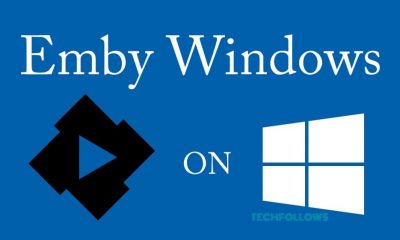Excel Keyboard Shortcuts For Windows
Ctrl+N – To insert a new worksheetCtrl+S – To save the fileCtrl+O – To open the fileCtrl+A – To select all the contents in a workbookCtrl+B – To turn highlighted cell boldCtrl+C – To copy the cells that are highlightedCtrl+D – To fill the selected cell with the content of the cell right aboveCtrl+F – To search for anything in a workbookCtrl+G – To jump into a certain area with a single commandCtrl+H – To find and replace cell contentsCtrl+I – To italicize cell contentsCtrl+K – To insert a hyperlink in a cellCtrl+L – To create a table dialog boxCtrl+P – To print a workbookCtrl+R – To fill the selected cell with the content of the cell on the leftCtrl+U – To underline highlighted cellsCtrl+V – To paste the copied contentCtrl+W – To close the current workbookCtrl+Y – To redo an actionCtrl+Z – To undo the last actionCtrl+. – Move active cell clockwise in selectionCtrl+1 – To format the cell contentsCtrl+5 – To apply or remove strikethroughCtrl+8 – To show the outline symbolsCtrl+9 – To hide the selected rowsCtrl+0 – To hide the selected columnsCtrl+G+Enter – Go back to the hyperlinkCtrl+F4 – To close the excelCtrl+F2 – Switch to print previewCtrl+F1 – Hide or show the RibbonCtrl+F9 – Minimize the workbookCtrl+F3 – To open the name managerCtrl+ Shift+: – To enter the current time in a cellCtrl+; – To enter the current date in a cellCtrl+’ – To copy the formula from the above cellCtrl+- – To delete columns or rowsCtrl+Spacebar – To select an entire columnCtrl+BackSpace – Show the active cell on the worksheetCtrl+Shift+Spacebar – To select an entire workbookCtrl+Home – To redirect to cell A1Ctrl+Shift+Tab- To switch to the previous workbookCtrl+Shift+F – To open the fonts menu under format cellsCtrl+Shift+O – To select the commands cellsCtrl+Shift+T – Toggle table total rowCtrl+Shift+L – Toggle AutofilterCtrl+Shift+Drag – Drag and insert copyCtrl+Drag – Drag to duplicate worksheetCtrl+Tab – Switch between open workbooksCtrl+Shift+= – To insert columns or rowsCtrl+Shift+: – To enter current date in a cell[email protected] – To apply time formattingCtrl+Shift+! – To apply comma formattingCtrl+Shift+$ – To apply currency formattingCtrl+Shift+# – To apply date formattingCtrl+Shift+% – To apply percentage formattingCtrl+Shift+& – To place borders around the selected cellsCtrl+Shift+_ – To remove a borderCtrl+Shift+* – Select current region around active cellCtrl+Home – Move to the first cell in a worksheetCtrl+End – Move to the last cell in a worksheetCtrl+Alt++ – To zoom in inside a workbookCtrl+Alt+ – To zoom out inside a workbookCtrl+Alt+V – Display the paste special dialog boxCtrl+Shift+F3 – To create names from values in rows and columnsCtrl+Shift+U – Expand or collapse the formula barCtrl+Shift+F4 – Find the previous matchCtrl+Alt+F9 – Force calculate all the workbooksAlt – Activate access keysTab – Move to next ribbon controlSpace – Active or open selected controlF1 – Get help on selected controlF2 – To edit a cellF3 – To paste a cell name if the cells have been namedF4 – Repeat the last action or commandF5 – Go to any cell and typing the cell coordinate or cell nameF7 – Check the spellingF9 – Calculate all worksheets in all open workbooksF11 – Create a chart in the new worksheetF12 – Open the “Save As” dialog boxEsc – Cancel selectionEnter – Confirm control changeDelete – Remove the contents of a cell, selected data, or selected cell rangeEnd – Turn End mode onHome – Move to the begging of the rowAlt+Down arrow – Activate filterAlt+A – To go to the Data tab in RibbonAlt+C – Clear slicer filterAlt+N – Open the Insert tabAlt+F – Open the file tabAlt+H – Open the Home tabAlt+P – Go to the Page Layout tabAlt+M – Go to the Formulas tabAlt+A – Go to the Data tabAlt+Q – Go to the “Tell me what you want to do” boxAlt+W – Go to the View tabAlt+X – Open the Add-ins tabAlt+F1 – Create an embedded chartAlt+F4 – Close excelAlt+F8 – Create, run, edit, or delete a macroAlt+F11 – Open the Microsoft Visual Basic for Applications EditorAlt+F+E – To export your workbookAlt+F+Z – To share your workbookAlt+F+T – To open the optionsAlt+F+C – To close and save your workbookAlt+H+H – Select a fill colorAlt+H+B – Add a borderAlt+Y+W – To know what’s new in ExcelAlt+H+D+C – Delete columnAlt+Page down – Move one screen rightAlt+Page up – Move one screen leftAlt+Enter – Insert a hard return within a cellAlt+Drag – Drag to worksheetAlt+Y – Go to the Help tabAlt+R – Go to the Review tabShift+Enter – Move active cell up in the selectionShift+Right Arrow – Extend selection by one cell rightShift+Left arrow – Extend selection by one cell leftShift+Up arrow – Extend selection by one cell upShift+Down arrow – Extend selection by one cell downShift+Space – Select table rowShift+BackSpace – Select active cell onlyShift+F2 – To add or edit a cell commentShift+F3 – Insert a functionShift+F4 – Find the next matchShift+F8 – Toggle add to selection modeShift+F9 – Calculate active worksheetsShift+F11 – Insert a new worksheetShift+Tab – Move active cell left in a selectionShift+Drag – Drag and insertPgUp – Move one screen upPgDn – Move one screen downCtrl+left arrow – Move to the left edge of a data regionCtrl+Right arrow – Move to the right edge of a data regionCtrl+Up arrow – Move to the top edge of a data regionCtrl+Down arrow – Move to the bottom edge of a data regionCtrl+Shift+left arrow – Extend the selection to the last cell leftCtrl+Shift+right arrow – Extent the selection to the last cell rightCtrl+Shift+Up arrow – Extent the selection to the last cell upCtrl+Shift+Down arrow – Extent the selection to the last cell downCtrl+Shift+ Home – Extent the selection to the first cell in the worksheetCtrl+Shift+End – Extent the selection to the last cell in the worksheetShift+PgDn – Extent selection down one screenShift+PgUp – Extent selection up one screenAlt+Shift+PgUp – Extent selection left one screenAlt+Shift+PgDn – Extent selection right one screenShift+Home – Extent selection to start of rowCtrl+/ – Select current arrayCtrl+\ – Select row differenceCtrl+Shift+| – Select column differenceAlt – Select visible cells only
By using these shortcut keys, you can navigate around sheets, select cells, edit & format cells on Microsoft Cells with ease. At any time, you can access help on Excel by pressing F1. Through this, you can search for “Keyboard shortcuts” to learn more. Use the comments section to mention your feedback related to this guide.