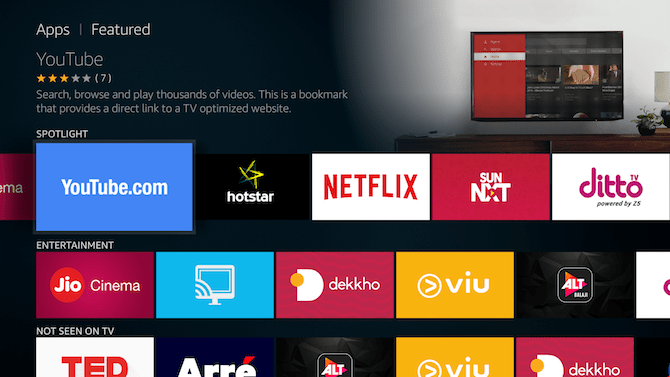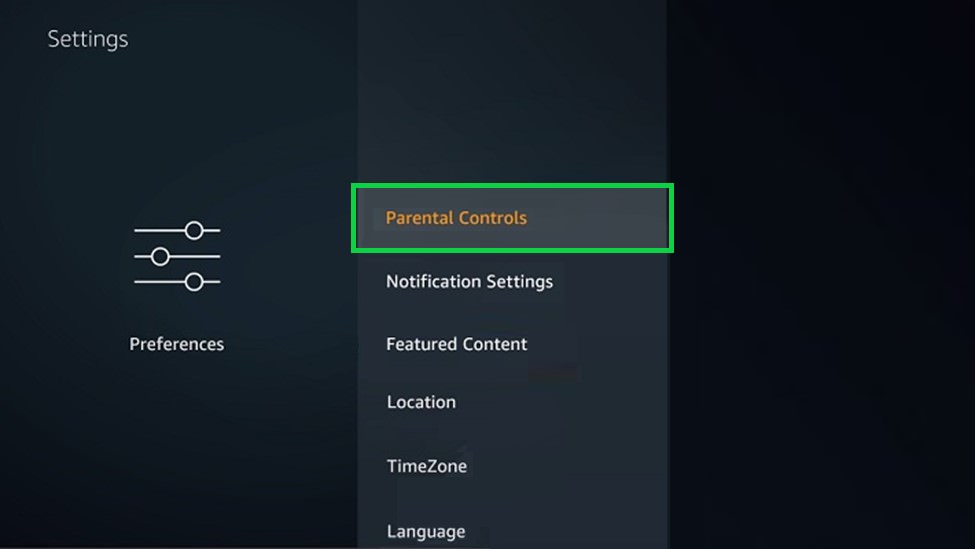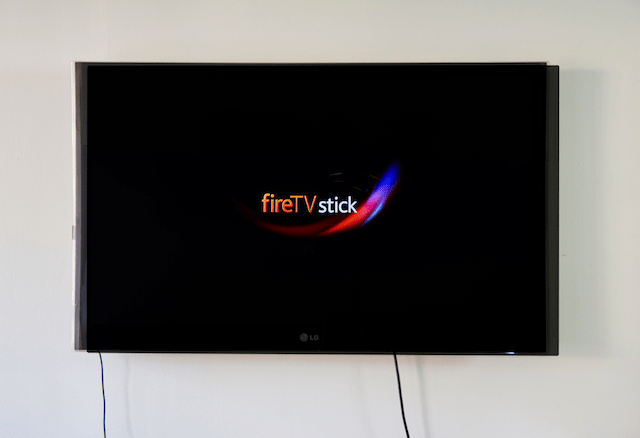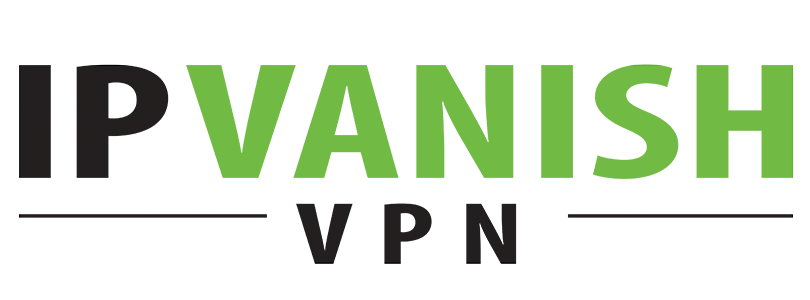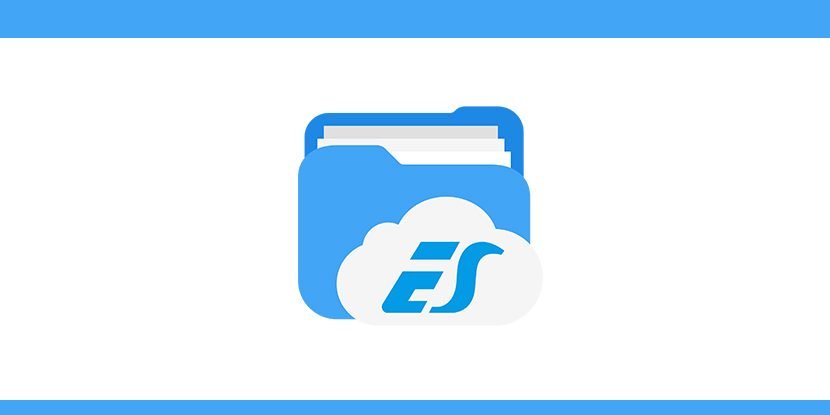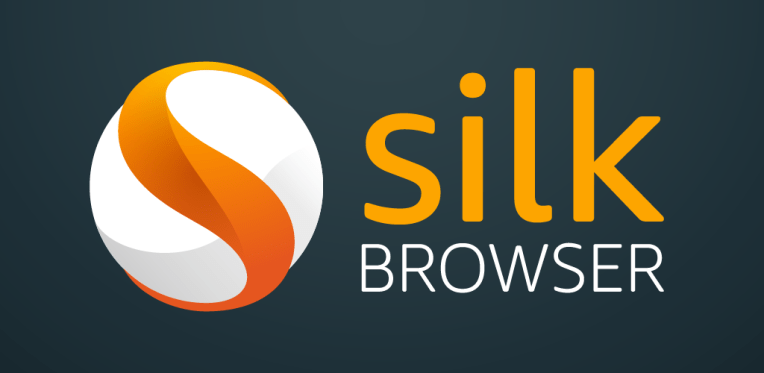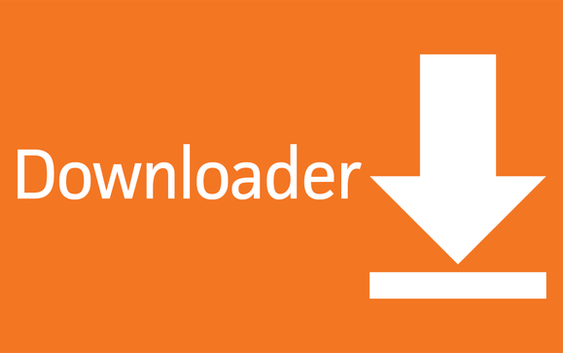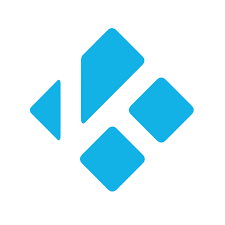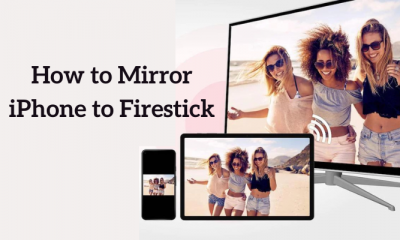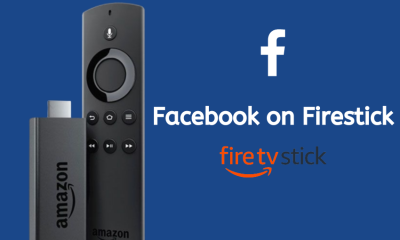Watch, Hear and Play: Apps You Love: Personal Preferences: User-Friendly Interface: If you are ordering a Fire TV Stick, it comes inbuilt with your registered mail id. The user interface is very simple and understandable. You just need a prime subscription and an active internet to proceed. Parental Control Settings: Data Monitoring: Voice Controlled Remote: Another most important feature is the Voice Controlled Remote. The new remote comes with Alexa and thus you can ask for anything and it will reply back with the relevant answers. For example, You can ask for a movie and the Fire Stick will automatically play the movie.
Hardware Setup
Check whether your TV has the HDMI port on the side or on the back. If it is on the side, then you can use the Firestick directly. If it is available on the backside, then you have to use the HDMI extender.
Software Setup
After completing the hardware setup, turn on your Fire TV Stick and TV. Change the source of TV to HDMI port on which the Fire Stick is connected. #1: Check whether the remote is paired to the Firestick. By default, it comes paired with the Fire Stick. If the remote is not working, then learn How to Pair Firestick remote here. #2: Press the play/pause button on your Firestick remote to start. #3: Choose your language on this page. #6: After step 5, Firestick will start its registration process. It might take a few minutes to complete.
How to Install Apps on Firestick?
#1: Click on the search icon on the homepage of your Firestick. #2: Search for the app you want. For example ES File Explorer #3: The app will appear along with similar apps. #4: Click on the app and click the “Get Free to Download” button. #5: The app will get downloaded and installed on your Firestick. These are the basic methods to download and install apps on your Firestick. You can choose your favourite apps and install it on your device.
Movies & Videos
Netflix: Other similar apps:
HULUHBO NowCrunchyroll AnimePlex
Note: There are plenty of other movie & video streaming apps available. You can choose any one of your choices.
VPN Apps
IPVanish:
Read more about IPVanish Other Similar Apps:
ExpressVPNPureVPNNordVPN
File Manager Apps
ES File Explorer:
It is one of the essential apps to be installed on your Fire TV Stick. ES File Explorer allows you to manage your local media and also to download third-party apps on your device. Other Similar Apps:
File Manager ProFile Explorer
Browers
Silk Browser:
Other similar Apps:
FirefoxEasy BrowserAll in One Browser
Third-Party Apps
Downloader:
Click here to know How to Install Downloader App for Firestick?
Kodi:
Learn how to Install Kodi on Firestick/Fire TV Stick?
MX Player:
MX Player is an important app available for Android. You can sideload MX player on your Firestick and play local videos through it. Learn how to install MX Player on Firestick?
How to update Firestick?
For detailed steps on How to update Firestick click here.
How to Restart Firestick?
You can easily restart your firestick with the help of your remote or through the settings menu. For detailed steps on How to restart Firestick click here.
How to Reset Firestick?
For detailed steps on How to reset firestick click here.
Jailbreak Fire Stick
There are plenty of streaming devices available. Here are three alternatives which people want as well.
ChromecastRokuApple TV
Chromecast
Chromecast is a product of Google. Like Fire TV Stick, Chromecast is also plugged into the HDMI port of your TV. Chromecast is a device which cast your phones and, computers on your TV. It doesn’t stream any content.
Roku
Roku is the best alternative for Fire TV Stick. The way of working is similar to Fire Stick. It also contains plenty of apps which can be downloaded and used to stream your favourite movies and videos.
Apple TV
Apple TV allows you to watch movies and shows in 4K HDR. Like Fire Stick, It also has plenty of movie/video content apps which would give you thousands of hours of content. Positives:
All-new Remote with Alexa and Volume button4K resolution Performance is better than many streaming devicesPlenty of contents to watch
Negatives:
Fire TV app doesn’t work properly while typing sometimesPrice is high compared to its competitors.
Overall Rating: 4/5
Wrapping Up
Thanks for reading this post. Follow www.techfollows.com for more technical information.