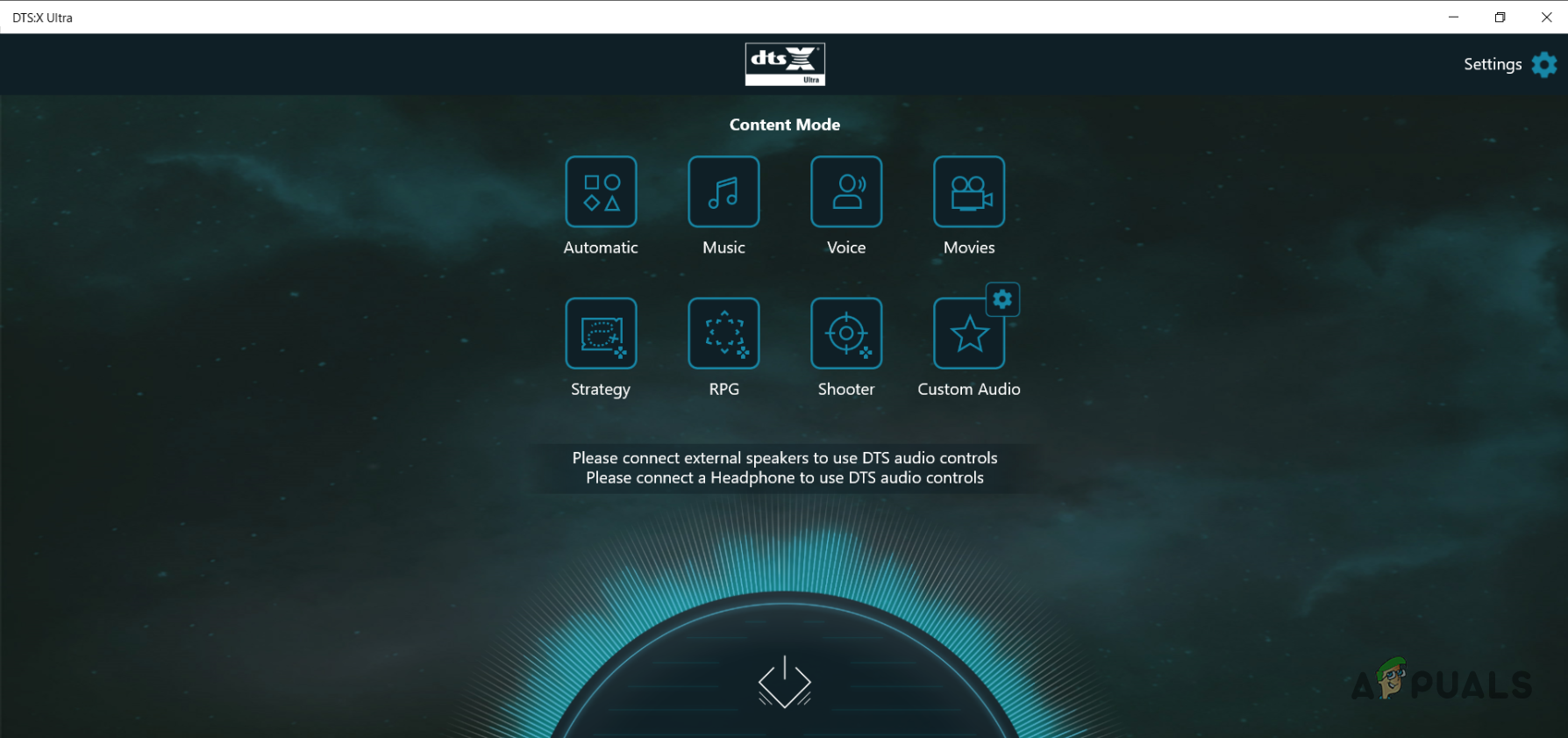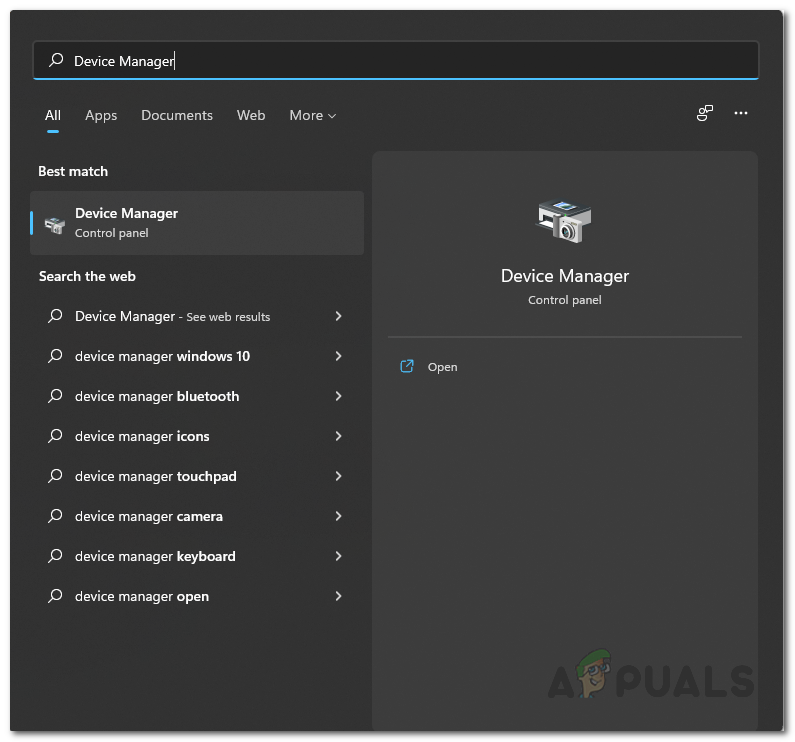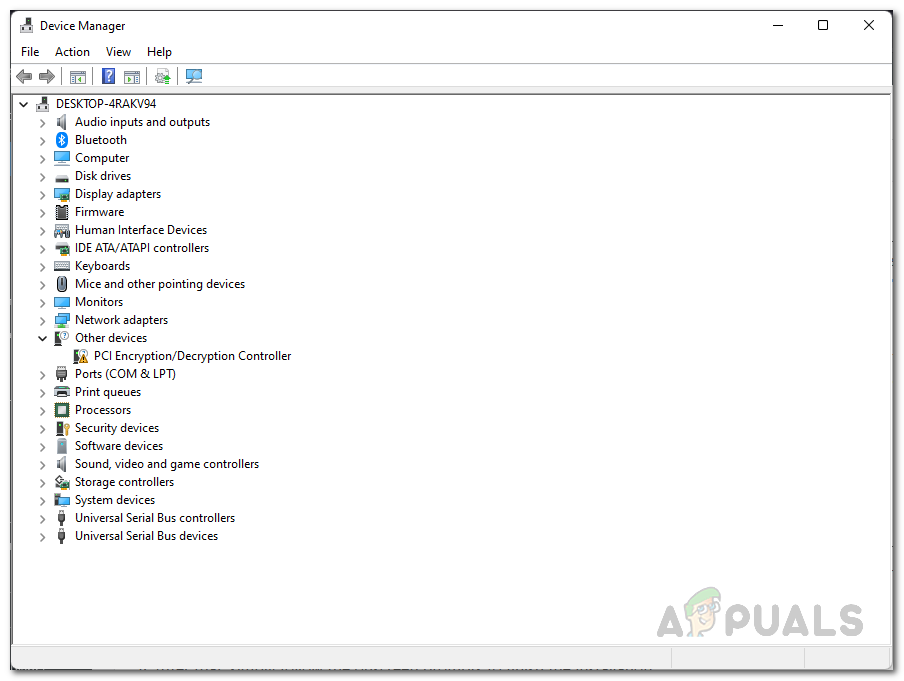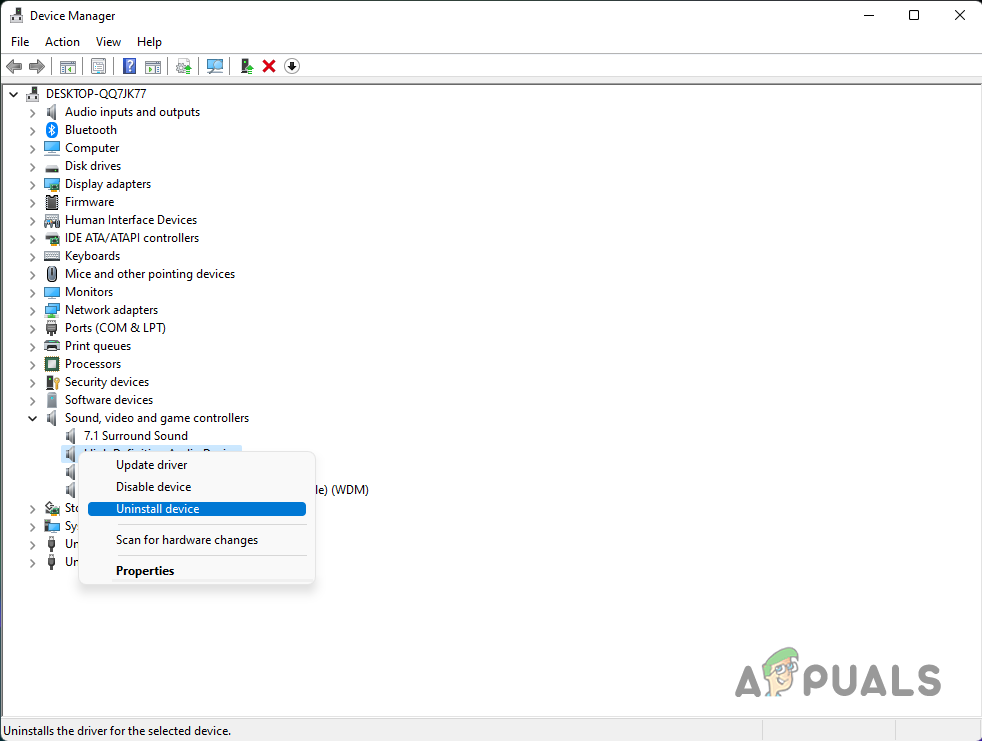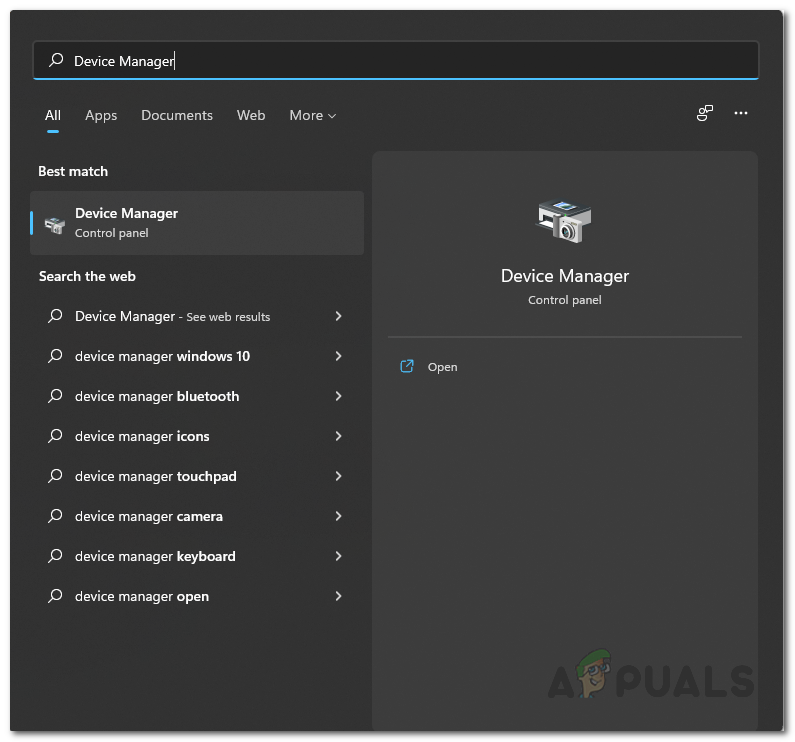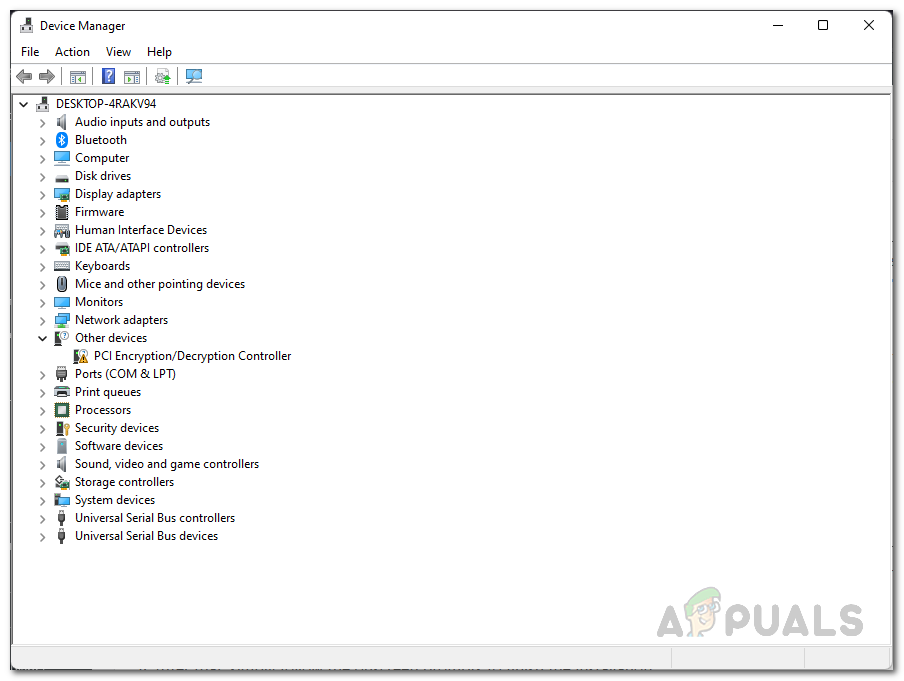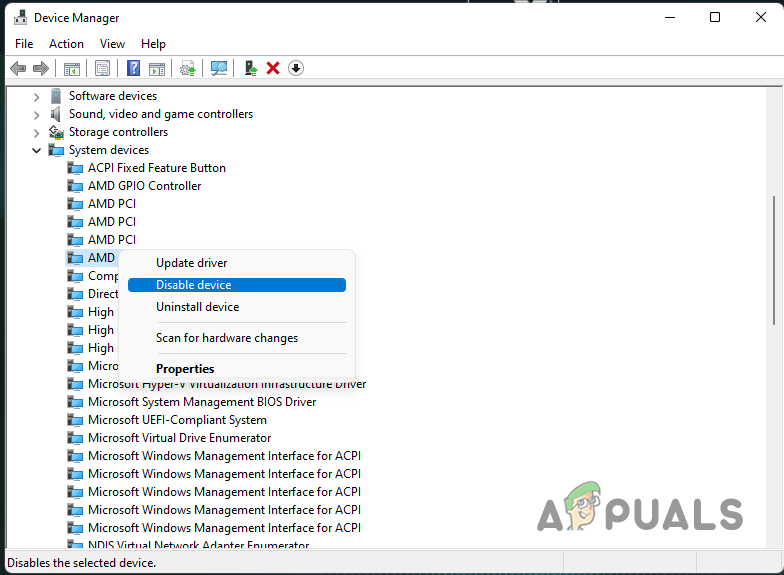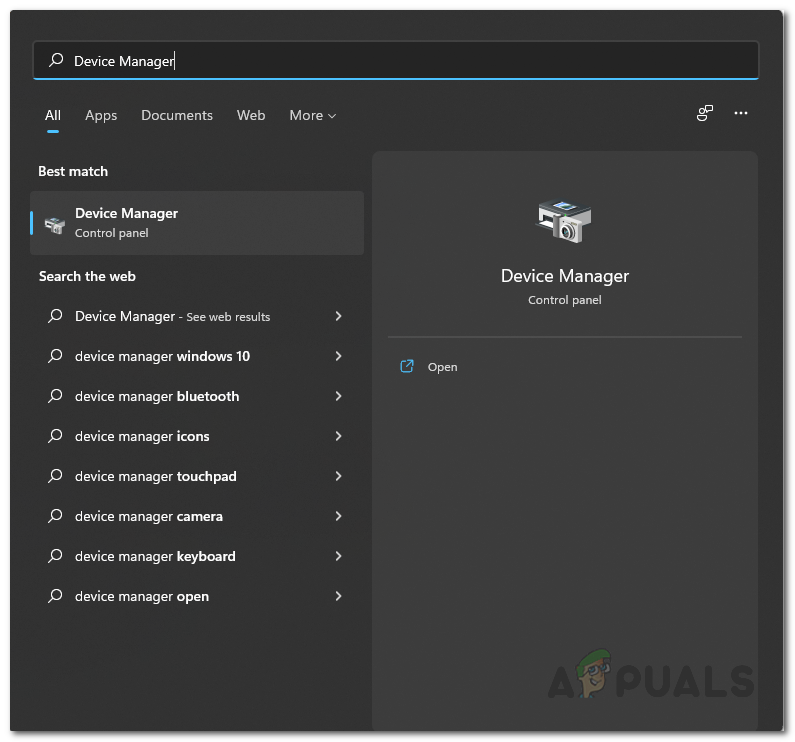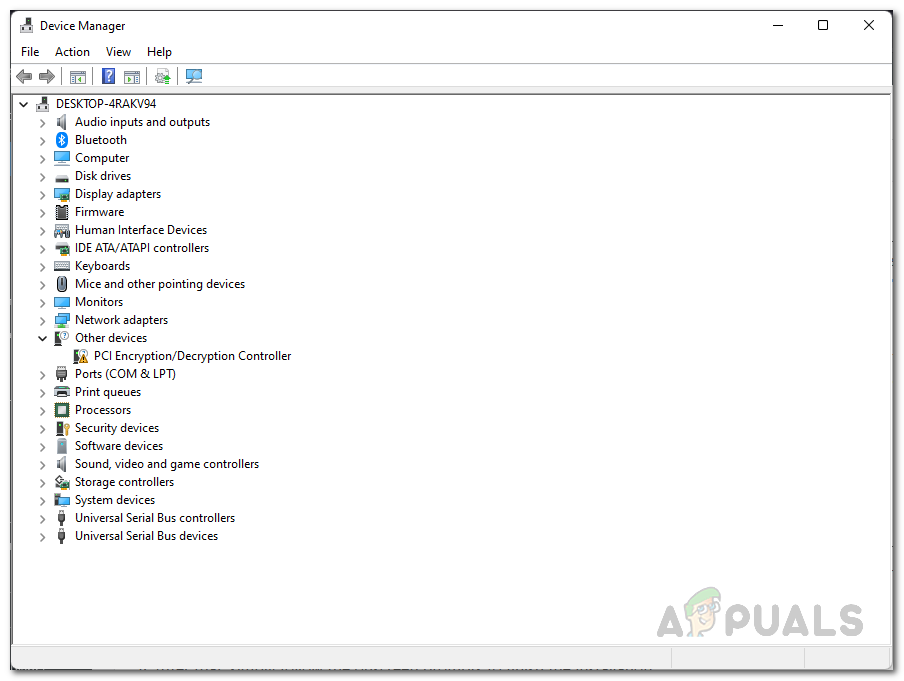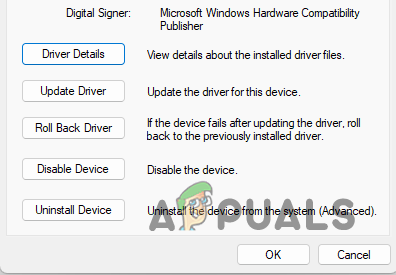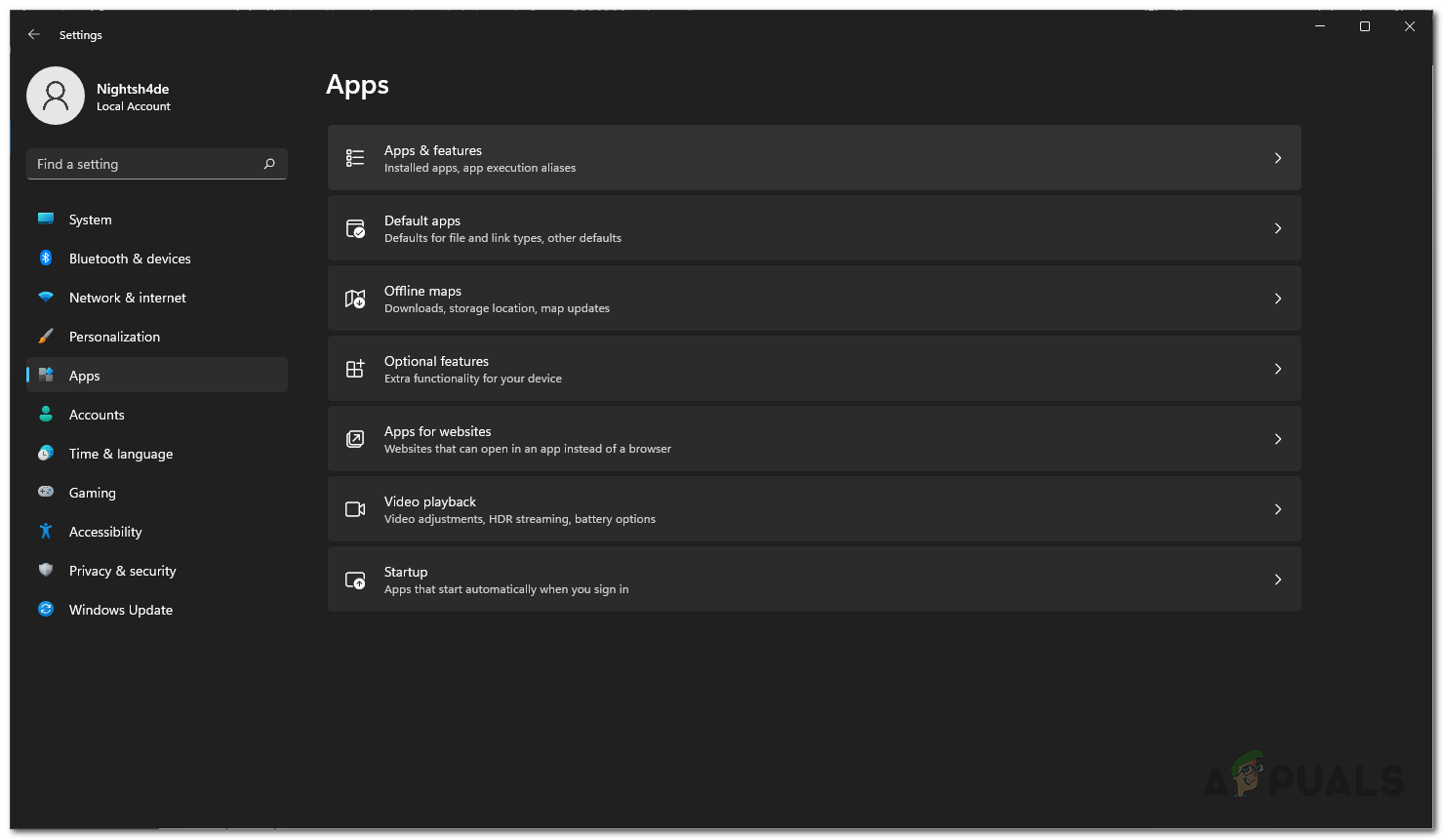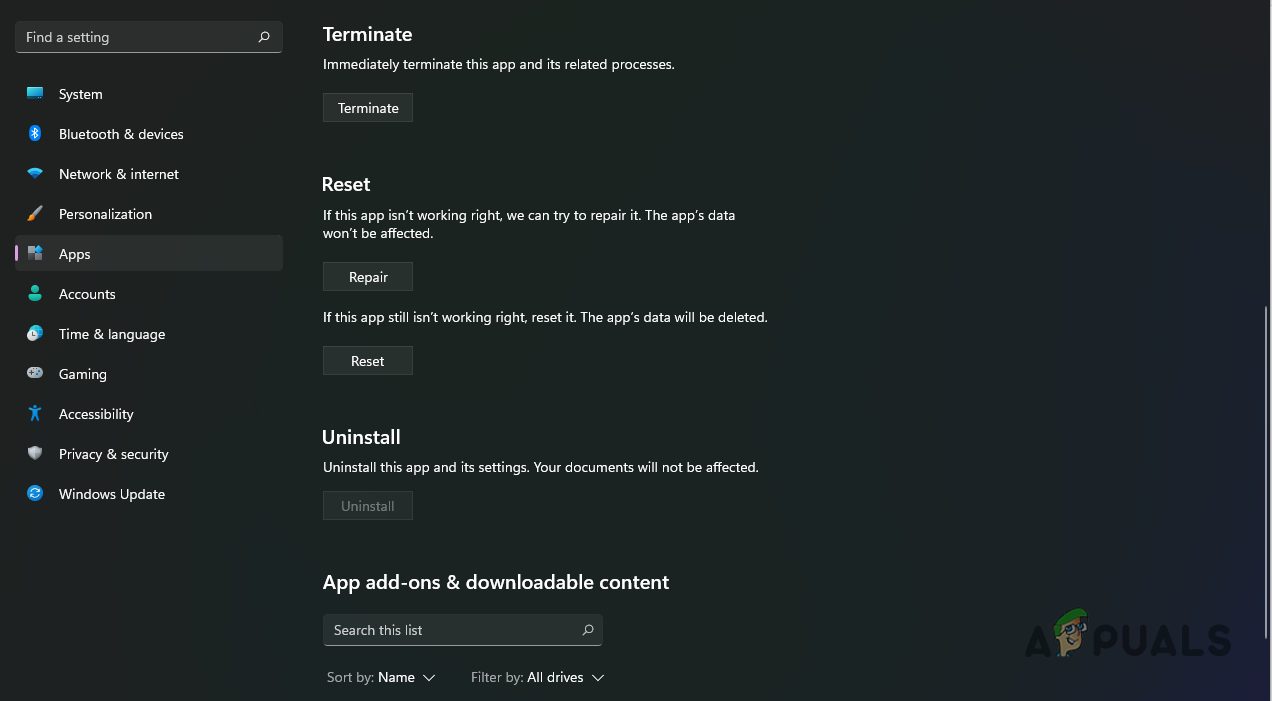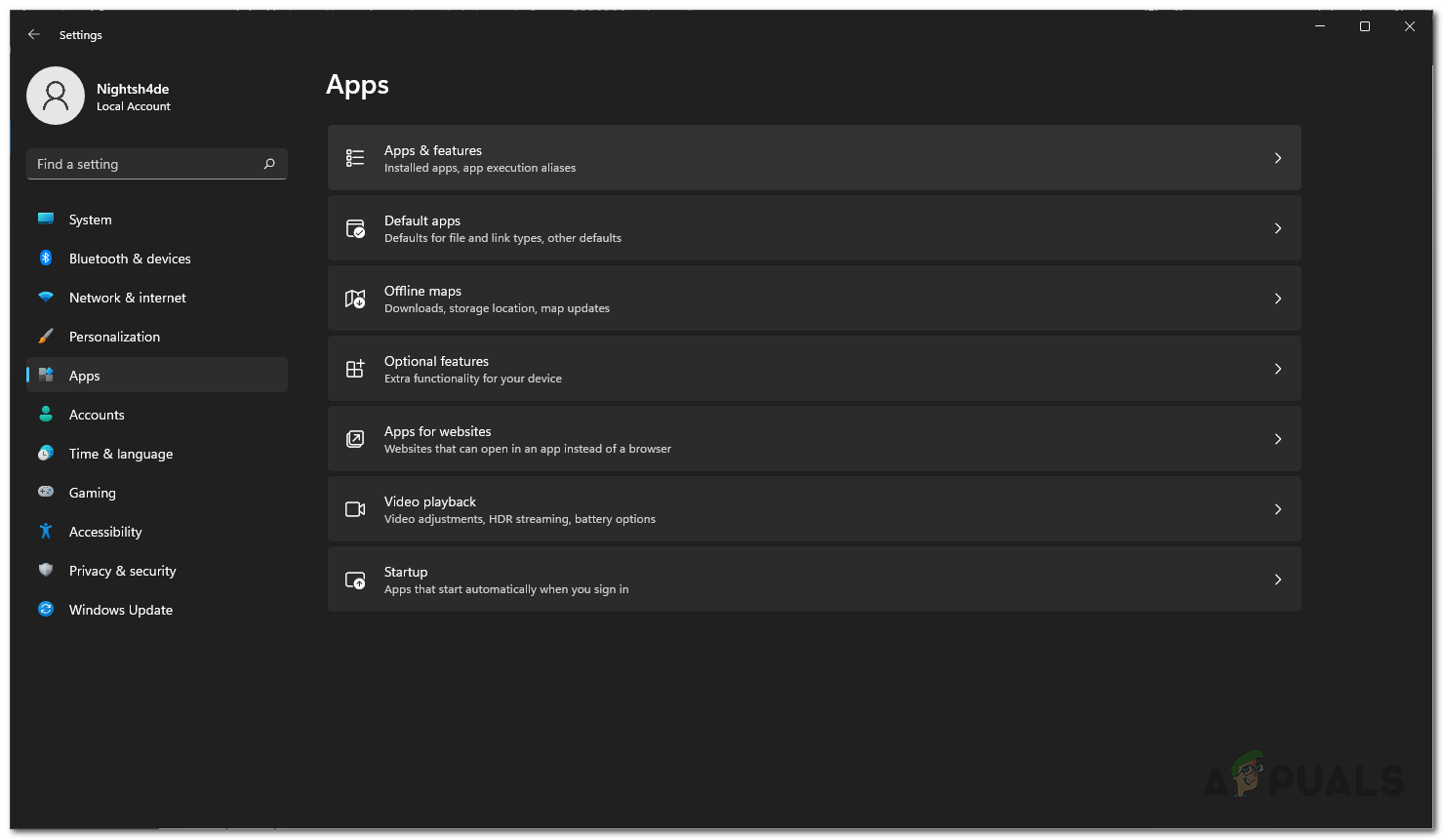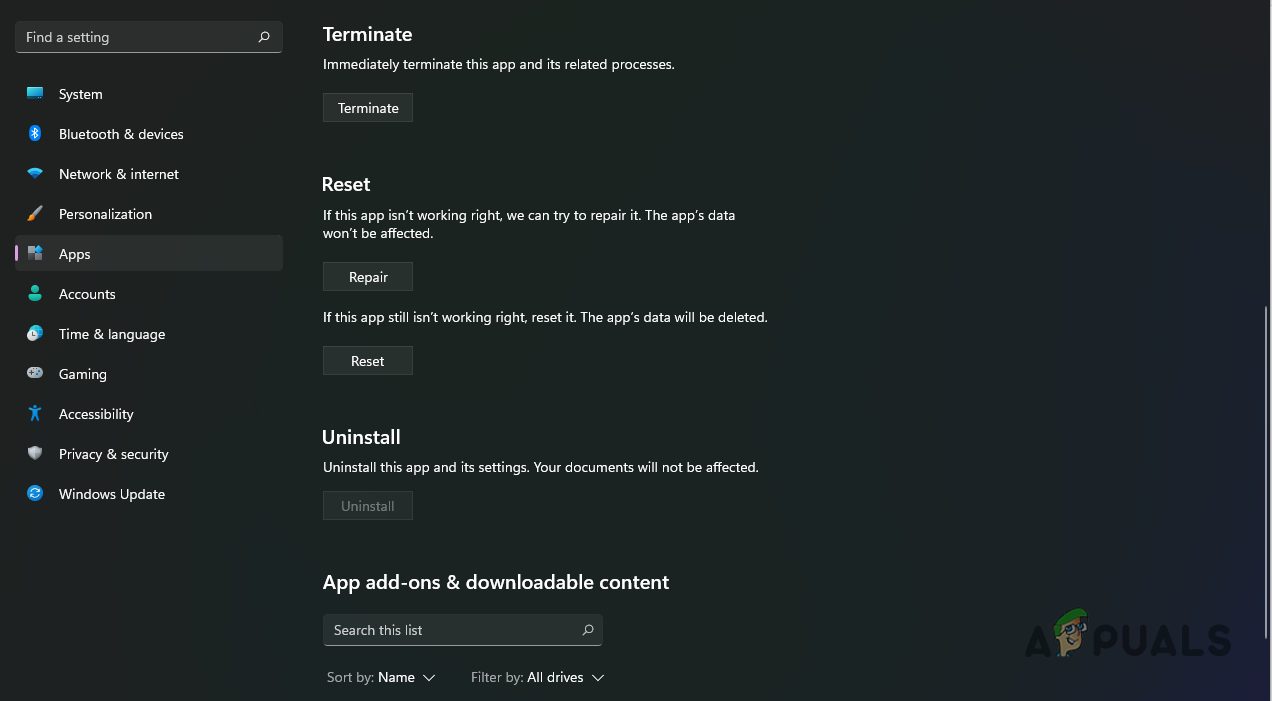In some cases, the issue can arise due to the presence of the AMD Audio CoProcessor driver along with many other things. In this article, we will walk you through a number of methods that you can employ in order to get around the problem in question. As it turns out, DTS:X is a surround sound system that has its own set of drivers. Configuring surround sound on your system can be beneficial due to the dramatic improvement in the quality of the audio if you are an audio nerd. In most cases, you will encounter the problem in question if there’s an issue with the audio drivers that are installed on your computer or when the DTS:X Ultra app is damaged. With that said, let us get started and show you a number of methods that you can use to get rid of the issue in question. So, without further ado, let us get started.
1. Reinstall Audio Drivers
The first thing that you should do when you encounter the problem in question is to go ahead and reinstall your audio drivers. In case your audio drivers are not working properly for whatever reason, it can result in a number of issues with the different audio software that you may be using on your computer. That said, there are two you can go about this. First, you can have Windows install the audio drivers for you automatically or secondly, you can go through the manual way of downloading the audio drivers for your motherboard from your manufacturer’s website and then install them. We would recommend going through with the second approach since this will get you the latest version of the audio drivers available for your system. To uninstall your current audio drivers, follow the instructions given down below:
2. Disable AMD Audio CoProcessor Driver (if applicable)
If you are using an AMD processor on your computer, there is a good chance that the problem may be caused due to the presence of the AMD Audio CoProcessor driver. AMD Audio CoProcessor essentially serves as a dedicated co-processor for the calculation of advanced audio signal processing and more which can in return improve the quality. If this is applicable, chances are that this may not go well with DTS:X Ultra due to which it isn’t working properly. In such a scenario, you can try disabling the driver temporarily to see if that fixes the issue. To do this, follow the instructions given down below:
3. Roll Back DTS Audio Effects Component Driver
As it turns out, as per some user reports, the problem can sometimes arise when you have two versions of the DTS Audio Effects Component driver installed. This can happen when you already have an up to date version installed on your system and Windows installs a different version through Windows updates. In such a scenario, what you can do is simply roll back the DTS Audio Effects Component driver and see if that fixed the problem for you. To do this, follow the instructions given down below:
4. Reset DTS:X Ultra App
It is also possible for the DTS:X Ultra app to not work properly if there is some corruption associated with it. This can sometimes happen due to the app data that is stored on your computer. In such a case, what you can do is simply reset the app via the Settings window to see if that fixes the issue. Follow the instructions given down below to do this:
5. Repair DTS:X Ultra App
In case resetting the application does not fix the problem for you, then it may be that the application itself is damaged or corrupted. If this case is applicable, you can try repairing the application to see if that get rids of the problem for you. To do this, follow the instructions down below:
6. Upgrade Windows using Media Creation Tool
Finally, if none of the methods above has fixed the problem for you, then as a last resort, you will have to upgrade your Windows operating system in order to resolve the issue. This has been reported by many users who were facing a similar issue and were able to get through it after upgrading their system. The process of upgrading your operating system is rather simple. You can use the official Media Creation Tool which will do the job for you with just a few clicks. Follow the instructions down below to do this:
Fix: DTS Sound Windows 10 Creators UpdateIntel 4C/8T Tiger Lake CPU With Integrated Xe GPU For Ultra-Thin And…YouTube TV Not Working? Try these fixesiPhone Microphone not working? Try these fixes