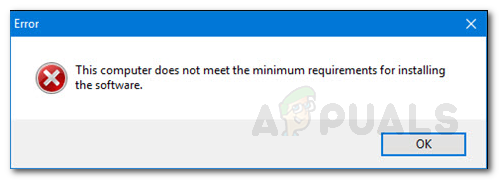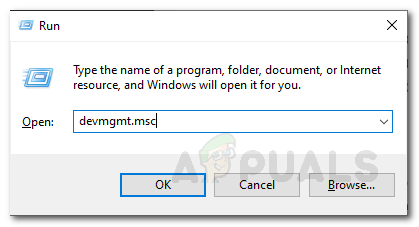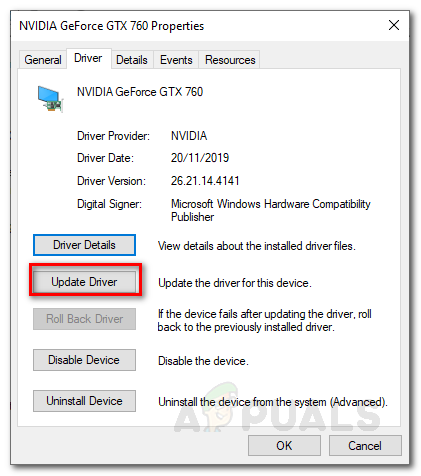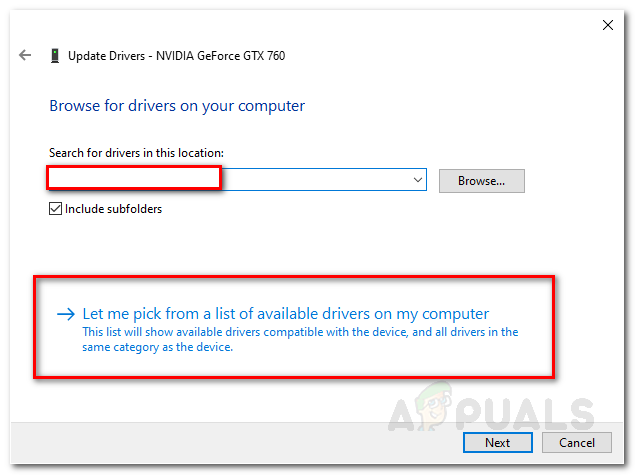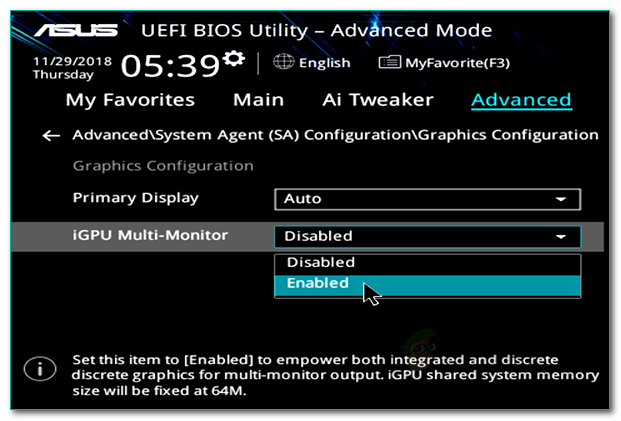In some cases, the users are not even able to see the card under the Display Adapters entry in the Device Manager. This usually refers to a restriction imposed by the BIOS configuration. Various motherboards often disable the integrated graphics card in the chipset when an external video card is attached to the system. However, that’s not supposed to occur all the time. We will be looking into the causes of the error message in more detail down below. Therefore, without further ado, let us get into it.
What causes the “This Computer does not meet the Minimum Requirements for Installing the Software” Error Message?
We went through several user reports to have a better grasp over the said error message and prepared a list of various causes which are mentioned below.
How to Fix the ‘This Computer does not meet the Minimum Requirements for Installing the Software’ Error Message?
Now that you are aware of the causes of the error message, let us get into the solutions that you implement to resolve the issue.
1. Use Intel Driver and Support Assistant
The first thing you should do if you face the said error message is to download the Intel Driver and Support Assistant utility that will scan your system configuration and install the required drivers for you automatically. This can be helpful when you are not sure of your integrated graphics card model or anything of the sort. To download the tool, just head to this link and click the Download Now button. This will start downloading the Intel Driver and Support Assistant tool. Alternately, you can check the model of your graphics card. Once you have your graphics card model, you can head to this link and download the right driver manually.
2. Install the Driver Manually
The error message pops up when you are trying to install the driver by running the setup file of the driver. You can work around the error message by installing it manually via the Device Manager. Installing a driver manually is not always recommended, however, in this scenario, you can safely do so. Before you get on with installing the driver manually, make sure you have the right driver downloaded on your system. Afterward, follow the instructions given below: If you do not have an Intel Graphics entry under Display Adapters, then follow the next solution.
3. Enable Integrated Graphics
As it happens, some motherboards are programmed to automatically disable the integrated graphics card when you have an external video card attached. However, in some scenarios, that may not be the case and your integrated card might still be disabled. In such a scenario, you will have to enable the integrated graphics card from the BIOS. Enabling your integrated graphics might vary from manufacturer to manufacturer due to which we can’t provide a defined set of instructions. However, to give a rough idea, it usually is found in the Advanced tab of your BIOS settings usually called IGD Multi-Monitor, iGPU Multi-Monitor or Intel Integrated GPU. Different manufacturers have different defined keys for booting into BIOS, so you will have to look it up on Google.
Can’t Meet Windows 11’s Minimum Requirements? Microsoft is Hear To Rub It In…Steam: Your Account Does Not Meet the Requirements to Use this FeatureHow to Configure Minimum and Maximum PIN Length in Windows 10Fix: PC doesn’t meet the hardware requirements for Game DVR