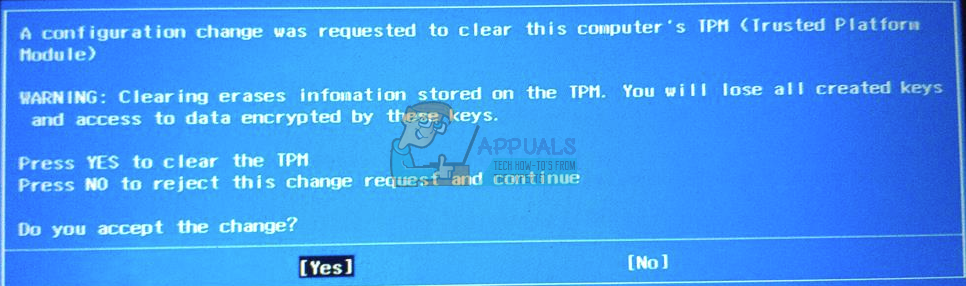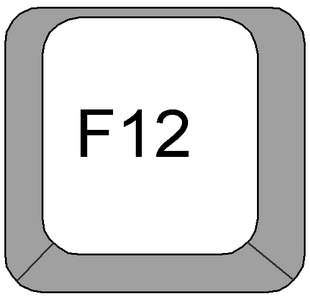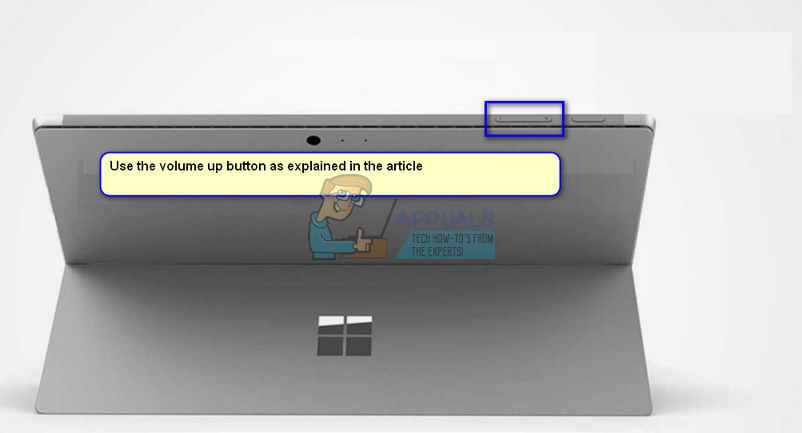TPM is installed in the motherboard of a computer and communicates with the rest of the system using a hardware bus.
What are the mechanics of hardware authentication?
Each TPM chip has a special RSA key pair known as Endorsement Key. This pair is maintained inside the chip and cannot be accessed by software. An SRK (Storage Rook Key) is formed when an administrator takes ownership of the computer. This key pair is generated by the TPM based on the endorsement key and the owner specific password. There is also a second key present named as Attestation Key (AK) which protects the device against unauthorized firmware installs and software modifications by hashing critical sections of software and firmware before they are executed.
I am stuck with the Error message. What should I do?
Generally, users get stuck with the error message “A configuration change was requested to clear this computer’s TPM”. They cannot use their keyboard or default trackpad to click either Yes or No. This is because the error message is not letting your system load the necessary drivers for the input devices hence you cannot use them to select the options. It is safe to click Yes to the error message IF you are indeed resetting the computer and don’t want access to the data which is present on the drive.
Solution 1: Pressing F12
There were many reports which indicated that pressing the ESC key was not working as well as all the arrow and touchpad keys. The screen was displaying the same screen again and again in a loop. If this is the case, try pressing the key “F12” present at the near top of the keyboard. This will reportedly bring your system out of the state and will act as if you clicked on the “Yes” button. The laptop will resume the reset and will be back to normal.
Solution 2: Connecting USB Keyboard/Mouse
Another solution which worked for many users was using a USB keyboard/mouse to select the options involved. But there is a catch; if you connect the keyboard WHILE the blue screen is showing, the computer will not detect the keyboard and you will be unable to choose any of the options.
Close your computer, connect the keyboard while the computer is off and turn the computer back on. Your system will most probably boot to the blue screen. Now use the keyboard to select the options and you will be ready to go. You can also try this method in case of owning a PC. Disconnect and connect the keyboard like explained earlier.
Solution 3: Using Volume up button
What if you have a touch laptop (Surface Pro) and don’t have access to the touchscreen when the error message pops up? Reportedly, the machine will ignore all the inputs you make when it is prompting you to make a choice.
The workaround to this error message if you have a touch device is using the physical volume up/down keys to select a choice. The volume buttons are embedded on your device permanently and are part of the hardware itself. This is why they will work instead of the attached keyboard or touch (since they require drivers from the operating system to load them up).
Fix: Windows Resource Protection Cannot Perform the Requested OperationFix: The Requested Operation requires ElevationFix: Insufficient System Resources Exist to Complete the Requested ServiceFix: Couldn’t switch to requested monitor resolution