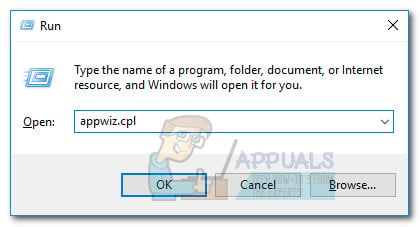From our investigations, it seems like the issue has been going around for a couple of years and seems to resurface whenever Apple releases a new iTunes update. Although the api-ms-win-crt-runtime-l1-1-0.dll file is located in at least three different locations, it seems like only the one located in Program Files / iTunes is misbehaving. If you’re currently struggling with this issue, the following methods might help. We have managed to identify and curate a collection of fixes that have resolved the “api-ms-win-crt-runtime-l1-1-0.dll is missing” error for users in a similar situation. Please follow the methods in order until you encounter a fix that manages to resolve the problem for your situation. Let’s begin!
Method 1: Replacing api-ms-win-crt-runtime-l1-1-0.dll with a local copy (temporary fix)
As some users have pointed out, the api-ms-win-crt-runtime-l1-1-0.dll file can be found in several different places. Some users have managed to fix the “api-ms-win-crt-runtime-l1-1-0.dll is missing” error by replacing the “api-ms-win-crt-runtime-l1-1-0.dll file from Program Files / iTunes with a copy from Program Files / Common Files / Apple / Apple Applications Support. Other users are reporting that this fix only works if you copy and paste all the DLL files from the Apple Application Support. Note: Keep in mind that while this method has a high chance of being successful, some users have reported that the fix is only temporary. The problem seems to resurface every time this particular DLL file is updated. If you find that the issue returns at the next update or you’re looking for a more permanent fix, jump straight to Method 2. Here’s a quick guide on how to replace the api-ms-win-crt-runtime-l1-1-0.dll file with another local copy:
Method 2: Installing the Universal C Runtime update
As it turns out, a lot of users have managed to resolve the “win-crt-runtime-l1-1-0.dll is missing” error by installing the Update for Universal C Runtime in Windows. Keep in mind that this update should automatically be installed via WU (Windows Update). But if you have a lot of pending updates and you’re rushing to resolve the issue, there’s also a manual way that will specifically install what iTunes requires. Follow the guide down below to fix the “win-crt-runtime-l1-1-0.dll is missing” error by uninstalling the Universal C Runtime update according to your Windows version: If you’re still struggling with the issue, move down to Method 3.
Method 3: Installing Visual C++ Redistributable for Visual Studio 2015
As some users have pointed out, the win-crt-runtime-l1-1-0.dll file might not install with a Windows installation, service pack update or regular update. This might become a problem because some programs (including iTunes) require this particular runtime file (win-crt-runtime-l1-1-0.dll) in order to function properly. Fortunately, all DLL files that are needed by iTunes are included in the Visual C++ Redistributable for Visual Studio 2015 package. See if the issue is resolved after you follow this link (here), download the package and then install it on your system.
If installing the Visual C++ Redistributable for Visual Studio 2015 dosen’t resolve the issue, move down to the final method.
Method 4: Installing an older iTunes version
Other users that went through the fixes above without a result have only managed to bypass the “win-crt-runtime-l1-1-0.dll is missing” error after installing an older iTunes version. However, this process is not as straightforward as one would like since the downgrade won’t produce the expected results unless the user removes all Apple related components. Follow the step-by-step guide below to remove all Apple-related components and install an older version of iTunes:
Fix: “api-ms-win-crt-heap-I1-1-0.dll” is missing from your computerFix: api-ms-win-crt-stdio-l1-1-0.dll is missingFix: Api-ms-win-core-libraryloader-l1-1-1.dll is MissingFix: api-ms-win-service-core-L1-1-0.dll is missing