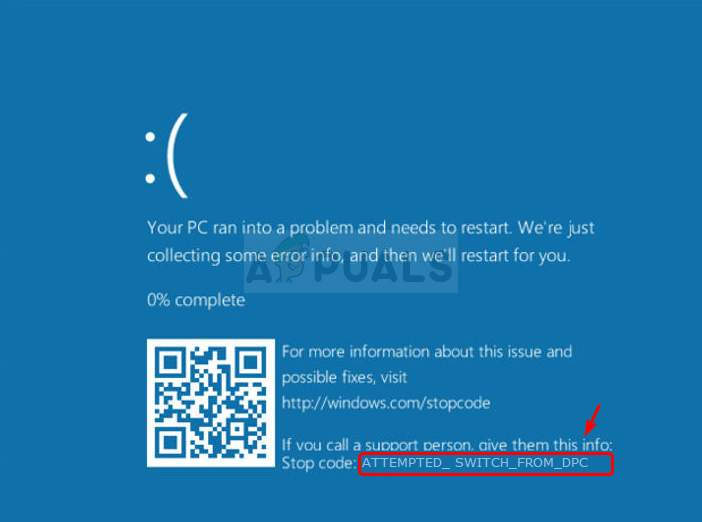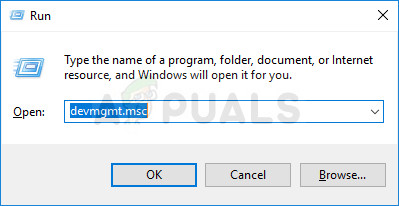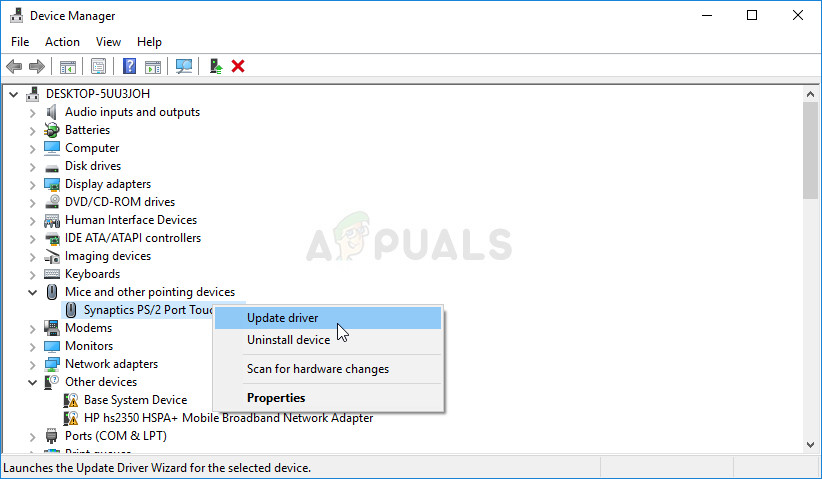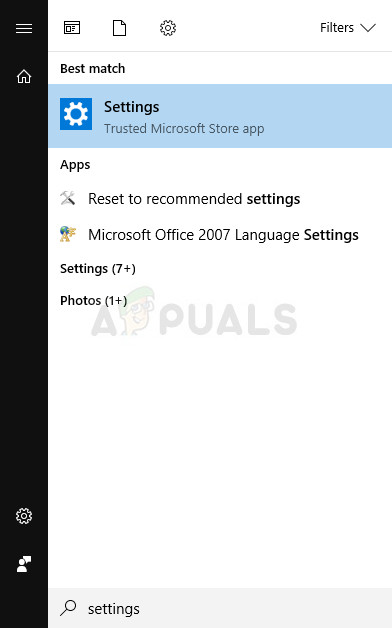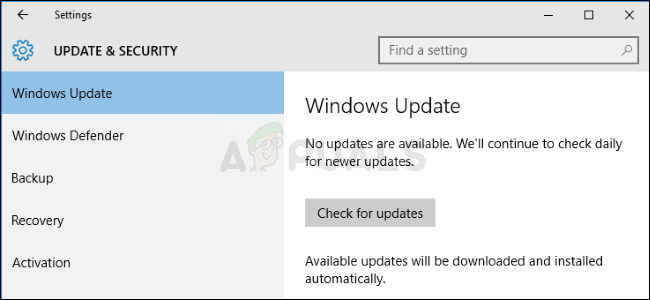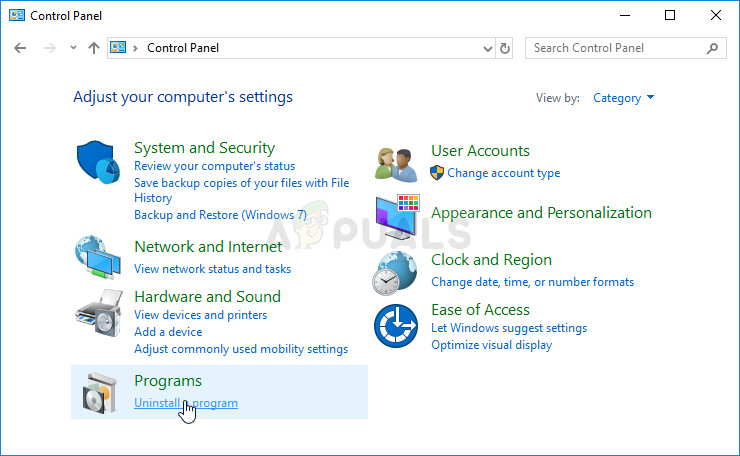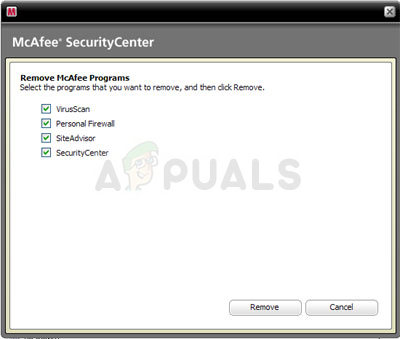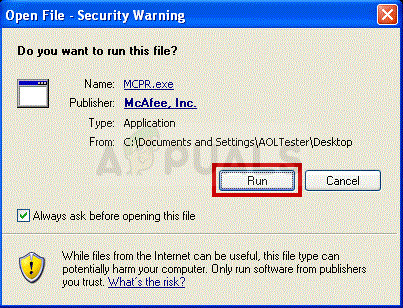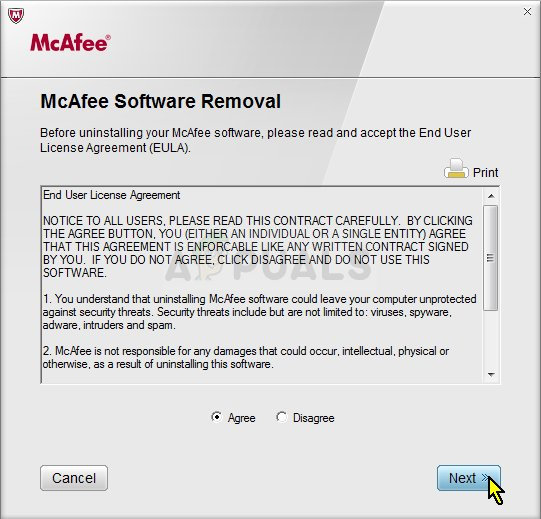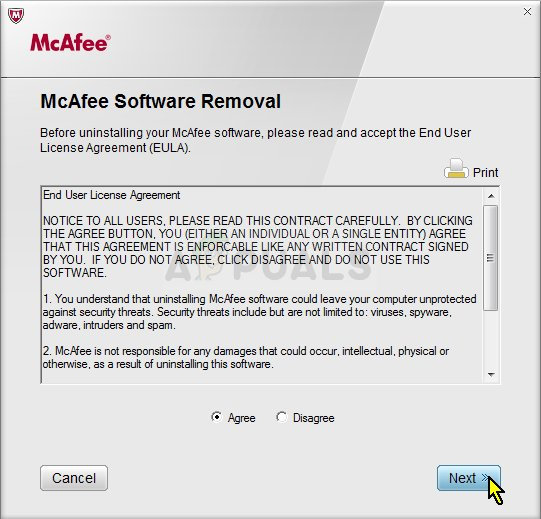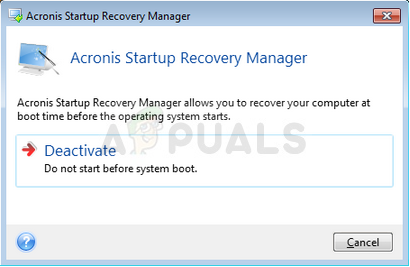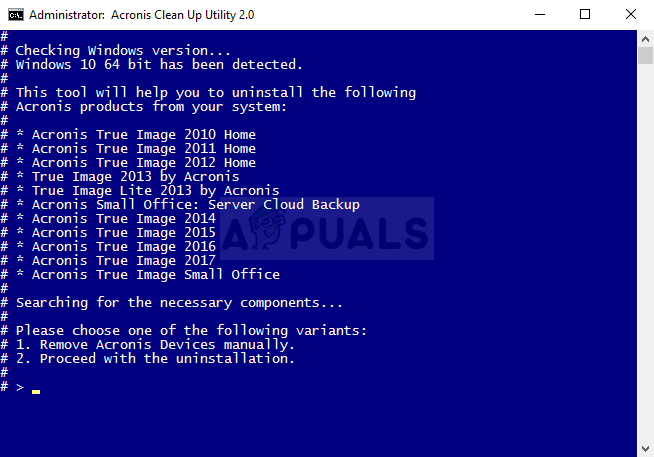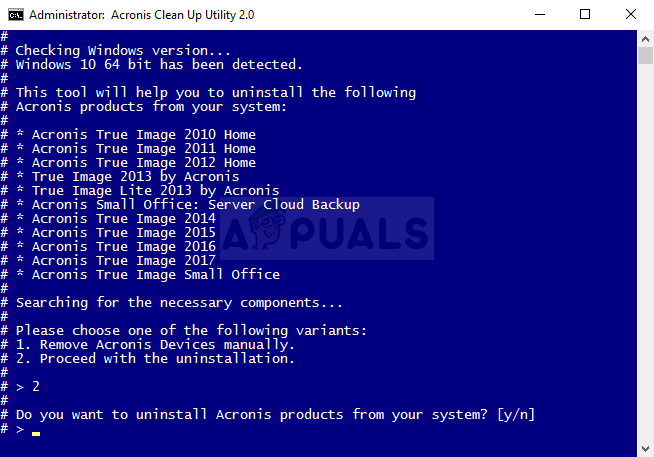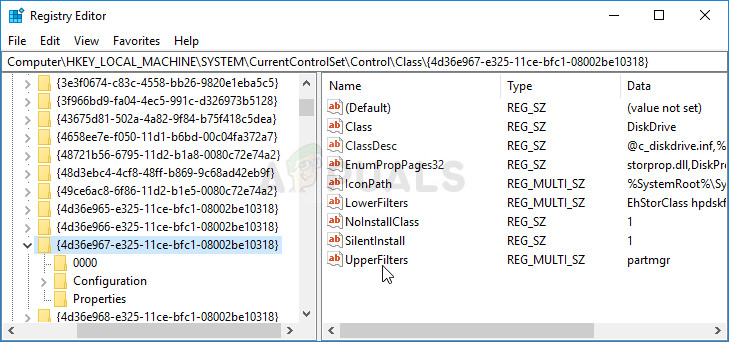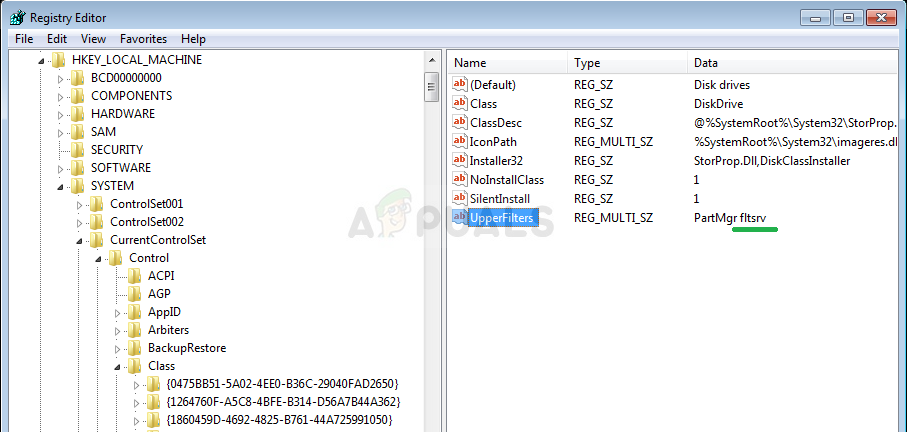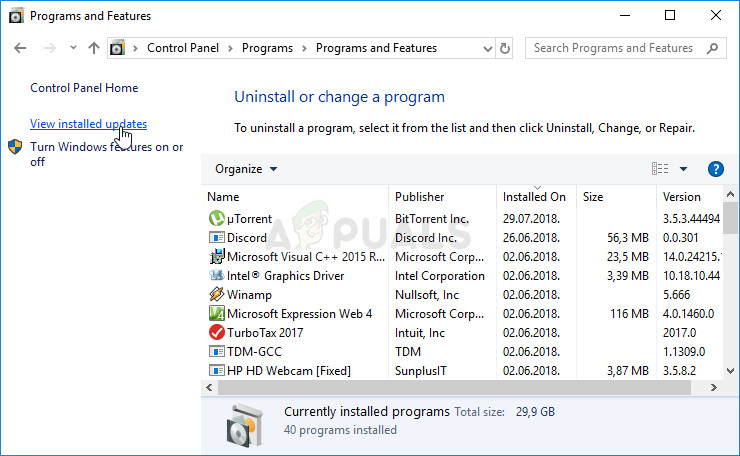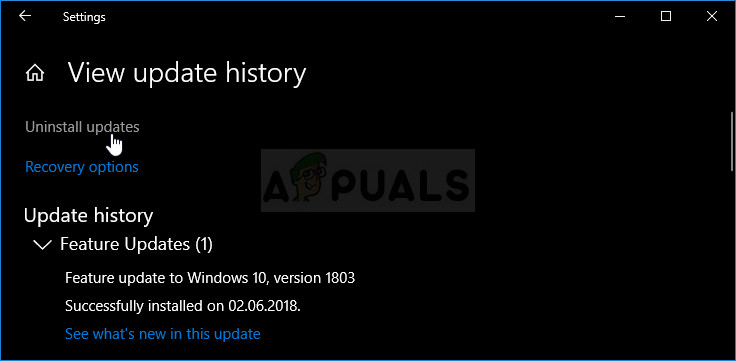The DPC gets triggered when the kernel sees a hung condition and makes a call in order to terminate or interrupt a software app. It means that a yield, attach process, or a wait operation was executed from DPC. We have prepared several methods which have worked for other users online and we hope it will help you get rid of this awful error.
Solution 1: Update All of Your Drivers
Further analysis of dump files from users who reported seeing this error has shown that multiple old drivers have needed to be updated in order to prevent the error from occurring. This is especially dangerous if the error occurs with important system devices. Updating all drivers is a difficult process but it should get the problem solved.
Note: If you are using Windows 10, latest drivers are often installed alongside other Windows updates, especially if the new version of Windows might be incompatible with that driver, so make sure you keep your computer’s operating system up to date. Windows Update is run automatically on Windows 10 but you can check by following the instructions below for a new update.
Solution 2: Perform a Clean Uninstall of McAfee Antivirus Tool
To be honest, McAfee antivirus sometimes acts more like malware than a tool that should protect you from it. It causes various errors on people’s computers even long after it has been uninstalled because of it leftover files and registry entries. This BSOD is one of such errors and it can be solved by performing a clean uninstall of McAfee antivirus.
In order to clean up the remainder of the files left by McAfee, you should use the McAfee Consumer Product Removal Tool (MCPR) which can be used easily by following the instructions below:
Solution 3: Perform a Clean Uninstall of Acronis
Various old versions of Acronis tools can be the real cause of the problem including the drivers which come along these tools. There are various tools which can be the cause of this problem and all of them were made by Acronis but the main culprit appears to be the Acronis True Image tool. First of all, you should prepare for the process by deactivating Acronis Startup Recovery Manager which can be done by searching for it in the Start menu. Click on the first result and click on Deactivate.
You should also remove the Acronis Secure Zone tool which is related to True Image but the cleanup utility does not remove it. Search for Manage Acronis Secure Zone in the Start menu and click on Remove from the initial tab.
Since you are going to edit several registry keys, we recommend you check out this article we have made for you to safely backup your registry to prevent other issues on your computer. Still, nothing wrong will occur if you follow the steps below.
Solution 4: Reinstall the Latest Windows Update (Windows 10 Users)
It was Windows 10 users who were outraged when they firstly started seeing this BSOD as they thought the new update was supposed to fix bugs and problems and not create new ones. If you are running behind on updates and if you are trying to catch up, you might have installed this problematic update in the process. The problem can be solved by uninstalling this update and reinstalling it again. Microsoft has solved this problem and it shouldn’t occur again.
Fix: Attempted Execute of NoExecute Memory Blue ScreenFix: DPC Watchdog Violation BSOD Error on Windows 10?Fix: High DPC Latency on Windows 10Fix: The Function Attempted to use a Name that is Reserved for use by Another…