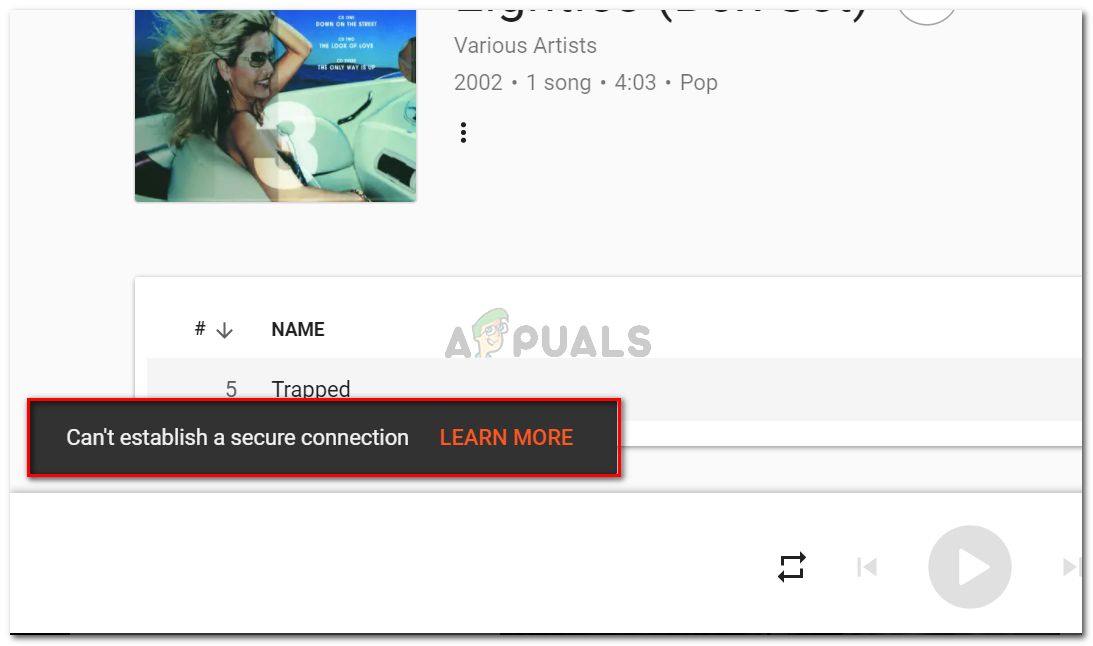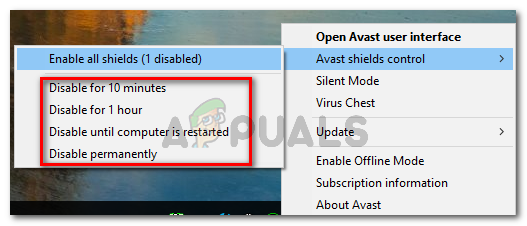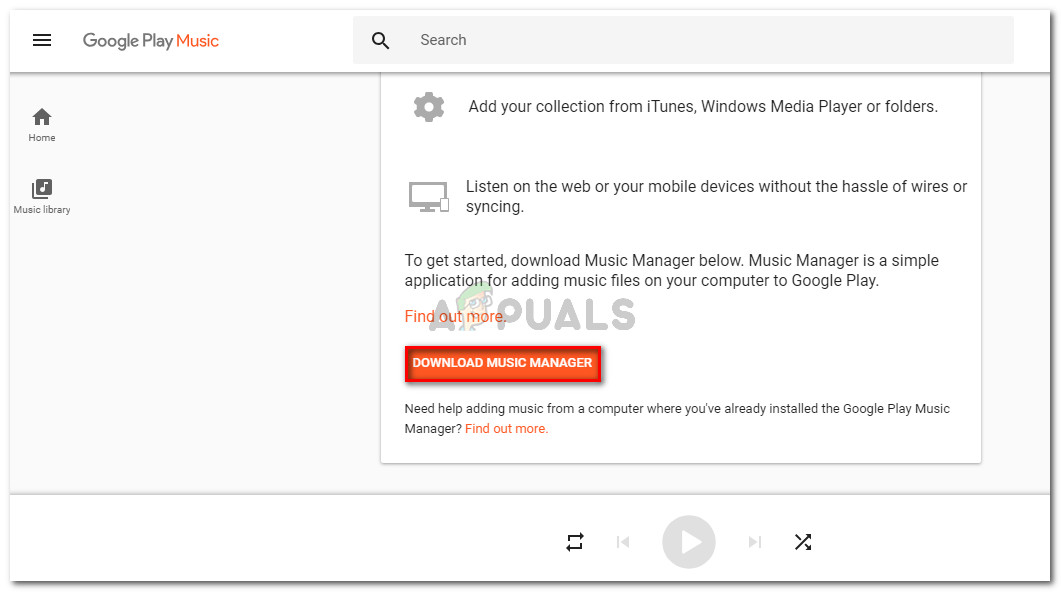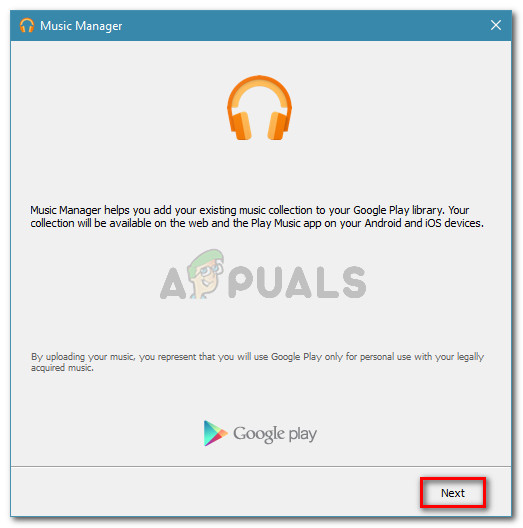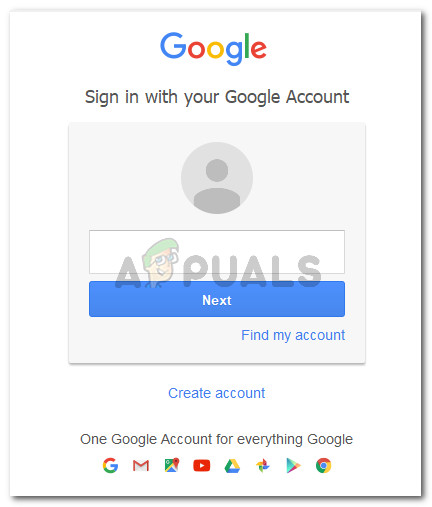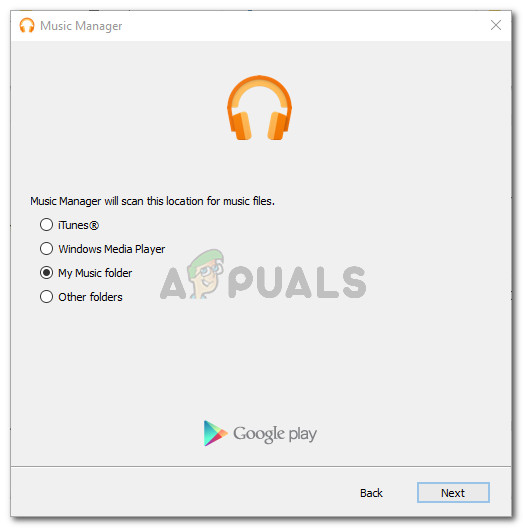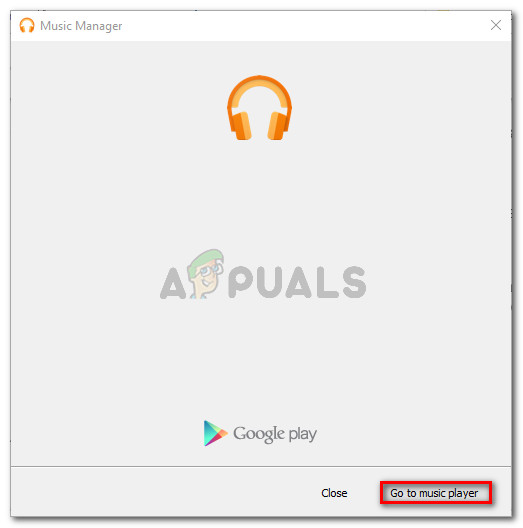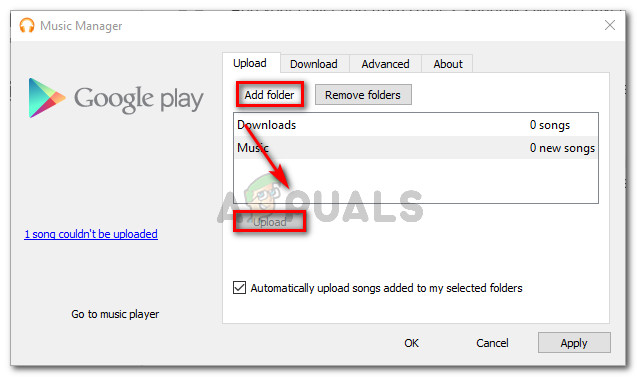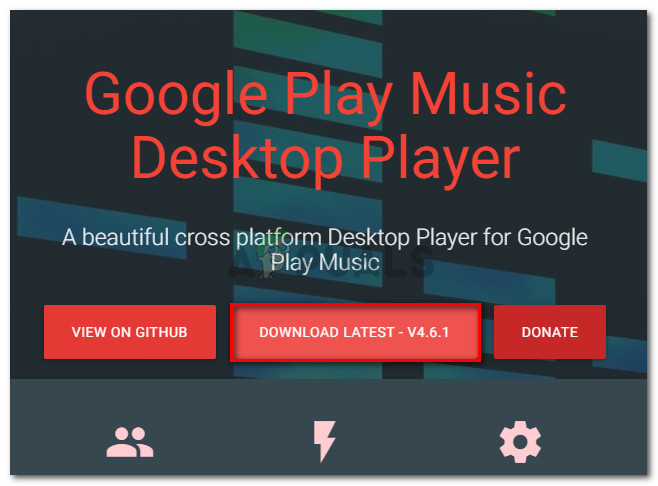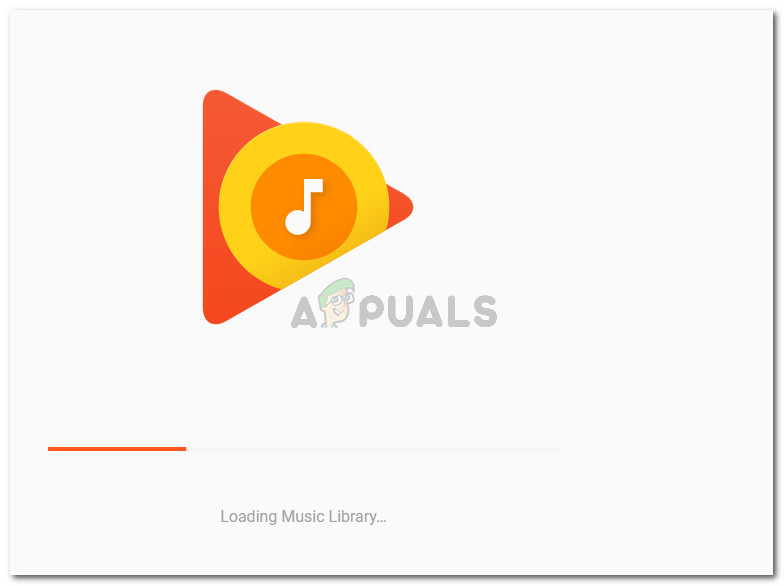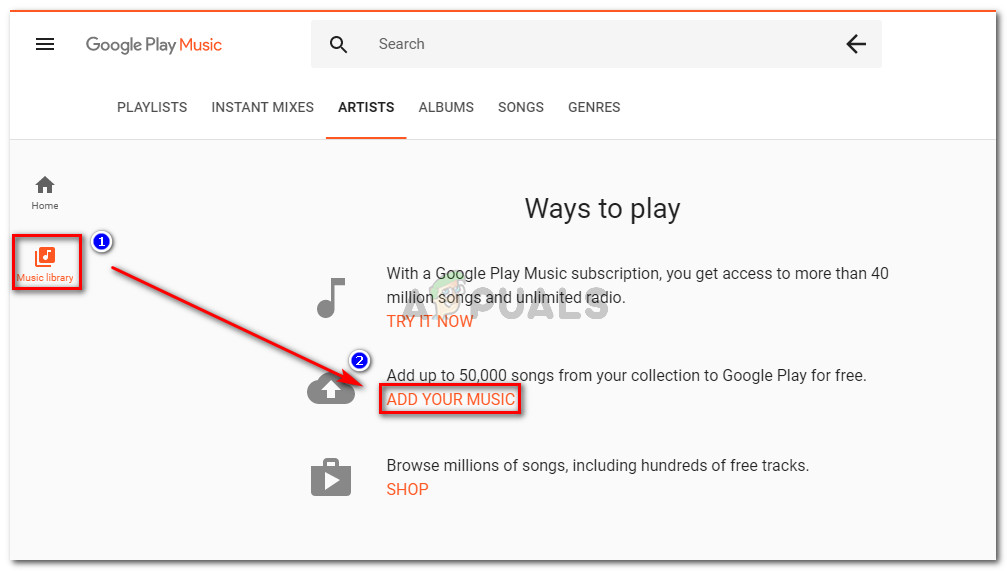What is causing the “Can’t establish a secure connection” error?
We investigated this particular error message by looking at various user reports and the repair strategies that they used to get the issue resolved. Based on what we were able to gather, there are several common scenarios that will trigger this particular error message: If you’re struggling to resolve this particular error message, this article will provide you with a selection of quality steps. Below you have several methods that other users in a similar situation have used to get the issue resolved. To maximize the efficiency, follow the methods below in the order that they are presented until you discover a fix that is effective in resolving the issue for your particular scenario.
Method 1: Disabling the real-time protection of your 3rd party AV (if applicable)
If you’re encountering the “Can’t establish a secure connection” error, one of the first things you should start looking at is your 3rd party Antivirus (if you have one). There are several 3rd party security suites (Avast, AVG Eset and Kaspersky) that some affected users have managed to identify as being responsible for the apparition of this error. As it turns out, some external security solutions (every other antivirus that isn’t Windows Defender) are overprotective and might block your connection to Google’s servers when certain scenarios are met. Note: There might be other AV suites that weren’t mentioned by affected users. With this in mind, try to disable the real-time protection if you’re using a 3rd party security suite even if you’re using a different AV than the ones mentioned above. In most cases, disabling the real-time protection of the antivirus is enough to get the issue resolved. With most AV clients, you can do this easily via the traybar icon. For example with Avast, affected users have reported that the error was no longer occurring after they navigated to Avast shields control and clicked on Disable. You can choose any disabling option. The point is to keep the real-time protection disabled when uploading your locally stored music to Google Play Music. Note: Keep in mind that the menus will look different if you’re using a different 3rd party AV. Don’t forget to turn the real-time protection back on when you’re done moving your audio files to the Music library. If this method wasn’t effective or applicable to your current computer setup, move down to the next method below.
Method 2: Uploading music files via Music Manager
The most accessible fix for the “Can’t establish a secure connection” error is to use the Google Play Music Manager to upload the music files. Google has a long history of dealing with this particular error. Looking back at previous crashes, it seems like in most cases, when the uploading function crashed on the web version it continued to work with Music Manager. With this in mind, follow the instructions down below to try and upload the music file to your Music Library via the Music Manager desktop app:
Method 3: Uploading via forked application
Several affected users have reported that for them, the issue can only be circumvented if they upload the music files via a forked version of Music manager – the same procedure performed through Chrome or Music Manager still triggers the “Can’t establish a secure connection” error. Fortunately, there is one cross-platform, open source application that will allow you to upload your music files to the Music library. Here’s a quick guide on how to install and use GPMDP (Google Play Music Desktop Player) to avoid the error message:
Fix: Safari can’t establish a secure connection to the serverGoogle Play Store Can’t Establish a Reliable Data Connection to ServerFix: AnyConnect was not able to Establish a Connection to the Specified Secure…YouTube Music Might Replace Google Play Music