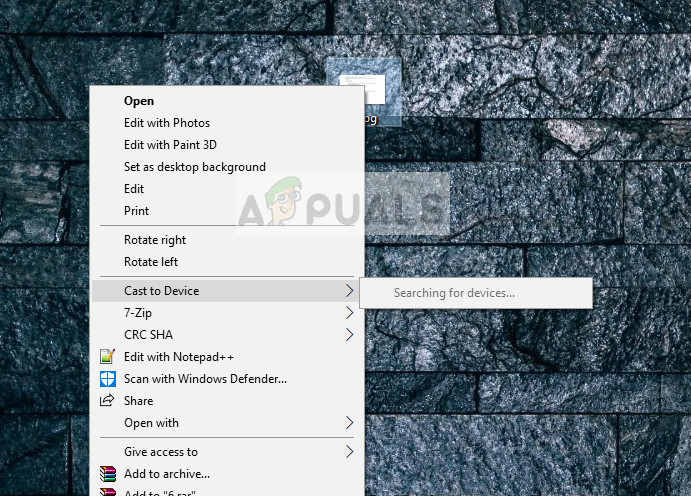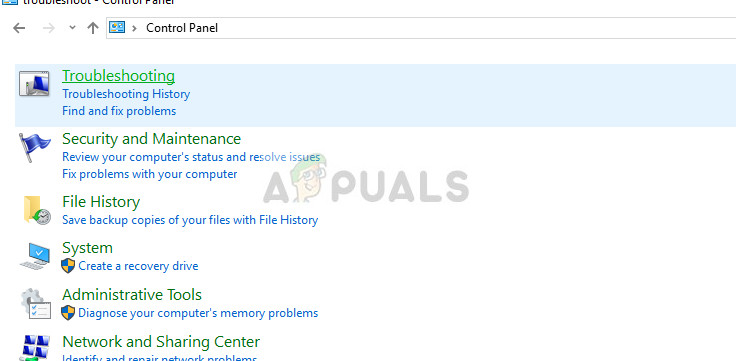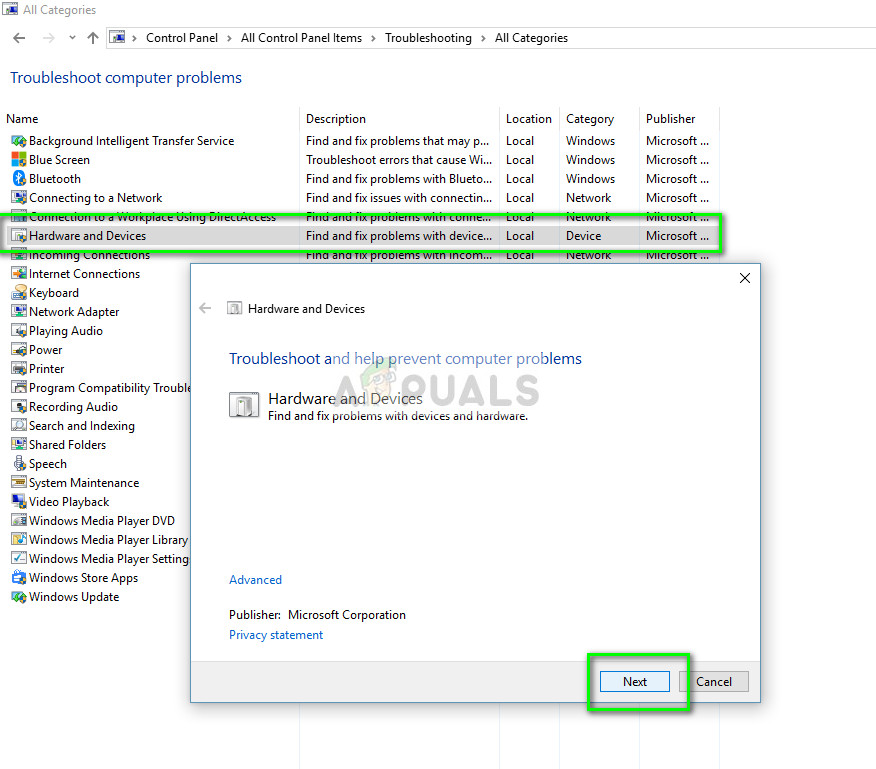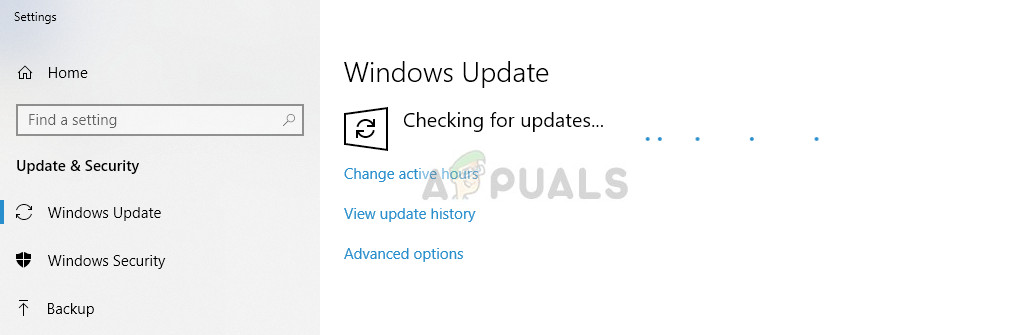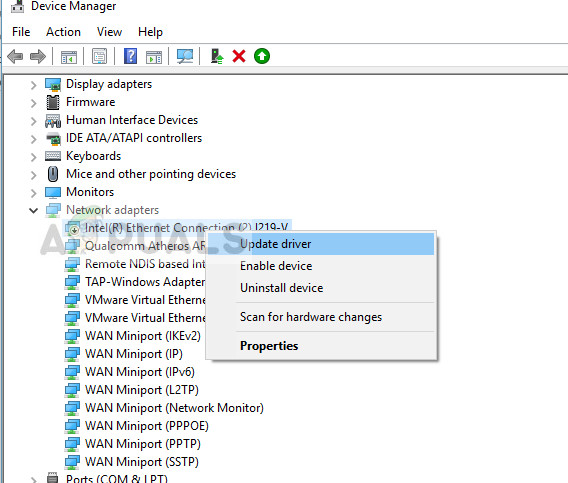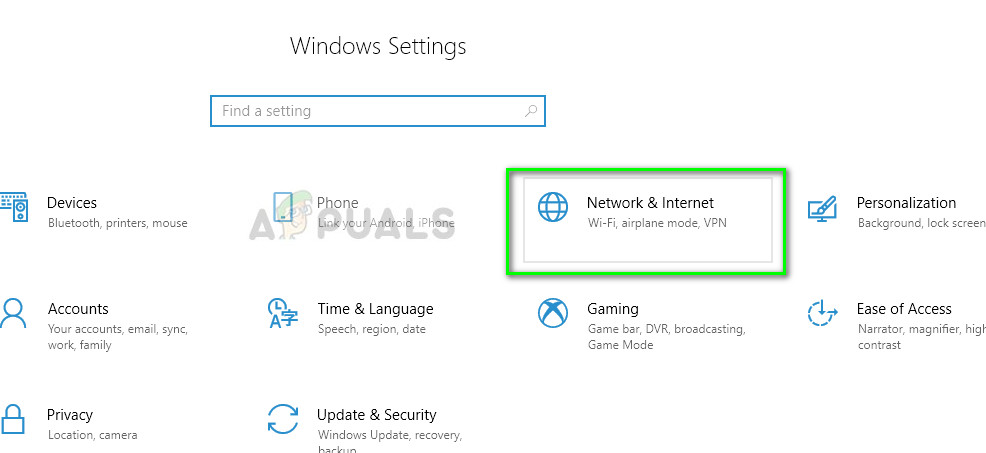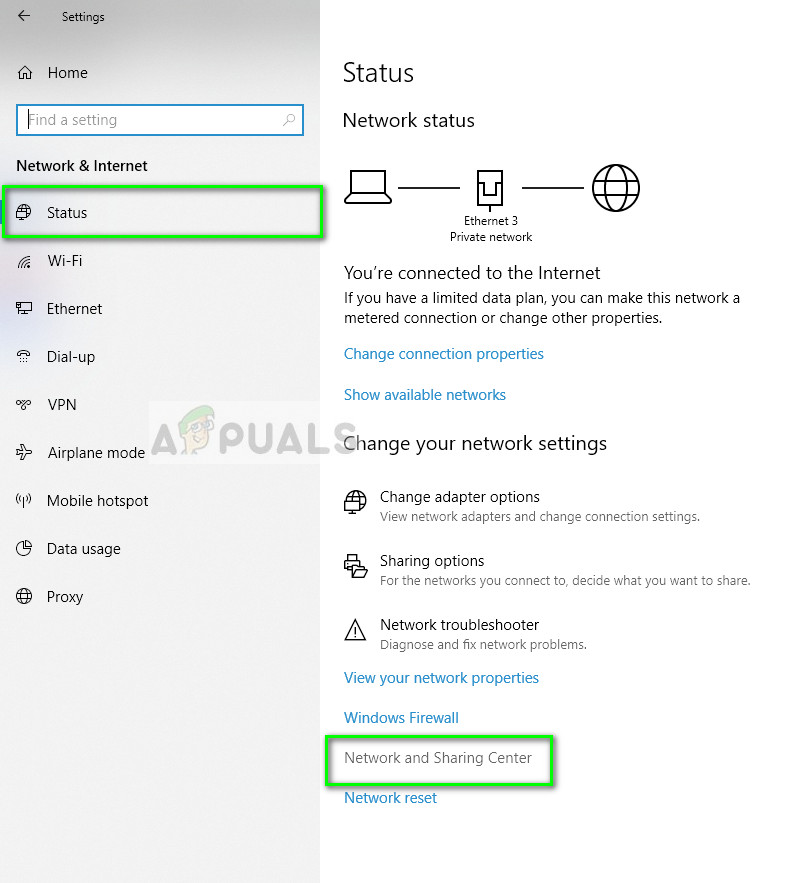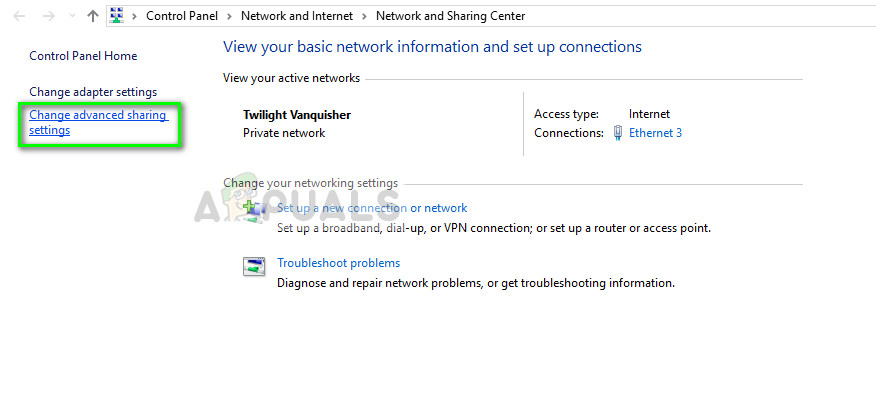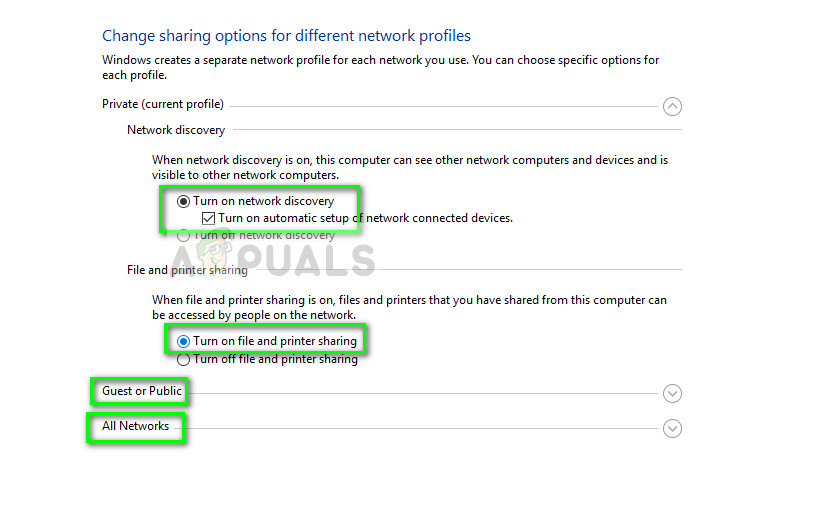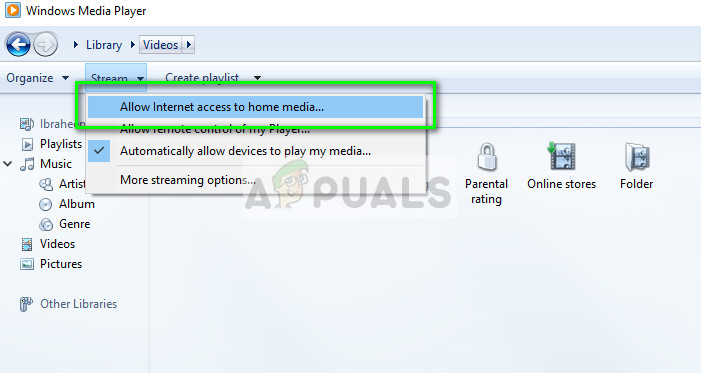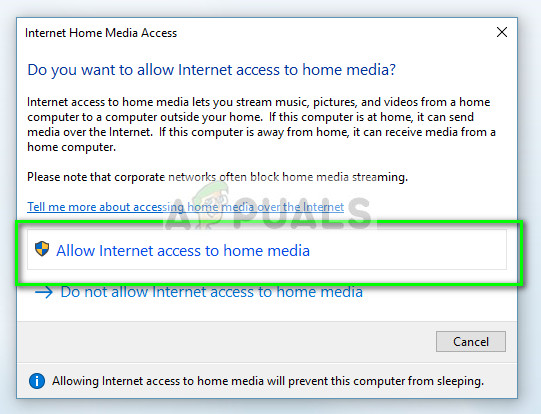Recently earlier this year, there has been an increasing number of reports by users who could not get their ‘cast to device’ to work. This situation can occur if the network is wrongly configured or if the network drivers are not up to date. We will go through all the solutions one by one and see which one does the trick for us.
What causes ‘Cast to Device’ option not to work?
Since the mechanism of casting media to another device is so complex and involve tons of modules, there can be a lot of issues which may be the culprit. Here are some of them:
Network adapters play a key role in communicating with any other device. If your network drivers are outdated or corrupt, you cannot communicate with any device properly.Windows 10 have specific Streaming options which allow the user to have complete control on which media gets shared. If the permissions are not set correctly, you will not be able to cast anything.Network discovery is another aspect which must be set correctly in your PC. If your computer is not discoverable to other devices nearby, how will you cast data to them?Last but not least, sometimes the problem is with the device itself. If it is not started properly or its communication not defined, you will not be able to cast media to it.
How to fix cast to device not working
Many users have reported that they cannot find any devices on the cast to device functionality. There have also been instances where because of an unexpected device error, the cast do device doesn’t work. If your network configuration is at fault, your computer will keep searching for devices but will not display any useful results. We will go through all the steps one by one and attempt at troubleshooting your problem.
Solution 1: Running Hardware and Devices troubleshooter
There have been numerous positive responses by users who used the hardware and devices troubleshooter to solve the issue. This method will solve any issues while connected to your device to cast media or sometimes, even fixes the configuration of your sharing mechanism. Perform this step before moving forward.
Solution 2: Updating Windows
This problem has been identified officially by Microsoft and it has even released updates to fix the issue. It is possible that you are in a backward version in which the problem persists. Therefore, it is recommended that you update Windows to the latest build and see if this fixes the issue we are having.
Solution 3: Updating Network adapter driver
Before we move on to more complex methods, we should check if your network drivers are up to date. Since we are casting information ‘through’ the network driver, it is necessary that they are not broken and are updated to the latest build available.
Solution 4: Turning Network Discovery on
If you want other devices to locate your computer and vice versa, it is essential that you turn your network discovery on. If network discovery is off, you will not be able to locate other devices from your computer and if other devices are not located, you will not be able to cast content to them in any way.
Solution 5: Resetting Streaming options
Streaming options determine whether you allow other devices to get access to your media to be streamed by other devices over the internet. These permissions get reset after a potential update and if they are not set properly, you will not be able to cast to any device in any way. We will set the proper permissions using the Windows media player and see if this fixes our issue.
How to Add the Cast Icon to the Toolbar in Microsoft Edge?How to Disable Cast or Chromecast in Microsoft Edge?Cast Your Windows Screen To An Xbox One With New Wireless Display App On The…How to Cast Your Android Screen to Your PC