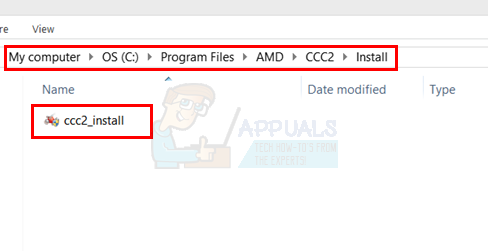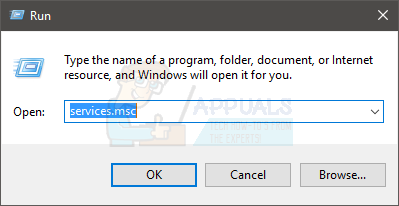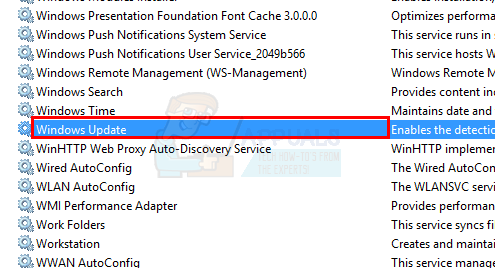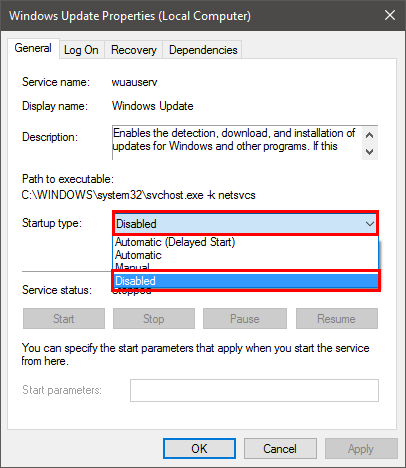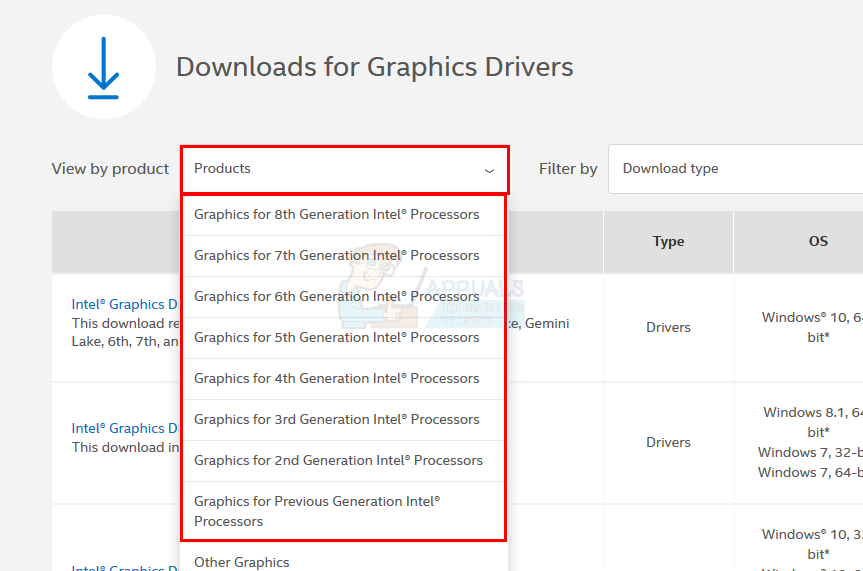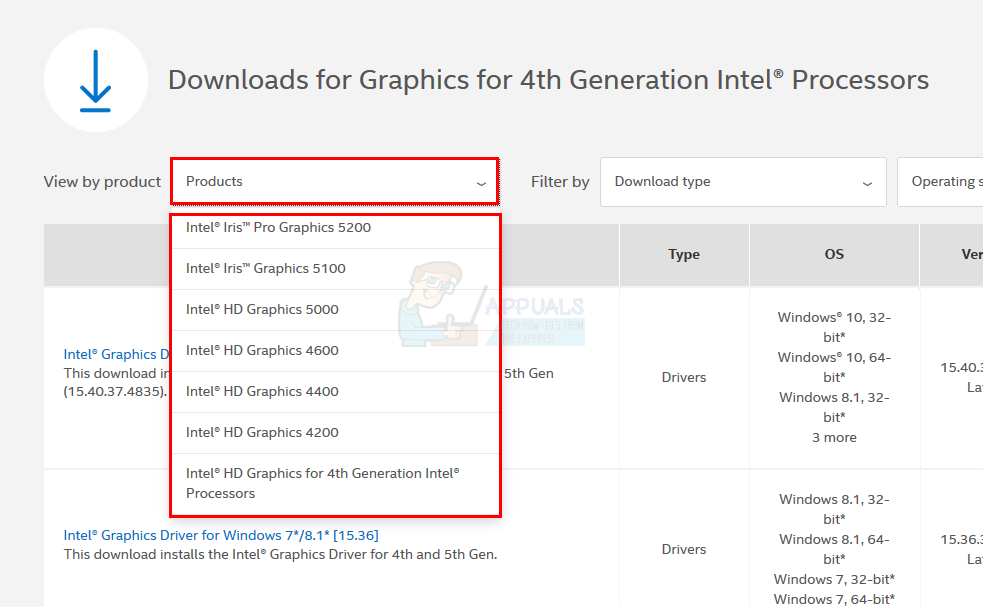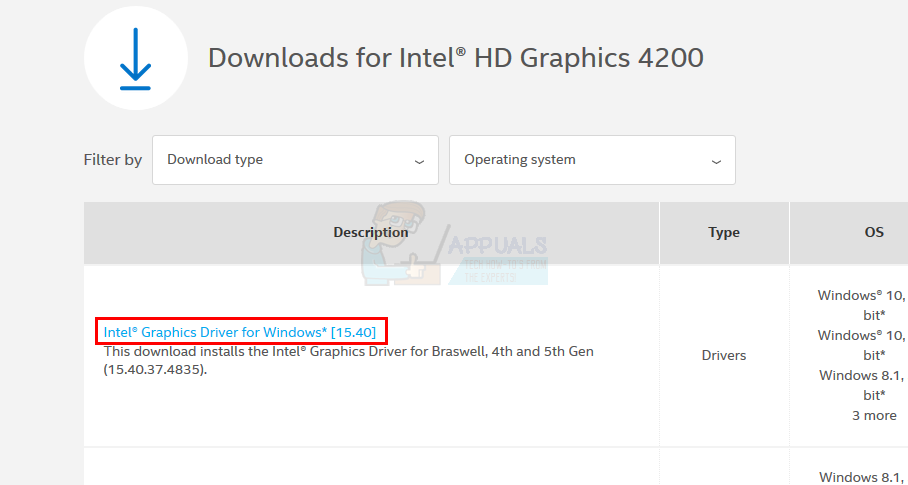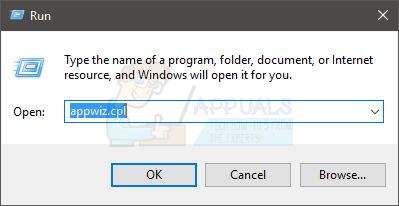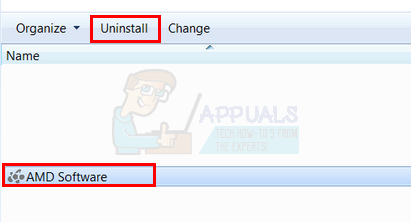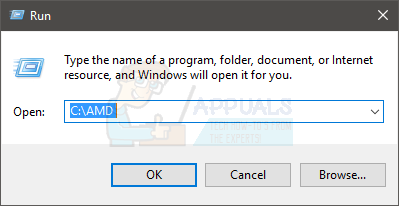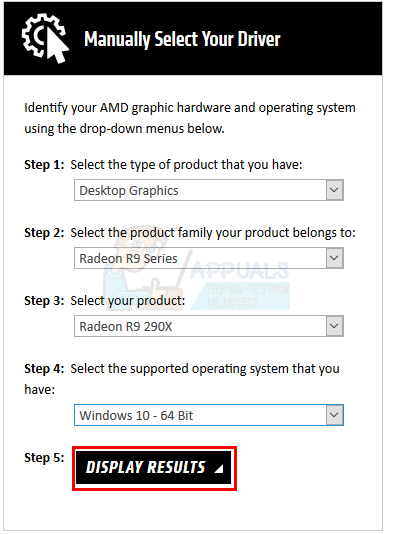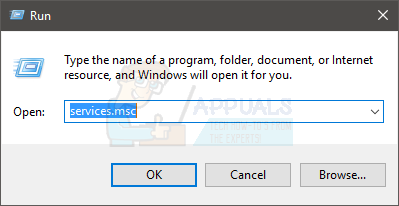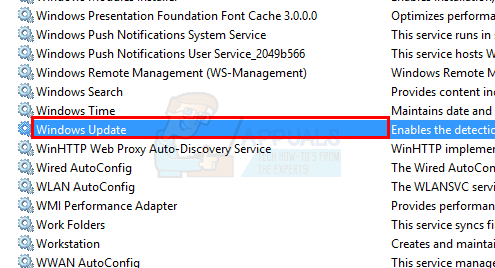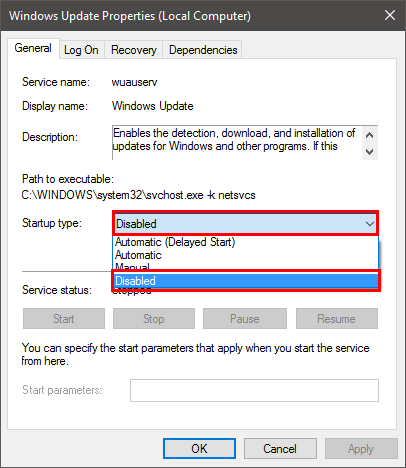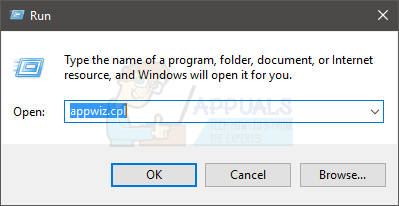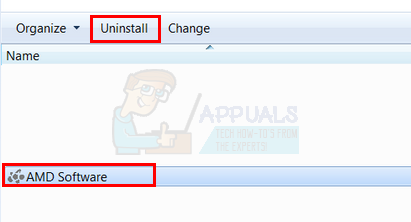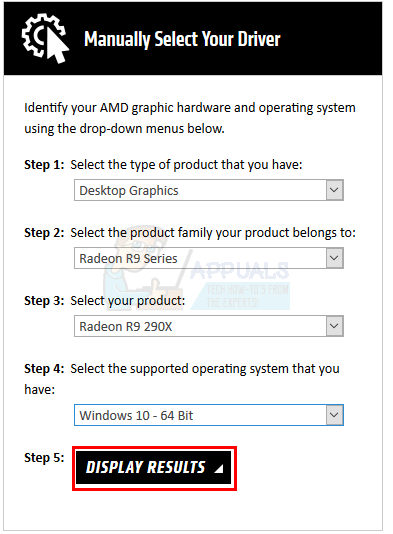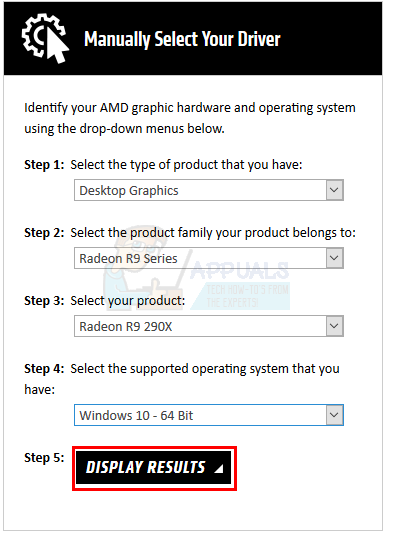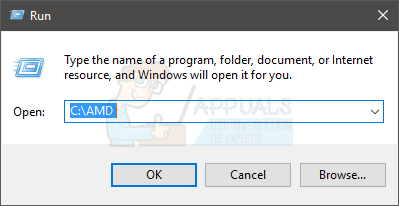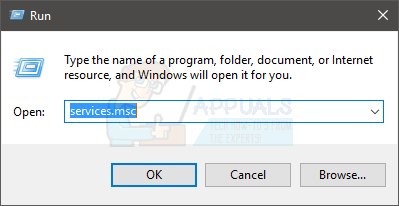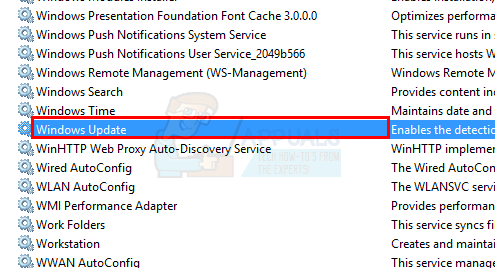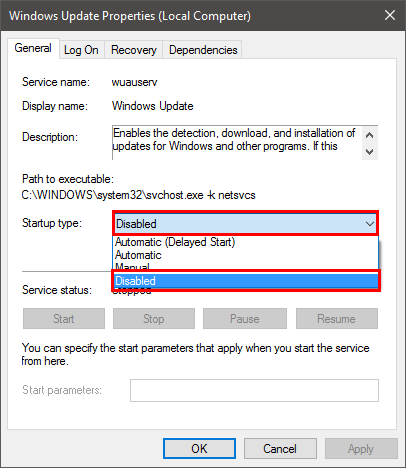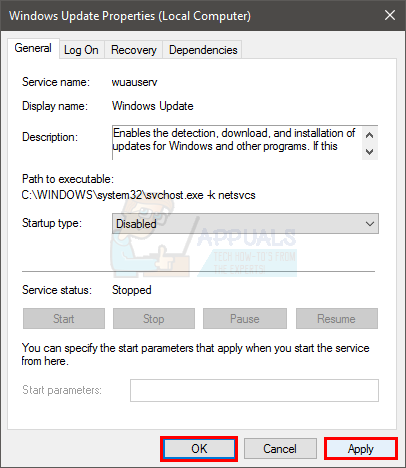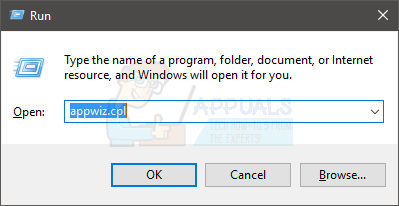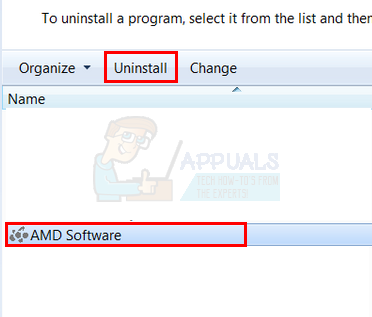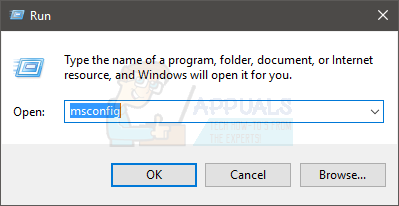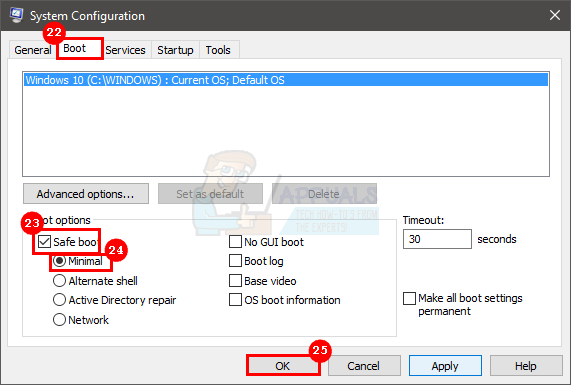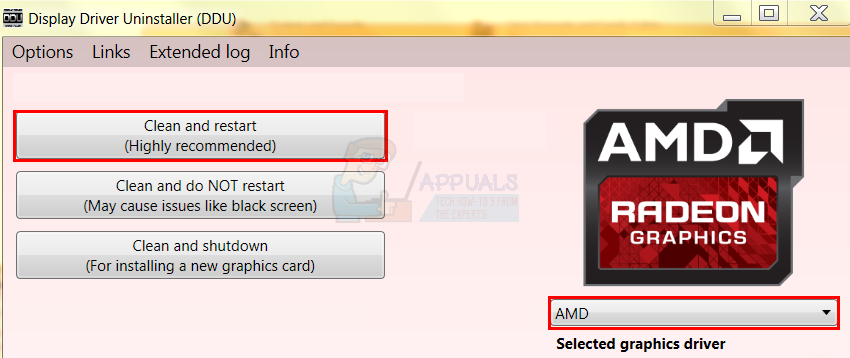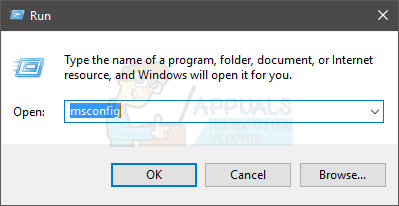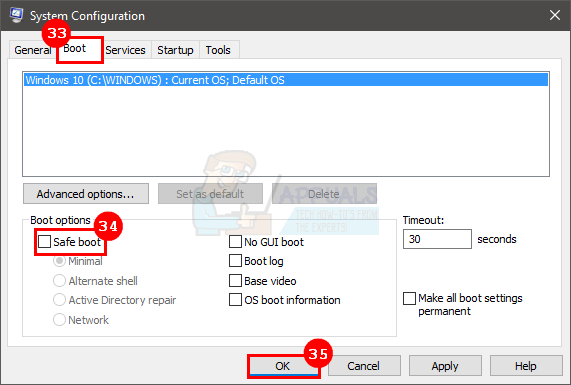The reason behind this issue is usually related to the driver problems. Either the driver files are corrupt or there is a compatibility issue causing this problem. Making sure you have the latest drivers or completely reinstalling the drivers usually resolves this issue.
Method 1: Install ccc2_install
You will have a file names ccc2_install in the AMD folder. Running this file has known to resolve this issue for a huge number of users. So, your first step should be to locate and run this file. Follow the steps given below to locate ccc2_install and run this file.
The problem should resolve after installing this specific file.
Method 2: Reinstall Drivers
This method is simple, since the problem is caused by drivers, simply uninstall and reinstall the graphics drivers. Note: You need to install both Intel and AMD drivers only if you have an Intel/AMD setup. If you have an AMD processor then you don’t have to download and install the Intel drivers. Keep in mind that you need to install the Intel drivers before installing the AMD drivers. Note: Before trying to install the drivers, make sure your anti-virus application is disabled. These security applications are known to cause some issues with the installation process. You can simply right click your anti-virus application icon from the system tray (right bottom corner) and select Disable. If you don’t see any Disable option then simply double click the anti-virus application icon from the system tray and look for the Disable option on that panel. Almost all the major anti-virus applications have an option to disable the application temporarily. For people who have an Intel processor and AMD graphics Here are the steps for updating your drivers
Reboot once the AMD drivers are installed. For people who have AMD processor and AMD graphics If you have an AMD processors/APU’s then you don’t have to download the Intel graphics drivers. The AMD drivers from their official website will be enough for you. So, here are the complete steps for updating your drivers
Restart your machine when the AMD drivers are installed. You should be good to go.
Method 3: Clean Install
If method 2 didn’t work for you then you might have to perform a clean install of the drivers. Note: Before trying to install the drivers, make sure your anti-virus application is disabled. These security applications are known to cause some issues with the installation process. You can simply right click your anti-virus application icon from the system tray (right bottom corner) and select Disable. If you don’t see any Disable option then simply double click the anti-virus application icon from the system tray and look for the Disable option on that panel. Almost all the major anti-virus applications have an option to disable the application temporarily. Note: If you have Intel Graphics and AMD graphics as well then make sure you update the Intel Graphics before installing the AMD graphics. Go to method 2 (if you haven’t already) and follow the steps 1-12 in “For people who have an Intel processor and AMD graphics” section.
Once the process is completed, you should have a clean install of the drivers and everything should work fine.
How to Fix the AMD Catalyst Control Center Missing Problem on Windows?Fix: The Windows Security Center Service Can’t be StartedWhat is Catalyst Control Centre ‘ccc.exe’FIX: Brother Printer Not Detected in Control Center