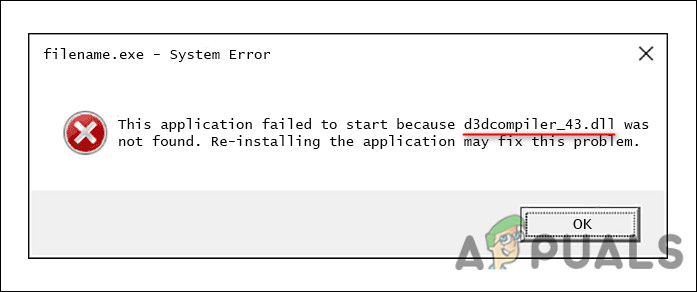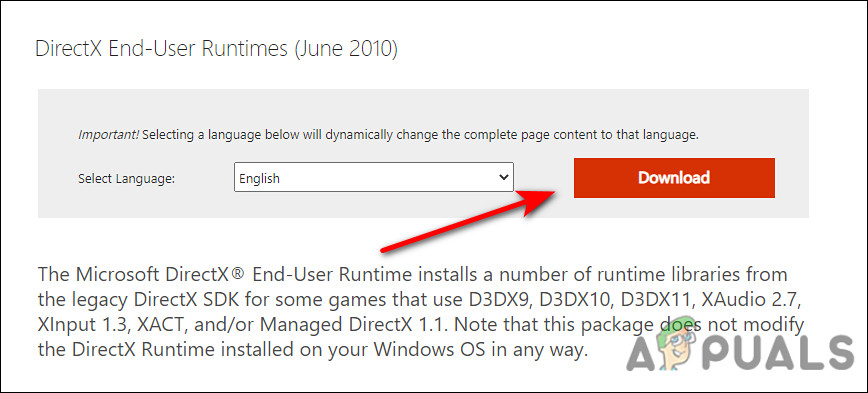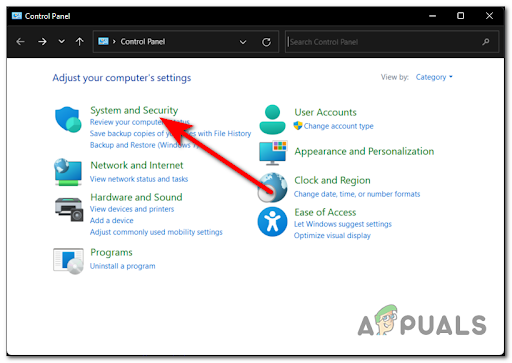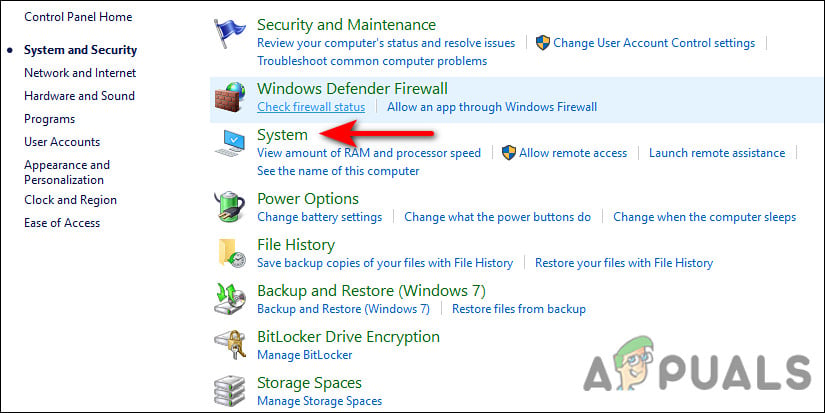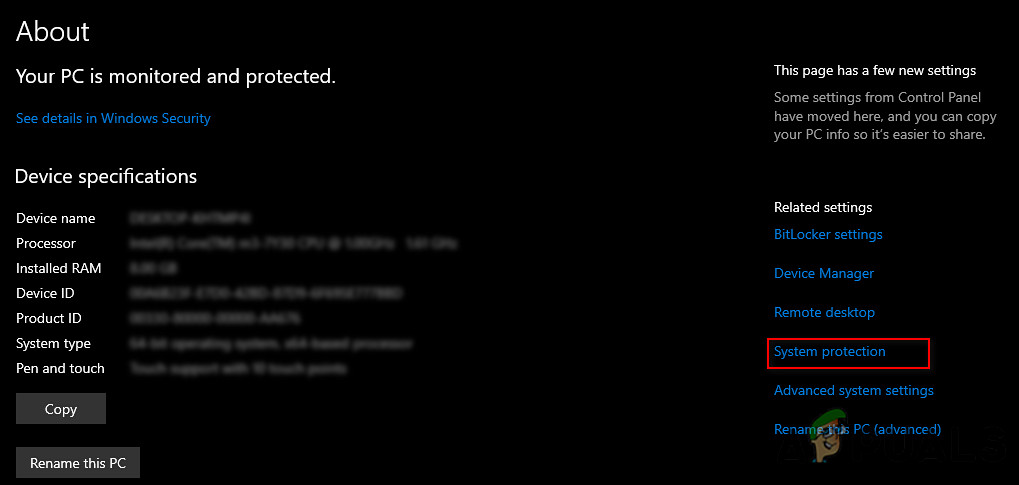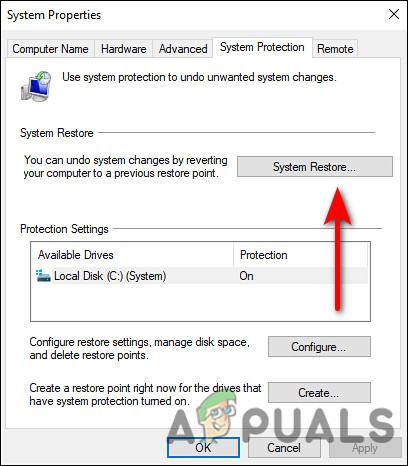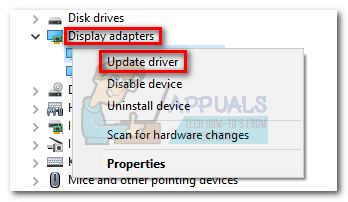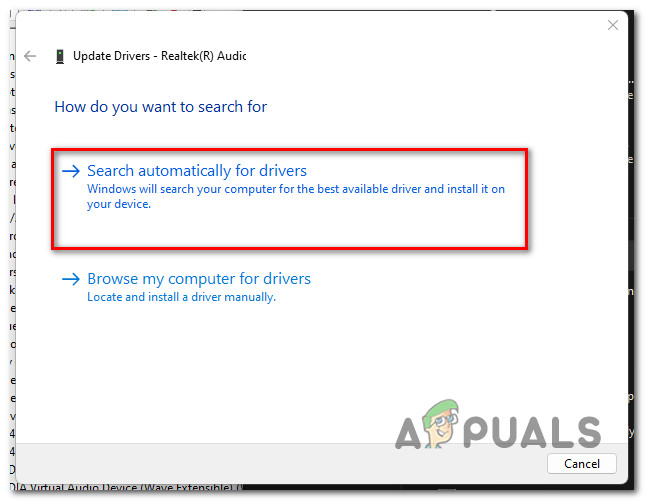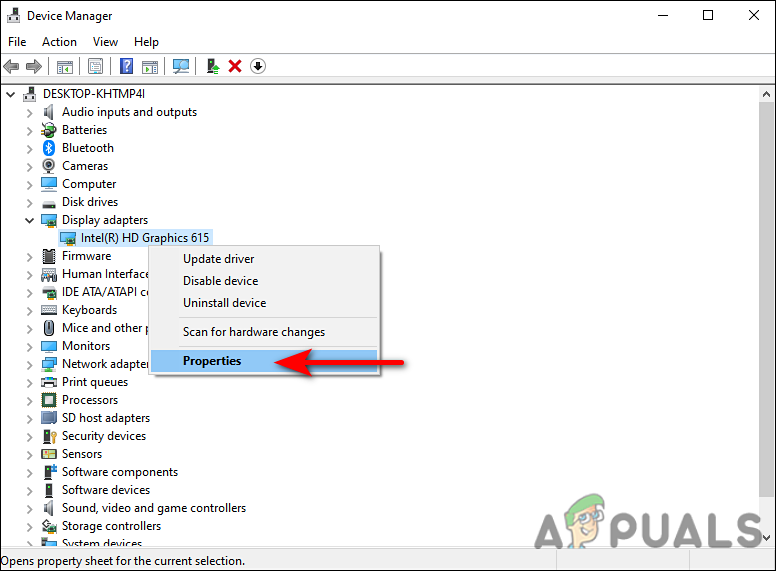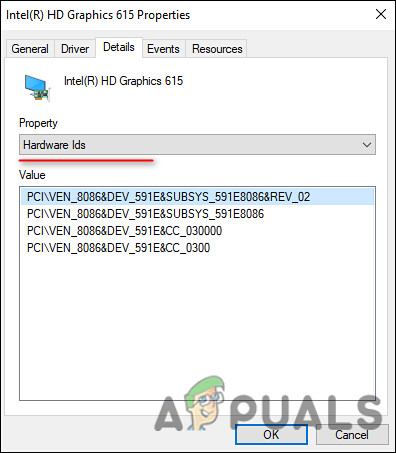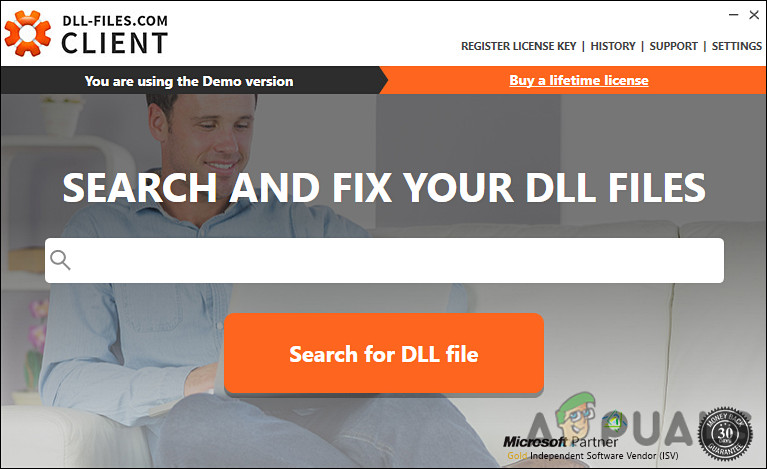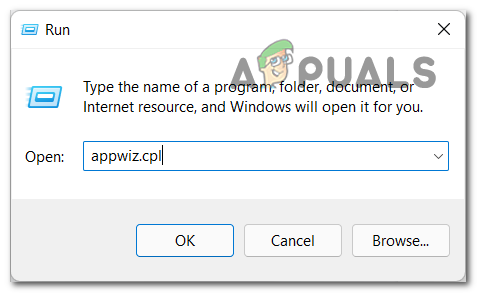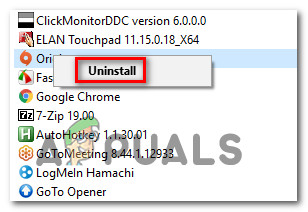This d3dcompiler_43.dll file is a Dynamic Link Library file utilized by DirectX, which is a set of low-level APIs that provide hardware-accelerated multimedia support to Windows programs like your games. The d3dcompiler_43.dll is an essential component required by DirectX and if gets missing or corrupted, you will not be able to use several Windows programs and applications. The issue at hand can be caused by a number of different factors, including the ones mentioned below:
d3dcompiler_43.dlll is missing: The problem will arise if the d3dcompiler_43.dll is not installed on your computer or if it has been deleted accidentally.DirectX Files are corrupt: You might have problems launching games because the DirectX might be corrupt or out-of-date in most cases. The solution is usually to refresh the DX files.Generic corruption error: Your system might be infected with a corruption error or bug that is making applications and programs act up when you attempt to run them.
Now that we know the causes of the ‘d3dcompiler_43.dll’ file missing error, let’s see how to fix it.
Install the Latest DirectX Version
The easiest way to get the missing d3dcompiler_43.dll file is by installing the latest DirectX version on your Windows. Here is all that you need to do:
Perform a System Restore
In Microsoft Windows, System Restore enables users to revert a computer’s state to a previous point in time during the system’s life, which is useful for recovering from system issues or malfunctions. The Windows operating system automatically creates a system snapshot before performing critical operations. Here is how you can restore your system to a previous working state to fix the d3dcompiler_43.dll issue:
Update GPU Drivers
Outdated drivers are capable of crashing programs and games, and even the entire operating system. To prevent issues like the d3dcompiler_43.dll error and enjoy the best user experience, you must keep your drivers up-to-date. If you haven’t installed the latest GPU updates on your PC, here is how you can do it:
Run SFC Command
There are times when your system files become corrupt with a corruption error or a bug, preventing you from performing desired operations. Fortunately, Windows is packed with several troubleshooting utilities that can resolve almost every issue, from a generic inconsistency to corrupted system files. System File Checker is one of these utilities, which allows you to repair corrupt system files in Windows. SFC checks all protected system files and replaces damaged ones with cached copies during the scanning process. Many users were able to resolve the d3dcompiler_43.dll issue by running an SFC command, so you should give it a try as well. If that doesn’t work, read on for the next method.
Install the d3dx9_42.dll File
Since the error codes associated with the d3dcompiler_43.dll file typically state that a file is missing, you can resolve the problem by installing the file again. Here is how you can do that:
Reinstall the Problematic Application
There is a possibility that the program you are trying to run has a corrupted file or installation, which is preventing you from loading it. If running an SFC command did not help you, you can try reinstalling the application. The installation files are likely to have the correct version of the d3dcompiler_43.dll file, which will fix your problem. Here is what you need to do:
Use a DLL Fixer Software
There are also several dedicated DLL fixers available online that can help you fix the d3dcompiler_43.dll issue. These software programs are typically third-party programs, so we suggest you go with the most reliable one.
Fix: Cnext.exe cannot start because MSVCP120.dll or Qt5Core.dll is missingFix: SDL.dll is missing or SDL.dll not foundFix: Run DLL BackgroundContainer.dll ErrorFix: Microsoft Word and Outlook 2013 Crashing with ntdll.dll/MSVCR100.dll