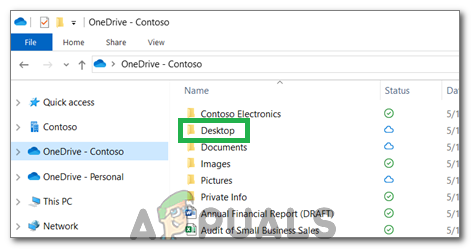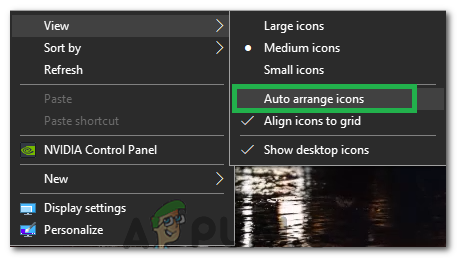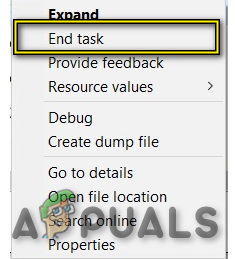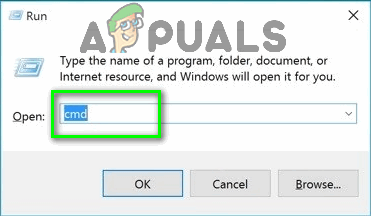Some of the users have experienced a problem i.e. Desktop icons are missing in Windows 10. It is pretty annoying for the users who have a lot of stuff on their desktop and suddenly, they find it disappeared. Keeping that frustration in mind, I am going to try in order to fix this issue.
Reasons Behind the “Desktop Icons are Missing in Windows 10” Problem:
A majority of people are considering it a bug inside Windows 10 but it is not. It can happen accidentally and you may have modified some settings unknowingly. Windows 10 has two types of Modes built-in for the users’ facilitation i.e. Desktop and Tablet. Somehow, you might have enabled the Tablet mode leading towards the disappearing of Desktop icons.
Method # 1: Checking for Visibility of Desktop Icons
If all of your Desktop icons are missing, then you might have triggered an option to hide desktop icons. You can enable this option to get your Desktop icons back. Follow the steps below.
Method # 2: Enabling the Desktop icons Visibility
If your default desktop icons are missing, you can make them visible inside the Settings. Follow the steps below.
Method # 3: Disabling the Tablet Mode
As tablet mode is integrated inside Windows 10 to have a better touch experience for the Windows Tablet users, you might have accidentally enabled that mode resulting in the disappearing of icons.
Method # 4: Initiating SFC scan
An SFC scan checks your whole computer for bad drivers or corrupted files and automatically fixes the issues. Therefore, in this step, we will be initiating an SFC scan. For that:
Method #5: Recovering icons from OneDrive
In some cases, Windows might try to tidy up your desktop and move the files into a folder named “Desktop!” in One Drive. Therefore, you can copy the files from that folder and paste them onto your desktop to get rid of this issue.
Method #6: Using a Workaround
In some cases, the situation can be remedied by employing a workaround that was discovered by a user. Basically, you initiate the “Auto Arrange Icons” function on the desktop and the icons are returned. For that:
Another Workaround:
Fix: Gray x’s on Desktop Icons in Windows 10Fix: Can’t Move Desktop Icons on Windows 10How to Remove Shadow or Drop Shadow Desktop Icons on Windows 10Fix: Desktop Icons Not Getting Saved
![]()
![]()
![]()
![]()
![]()
![]()