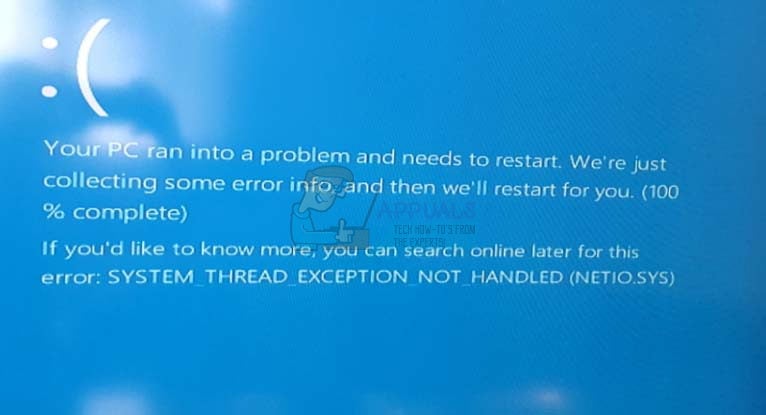Getting the DRIVER_IRQL_NOT_LESS_OR_EQUAL (netio.sys) or SYSTEM_THREAD_EXCEPTION_NOT_HANDLED (netio.sys) error will also give you the dreaded Blue Screen of Death, causing your system to crash and potentially losing anything you might’ve been working on. The BSOD error will tell you that netio.sys is causing the problem – but that is nothing more than a hint to tell you where to look. So far, there have been a few possible causes for this issue, so here you have a few different methods that can solve this problem, regardless of what the cause is on your specific system. Make sure you read through all of them, since they concern different users, and you should see which one fits your specific situation best.
Method 1: Check if you’re using McAfee/Zone Alarm, and replace them
While netio.sys concerns your system’s network adapter, it has been known to cause conflicts with some fairly popular antivirus programs, most notably McAfee and Zone Alarm. If you’re using any of them, you can try removing them and seeing whether the errors continue. Don’t forget to enable Windows Defender, because using your computer without any sort of virus protection is simply asking for trouble. To enable it, press Start on your keyboard and type Windows Defender. Open it, and click Turn On. It disables itself when you have installed other antivirus software, so if you have McAfee or Zone Alarm, you need to turn it on manually. Once you have Windows Defender’s protection in place, uninstall McAfee or Zone Alarm. Open the Start menu, and type Change or remove a program. From the list of software installed, find your antivirus, click on it, and click Uninstall afterwards. Follow the wizard and you should be rid of it in no time. Reboot your system to make sure all files are deleted, and it shouldn’t give you a BSOD anymore. While Windows Defender is a pretty decent and lightweight antivirus solution, at least among the free ones, if you’d rather have something bulkier which offers more protection, you might want to look into getting another piece of software according to your needs. One thing worth mentioning is that if you bought your device with Windows uninstalled, and it already had McAfee, there is a fairly high chance that there will be leftover files even after the uninstall. They shouldn’t be causing problems, but in case they do, you might need to resort to a clean install of Windows, to get rid of them.
Method 2: Check your torrent software
Regardless of popular opinion, torrent software can be used for much more than illegally downloading software or files. However, certain such applications can cause problems with the netio.sys file, mostly due to the network threshold. For users of BitTorrent, there is a solution that can help you. Open BitTorrent, and navigate to Options, and then Preferences, then Advanced. Under Disk Cache, you should uncheck both Enable caching of disk reads, as well as Enable caching of disk writes. Now you can continue downloading without fearing a BSOD, and both your current torrents, as well as any new ones you might add will be working.
Method 3: Reinstall and/or update your network adapter drivers
Given that this is a network issue, if you aren’t using any of the programs in the previous methods, the issue is most likely somewhere between the netio.sys file and the drivers of your network adapter. Updating the drivers is likely to help. Your best way of doing this is first, checking through Windows Update. In the last few versions of Windows, it doesn’t only update your operating system, but also all of your drivers. To do this, press Start and type Windows Update. In the window you’re presented with, press Check for updates. If there are any updates available, Windows will download and install them for you. If there aren’t, the next step is the Device Manager. The Device Manager is accessible through the Control Panel, or by simply typing Device Manager in the Start menu. In the list you see, locate Network Adapters and expand it. If there is any problem with the driver, you should see a yellow exclamation mark next to it. Even if there isn’t, right-click the adapter, and select Update driver software from the dropdown menu. Follow the wizard and reboot your device in the end. If for some reason this fails, your last resort for drivers is the manufacturer’s website. If you have a laptop or other portable device, you can find the drivers on the manufacturer’s website, just search for your specific device, and download the network driver for the correct operating system version. If you have a desktop PC, you should go to the website of the manufacturer of your network card, and download the correct driver from there. Make sure to uninstall the current driver first, from the Device Manager (there is an Uninstall option when you right-click the network adapter, use that). Reboot your device both after uninstalling the current driver, and after installing the new one.
Method 4: Clean install Windows
If all else fails, that may mean that there is a corrupt file in your Windows installation, and no matter what you uninstall and reinstall, you can’t really fix it permanently. Your last option is to perform a clean install of Windows 10, after which you can install all drivers and software manually and make sure that you don’t face the BSOD again. Blue Screens of Death have started appearing very often, especially since the introduction of Windows 10. However, most of them are due to driver malfunction or incompatible software, and they can be easily fixed by taking care of the driver or software in question. The aforementioned methods describe how to do exactly that, so by following them you will get rid of the DRIVER_IRQL_NOT_LESS_OR_EQUAL (netio.sys) error.
Fix: DRIVER_IRQL_NOT_LESS_OR_EQUAL (storahci.sys) on Windows 10Fix: SYSTEM_SERVICE_EXCEPTION (igdkmd64.sys)How to Fix igdkmd64.sys BSOD on Windows 10How to Fix BSOD due to ‘Qcamain10x64.sys’