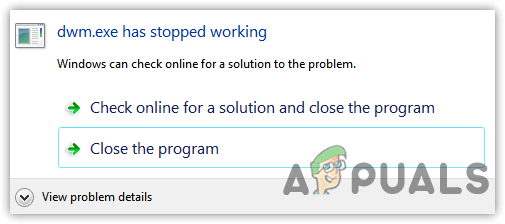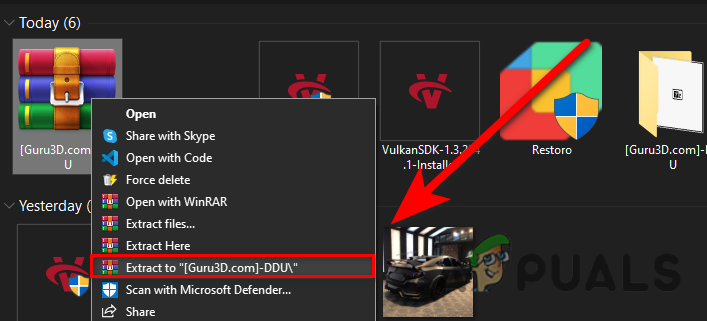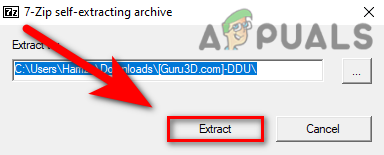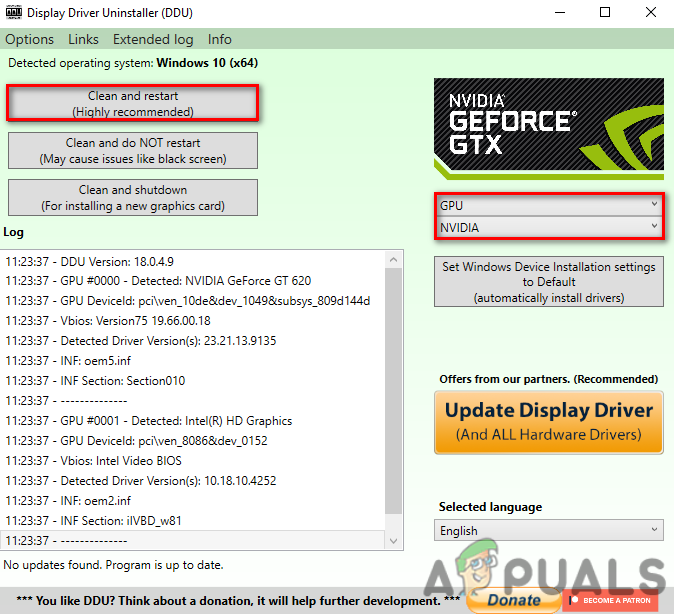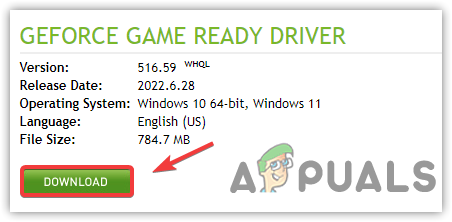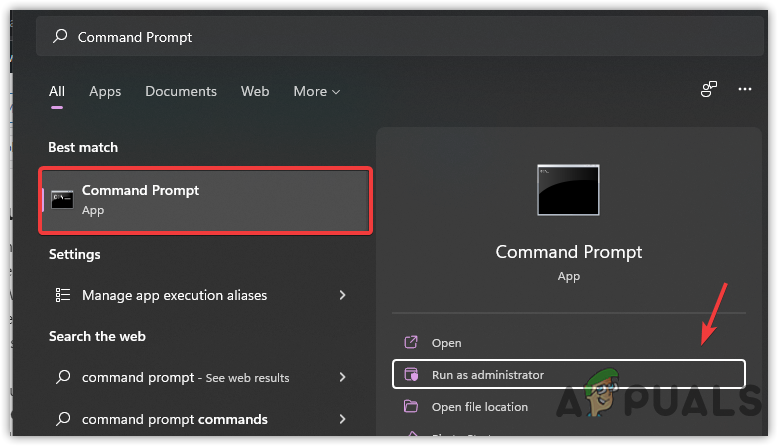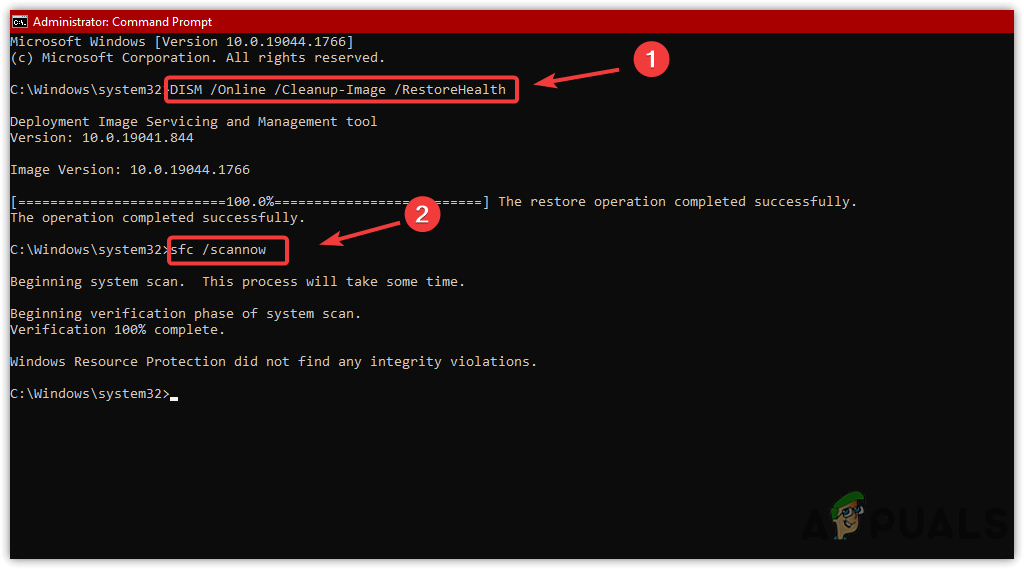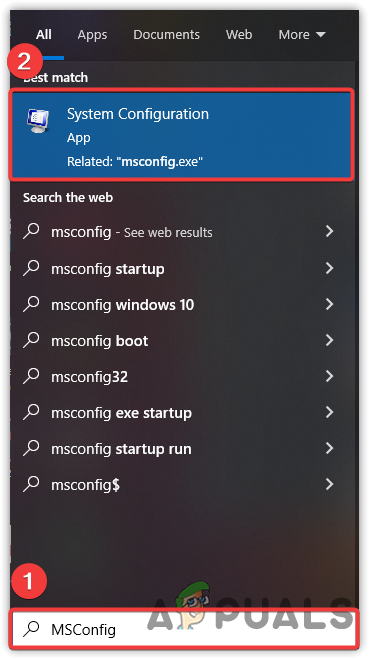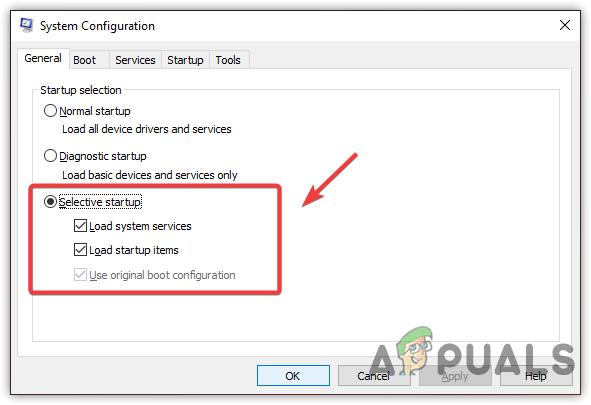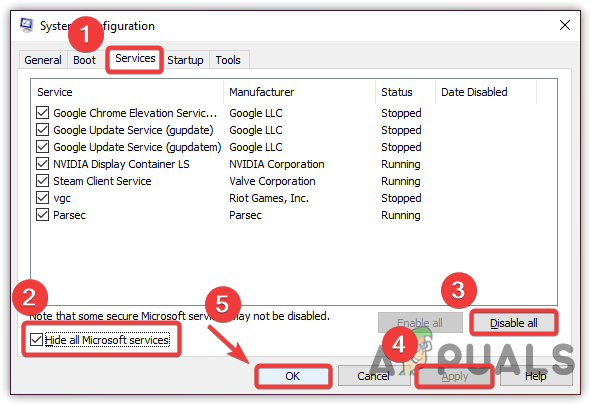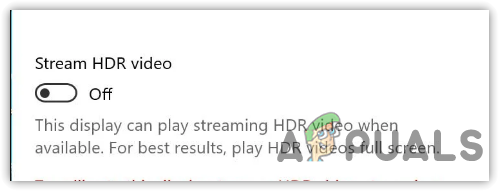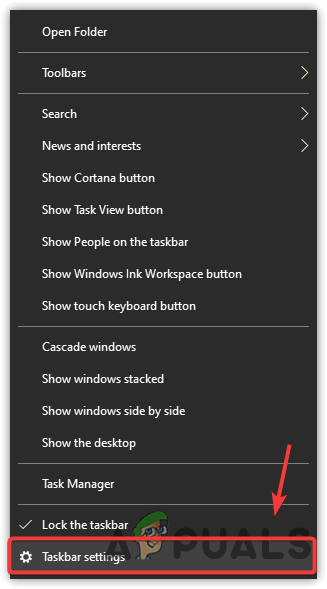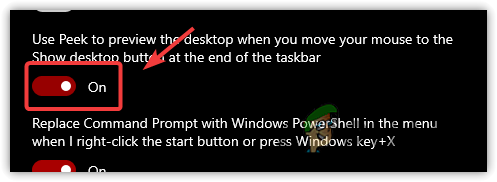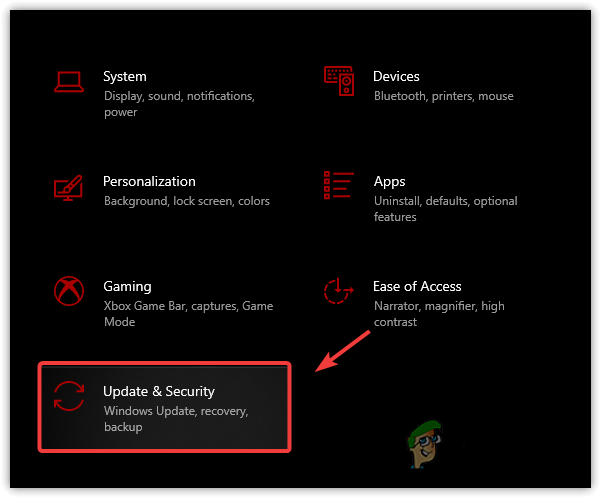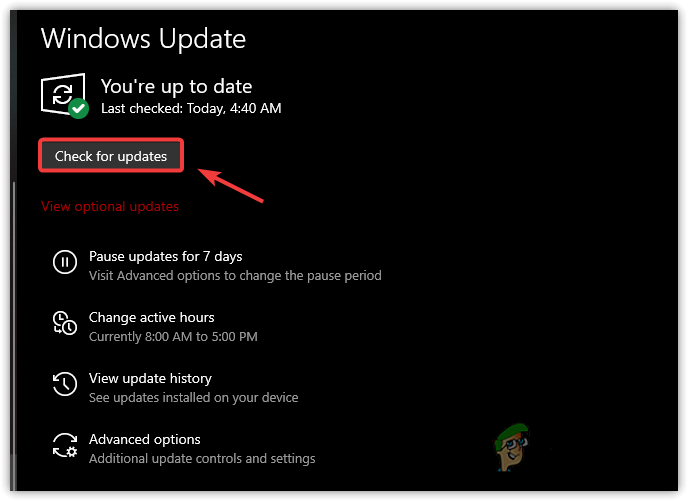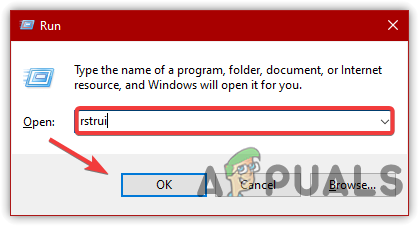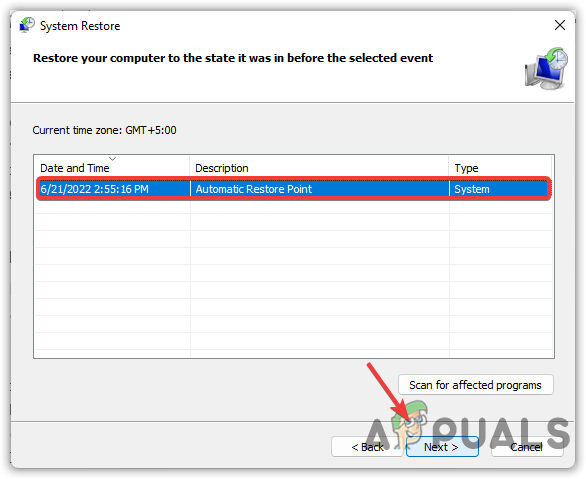Desktop Windows Manager has a .exe extension, which means it is an executable system file used for the system. All the system files are located in Windows 32. Therefore, before troubleshooting, ensure the DWM is located in Windows>system32. If it’s not there, your Windows may be affected by the virus/trojan. The error arrives with the error message referring to dwm.exe has stopped working along with other details. It can cause the application to crash and stop. Below we have mentioned some of the main contributors to this error:-
Stopped Desktop Windows Manager- The desktop Windows Manager process runs in the background for Windows and renders transparency effects with the other things. Therefore, ensure that the Desktop Windows Manager is running.Corrupt System Files- The error might occur due to having corrupted system files causing DWM not to work. Therefore, ensure your system does not contain any corrupted data that can lead you to this error.Malware Infection- Your Windows may have some malware files leading to this error. Either use third-party antivirus software or Windows defender to scan your computer.Conflict of application- The error can be caused by interference from third-party software or even Microsoft services. We recommend performing a clean boot to fix this error.
1. Reinstall the Graphics Driver
It turns out that incompatible and corrupted Graphics drivers can be the leading cause of this error. Some users have reported that the error occurs due to having an incompatible graphics driver. Remember, when downloading drivers, make sure you are downloading the right version according to the Windows OS architecture.
1.1 Uninstall GPU Driver
For uninstalling the GPU driver, there is an application called DDU, which stands for Display Driver Uninstaller, used to uninstall drivers completely from the computer. Below are the steps:-
1.1.2 Install GPU Driver
2. Run SFC and DSIM Commands
As the error can result from corrupted files, we recommend executing the repair commands to ensure that there is no corrupted file causing this issue. DISM and SFC are some command line utilities developed to restore Windows images and corrupted system files like DLL and .exe files. DISM stands for Deployment Image Servicing and Management. It consists of three commands repairing, restoring, and scanning. In comparison, the SFC stands for System File Checker, a utility that allows fixing corrupt files in Windows. If the error occurs due to the corrupted files, this method will fix them. Follow the steps:-
3. Perform a Clean Boot
Some services and third-party applications may be conflicting and prevent Desktop Windows Manager from running correctly. To troubleshoot, which service or application causing the issue, you have to perform a clean boot, a process that disables the unnecessary application and services at the startup. Follow the steps:-
4. Disable Windows HDR
No dought, Windows HDR mode is a good feature as it improves the brightness and color. However, at some point, it can cause this error. As per the discussion from the affected users, disabling the Windows HDR mode fixed their issue. Therefore, try the following steps:-
5. Scan Windows For a Malware
Another solution to this error is to scan your Windows properly, as the error can be caused by malware/trojan. Before running a system scan, check if the Desktop Windows Manager is located in Windows > System32. If it’s not located, it is probably malware causing this error. Usually, scanning with Windows defender is enough to kick the malware from Windows, but as per the affected users, the Windows defender does not detect that virus. Hence, we need to use third-party antivirus software like Baidu Antivirus.
6. Turn Off Aero Peek
Aero Peek was introduced in Windows 7 and is available for the latest operating systems. The feature allows the user to preview the desktop without even clicking and minimize the applications. It turns out that turning off the Aero Peek may resolve this error.
7. Update Windows
If the error still persists, try updating Windows to the latest. Sometimes the bugs and errors can be fixed by updating Windows to the latest.
8. Use System Restore
If none of the methods have fixed your issue, try using a restore point. If you are familiar with the restore feature and have created a restore point, this method will work for you, but in case you have not created a restore point, resetting Windows may help. Below are the steps:-
Fix Windows Update Error 0XC19001E2 in Windows 10 (Fix)FIX: Windows Defender Error The service couldn’t be started Error code:…How to Fix ‘System 53 Error has Occured’ Error on Windows?[FIX] ‘An Error Occured while Trying To Copy a File’ Filmora Installation Error…