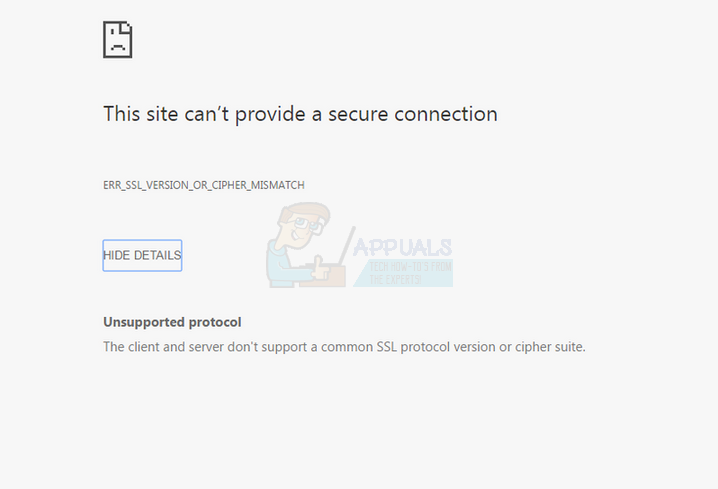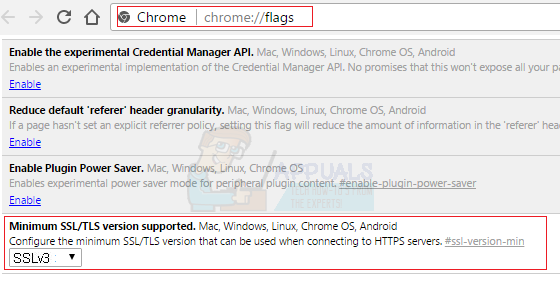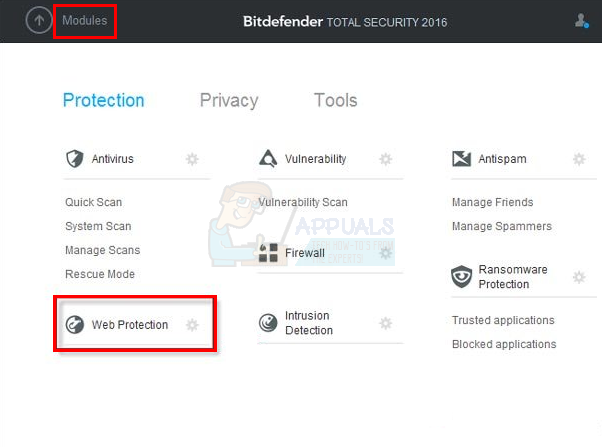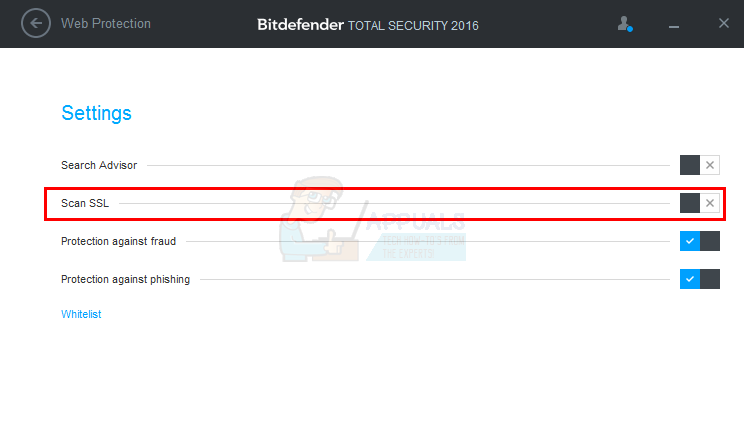This error will basically prevent you from accessing and, therefore, using the website or webpage. The error usually presents itself on Google Chrome or Internet Explorer but you might see it on other browsers as well. The error code is most likely to appear on a website that requires sensitive information from its users like credit card details or login information. Your browser checks the SSL certificate whenever you try to connect to a website. SSL Certificates are a way of proving that a website is authentic and it has implemented proper protocols to make your connection secure. This error occurs when the protocols configured on the website server aren’t secure. This error is basically your browsers way of stopping you from accessing websites with insecure protocols and certificates. The website might also be using an outdated or old SSL protocol version which your browser doesn’t categorize as safe. That is why the websites that require you to enter sensitive information are most likely to show this error. There isn’t anything that you can do to prevent this because the choice of protocols/certificates that the website use isn’t under your control. You are denied access from your end for your own security. But, there are a few workarounds that involve disabling the checks for the SSL which are given below.
Method 1: Change Google Chrome Flags
You can configure your own browser to ignore the warnings for any outdated (old versions) of SSL and TLS versions. This will solve your problem if the targeted website is running old versions of the said protocols/certificates. However, this will only work on Google Chrome. Note: This method won’t work for the latest Google Chrome versions. The flag that we need to set to a different value isn’t available in the latest versions of Google Chrome. The option is removed in Google Chrome v45 and above.
Once your browser is restarted, you should be able to access the website that was giving the error.
Method 2: Turn off SSL Scan
If you have an anti-virus software or any other kind of security program installed on your computer then the problem might be the SSL Scan. These security programs perform an SSL Scan which can be turned off from their settings. Turning the SSL Scan will help you get rid of the error on the website. Note: The steps will vary from software to software but there should be an option SSL Scan in your anti-virus. Just disable it We will give the steps of how to turn off SSL Scan on BitDefender
That’s it, the SSL Scan should be turned off and you should be able to access the website.
Method 3: Try Older Versions
Your browser is giving this error because it is updated to the latest standards and designed to deny any outdated protocols or certificates. So, using an older version of the browser might work for you. Keep in mind that having multiple versions might show you “ERR_SSL_VERSION_INTERFERENCE” error so you have to follow the steps carefully. Using an older version of Google Chrome will also work for you if you couldn’t follow the method 1 because of the latest Google Chrome updates (because the latest version doesn’t have the settings available). You can download an older version of Google Chrome, probably v40, to change the settings mentioned in the method 1. Go here and search for the Google Chrome or any other browser of your choice. Download the browser and install it. Keep in mind that you wont be able to run 2 versions of Google Chrome on one machine unless you are using a portable version of Google Chrome (these are usually unofficial versions). So, you will either need to delete the newer version in order to install the older version or you will have to download a sand boxing software to run 2 different browser versions at the same time. You can also use various other techniques used by others to run 2 versions of a browser on one machine. Note: Don’t forget to turn off the automatic update of the browser.
FIX: Steps to fix iPhone 6 Error 4013FIX: Steps to fix a corrupted pst or ost outlook data fileFIX: Steps to Fix Error ERR_FILE_NOT_FOUNDFix: You need to fix your Microsoft Account for apps on your other devices to be…