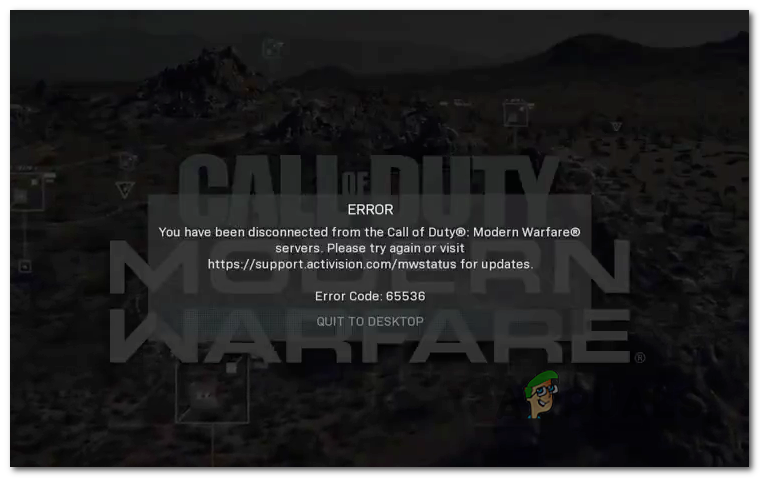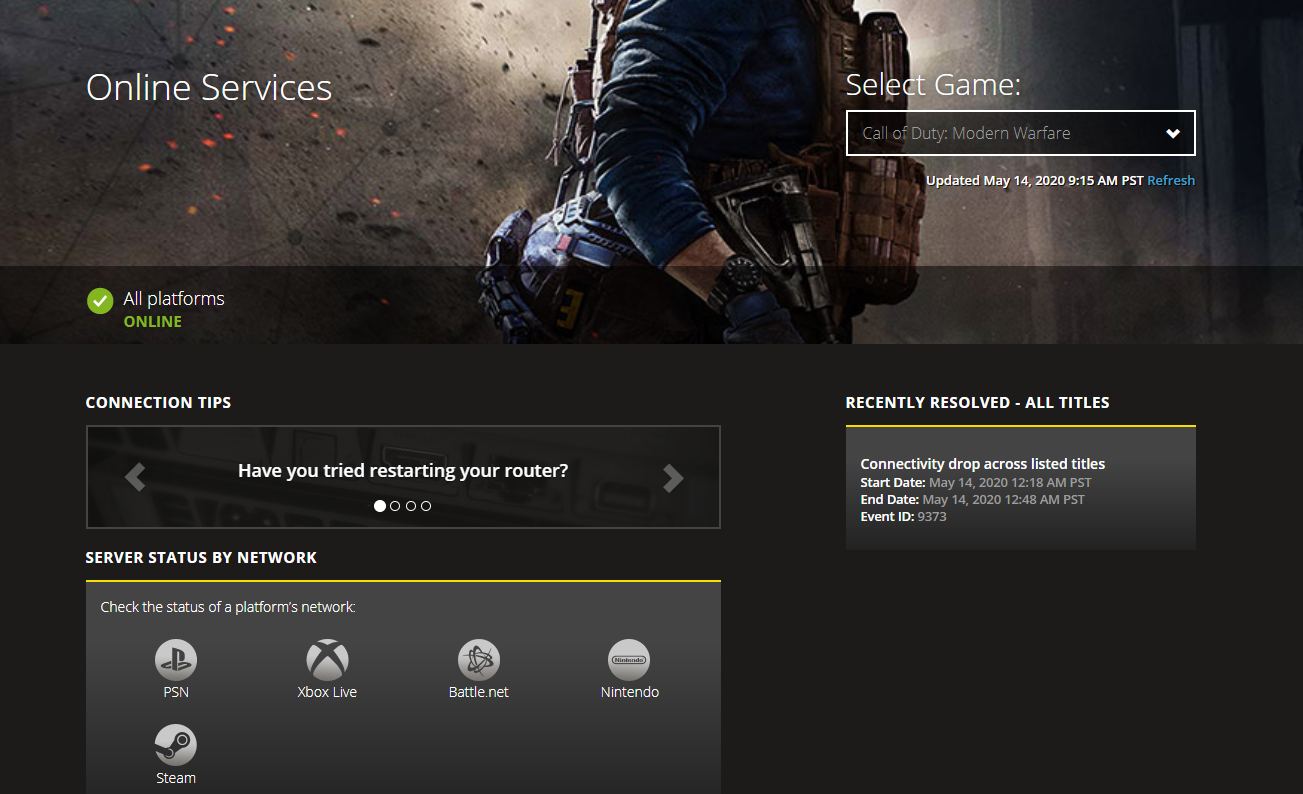After investigating this particular issue, it turns out that there are several different causes that might be causing this problem. Here’s a shortlist of potential culprits:
Method 1: Checking for Server Issues
Before you try any of the other fixes below, you should start this troubleshooting guide by ensuring that you’re not actually dealing with a server problem that is beyond your control. If the issue is actually widespread, you should be able to uncover evidence of a server problem by visiting the dedicated status page build by Activision where it reports server problems for every game they’ve released so far. Once you arrive on the Activation status page, use the drop-down menu in the top-right corner to select the game that you’re currently having issues with. Once Call of Duty Modern Warfare is selected, check to see if the platform you’re currently encountering the 65536 error code on is currently experiencing any problems. If you are playing on a console, you should also click on the icon associated with your console and check the status of PSN or Xbox Live to see if any infrastructure problems are triggering this error. In case you’re still not convinced, you can use services like IsItDownRightNow or DownDetector to check whether other COD MW users are currently struggling with the same issue. If this investigation has helped you realized that you’re not actually dealing with a server problem, move down to the next potential fix below.
Method 2: Restart or Reset your Router
Now that you’ve eliminated a server issue from your list of potential culprits, you should start troubleshooting for a potential TCP / IP issue caused by your current network configuration. In case a network inconsistency is actually causing the 65536 error code, you should start simple with a network reboot and see if this alone fixes the problem for you. To perform a network reboot, inspect your router and find the ON / OFF button (power button). When you see it, press on it once to cut off power to your network device. This will end up interrupting the Internet connection which will force your router to assign new TCP / IP information the next time your device starts. After power is cut off, you should also physically remove the power cable in order to allow the power capacitors on your router to drain themselves. After you cut off the power, wait for a full minute before restoring power. Once Internet access is reinstated, open Call of Duty Modern warfare and see if the problem is now fixed. In case you’re still stuck with the same 65536 error code, the next logical step would be to go for a network reset. But before you commit to this, keep in mind that this operation will end up clearing any personalized settings that you have previously established for your router. This includes whitelisted items, forwarded ports, custom credentials, and even blocked devices. If you understand the consequences and you still want to go ahead with the reset operation, get your hands on a toothpick, a needle, or a small screwdriver, and look for the reset button on the back of your router. Note: In the vast majority of cases, the reset button is built-in in order to prevent accidental presses. To initiate a router reset, press and hold on the reset button and keep it pressed until you see every LED flashing at the same time – Once this happens, you’ll know that the reset procedure has been resolved. Note: If you’re using a PPPoE connection, you’ll likely need to reinsert your ISP-supplied credentials before you’ll be able to restore internet access. Now that you finally managed to reset your router, restart your PC or console, then attempt to join a multiplayer game in Call of Duty Modern Warfare to see if the 65536 error code is now fixed.
[FIX] COD Modern Warfare ‘Error Code: 590912’Fix: Error Code 0x00001338 in COD: Modern Warfare 2Resolve COD Modern Warfare Error Code 262146Fix: Dev Error 6635 on COD Warzone and Modern Warfare