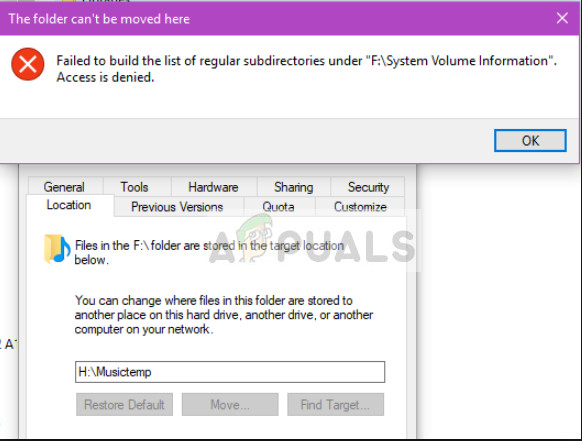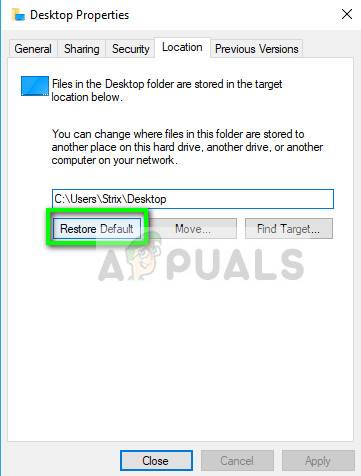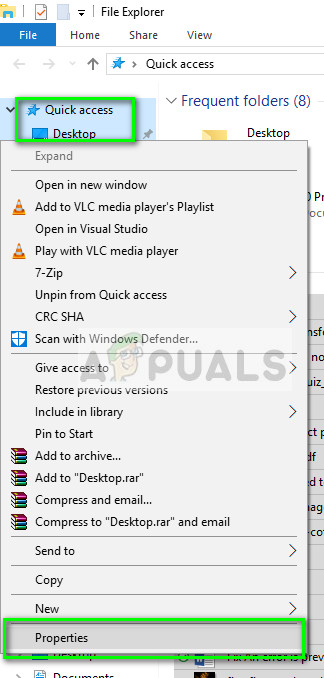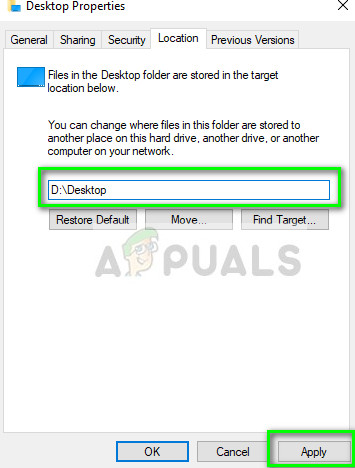This error has been there for quite some time in Windows spanning from XP to 10. The act of changing folder locations is actually mapping the folder to another location. If you are moving the files between two different drives, this error might also occur.
What causes the error ‘Failed to build the list of regular subfolders under’?
This error is primarily caused due to the following reasons:
The mapping between drives of the folder is somewhat incomplete or in an error state.The user does not have sufficient administrator access. Elevated status is required when moving specific system folders.The transfer process in an error state when moving folders between drives.
How to fix the error ‘Failed to build the list of regular subfolders under’?
Majority of the users face the error ‘Failed to build the list of regular subfolders under’ when the access to transfer the file is denied by the operating system. Furthermore, this usually occurs when you are changing the location of some system folder (such as Desktop) to another location. The triggering point when this error is prompted is when you reset the folder location under the folder properties. The solutions below target all these issues to resolve them in no time.
Solution 1: Attempting to reset location and restarting
One of the easiest workarounds to solve the issue is an attempt to reset the folder location normally and then when you are prompted to merge files, click No and restart your computer. There is apparently a bug which is fixed using this solution.
Solution 2: Creating a new folder and then pointing
If for example, you have tried moving your Desktop folder to your D drive from your system drive (C). When you do this, you might be seeing the entire D drive displaying on your Desktop. To counter this, you might have tried restoring the default location but the error pops up. In cases like these, we can make a new folder, move all the data there and then point the location. This way we will be bypassing the older folder which is posing trouble. We are taking the example of a Desktop folder moving scenario. You can adjust the solution are per your requirement.
Note: When you are asked to Merge files, click on No. This option is the main culprit in causing the issue in these type of cases. You can always move files later on manually. In addition to these solutions, you can also try:
In rare cases, make sure that the space in the drive is insufficient. If the drive is low on space, you will be prompted with this error.Make a new account and transfer all existing data manually one by one.
Fix: Windows 10 Background Slideshow Not Seeing SubfoldersHow to Turn your Regular TV into a Smart TVUpcoming Google Pixel 6A Outshines the Regular Pixel 6 in Latest Geekbench LeakSony Finally Reveals the PS5: A Regular & A Digital Version