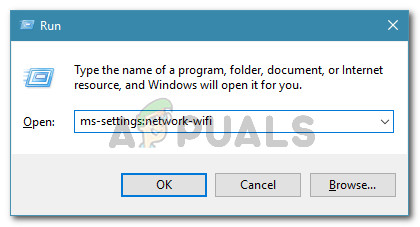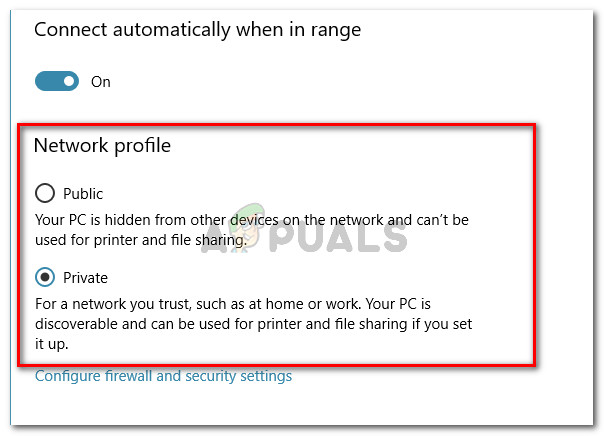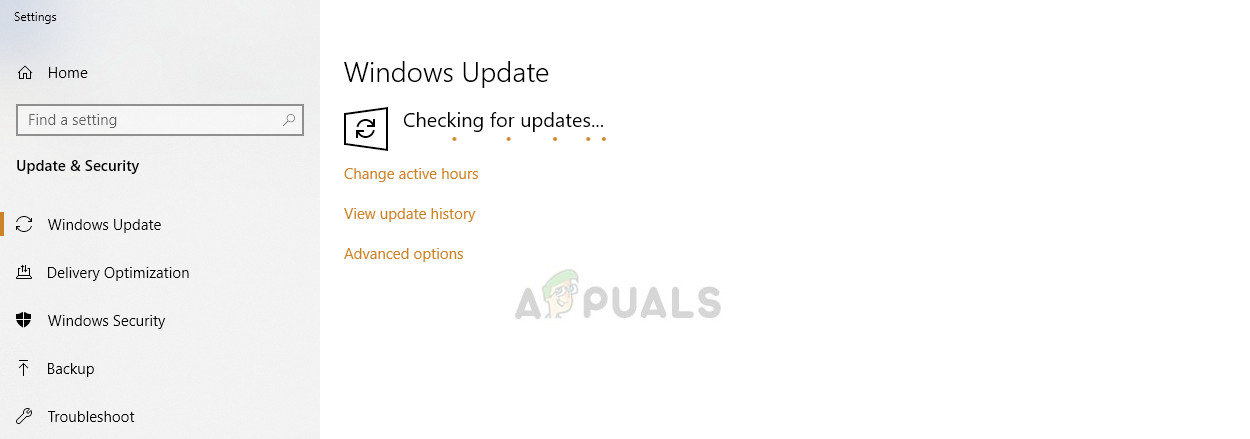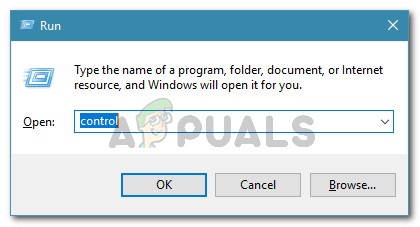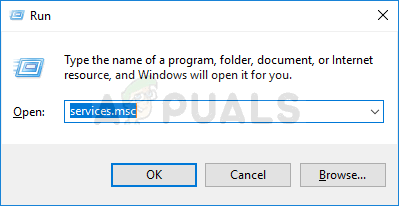What is causing the “file and print sharing resource is online but isn’t responding to connection attempts” error?
We investigated this particular error message by looking at various user reports and the repair strategies that they used to get resolve the issue. From what we gathered, there are several common scenarios that are known to trigger this particular error:
Method 1: Making sure that all computers are discoverable
If you’re encountering this issue on Windows 10 or Windows 8.1, you should ensure that all the computers involved in the operation are set to discoverable. Several users encountering the “file and print sharing resource is online but isn’t responding to connection attempts” error reported that the issue was resolved entirely after ensuring that network discovery is configured correctly. Follow the instructions below to ensure that your devices are discoverable in your network environment via the Settings app. Keep in mind that the steps will be slightly different depending on if you’re using an Ethernet or Wi-Fi adapter. Follow the instructions appropriate to the connection method that you’re using
Connecting via Ethernet adapter
Connecting via Wi-Fi adapter
After following the instructions above, your computers are configured to be discoverable over your local network connection. You can verify if you are using a Private network profile by visiting the Status tab. To do this, press Windows key + R to open up a Run dialog box. Then type “ms-settings:network-status” and press Enter to open the Status tab of the Settings app. If you see that you’re using a Private network profile under Network status, and all your PCs involved in the operation are configured to be discoverable, you are ready to go. Now, repeat the procedure that was previously showing the “file and print sharing resource is online but isn’t responding to connection attempts” error and see if the issue has been resolved. If you’re still encountering the same error message, move down to the next method below.
Method 2: Installing every pending Windows update
If you’re seeing this Network Diagnostic error on a Windows 10 computer, there’s a possibility that you’re dealing with a well-known bug that plagues builds 1703 and older. Microsoft has been quick to supposedly released a hotfix (through a Windows Update) for this particular issue, but some affected users report that the same behavior persists even after the update is installed. To ensure that the hotfix is installed, you’ll need to install every pending Windows Update. Here’s a quick guide on how to do this: If you’re still getting the “file and print sharing resource is online but isn’t responding to connection attempts” error, move down to the next method below.
Method 3: Determining if the firewall is interfering with the connection (if applicable)
There are a couple of 3rd party firewall solutions (particularly Kaspersky Firewall) that are known to cause this particular error. As it turns out, the reason why you’re seeing the “file and print sharing resource is online but isn’t responding to connection attempts” error can be an overprotective firewall. Some users encountering the same error message have reported that the issue was resolved after they uninstalled the 3rd party firewall. You can follow this article (here) to uninstall your third-party firewall completely and ensure that you don’t leave behind any leftover files. If the issue no longer occurs while the firewall is removed, Windows Firewall will automatically be enabled. But if you were fond of your 3rd party firewall, you can search for specific steps on how to creating firewall rules that will prevent your local connection from being blocked. If this method wasn’t applicable to your particular situation, move down to the next method below.
Method 4: Ensuring that PeerBlock (or similar software) isn’t blocking the connection
Some users have discovered that in their case, Peerblock (or similar software that blocks packets coming from or going to) ended up being responsible for the error message. As it turns out, a software of this kind can also end up blocking legitimate connections, which interferes with the file and print sharing resource. Based on what other affected users have reported, this particular issue can be resolved with two approaches:
By creating allowances to the network, allowing the involved computers to communicate with each other.By uninstalling the software that is blocking the connections.
If you decide to go with the first route, keep in mind that the steps will be different according to the software that you’re using. On PeerBlock, you can create allowances by going to List Manager and clicking on Create List. If you decide to get rid of the blocking software completely, follow the steps below: If you’re still encountering the “file and print sharing resource is online but isn’t responding to connection attempts” error, move down to the next method below.
Method 5: Adding every involved machine to the Credential Manager
Some affected users have reported that they managed to resolve the issue by opening the Credential Manager and adding the username and password of each machine. Users that tried this fix reported that the shared files and folders popped up at the next startup after the fix was performed. Note: This issue is mainly confirmed to work on Windows 7, but the steps below can also be recreated for Windows 8.1 and Windows 10. Here’s what you need to do: If this method didn’t resolve the “file and print sharing resource is online but isn’t responding to connection attempts” error, move down to the next method below.
Method 6: Making sure that the required services are running
There are several different services that need to be running in order to ensure that the file and printing sharing resource can be reached successfully. If one of these services are turned off manually or by another involved 3rd party, you’ll end up receiving the “file and print sharing resource is online but isn’t responding to connection attempts” error when running the Network Diagnostics utility. Here’s a quick guide on ensuring that all required services are running: If you’re still seeing the “file and print sharing resource is online but isn’t responding to connection attempts” error, move down to the final method below.
Method 7: Performing a repair install
If you’ve come this far without a result, there are two procedures that will most likely resolve the issue and allow you to exchange data via your network connection without receiving the “file and print sharing resource is online but isn’t responding to connection attempts” error. Several users have reported that in their case, the issue was only resolved after they performed a clean install. But keep in mind that this procedure will erase all your personal data including photos, videos, personal files, and applications. If you decide to go through with a clean install, you can follow the instructions given in this article (here). However, if the issue is not caused by a third party application, you can probably get away with it by performing a repair install. This procedure will reinitiate all Windows-related components without touching your personal files, photos, videos, and applications. You can follow the instructions in this article (here) for steps on performing a repair install.
Fix: Website is Online but isn’t Responding to Connection AttemptsFix: Your Computer Appears to be Correctly Configured, but the Device or…Fix: Windows Resource Protection Found Corrupt Files but was Unable to FixHow to Fix Print Sharing Not Working in Windows?