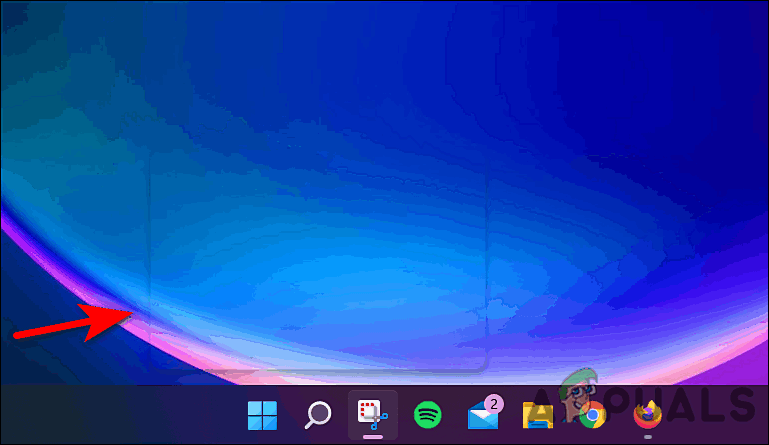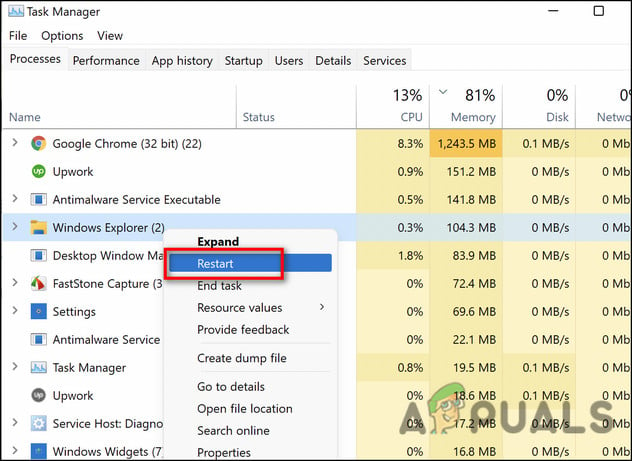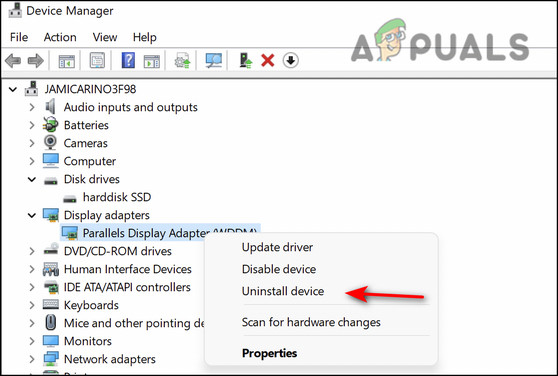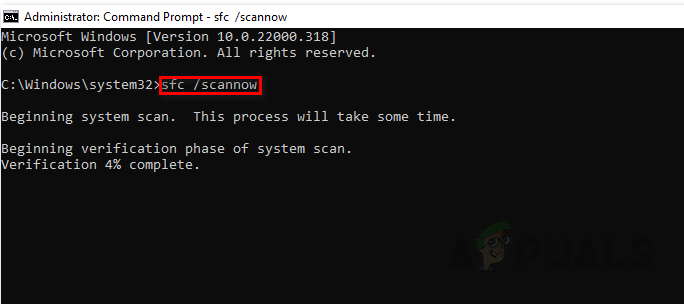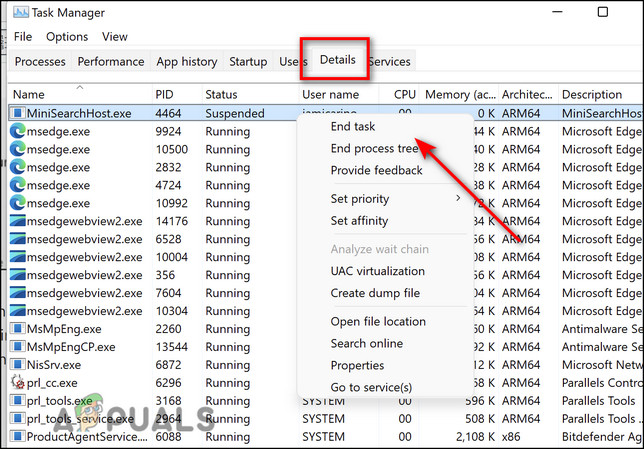In this rectangle floating box, nothing works. You cannot click or scroll, you can’t use a text editor like Word, and you can’t even place the cursor to type. We had a look into this issue and discovered that it is typically caused due to an issue with the MiniSearchHost process in the taskbar, outdated drivers, and generic corruption errors within the system. We have listed several effective troubleshooting methods that helped users fix the issue, below. Proceed with the one that suits your situation the best.
Restart Windows Explorer
If your desktop screen on Windows 11 is displaying a floating transparent box above the taskbar, then the first thing you should do is restart Windows Explorer. Several users managed to fix the issue by doing so, which is we recommend giving it a shot. Here is what you need to do:
Reinstall Display Driver
There is also a chance that your Display driver is corrupt or outdated, which is causing the transparent box issue. If this scenario is applicable, reinstalling the Display driver might do the trick for you. Here is what you need to do:
Run SFC and DISM Command
Your screen might also be displaying a transparent box if there is a corruption error within the system interfering with the system’s processes. If this scenario is applicable, then you should be able to fix the issue by running two of the many troubleshooting utilities that are built into the Windows operating system; SFC and DISM. System File Checker (SFC) is a free tool included with all modern versions of Windows. With this utility, you can inspect all of your Windows files, including Windows DLL files. If any potential problems are identified, the System File Checker will fix them by replacing the faulty files. A similar command-line tool, Deployment Image Servicing, and Management, allows administrators to set up, modify, and restore system images, including Windows Recovery Environment (WRE), Windows Setup, and Windows PE (WinPE). It can also fix system problems when used with a local recovery image. There are three ways to repair an image, “CheckHealth,” “ScanHealth,” and “RestoreHealth.” In this method, we will use ScanHealth and RestoreHealth. Here is how you can run SFC and DISM commands on Windows 11:
Disable MiniSearchHost
As it turns out, several users managed to fix the transparent box issue by disabling MiniSearchHost, so we encourage you to give it a try. Here is how you can do that too:
How to Make Taskbar Translucent or Fully Transparent in Windows 10How to Record Audio Above Certain Levels on AndroidHow to Fix Transparent or Inverted Colors in MS Word?How to Make Background Transparent by Default for New Images in GIMP?