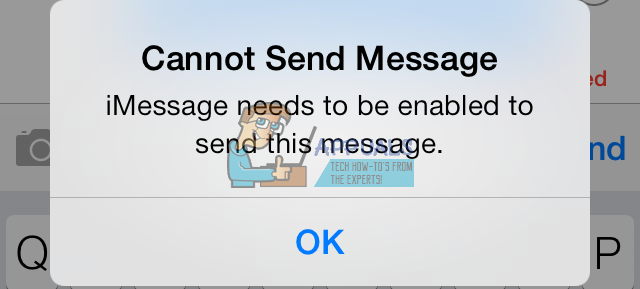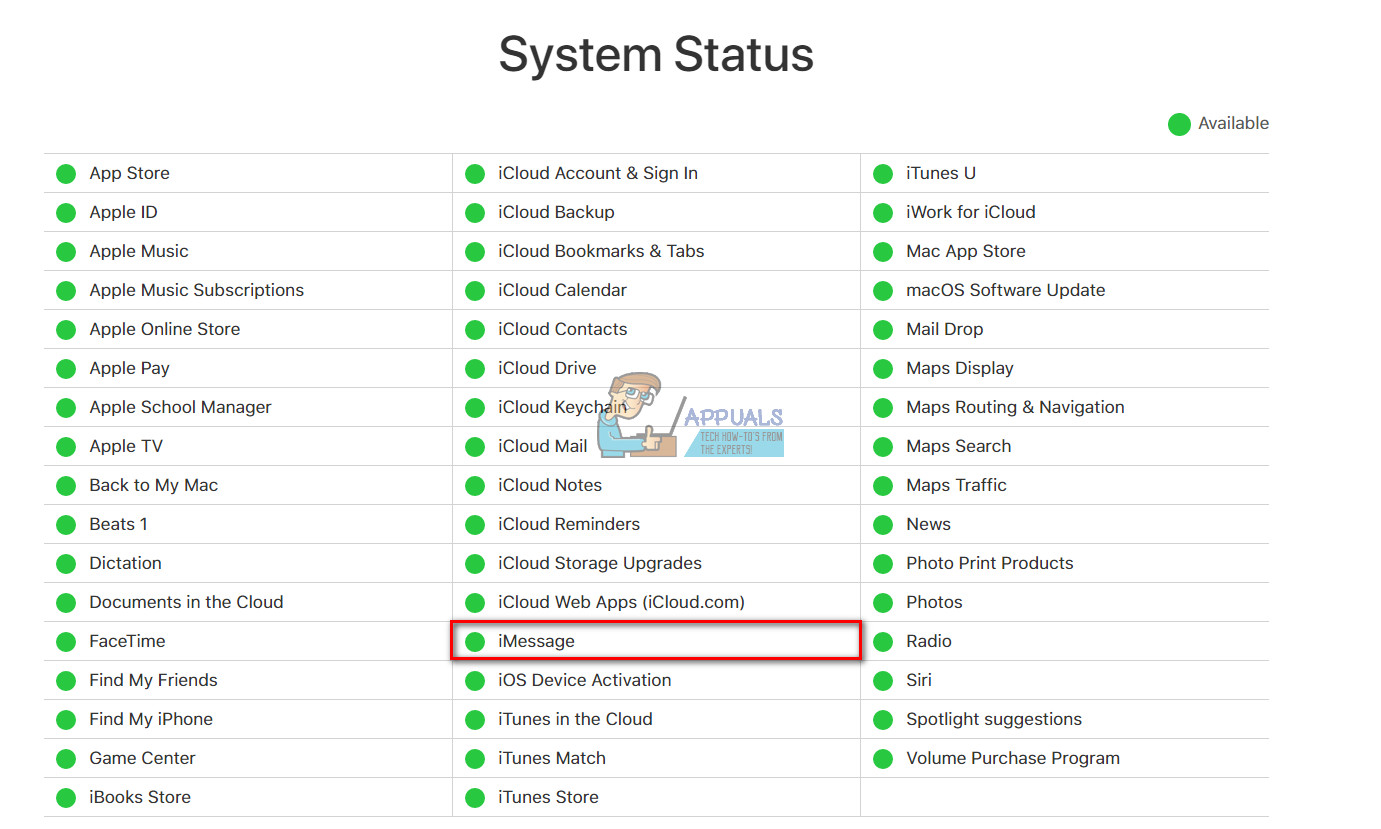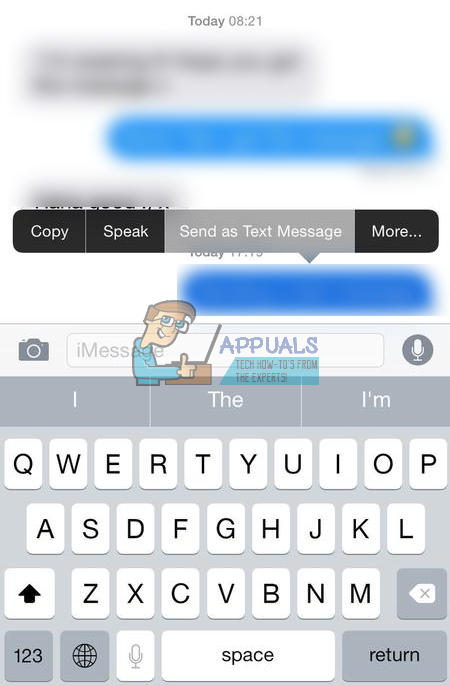Until now, Apple doesn’t have any official response to this issue. However, here you can find some methods that we found helpful.
Fix #1 Check Apple iMessage Server
If Apple iMessage Server is down, nobody can use the iMessage service. This may be the cause of your problem. This is a rare situation, but it still can happen. Make sure you check it out before performing the following methods.
Fix #2 Reboot Your iPhone
Rebooting your iDevice may fix many everyday’s issues. Give it a try with this one.
Fix #3 Enable/Disable iMessage
Another way to fix “iMessage needs to be enabled to send this message” is to activate iMessage (deactivate and activate it again if it’s already ON). If that doesn’t work, toggle iMessage ON. Then, turn off your iPhone and turn it back on. Additionally, try turning off Facetime, and then toggle iMessage OFF and ON (try both combinations). Now, restart the iPhone.
Fix #4 Reset Network Settings
Resetting your iPhone’s Network Settings worked for some users. You can try as well. Note: This procedure will NOT delete any data from iPhone’s memory. It will remove only your saved Wi-Fi passwords and networks adjustments.
Fix #5 Delete the Stuck Message/Conversation
If the “iMessage needs to be enabled to send this message” error happens when sending a message to a specific contact(s) only: If that doesn’t work, try deleting the whole conversation and start a new one.
Fix #6 Switch From iMessages to SMSs
This method should set your message threads to SMS. That means all messages to the contacts you choose in Steps 4-7 will go as SMSs. Note: If you have more than one contact that you want to switch from iMessages to SMSs, make sure you repeat the steps from 4 to 7 before going to Step 8. If you switch iMessage OFF, text messages will NOT go to contacts with an iMessage thread. Then the error “iMessage needs to be enabled to send this message” will pop up again. If you accidentally switch iMessage ON during this method, all threads will return to iMessage. Then you will have to start all over again.
Fix #7 Reset Your iPhone to Factory Settings
If none of the previous methods give you positive results, reset your iPhone to factory settings. Note: This method will delete ALL THE DATA (pictures, music, videos) and settings from your iPhone. Before performing this, we highly recommend backing up your iDevice. Here you can see how to do it even without a computer. I hope you managed to fix “iMessage needs to be enabled to send this message” using one of the methods above. If you did, make sure you let us know which one has worked for you. If you didn’t, keep an eye on this article. We will update it if a new fix comes out.
FIX: Remove Send a Smile / Send a Frown from Internet Explorer 11How to Fix Outlook Error While Preparing to Send Sharing MessageFix: DHCP is not enabled for EthernetHow to Fix ‘The WSL Optional Component is not Enabled. Please Enable it and Try…