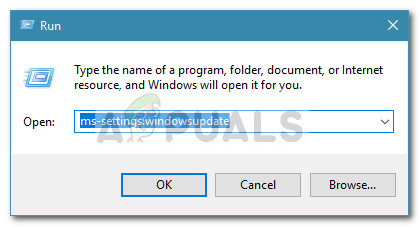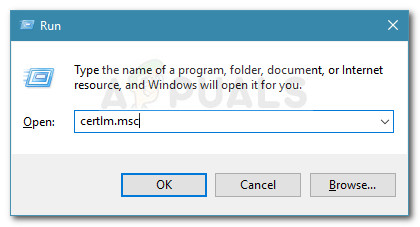Whenever a snap-ins crashes for whatever reason, the responsibility is on the MMC since the console is acting as a host of sorts. This particular error message is not exclusive to a certain Windows version or PC architecture and can be encountered on any configuration.
What causes the Microsoft Management Console has stopped working error
Since the MMC manages a lot of snap-ins, identifying the culprit that is causing the crash is not always easy. However, after investigating the issue and looking at various user reports, we compiled a list with the most common causes that will end up triggering this particular error:
System file corruption – Data corruption is the number one cause why this error occurs. Most of the time, an SFC scan or a DISM scan will automatically resolve the issue.Local Computer Certificate Store problem – If the error occurs when trying to add a snap into the MMC, the error most likely occurs due to a Windows 10 glitch. You can follow Method 5 for steps on circumventing the issue.Trying to open the Inbound Rules of Windows Firewall – As many users have reported, this strange behavior was introduced with a silent Windows update. Since the issue was already addressed by Microsoft, the glitch can be resolved by making sure that you install every pending Windows Update.Bad upgrade to Windows 10 from an older Windows version – There are reported cases where this issue started occurring after the user upgraded to Windows 10 from an older version. Apparently, Device Manager files can get corrupted during the upgrade process, triggering the error every time the utility is opened.
How to fix the Microsoft Management Console has stopped working error
If you’re currently struggling to solve this particular error, this article will provide you with a curated list of methods that other users in a similar position have used to fix the problem. For the best results, consider following the potential fixes below in order since they are ordered by efficiency and severity. Work your way down until you discover a fix that is efficient in resolving the problem for your particular scenario. Let’s begin!
Method 1: Install every pending Windows update
If you’re seeing this error and your system is not up to date, the solution might be as easy as installing every pending update. Since Microsoft has already addressed this particular issue with a hotfix, you can easily check if you’re experiencing this behavior due to a glitch. Follow the steps down below to install every important Windows update and see if the issue gets resolved automatically: If you’re still encountering the Microsoft Management Console has stopped working error at the start of a snap-in application, continue with the next methods below.
Method 2: Perform a Check Disk Scan
Since there’s a high chance that the issue error message is the result of corruption amongst your system files, let’s take the appropriate steps to make sure that the bad files are replaced. Let’s start by checking for data corruption by using the CHKDSK utility. Here’s a quick guide on doing this:
Method 3: Perform an SFC Scan
If a Chkdsk scan was not effective in allowing you to resolve the Microsoft Management Console has stopped working error, let’s try a different scan via the System File Checker Utility. A lot of users have reported that the issue has been resolved after the SFC scan managed to identify and locate the corrupted system files that were causing the corruption. Follow this article (here) to scan you protected system file for corruption and replace bad files with cached healthy copies. Once the scan is complete, reboot your computer and check if the error has been resolved at the next startup. In the event that you’re still seeing the same error when opening snap-ins, continue down with the next method below.
Method 4: Running a DISM Scan
Even if the System File Checker utility should be fully equipped to repair any corruption that might be causing the issue, there are cases where we’ll require an even more powerful utility. Deployment Image Servicing and Management (DISM) operates similarly to the System File Checker (SFC) utility, but with one key difference – it uses an internet connection to download and replace corrupted or modified system files. This command is typically employed when the SFC utility itself becomes corrupted or when the SFC scan doesn’t manage to fix the problem. Follow this guide (here) to fix the Microsoft Management Console has stopped working error by deploying a DISM scan. But before you do so, make sure that you have a stable internet connection and be advised that the procedure will take a while. Once the scan is complete, reboot your computer and see if the issue has been resolved at the next startup. If you’re still seeing the same error when you try to open a snap-in application, continue down with the next method below.
Method 5: Opening the Local Computer Certificate Store via Command Prompt
If you get this particular error while trying to add an additional snap-in into the Microsoft Management Console (on Windows 10), you can circumvent the issue by opening the Local Computer Certificate Store directly via Command Prompt. Apparently, this is Windows 10 glitch that is still present on many builds and hasn’t received a hotfix as of now. Follow the steps down below to import an external certificate to a local computer without stumbling upon the Microsoft Management Console has stopped working error: If this method wasn’t effective in allowing you to fix the problem, continue down with the next method below.
Method 6: Perform a Repair Install
If none of the methods above have been able to resolve the Microsoft Management Console has stopped working error, you have little choice but to reinitiate Windows. You can always perform a clean install, but this will make you lose your personal files an applications. A much better way would be to perform a Repair Install. This procedure will reinitiate all Windows files but will allow you to keep your installed applications and any personal files that your machine might store. Follow this guide (here) to perform a repair install.
How to Fix Microsoft Teams Has Stopped Working on Windows 10?Fix: Microsoft Setup Bootstrapper Has Stopped WorkingFix: NVIDIA Code 43 (Windows has stopped this device because it has reported…Fix: Windows has stopped this device because it has reported problems. (code 43)…