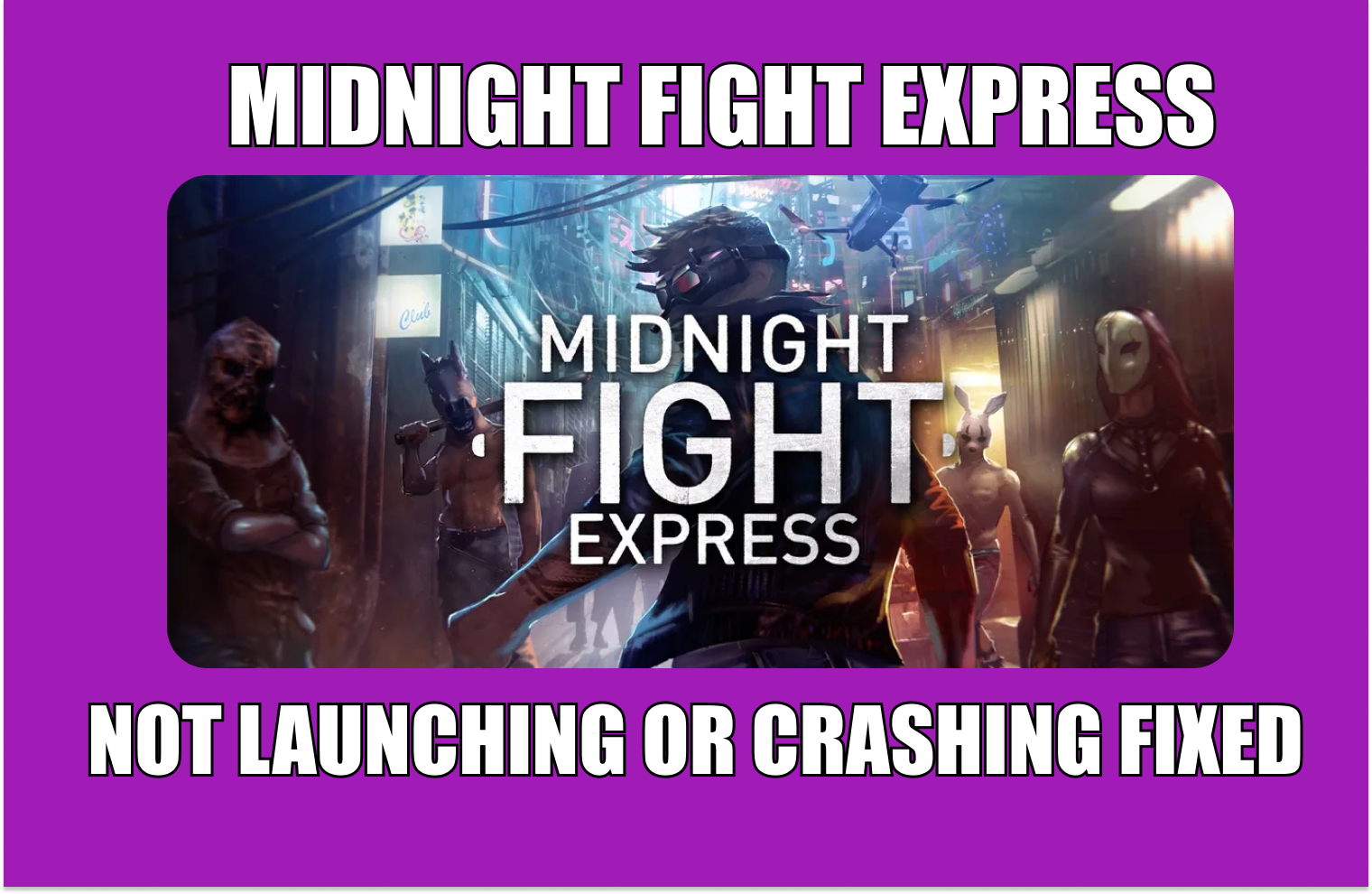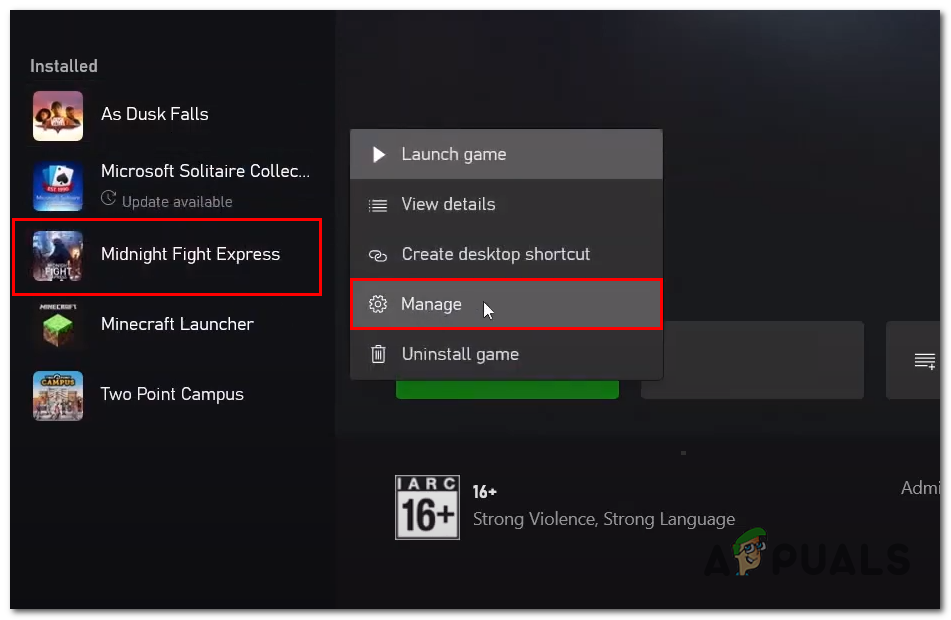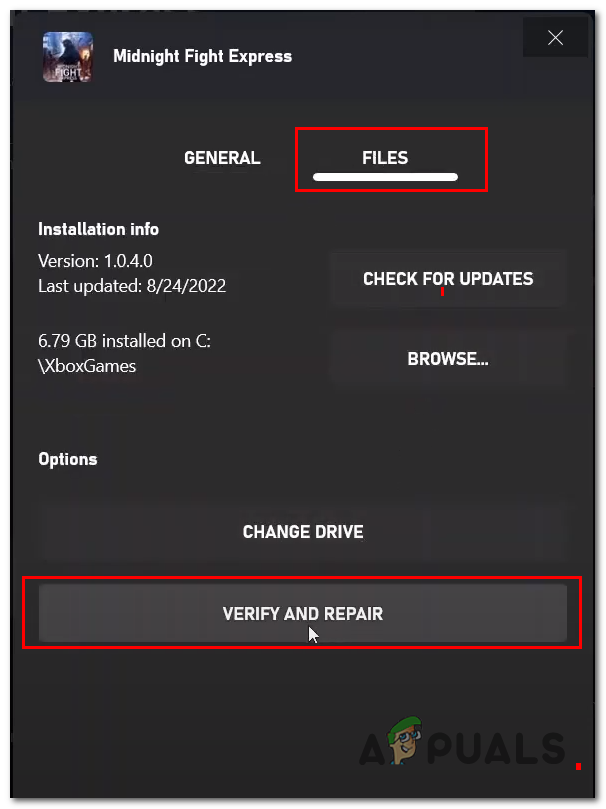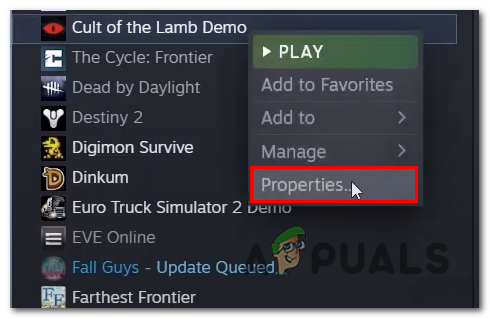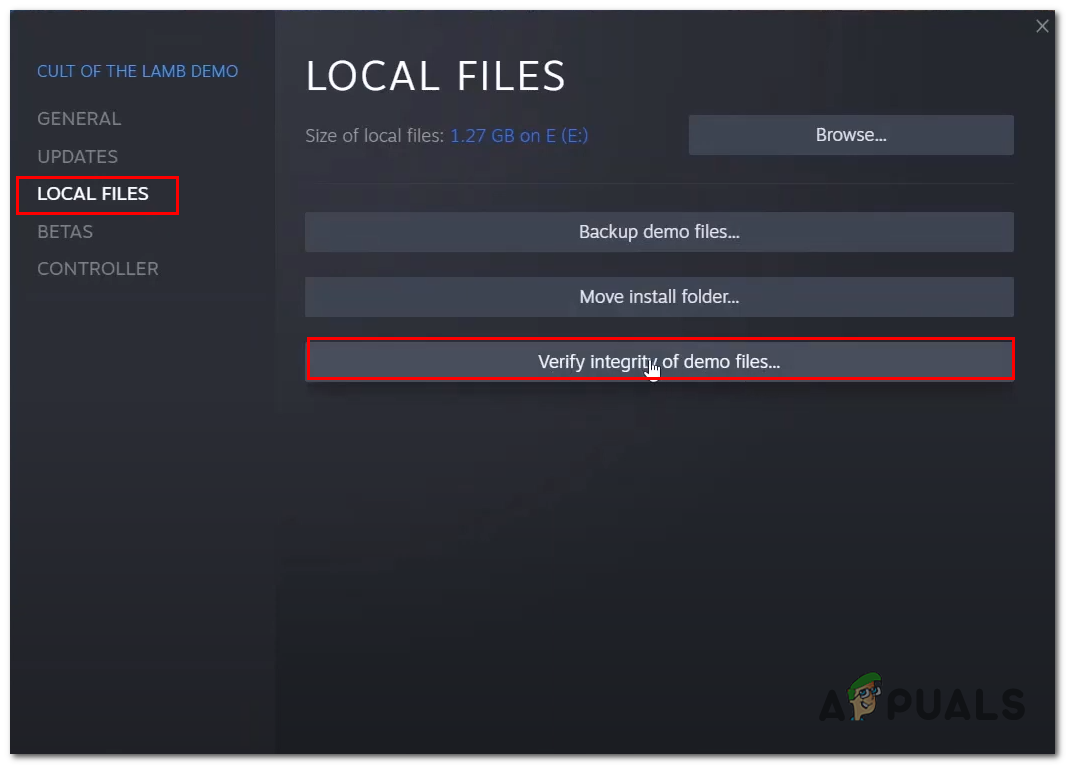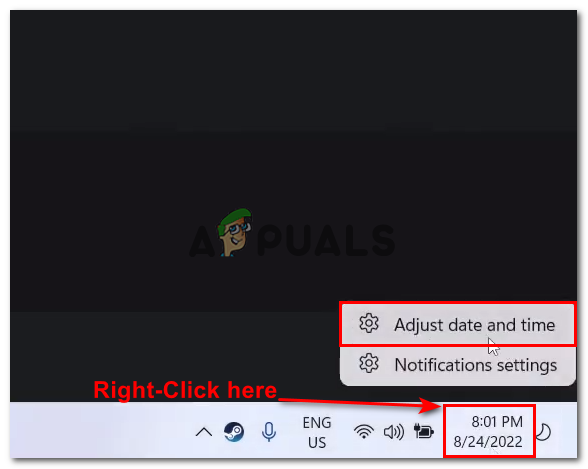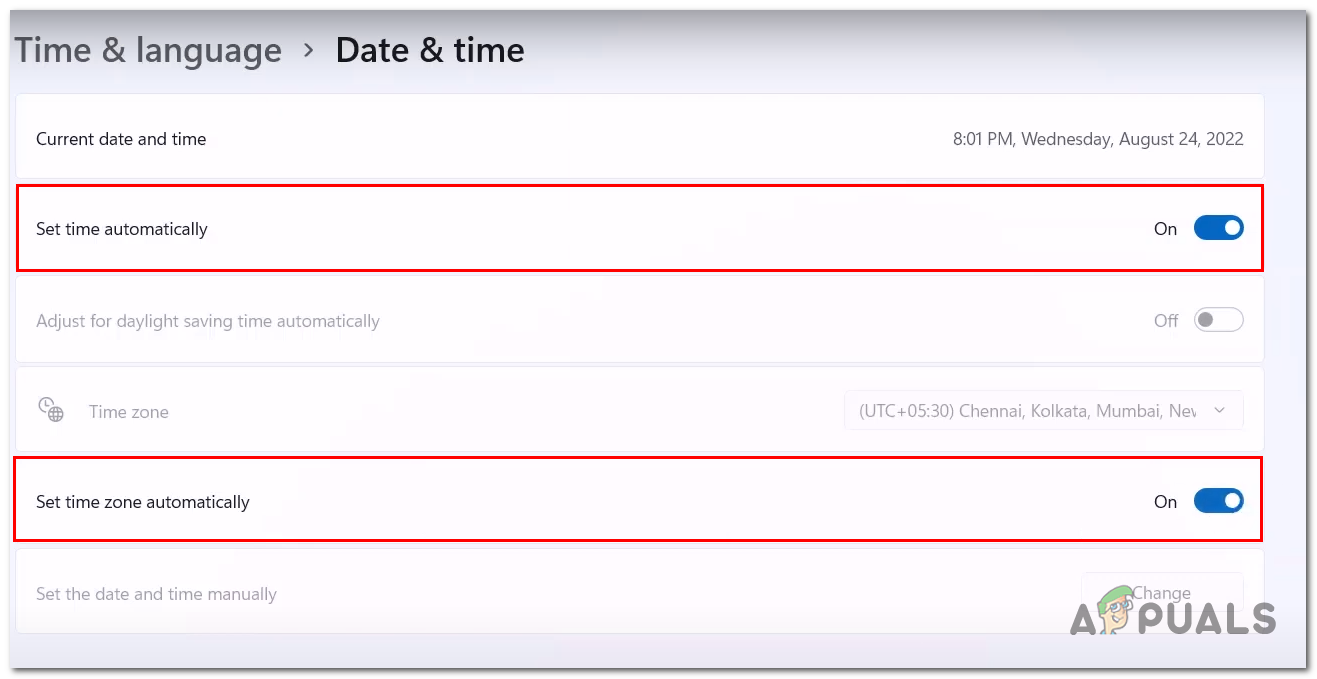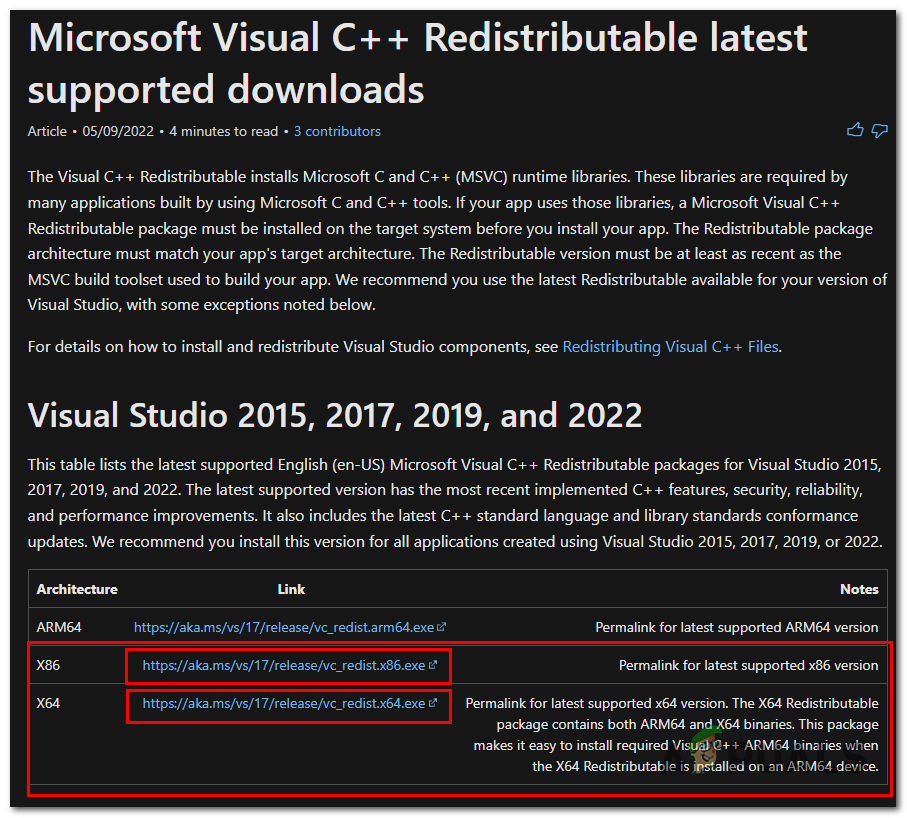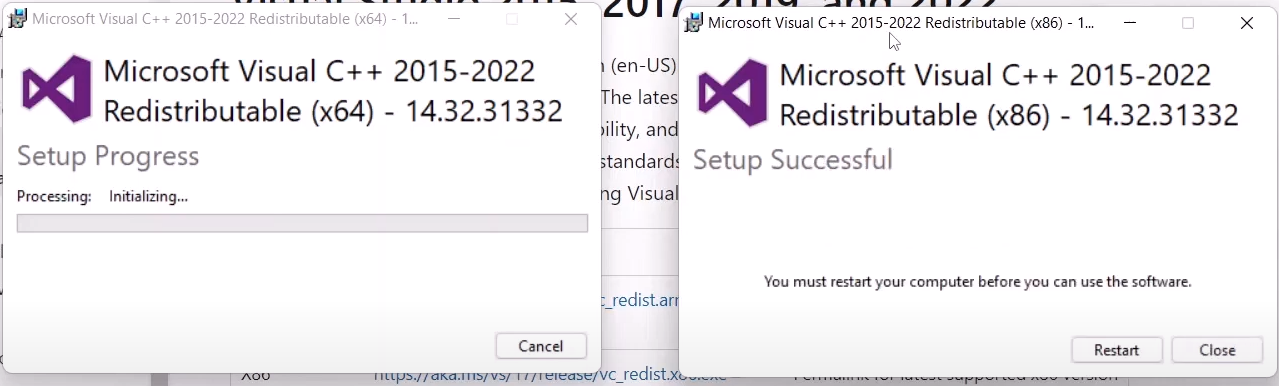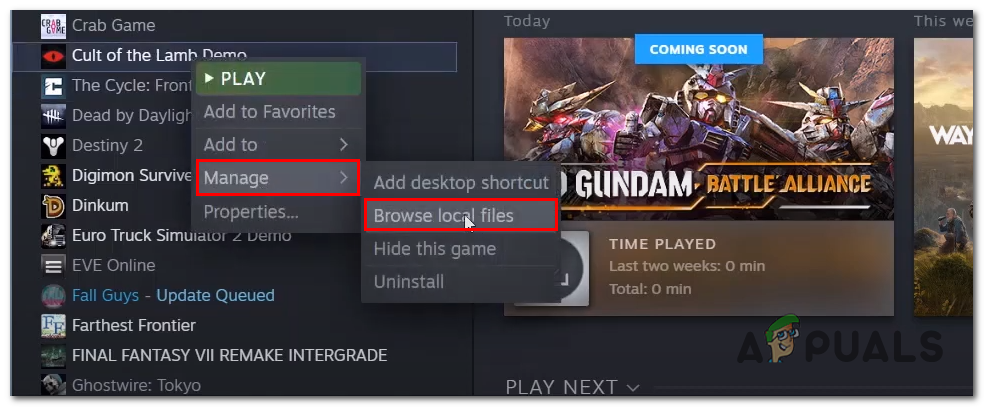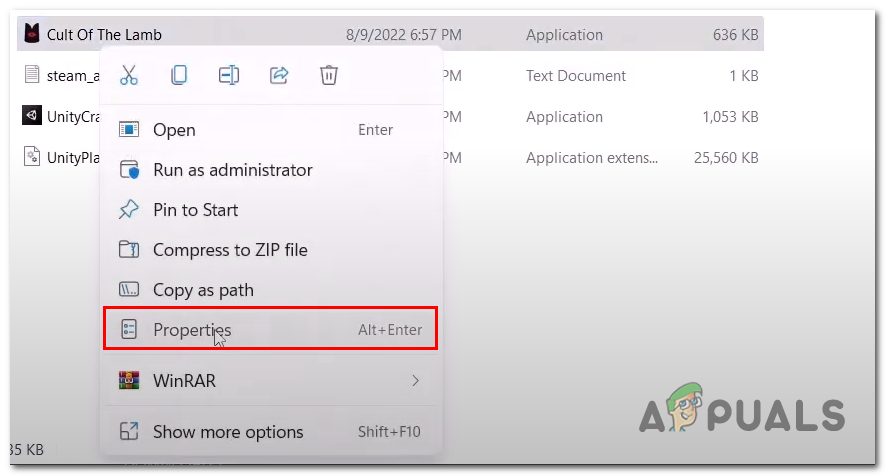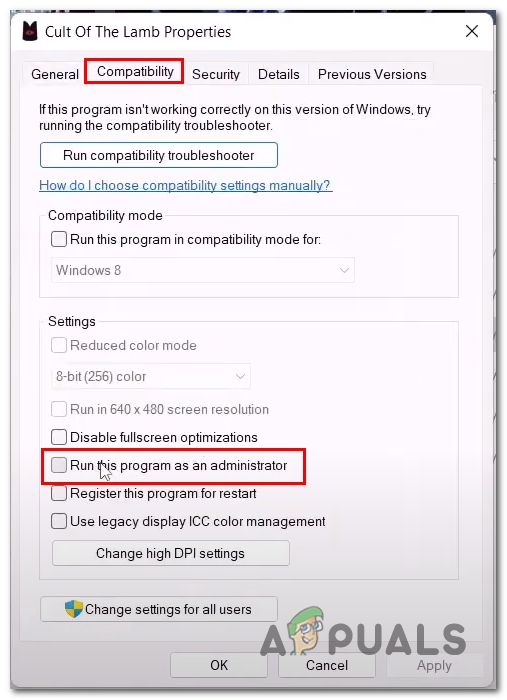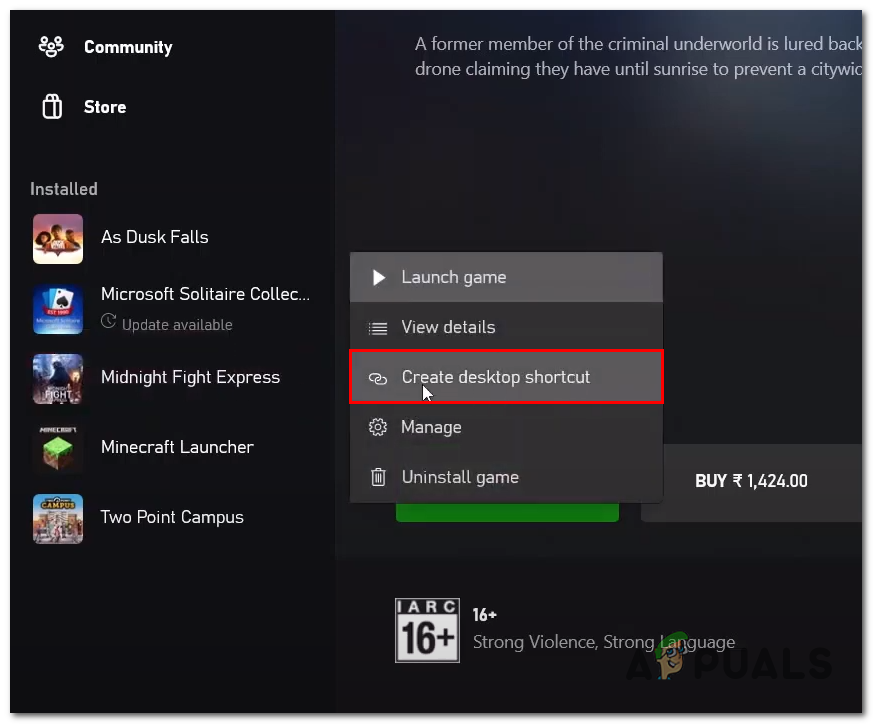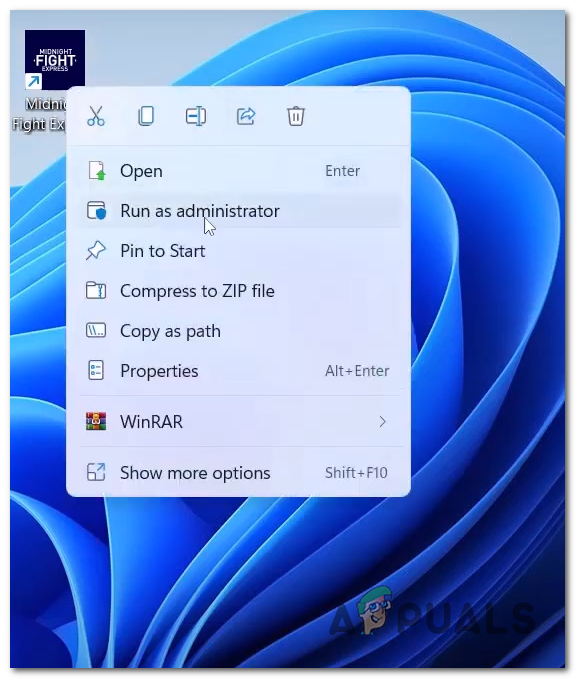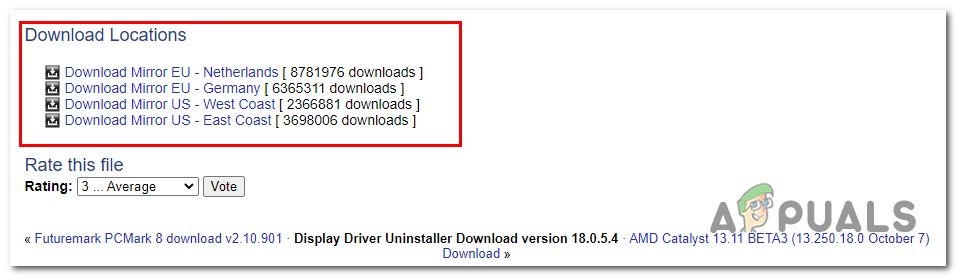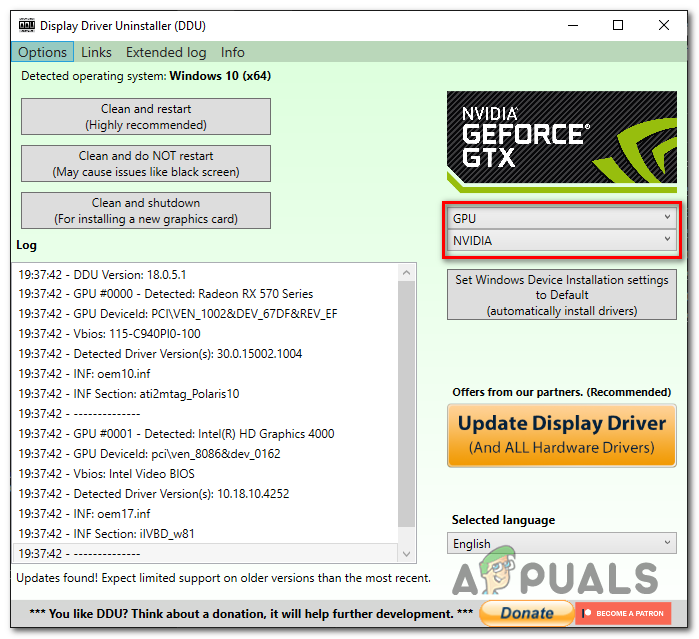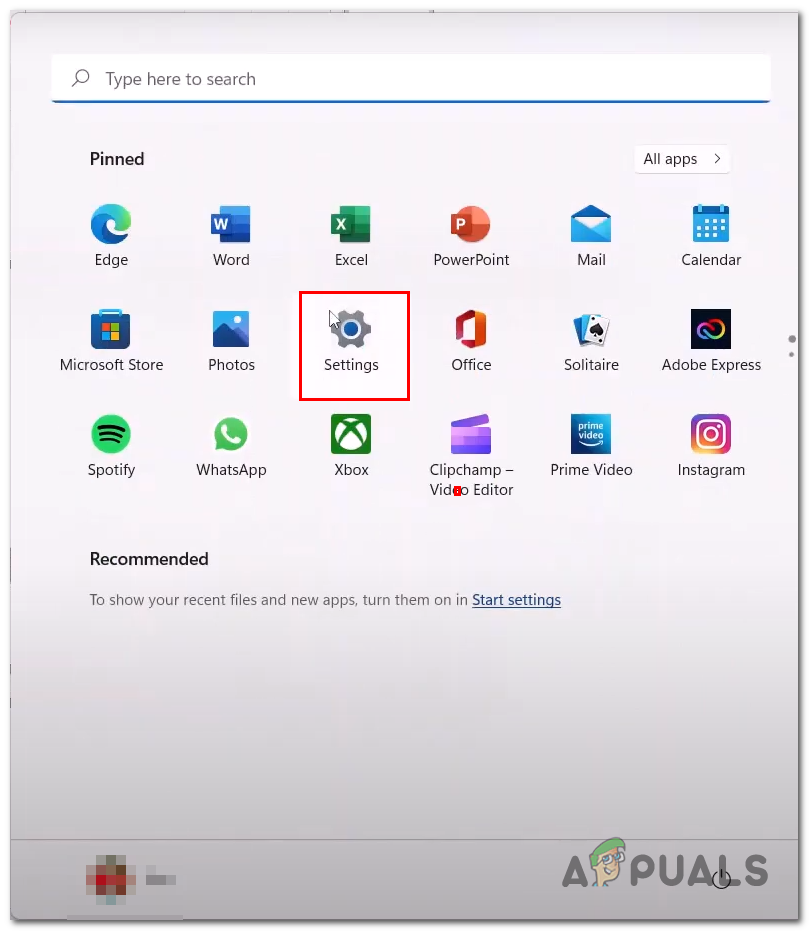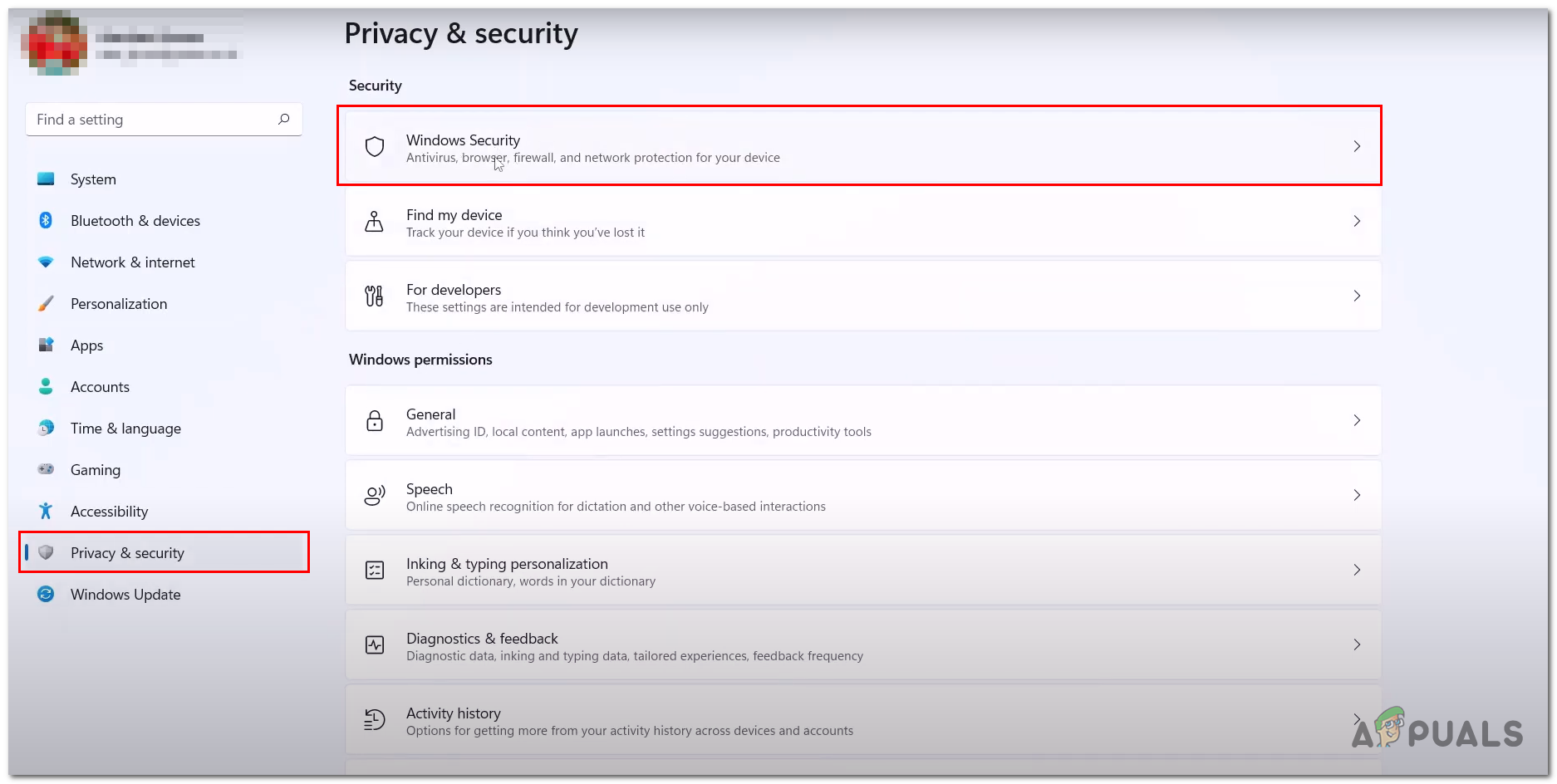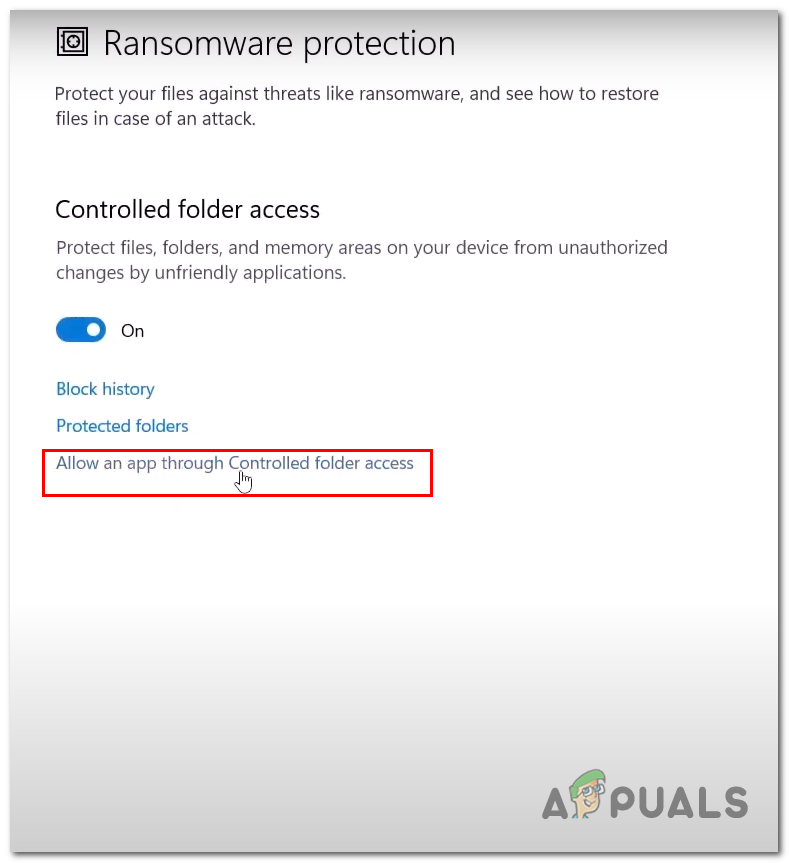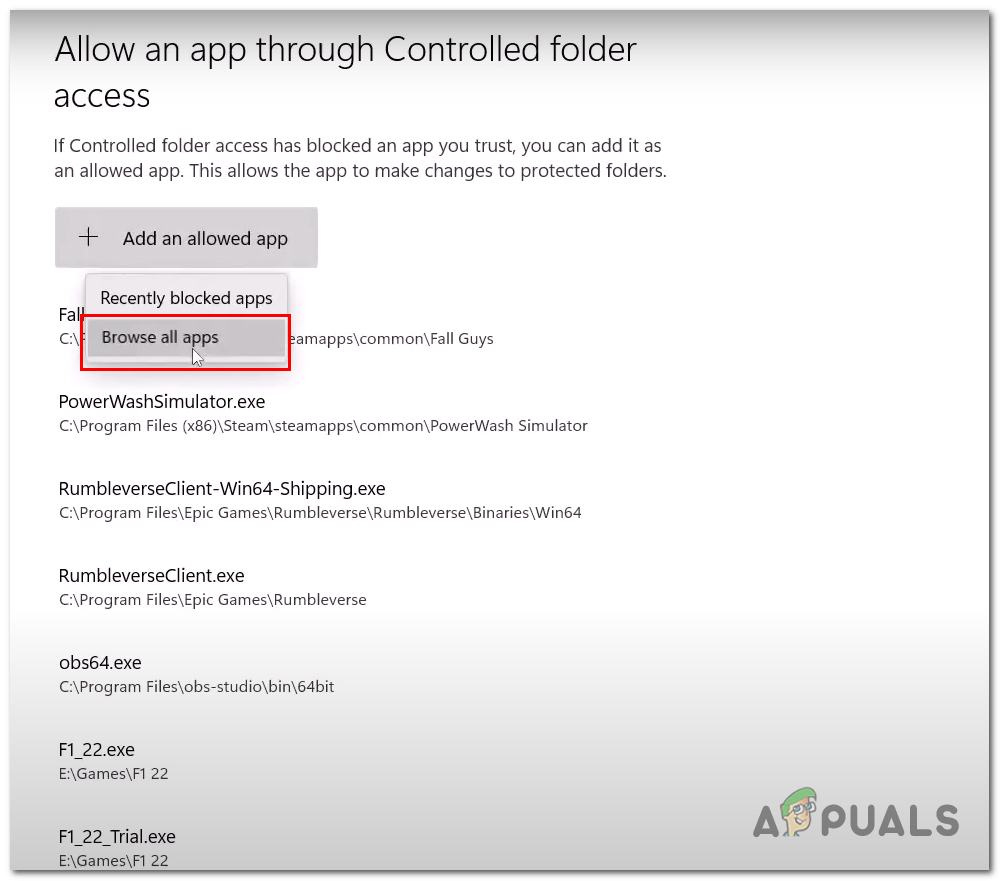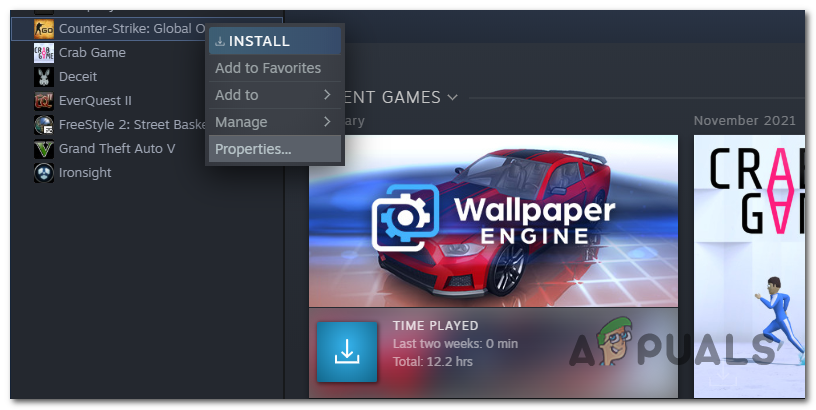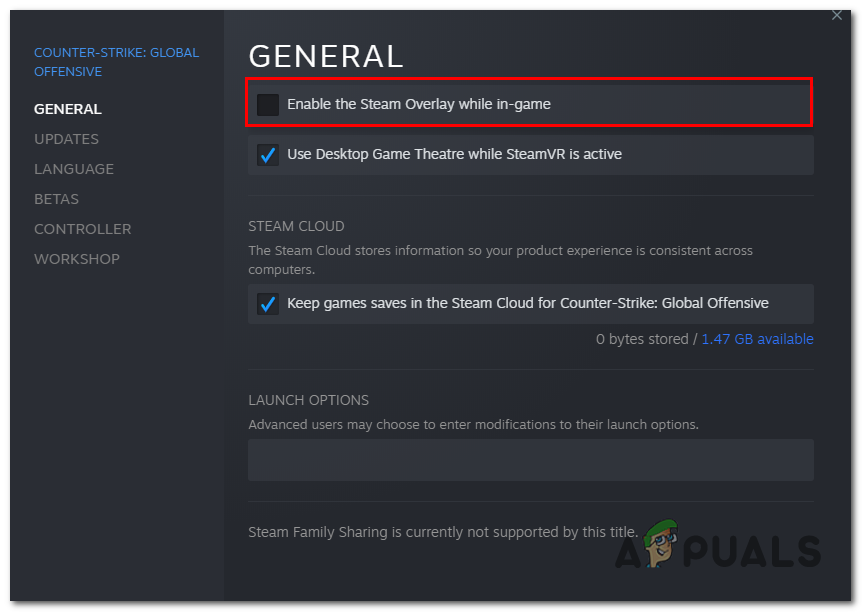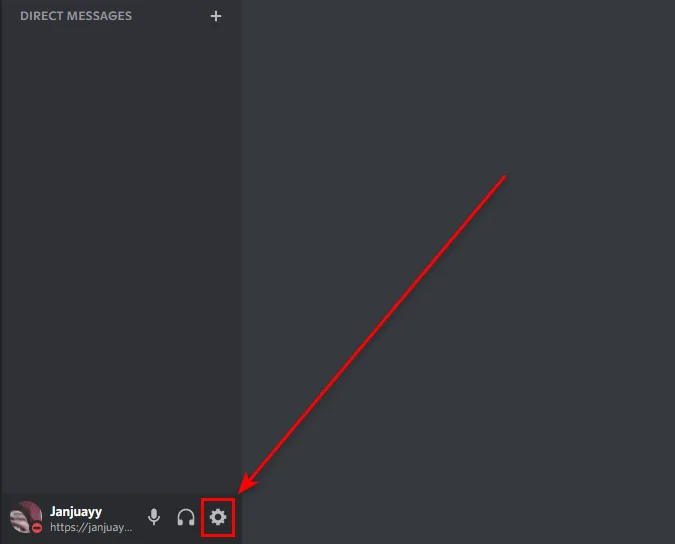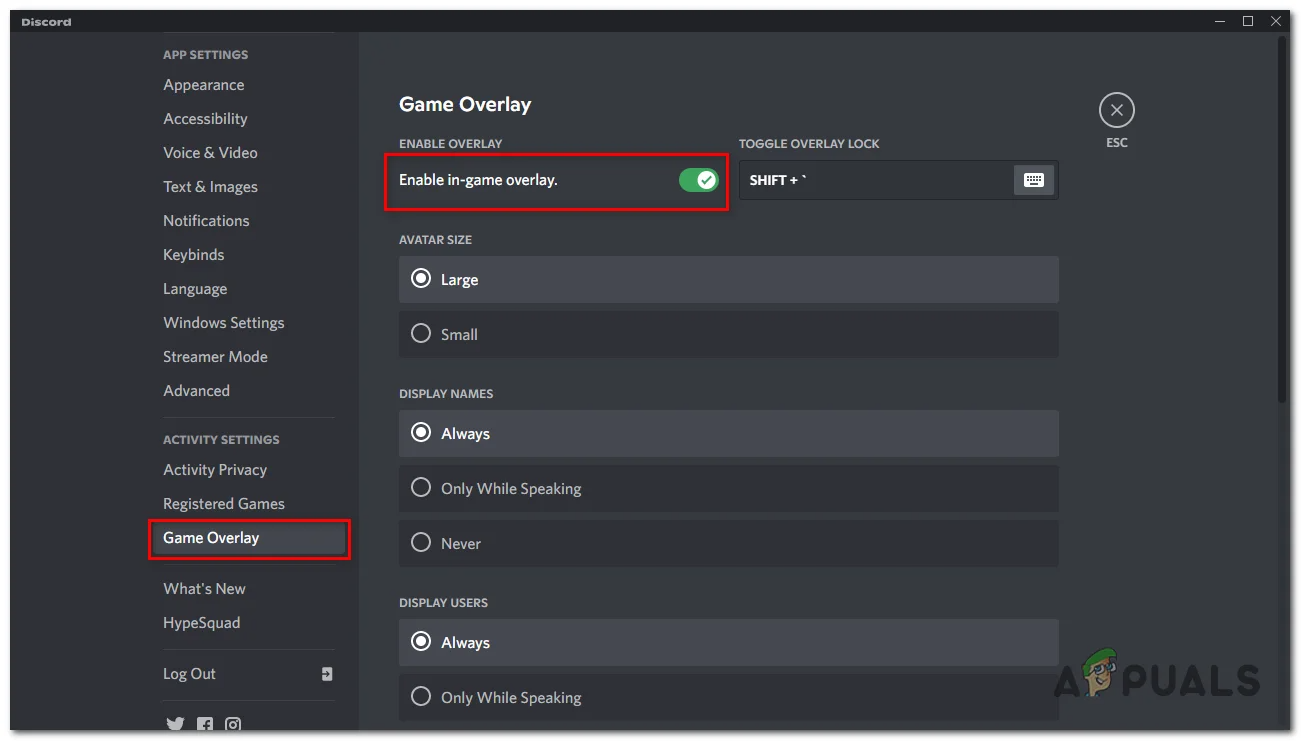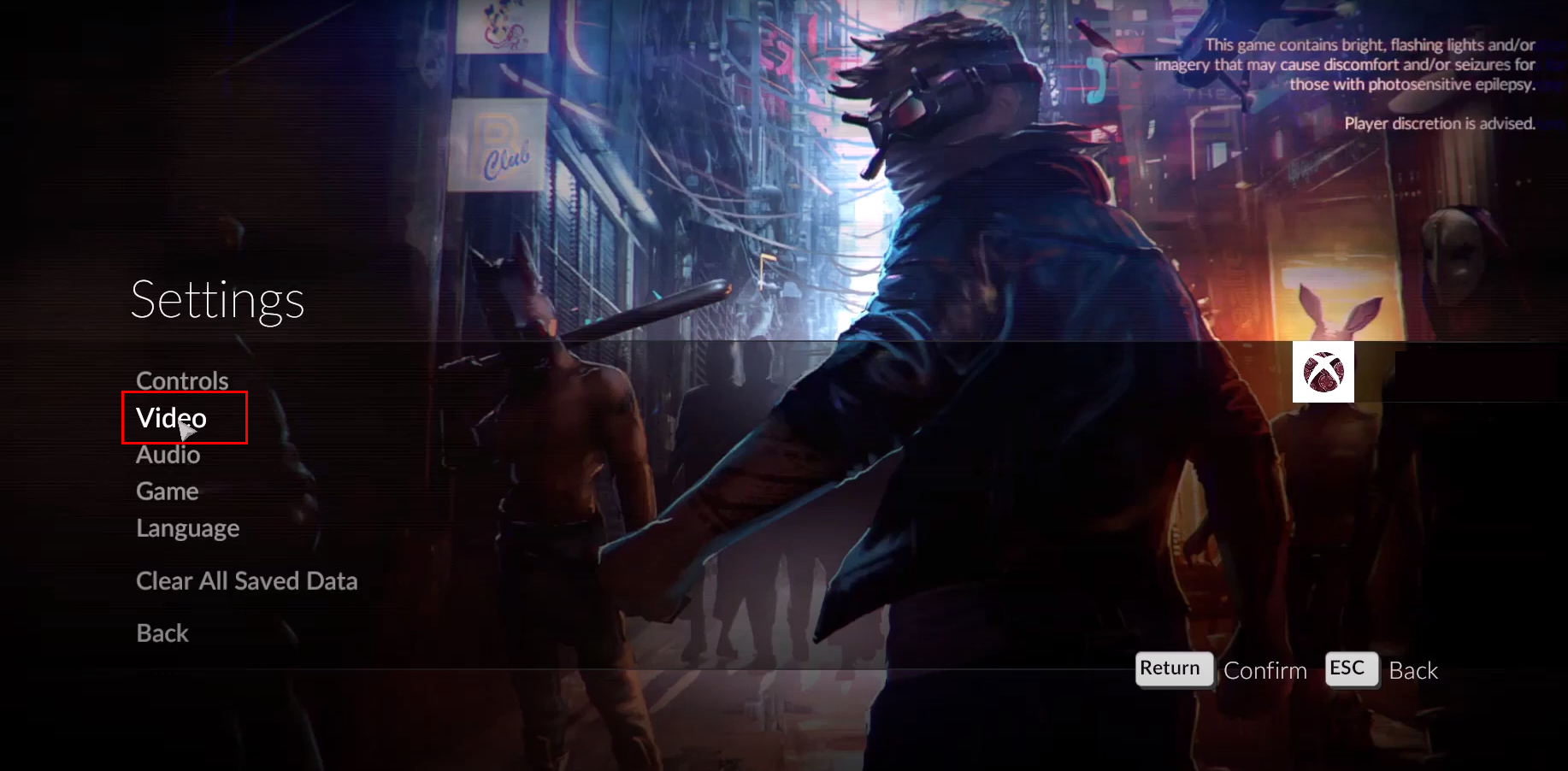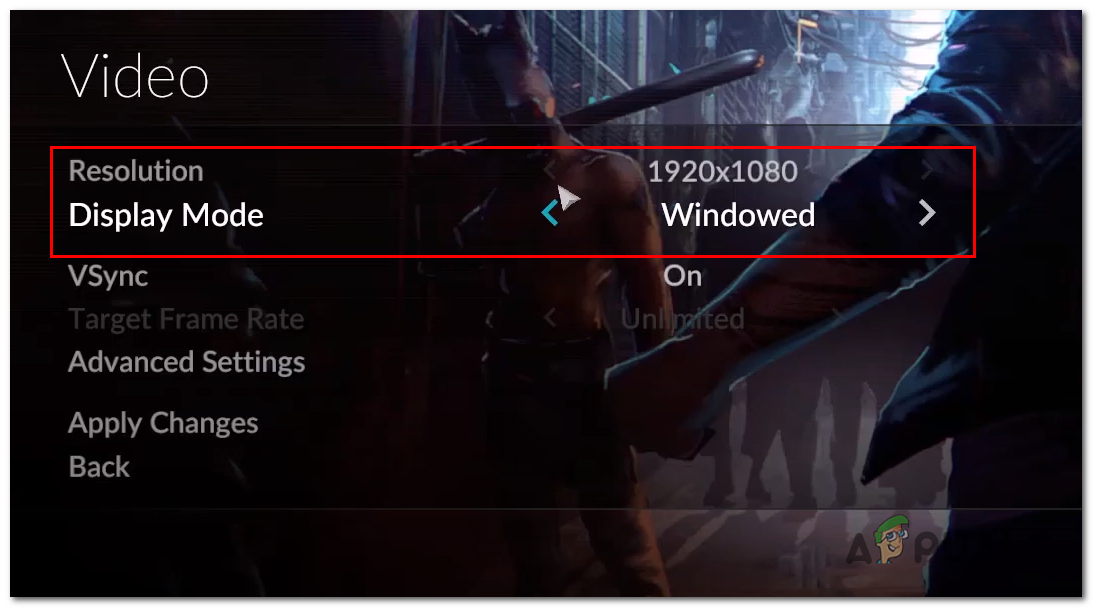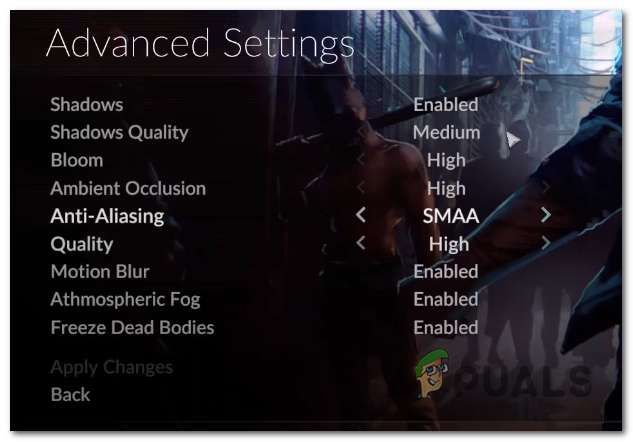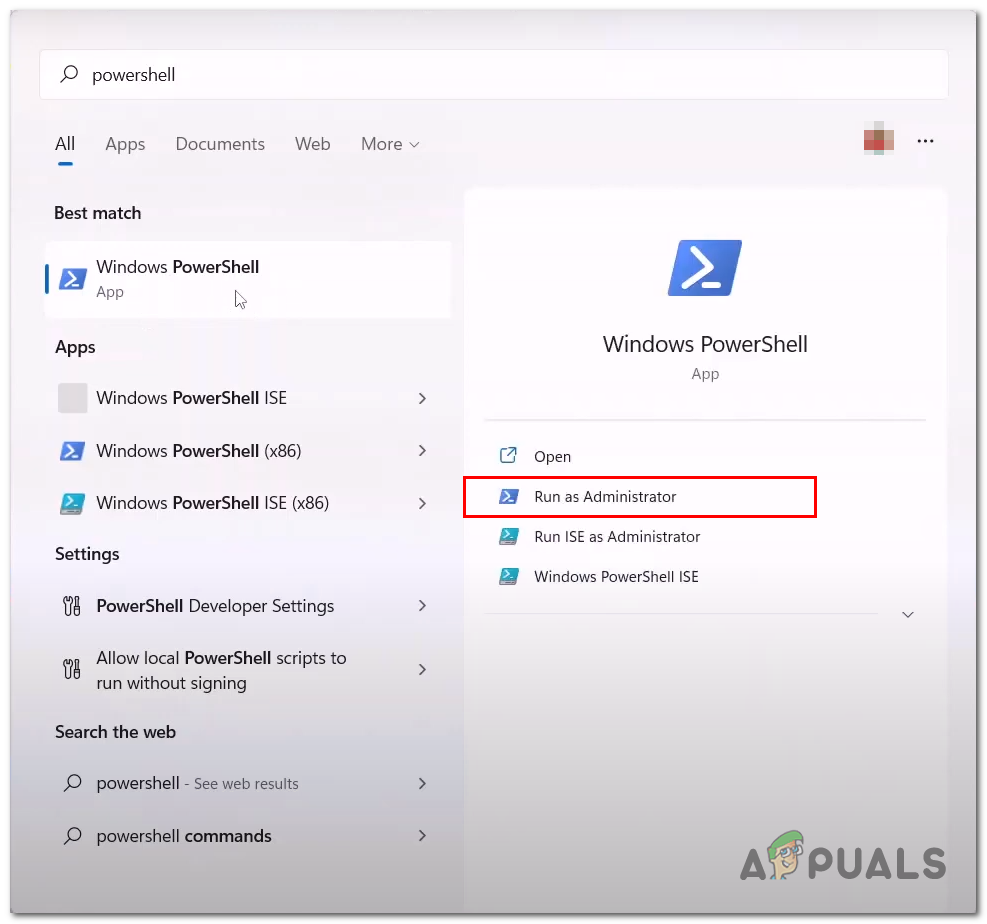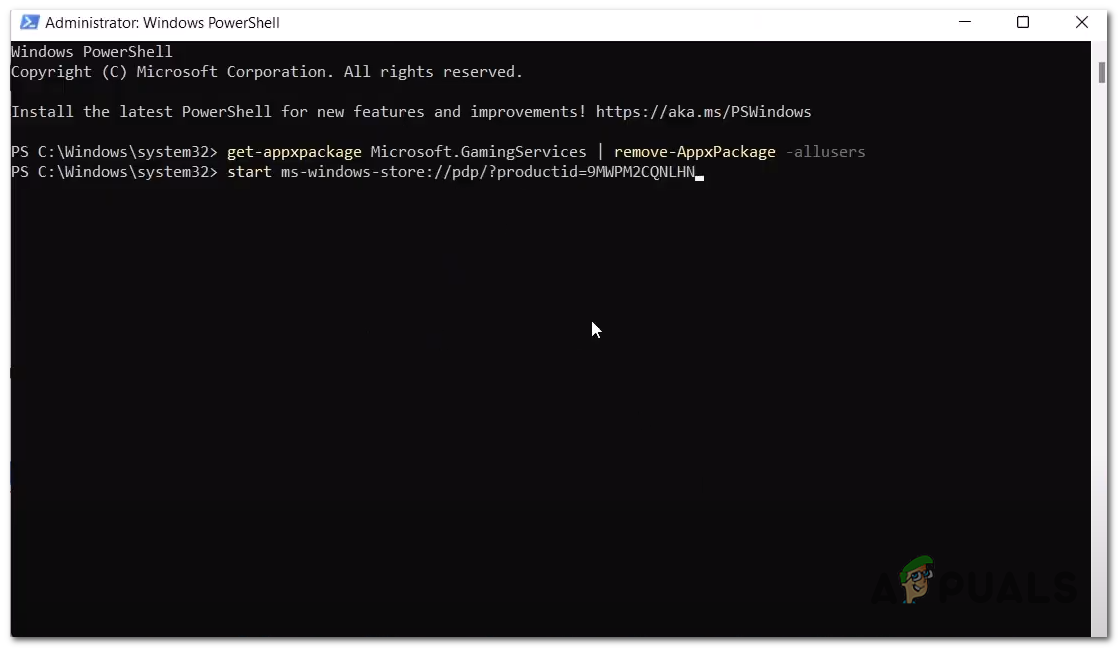Several causes of the Midnight fight express not launching or crashing to the desktop. Through our investigation, we have found these below-mentioned things to be causing us this problem.
Missing Visual C++ Redistributables- Games or applications developed in a Microsoft Visual C++ environment require visual C++ redistributable to be available on the user’s computer. If they are unavailable on the host’s computer, this might lead to problems such as crashing or not launching the application or game.Corrupt Cache- Cache is temporary storage. It is used in games due to its fast transfer rate. The cache can go bad/corrupt over time. It is advised to clear cache once in a while to avoid such issues.Insufficient requirements- It is possible that your computer’s hardware is not sufficient enough to carry out the processes required by the game smoothly. Hence, the crashes and not launching.Lack of administrator privileges- Another common possibility of midnight fight express crashing or not launching is a lack of administrator privileges. This can easily be tackled by running the game as an administrator.Blacklisted from antivirus- Antivirus on your computer might be interfering with the functionality of your game by not allowing it to transfer bandwidth. This issue is quite common with many games and can be fixed easily by removing the program from the blacklist of your antivirus.Outdated Display drivers- Since midnight fight express is a new release, it is possible that the version of your graphic card’s drivers is outdated; hence, it cannot process the game’s content properly.
1. Check system requirements
Games usually have a set of standards of requirements; it is possible that your computer’s hardware is not compatible with those standards. It is advised to check system requirements before purchasing a game off of steam. Check in the below-given table if your computer’s hardware is compatible to play Midnight fight express:
2. Verify game files
It is possible that the installed files of the game on your computer may have gone corrupt for several reasons. Both Xbox and Steam provide users with the facility to Verify and repair game file integrity.
2.1 Xbox game pass
The Xbox gaming app provides users with a built-in tool that verifies the integrity of game files. Follow these steps to Verify & repair the Midnight fight express game files. Try launching the game after you have verified and repaired the game files.
2.2 Steam
Steam comes equipped with a utility tool that allows users to verify game file integrity. This tool scans the installation file of the games to check if there are any problems with them and replaces files if it discovers any errors. Follow these steps to verify the game file integrity of Midnight Fight Express: Once it finishes processing, try launching the game. If the issue persists, continue to the next step.
3. Configure the Date and time correctly
Xbox and all Microsoft-related applications save data with time linked to it, If you’re an Xbox Game pass user, make sure the time configured on your computer matches your geographical time zone. Having a mismatch in this causes confusion in Microsoft-related applications. Follow these steps to configure the date and time correctly on your computer: Once done, try launching the game. If the problem still exists, continue to the next step.
4. Install Visual C++ Redistributables
Visual C++ Redistributables installs Microsoft C++ and Microsoft C runtime libraries which are essential for applications and games developed under a Microsoft visual environment. The unavailability of these files could cause the game not to launch or function properly. Follow these straightforward steps to install the Microsoft Visual C++ Redistributables:
5. Run the game as an Administrator
It is possible that your game is freezing or crashing due to insufficient permissions to run it smoothly; in such a case, it is advised to run the program or game as an admin.
5.1 Steam
If you’re a steam user, follow these steps to run your game as an administrator:
5.2 Xbox
If you’re an Xbox Game pass user, follow these steps to run Midnight fight express as an administrator: If the issue presumes even after running the program as an administrator. Continue to the next step.
6. Uninstall and Install Display drivers
It is possible that the issue we are facing is due to an unstable installation of the display drivers installed on our computer. We will uninstall the current display drivers and install the latest version for our graphics card.
6.1 Uninstalling Display Drivers
Follow these steps to uninstall the currently installed display drivers on our computer completely. We’ll use a DDU (Display driver uninstaller) as it performs a clean uninstallation of drivers without leaving any residual files and corrupt registry entries.
6.2 Installing Display drivers
After you have successfully uninstalled the display drivers from your computer, follow these steps to install the latest display drivers for your graphics card: After the installation procedure is done, Reboot your computer. After rebooting your computer, try launching the game.
7. Add the game to the antivirus
Sometimes, Windows defender or any other antivirus blacklists applications or games, which makes them useless as they can not send bandwidth over your network. Follow these steps to whitelist Midnight fight express in Windows defender. If you use a third-party antivirus, temporarily disable it to identify if it is causing this issue: After you finish the steps, restart your computer to finalize the new settings.
8. Disable Overlay Apps
Reportedly, doing so has fixed this problem for several users. Applications like steam and discord provide users with an overlay feature. To disable the overlay of steam and discord, follow these steps:
8.1 Steam
Follow these steps to disable steam overlay:
8.2 Discord
Follow these steps to disable discord overlay: Once you have successfully disabled discord and steam overlay, Try launching the Midnight fight express.
9. Lower down In-game settings
Users have reported this fix to cure their issue; This fix is leaning towards people who are facing freezing or crashing issues; skip this step if you’re unable even to launch the game. Follow these steps:
10. Uninstall and Reinstall the Gaming services
This method only applies to Xbox game pass users; Gaming services are an essential package for games launched via the Xbox gaming application. Follow these steps to uninstall and reinstall the Xbox gaming services. Once installed, Reboot your computer to finalize the changes.
Fix: Digimon Survive Crashing, Freezing & Black Screen IssueHow to Fix Black Screen When Launching World War 3?Fix: NBA 2K23 Not Launching, Crashing & Freezing On PCFix: Discord Screen Share Black Screen/Not Working (6 Easy Solutions)