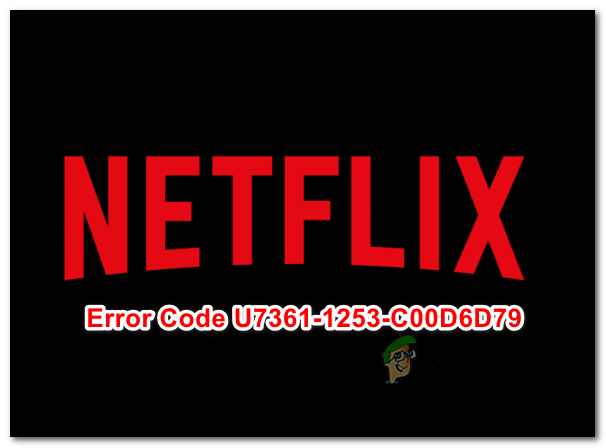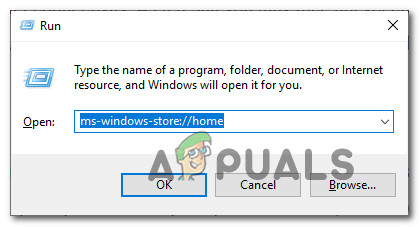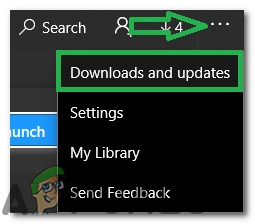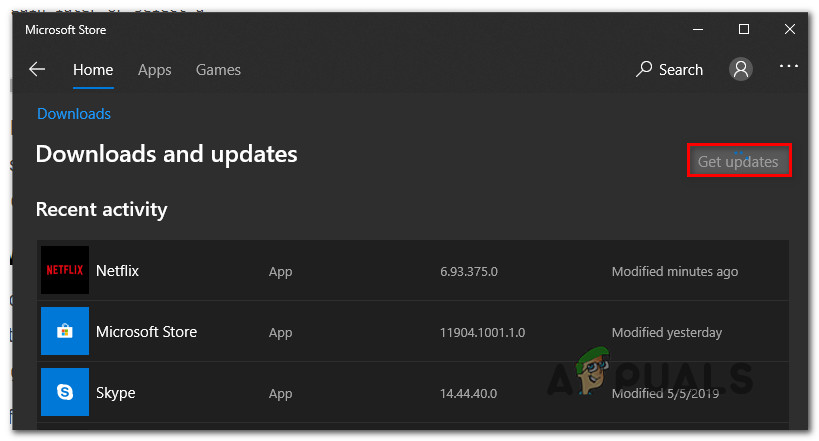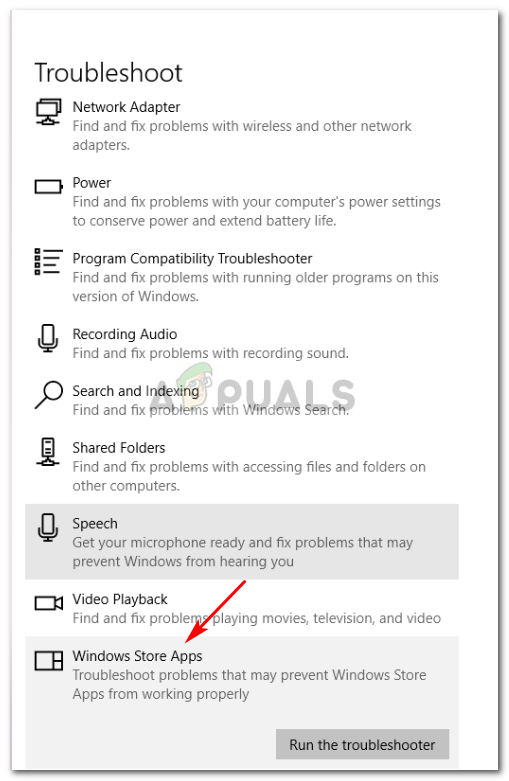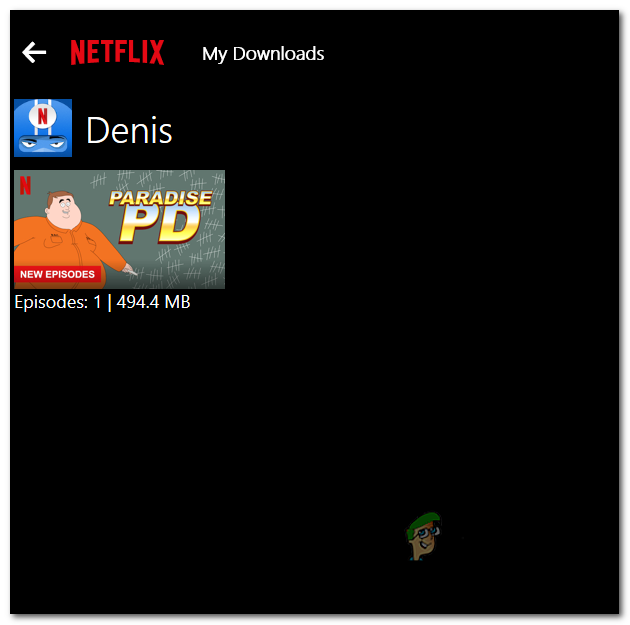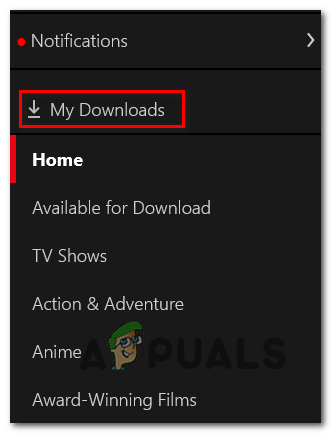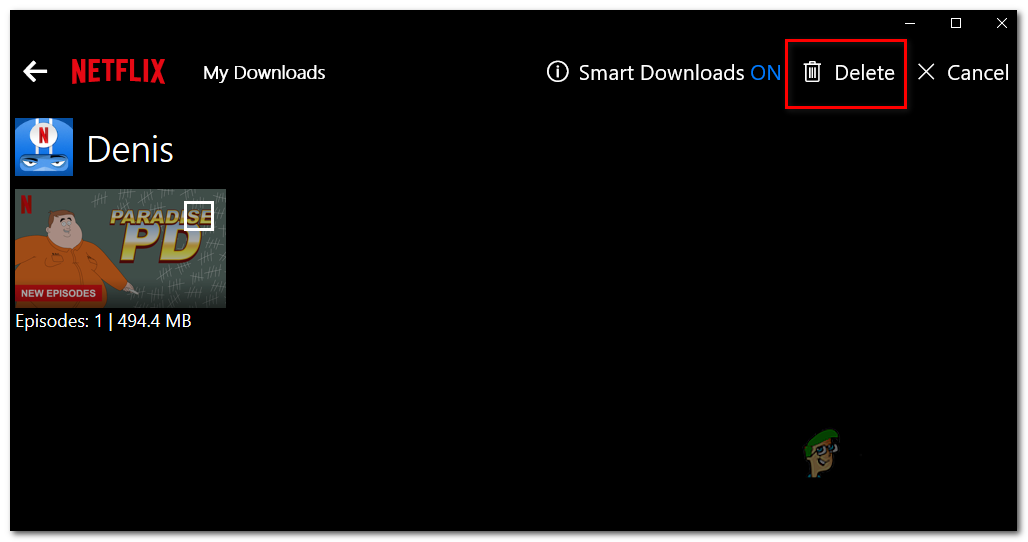In case you’re dealing with a generic issue (most likely a cache problem), you should be able to get the issue resolved by running the Windows App troubleshooter, by resetting the Netflix app or by uninstalling and reinstalling the app. However, if you’re only encountering this issue when playing media that you’re currently downloading for offline use, wait for the download to complete or clear the download queue before trying to stream the content.
Update Windows to the latest version
Several affected users that struggled with this issue have confirmed that the issue was resolved after they installed every pending OS update via the Windows Update (WU) component. Here’s a quick guide on installing any pending Windows Update: In case you’re still encountering the U7361-1253-C00D6D79 error code, move down to the next potential fix below.
Update Netflix UWP to the latest version
As it turns out, this issue often occurs due to a Netflix application bug that is only present on the Universal Platform Version. In most cases, it’s reported to appear if users have previously downloaded content for offline use. But as som affected users have reported, this issue was already resolved by Netflix via an application update. Microsoft Store should have already installed the update for you, but if you have previously modified the default updating settings on the Windows 10 store, you might need to force the update to install in order to resolve the issue. Here’s a quick guide on updating the Netflix UWP app to the latest version: In case you’re still encountering the same U7361-1253-C00D6D79 error code when attempting to play a Netflix title, move down to the next potential fix below.
Running the Windows App troubleshooter
Under certain circumstances, Windows 10 might be automatically capable to identify and fix the issue. The Windows App troubleshooter is robust on Window 10 and is capable of fixing a lot of scenarios in which the UWP app is malfunctioning. If you’re encountering the U7361-1253-C00D6D79 error code due to generic issues like a corrupted cache folder, the steps below should allow you to fix the issue with minimal hassle. Here’s a quick guide on running the Windows Apps troubleshooter in order to resolve the issue: If you’re still encountering the same U7361-1253-C00D6D79 error code, move down to the next potential fix below.
Clearing the download queue
As a lot of affected users have reported, the U7361-1253-C00D6D79 error code can occur whenever you’re trying to play a media that you’re currently downloading for offline use. In case you have a title that you’re currently downloading on the UWP app, wait for the update to complete before attempting to play the title again. Once the download is complete, restart the Netflix UWP app and play the title again to see if the error is resolved. In case you have a lot of media waiting to get downloaded, you can also clear the Download Queue manually from within the app. Here’s a quick guide on how to do this: In case you’re still encountering the same U7361-1253-C00D6D79 error code, move down to the final potential fix below.
Resetting or Uninstalling the Netflix UWP app
If none of the methods above have allowed you to fix the U7361-1253-C00D6D79 error on Netflix UWP, you should try resetting the application in order to clear any temporary data that might cause this issue. If that doesn’t work, you should proceed by uninstalling and re-downloading the application. Here’s a quick guide on resetting the Netflix app: In case the same issue is still occurring, follow the instructions below to uninstall & reinstall the UWP version of Netflix:
Fix: Netflix Error Code m7361-1253How to Fix Netflix Error Code U7361-1254-C00DB3B2How to Fix Netflix Error U7361-1254-8007000E?How to Fix Error Code Netflix Error Code TVQ-ST-131