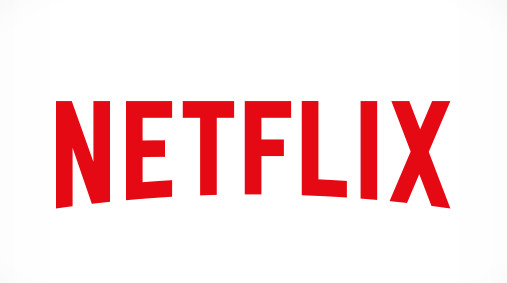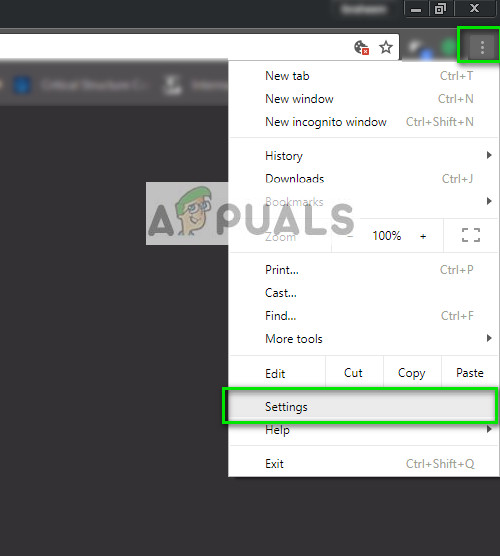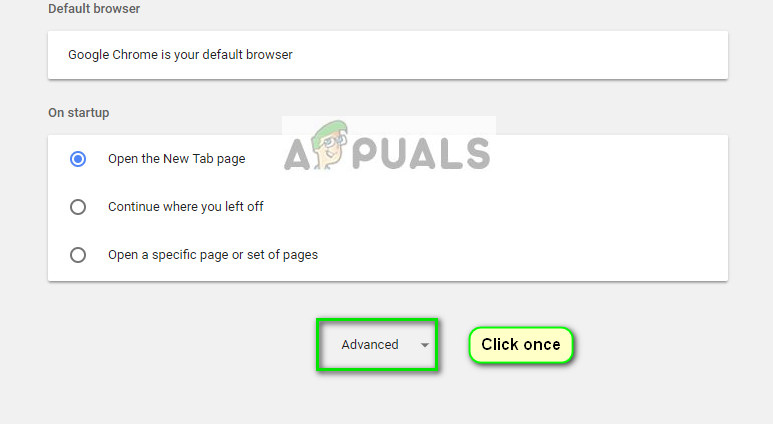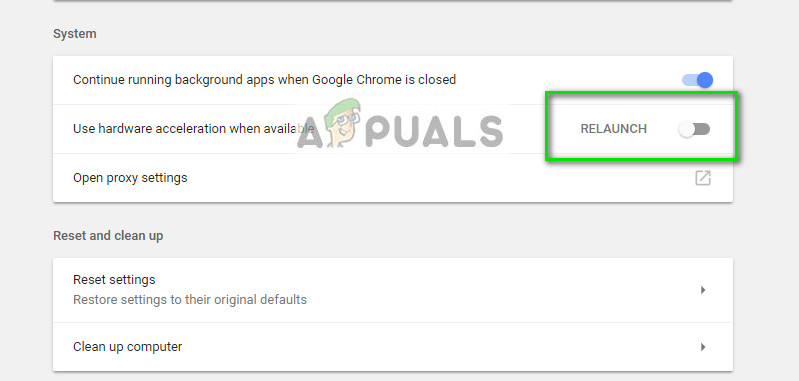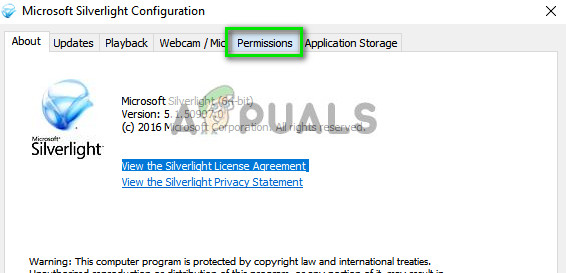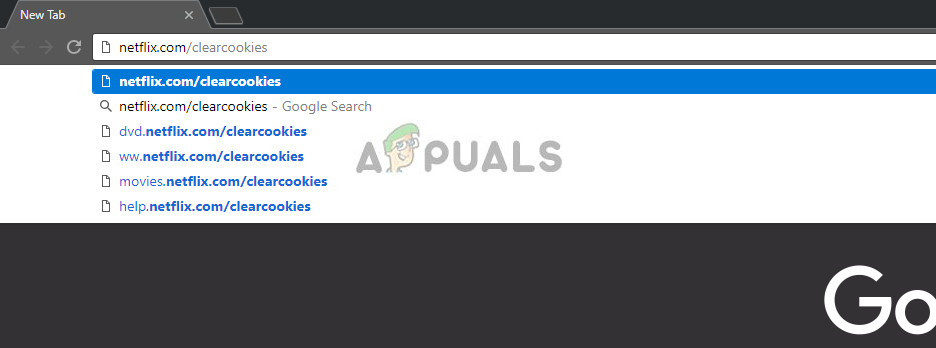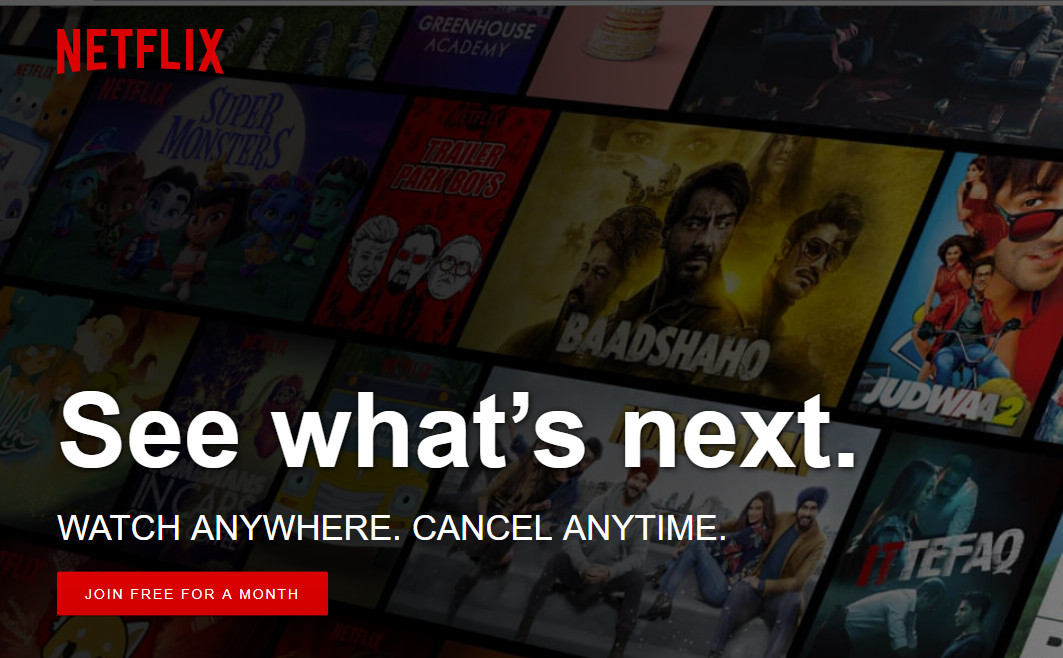Netflix has been there for almost 2 decades and since the start, there has been continuous development on the web interface and on its application. Despite being actively developed, many cases arise where users are unable to view the video in full screen. This is not only frustrating but also ruins the quality of the video. The video might not show full screen or it might revert back to the minimized window after some time. Check out our workarounds to solve this issue. Tip: Before following any of the solutions, restart your browser, navigate back to the show and see if restarting fixed the issue.
Solution 1: Disabling Hardware Acceleration
Hardware acceleration is the use of computer hardware to perform some functions more efficiently than possible in software running on the machine. Hardware acceleration provides increased efficiency in numerous cases and allows the users to get good results without much effort from the software side. There are numerous reports that this very feature causes trouble. Let’s disable this feature and check if this solves anything.
Solution 2: Resetting Full-Screen Permissions in Silverlight
Another workaround we can try is resetting the Silverlight permissions for full-screen view of Netflix. It is already assumed that you have the latest Silverlight version out there installed on your PC.
Solution 3: Clearing Netflix Cookies
Cookies are simple computer files which are used to personalize your experience when visiting a specific website. A website can use cookies to find out if you have previously visited them or change their outlook according to your preferences. We can try clearing Netflix cookies and see if this does the trick. Note: You will be required to re-enter your credentials in this solution. Do not follow if you don’t have your account details at hand.
Solution 4: Ensuring Browser and Silver are updated
If all the above methods don’t work, you should make sure that your browser and Microsoft Silverlight are updated to the latest versions available. There are periodic updates on almost all mechanics which are used to make Netflix streaming possible on your computer. Even if one component is incompatible, this may cause issues like the one under discussion. Another thing you can try is re-install Silverlight after uninstalling it. Press Windows + R and type “appwiz.cpl” to navigate to the window where all the installed programs are listed. Tip: You should also ensure that your graphics drivers are updated to the latest build. Windows + R and “devmgmt.msc” will navigate you to the device manager where you can update them if required.
Resolve Screen Dims when Playing Games in Full Screen (Fix)Fix: YouTube Full screen not workingHow to Move a Full-Screen Game to a Second MonitorHow to Disable Full-Screen Mode in Microsoft Edge?