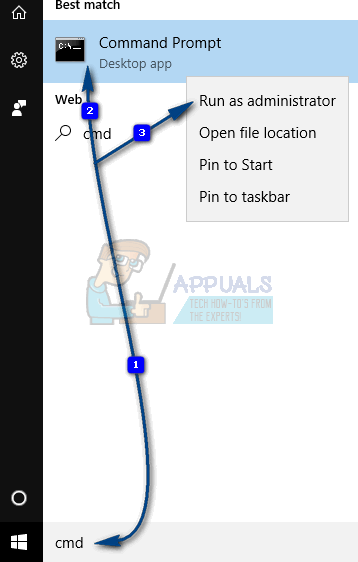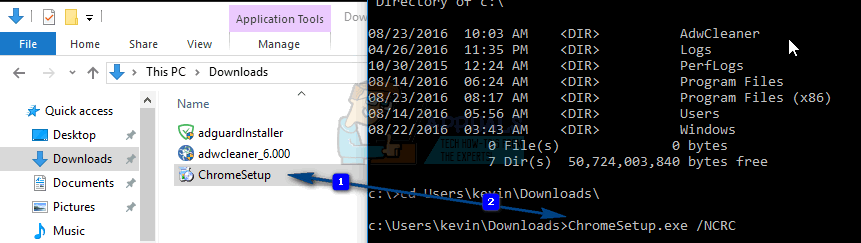To prevent this, the installer prevents itself from continuing. There are a few situations where you might encounter such an error: There are a few simple things that you can try to solve this issue. All of them are simple, and you can try installing the software again after you’ve tried each of the solutions.
Method 1: Rename the installer
This is extremely simple, and unlikely to trigger the NSIS error, but you can try it as it has been known to help. Locate the setup file, and Right-click it, and select Rename from the list. Click it, and press F2 on your keyboard. Change the name to something simple which only has one word. For example, change it to Softwarenamesetup.exe. Try running the setup again and see if it works.
Method 2: Download the setup from another source
The installer file you have downloaded may be corrupted, which will give you the NSIS error. If this is the case, try looking for the setup elsewhere, as maybe some other place has a fully working, non-corrupted installer. Try doing this with a few installers if the second one doesn’t work.
Method 3: Install the software using the Command Prompt
The Command Prompt is a powerful tool, and you can use that to your advantage here. Click Start and type cmd and choose Run as administrator.
When it opens, drag the installer inside the window. You will see that the path to the installer will show up on the Command Prompt screen. Don’t press Enter yet. Press Spacebar, and type /NCRC after the setup path. If for some reason, the path to the executable file doesn’t show up when you drag it into the Command Prompt (Window) then manually type and browse to the location.
Then press Enter and the setup should start. The /NCRC command will make the installer skip the corruption test, and it will continue running even if there is an error with it. Keep in mind though, that this will install your software, but if there is a serious error, it might not work.
Method 4: Check System Language
Hold the Windows Key and Press X and choose Control Panel. In Control Panel type Language From the Language pane, choose Change date, time or number formats from the left pane and then go to the Administrative tab. Choose Change System Locale to your country’s language. If the software is in a different language, then you can change the Language but that will also change Language and Keyboard layout.
Method 5: Move Installer to Another Drive
In some cases, the installer can’t be installed from a setup if it is in a specific disk. Therefore, if you have multiple partitions on your computer you can move the setup to another partition. For that:
Method 6: Scan your computer for viruses
If all of the aforementioned methods fail, your computer may be infected with a virus that prevents it from installing software, and until you clean it, you won’t be able to do much. You can do this with an antivirus of your choice, but be sure to run a full, thorough scan, and not a quick one, as the quick one skips a lot of files and folders which may potentially contain the problematic file which is infected with a virus. The NSIS error may be the result of a seriously corrupt setup file, or a false error message due to a bug in the operating system, but whichever it is, one of the methods above will help you deal with the issue.
FIX: Windows Defender Error The service couldn’t be started Error code:…How to Fix PlayStation “An Error Has Occurred” (no error code)?Fix: Error 1310 Error Writing to FileFix: DirectX Setup Error ‘An internal error has occurred’ in Origin