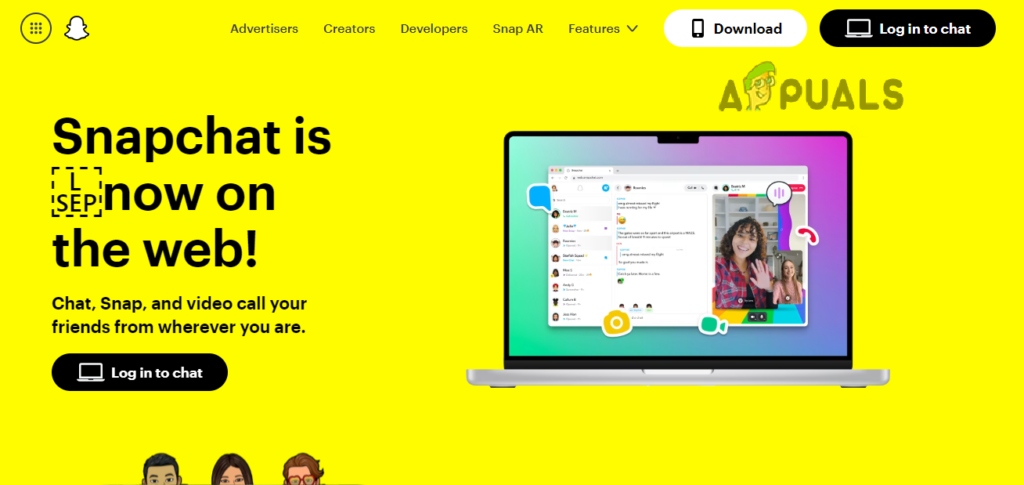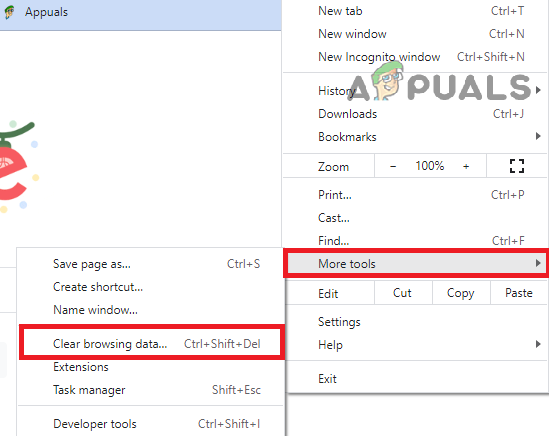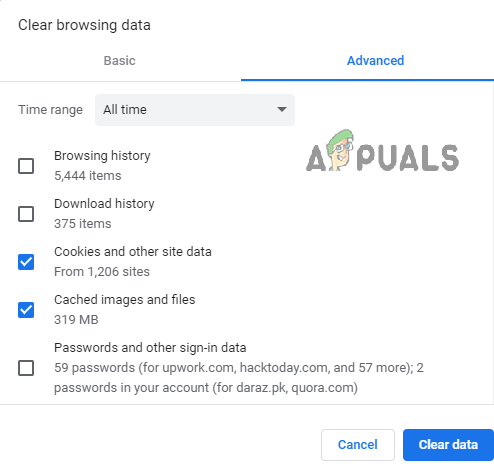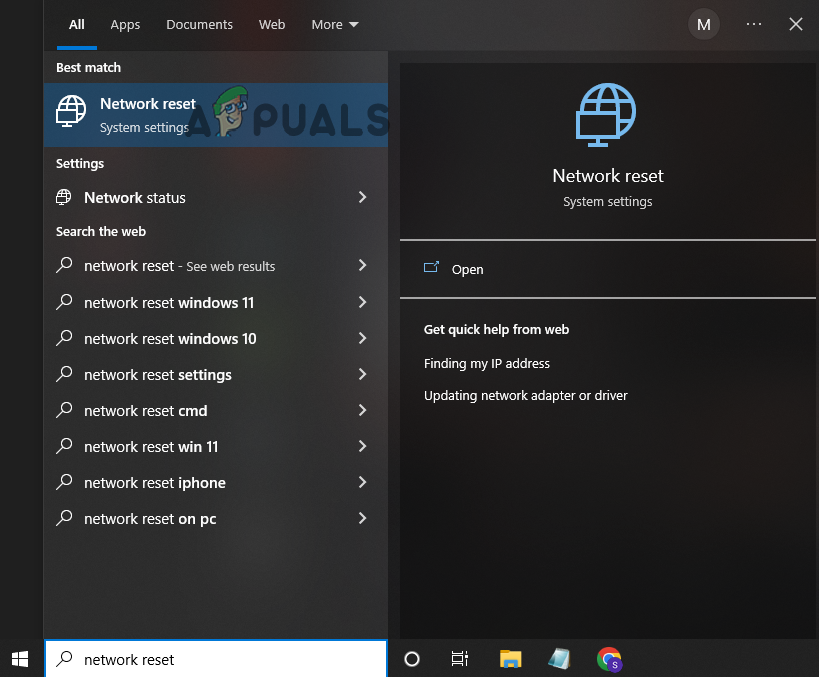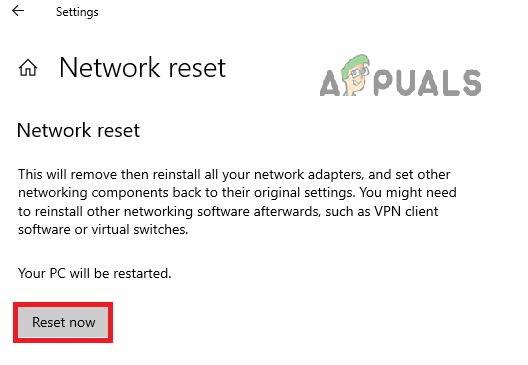Just like the mobile app, the web version of Snapchat also gives the following error. Luckily, you can take several troubleshooting steps to fix the error. In this article, we’ll discuss the potential solutions to fix the “Something went wrong” error on the Snapchat web.
1. Check Snapchat Server Status
When you see an error on Snapchat that cause problem while logging in, taking snaps, or texting with friends, it may be due to server downtime. It means the Snapchat server is under maintenance, overloaded, or there’s a technical issue with it. The Snapchat team handles all the server errors, and you can do nothing to make it work normally. All you have to do is to wait until the server gets back to its working state. To verify that the error is in the server and not at your end, go to Downdetector and check the Snapchat server status. Downdetector is an authentic source that provides legit information regarding app and website servers. Alternatively, you can go to the Snapchat Support Twitter page to get updates about the server status.
2. Clear the Cache and Cookies of the Browser
An accumulation of corrupted cache and cookies can cause the following error. Clearing cache and cookies can free up space and fix bugs and glitches. If you see the “Oops something went wrong” error on Snapchat web, follow the steps below to restore its normal functioning. If you don’t want to clear the cache of your browser, you can do it just for the Snapchat web by following the method shown in, How to Clear Cache for One Site? We are going to show methods to clear the cache on Google Chrome as, its the most used browser, if you don’t have Google Chrome, you can check how to clear the cache for any Windows Browser.
3. Disable VPN
Some apps stop working when VPN is turned on. This may be because these apps block access from specific locations. When you turn the VPN on, your IP address changes. Apps like Snapchat, which are sensitive enough to store your location and IP address, find it suspicious when your IP address changes via VPN. Thus, these apps limit your access. If you see an error message on the Snapchat web while the VPN is on, turning the VPN off might do away with the error.
4. Reset Your Network Settings
Snapchat web errors might occur because of connectivity issues. In this case, resetting all the networks can get you out of trouble. Resetting the network on your browser deletes all connections, including Wi-fi, passcodes, adopters, and Ethernet. Once deleted, all connections are reinstalled and set to their original settings. This process eliminates the glitches that are preventing Snapchat from functioning correctly. To perform a network reset, follow the steps below.
5. Update Or Use Another Browser
Snapchat web gives errors when there is an issue within your browser. “Oops something went wrong, try again later” is one of them. If you are facing this error, try using a different browser. Bear in mind that the recently released Snapchat web version is only supported by Chrome or Microsoft Edge. Even if you use the supporting browsers, ensure they are updated to the latest versions.
6. Check If Snapchat Is Working On Your Phone
If applying all the methods did not succeed, there must be something wrong with Snapchat itself and not your browser. Check if Snapchat is working on your mobile phone to verify if that’s the case. If it’s not, surely there is a technical issue at the companies’ end. Given this situation, you can do nothing but wait until the Snapchat team gets the errors fixed.
7. Report The Problem To Snapchat
If none of the above-mentioned methods worked for you, report your problem to Snapchat Support. Explain the error you are facing and also mention the troubleshooting steps you have performed. This will help them better understand the issue. Go to the Snapchat Support page, fill out the information form and submit.
AMD Installer Shows Error 195 (Oops! Something Went Wrong)? Here is how to fix…How to Fix “Oops Something Went Wrong” on HBO Max?How to Fix ’ icawebwrapper.msi error’ while Launching an App from the Web…Fix: FAFSA on the Web has Encountered an Error