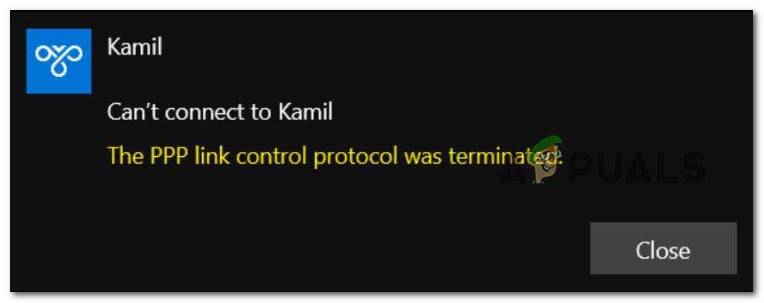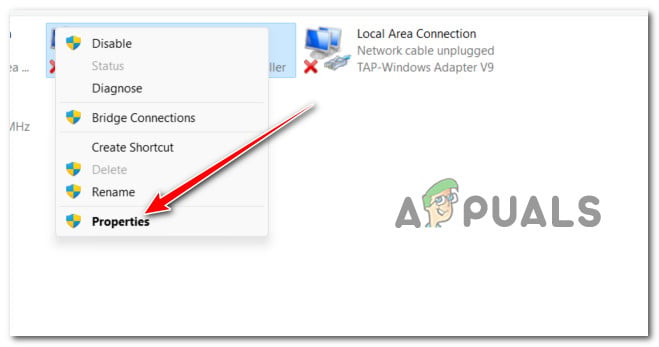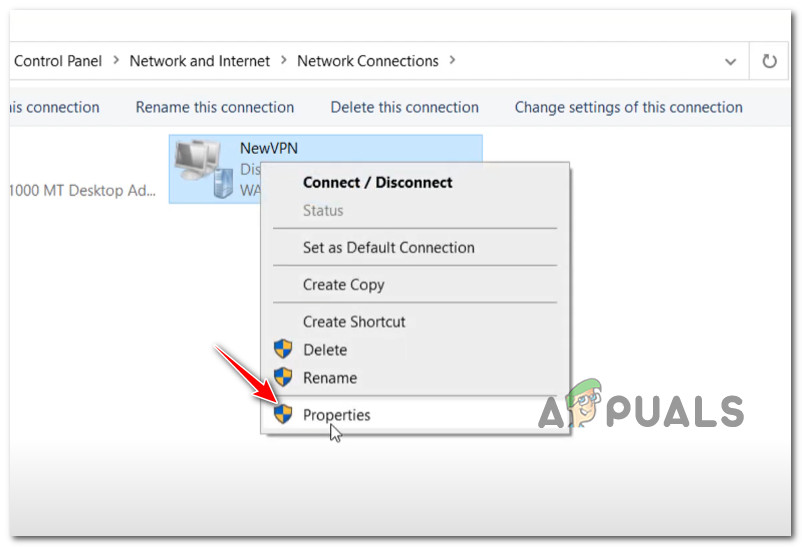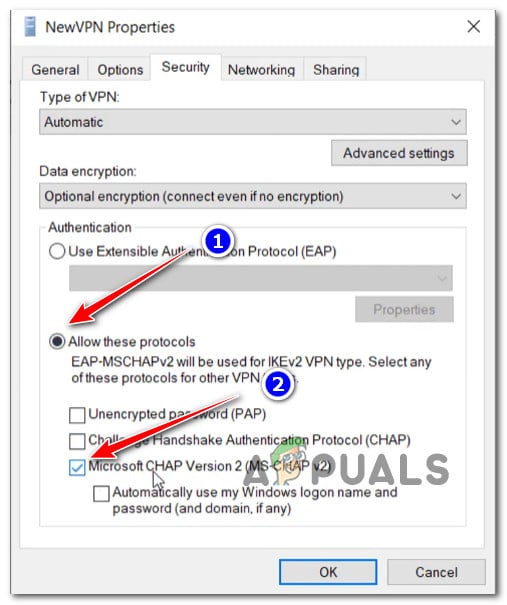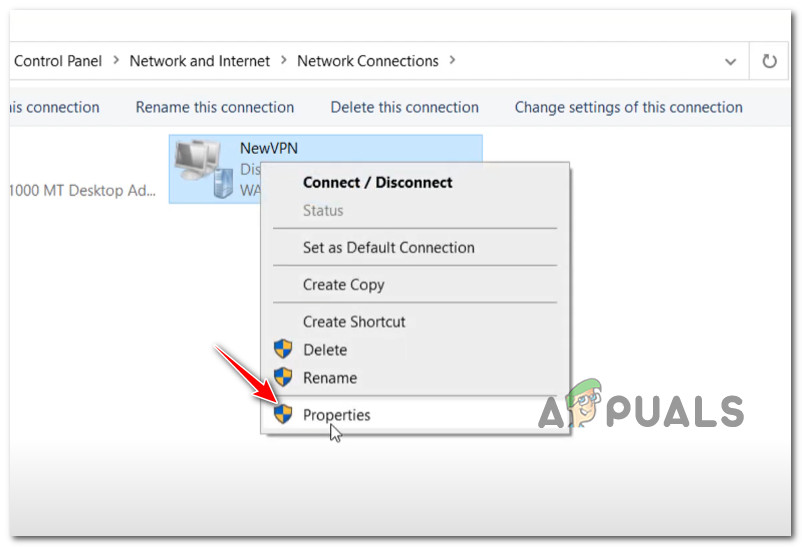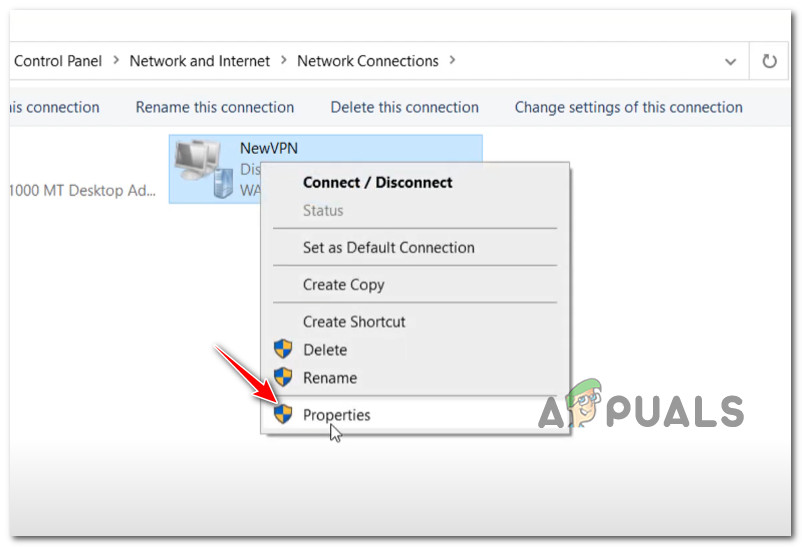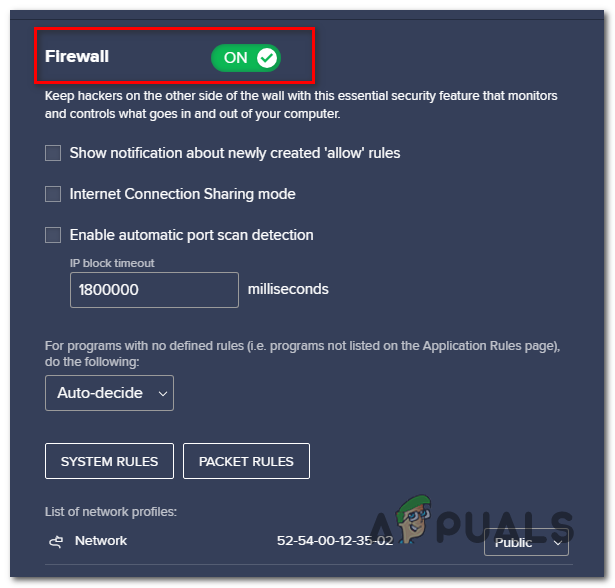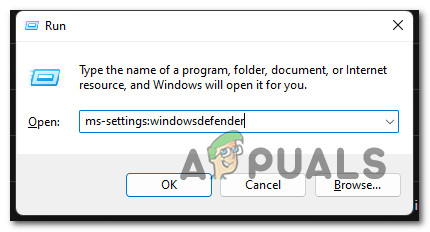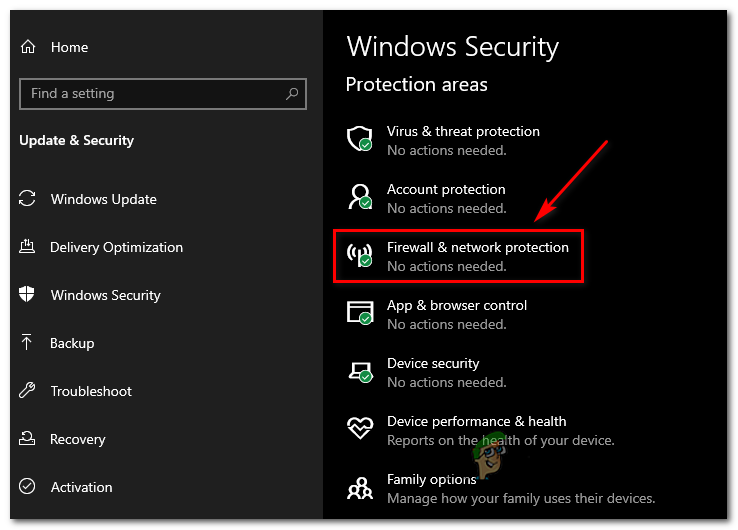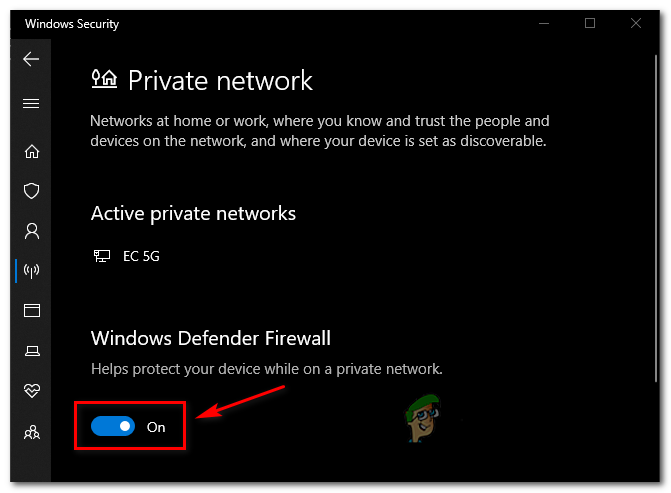After we’ve investigated this particular issue thoroughly, we realized that there are actually several different causes why you might experience this error code occurring on Windows 10 or Windows 11: Now that we went over every potential reason why you might experience this problem, let’s get to the fixing part. Below you’ll find a list of verified fixes that will allow you to pinpoint and resolve the ‘PPP Link Control Protocol Was Terminated‘ error.
1. Modify the Option Settings
As it turns out, the majority of the time, this problem is caused by incorrect network credentials being saved. If this is the case, you can resolve the problem by going to the Network connections menu and forcing your OS to remember the current credentials before reconnecting to the VPN network. Several affected users have confirmed that they manage to fix the problem by accessing the Network Connnections menu and forcing the VPN connection to ‘forget the credentials’ before saving the changes and attempting to connect through it once again. For step by step instructions on how to do this, follow the instructions below: If the same ‘PPP Link Control Protocol Was Terminated’ error is still occurring, move down to the next method below.
2. Enable Microsoft CHAP Protocol in VPN Settings
If you are experiencing the ‘PPP Link Control Protocol Was Terminated’ error while attempting to connect to a VPN network via the native functionality, you are not the only one. On Windows 10 and Windows 11, this is the most common cause for this particular error: If you find yourself in the same scenario, you’ll be please to know there’s an easy fix. You’ll need to access the Network Connections menu and modify a few security options belonging to your VPN connection – you can find these inside the Properties screen of your VPN. Note: All you need to do is to allow a hidden protocol called Microsoft CHAP Version 2 (MS-CHAP v2). For specific instructions on how to do this, follow the steps below: If this scenario was not applicable as you’re experiencing this error while attempting to connect to a dial-up connection, move down to the next method below.
3. Disable Multi-Link for Single-Link Connection
If you are experiencing this error while attempting to connect to a dial-up connection (for whatever reasons), you will most likely see Error 734. In this particular scenario, the problem is most likely occurring because Multi-link negotiation is turned on for a single-link connection. Update: Another viable scenario that might cause the ‘PPP Link Control Protocol Was Terminated‘ error while you try to connect to a dial-up connection is having the dial-up connection security configuration improperly configured or configured to require a secured password. If one of the scenarios described above is applicable, follow the instructions below to fix the problem: If the problem is still occurring, move down to the next method below.
4. Force Data Encryption
Another circumstance that could create this issue is if the current connection is configured to employ data encryption options (which ends up confusing for every network protocol used). You must change the current Data encryption to resolve this issue. Several affected users have confirmed that the ‘PPP Link Control Protocol Was Terminated‘ error was finally fixed after they modified the Properties screen of the VPN network and force it to always require encryption. If you’re looking for specific instructions on how to do this, here’s what you need to do: If the problem is still not fixed, move down to the next method below.
5. Disable the active firewall
Keep in mind that both Windows Firewall and third-party firewalls have been known to interfere with VPN connections, making them ineffective in some situations. To determine if this theory is right in your instance, briefly disable or uninstall your Windows Firewall, or a third-party equivalent, and see if the ‘PPP Link Control Protocol Was Terminated’ error has been resolved. It’s possible that your firewall or antivirus software is interfering with your ability to connect to your game. The problem could be resolved by adding your game to the firewall’s white list. If not, get assistance from the firewall’s manufacturer. Despite the fact that this problem is far more widespread with third-party antivirus software, we did locate a few user reports of it occurring with Windows Firewall. If you’re in this predicament and think your firewall is to blame, you may rapidly test that theory by turning off any firewall functionality that’s currently running. If you’re using a third-party firewall, disable it for the time being before rebooting and reinstalling the failed Windows Update. Note: Depending on the tool, the exact procedures for disabling your third-party firewall will differ. Consult the official documentation for detailed information on disabling your 3rd party firewall’s real-time protection. If you’re using Windows Firewall, however, follow the steps below to temporarily disable Windows Firewall:
[FIX] Client License Service (ClipSVC) ‘Service Terminated Unexpectedly’ Error…How to Fix Error 1067: ‘The process terminated unexpectedly’Fix: Virtual machine has terminated unexpectedly during startup with exit code 1…Troubleshoot ‘Kernel32.dll Dynamic Link Library Error’ on Windows