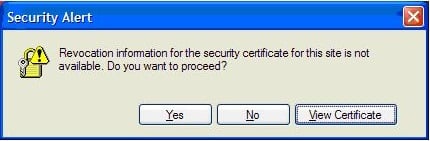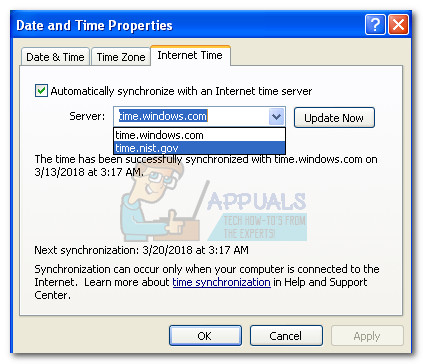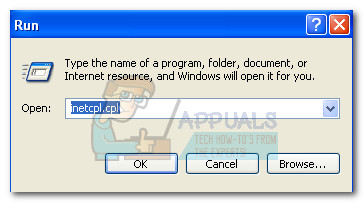By clicking the View Certificate button, users can check the certificate associated with the secure domain or webpage.
What is a security certificate?
A certificate works in a similar way to a physical document. It establishes trust between the browser and the websites that you are visiting. A Certificate Revocation List (CRL) is a list of revoked certificates that is used to determine if the current certificate is still trusted. If the certificate of the website that you try to visit appears on the CRL list, it means it has been revoked and the issuer no longer trusts it. There are a lot of reasons why this could happen. Here are just a few:
exposure of the certificate’s private keycompromised passwordinternal hacking attemptthe site is getting ready to close
If you’re currently struggling with this issue, you’ll be pleased to know that we managed to identify a few potential solutions that managed to help users in the same situation to resolve the issue. Please follow each method in order until you encounter a fix that eliminates the “revocation information for the security certificate for this site is not available” error.
Method 1: Setting the correct date and time
This is by far the biggest culprit out of the bunch. Most of the time, the issue appears because the computer date and time is incorrect. This scenario automatically makes a valid security certificate to be treated similarly to a certificate present on the revocation list. You can remedy this issue by changing the date and synchronizing the time with time.windows.com. To do this, right-click on the time in the bottom-right corner and click on Adjust Date/Time.
In the Date and Time Properties, go to Date & Time and make sure that the date is correct. Then, move to Time Zone, set the correct time zone and then check the box near Automatically adjust clock for daylight saving changes. Finally, move to Internet Time and check the box associated with Automatically synchronize with an Internet time server. Then, use the drop-down menu near server to set time.windows.com as the default and hit the Update Now button. Once the correct time and date have been set, reboot your computer and see if the issue has been resolved. If you still see the “revocation information for the security certificate for this site is not available” error when accessing a trusted website, move down to Method 2.
Method 2: Removing potential app conflicts
If the wrong time and date wasn’t the cause of your problem, let’s see whether you have installed a security app that is known to cause a conflict of this nature. McAfee Web Advisor and Browser Defender are known to cause interference with security certificates. The only way to properly determine if a security app is causing the “revocation information for the security certificate for this site is not available” error is to remove the software from your computer. If the app is standalone, open a Run window (Windows key + R), type “appwiz.cpl” and hit Enter to open Programs and Features. Then simply right-click on the software and hit Uninstall.
If you have an extension-type security app, open your browser and uninstall the respective extension/add-in/plug-in from the browser settings.
Method 3: Update Java environment
Another potential cause for the apparition of the “revocation information for the security certificate for this site is not available” error is an outdated Java version. As it turns out, some older Java versions might not be able to access the website where the certificate is being stored. In this case, the solution would be to update java to the latest version. To do this, visit this link (here) and click on Free Java Download to download the java installer. Open the installer and follow the on-screen prompts to install the latest Java version. Once the installation is complete, reboot your system manually if not prompted by the installation window. If you’re still bothered by the “revocation information for the security certificate for this site is not available” error, move down to the final method.
Method 4: Turning off Check for Server Certificate Revocation
Although this method will definitely remove the error message, it’s the equivalent of removing the battery from the smoke detector in order to stop it from going up. Following the steps below will remove the “revocation information for the security certificate for this site is not available” error message, but this is only a symptom of the problem. But if you decide to this, here’s a quick guide through the whole thing:
Fix: Content Was Blocked Because It Was Not Signed By a Valid Security…Fix: There is a problem with this website’s security certificateFix: The Server you are Connected to is Using a Security Certificate that Cannot…Fix: An Error Occurred while Applying Security Information