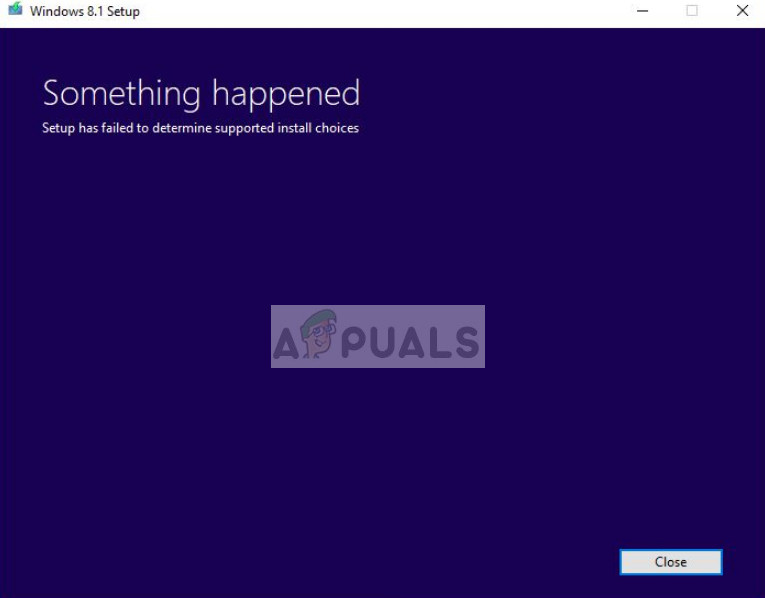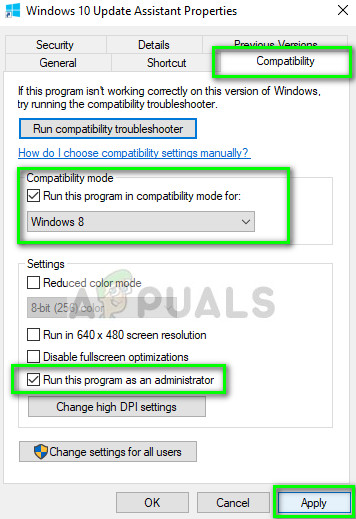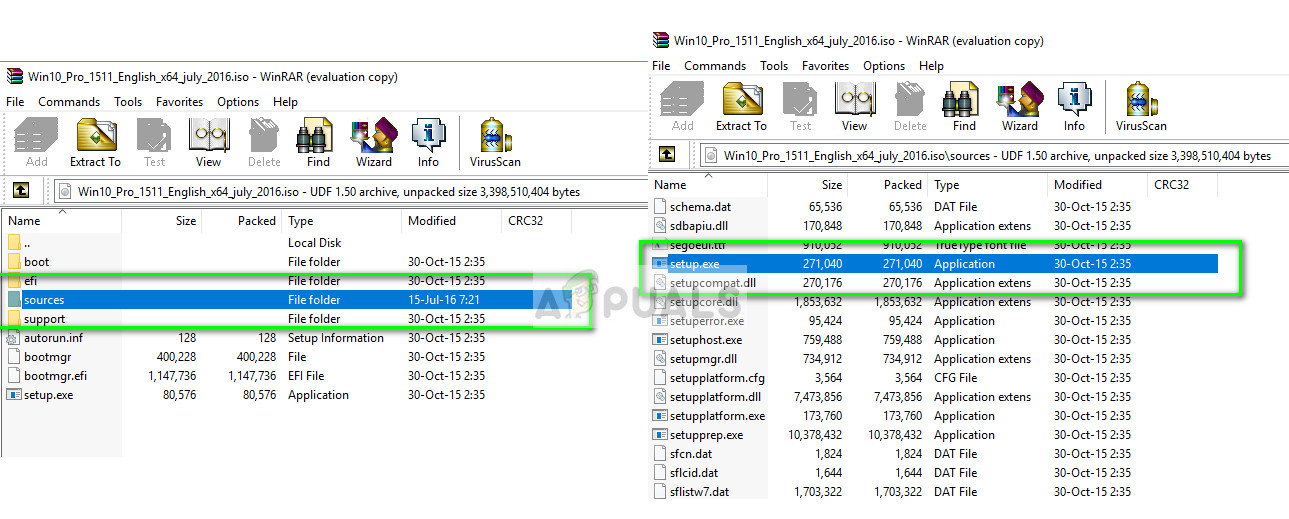This error occurs when you are using the inbuilt options to upgrade/downgrade Windows to another version. Since this option tries to keep your user settings and data intact, it needs to keep in mind a lot of parameters before proceeding. If there is any conflict in this process, you might experience this issue.
What causes the error ‘Setup has failed to determine supported install choices’?
Like mentioned before, this error mainly occurs due to compatibility problems while installing or updating the version of Windows. Some of the main culprits for the problem are:
There are compatibility issues while using the default upgrade/downgrade mechanism in Windows.The image which you are trying to install is either corrupt or have incomplete filesThe inbuilt module for upgrading/downgrading is not properly configured by Windows.
When you try to upgrade/downgrade your version of Windows, make sure that you are logged in as an administrator and have an active internet connection on your computer. The elevated access is essential for Windows to authenticate the action and the network access makes sure Windows is connected to proper servers.
Solution 1: Running in Compatibility mode
Before we move on to making a bootable device, you should try running the module in compatibility mode. If you are downgrading Windows, you can try running the installer in the compatibility mode for that specific version. The downgrade feature is known to be broken in Windows 10 for quite some time and the compatibility mode bypasses most of the broken modules.
Solution 2: Using the Setup file instead of an image
If you are using Windows ISO image file for installing, you should try running the ‘setup’ file instead. Whenever you try to install Windows directly from an image file, it first has to be loaded into a virtual CD drive and further operations are carried out from there. If we bypass this mechanism, we have a chance of getting rid of the error.
Solution 3: Using the Media Creation Tool
Media creation Tool allows a user to use the ISO installation file to make a bootable device which you can use to install Windows on your computer. Of course, this is different from the normal installation method as it might erase your current user settings and data on the primary drive. Backup all your data properly into some removable drive and then use the Media Creation Tool/Rufus to make a bootable drive. Once you have made the bootable drive, plug it in your system and restart your computer. Open your boot options (F10 or Esc: May vary depending on the manufacturer) and set the boot priority of the removable drive the highest. When the setup comes forth, proceed with the instructions and install Windows without any issues.
How To Determine If A GPU Has Been Used In Mining Or NotThe 5 Best Permission Analyzers to determine effective NTFS and Share…How to Determine the True Bitrate of any Audio FileResolve Recuva Unable to Determine File System Type (Error)