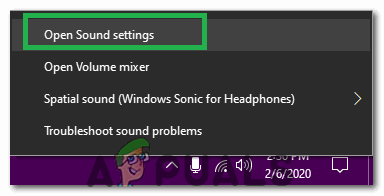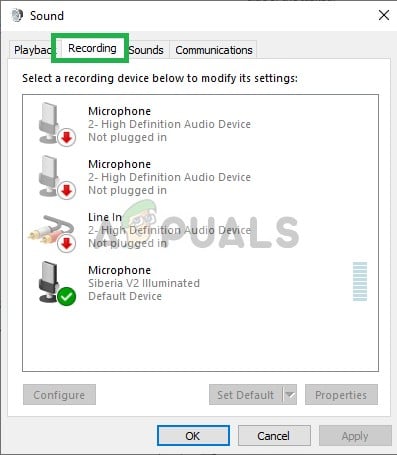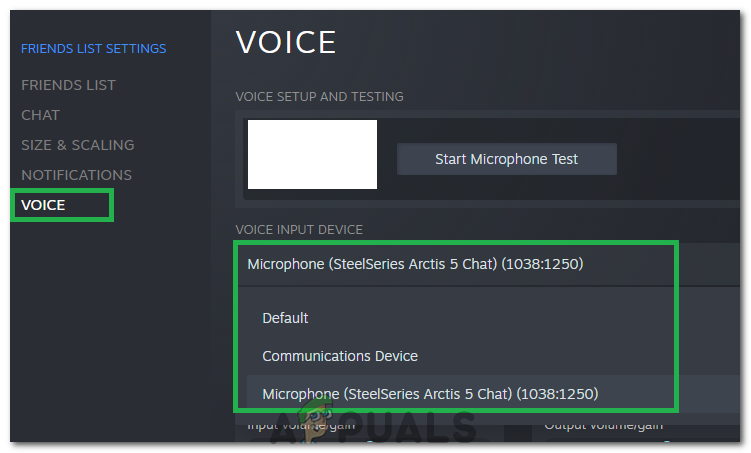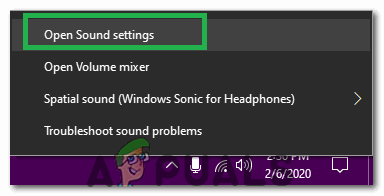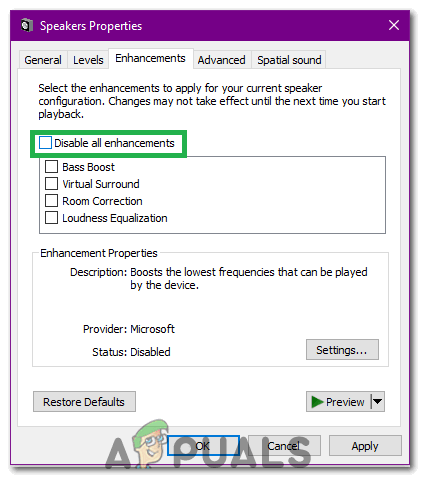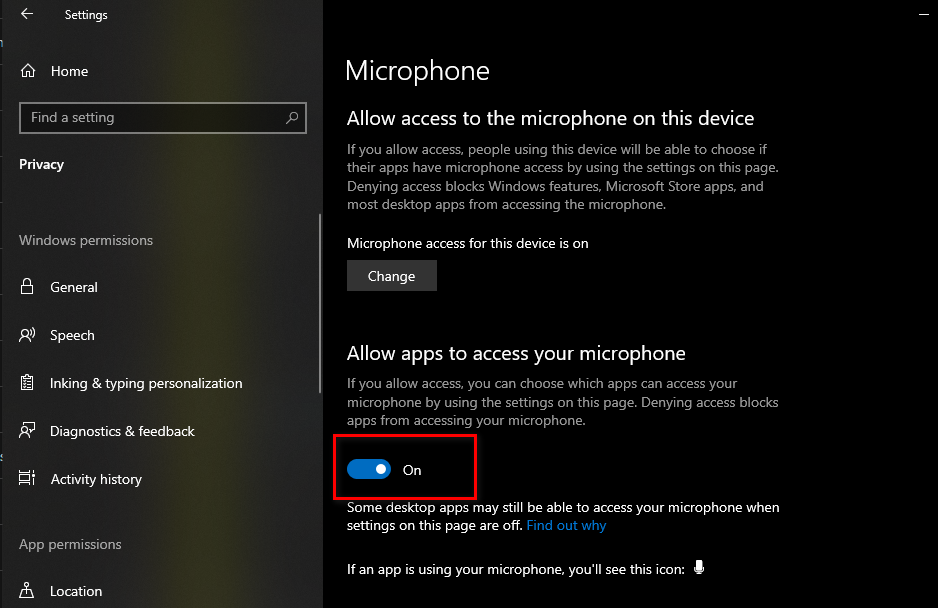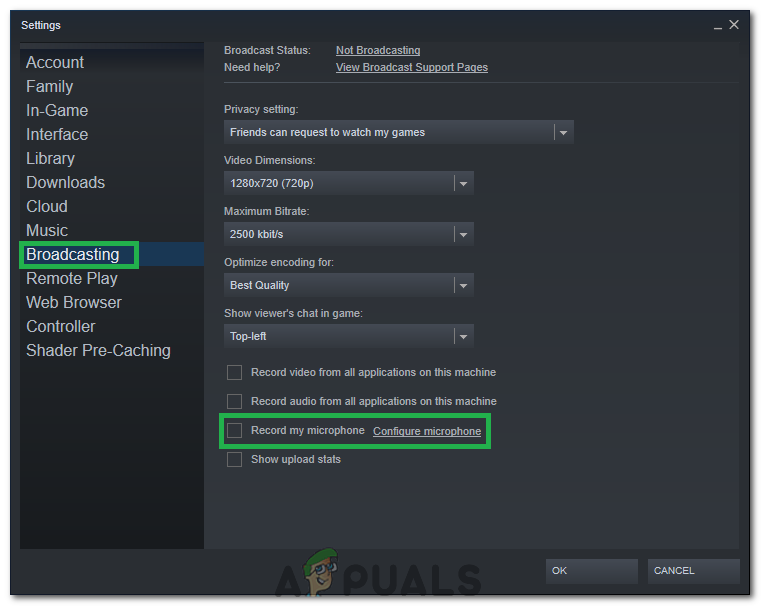The current Steam account is actively being used on a different computer.The built-in Windows Audio Enhancements feature is glitching the microphone.
If you’re currently struggling with this particular issue, the following fixes will most likely help you regain the voice chat functionality in Steam. All the methods presented below are confirmed to be working by users encountering the same problem such as you. Please follow each potential fix in order until you encounter a fix that resolves your situation.
Method 1: Making sure you’re using the right microphone
Before you dive into one of the other potential fixes that are a little more technical, let’s get the obvious things out of the way. Therefore, we will be making sure that we have selected the appropriate microphone as the default one so Steam uses it instead of any other device connected to the computer. For that:
Method 2: Sign out of Steam from other computers
Some users have reported being able to resolve the issue after realizing that the Steam account was actively being used on a different computer. In this case, the solution was to sign out of the other computer. Upon doing this, most users have reported that they instantly regain their voice chat function on their Steam accounts. Think long and hard if there’s any chance that your account is being used on a different computer. And if it is, sign off on it to regain the voice chat feature. Note: If you don’t have access to the PC that is using your account, changing the password will automatically disconnect the account from the other PC. If this method hasn’t resolved your issue or wasn’t applicable to your situation, proceed to the method below.
Method 3: Turning Off audio enhancements
If the first method wasn’t effective (or not applicable), let’s see if the issue is caused by the built-in Windows Audio Enhancement features. A lot of users have reported fixing the issue after managing to disable audio enhancements. Here’s a quick guide on how to do this:
Method 4: Changing Privacy Settings
In certain cases, the privacy settings might have been changed during an update due to which this issue might be triggered. Therefore, in this step, we will be changing some privacy settings to allow our microphone to communicate with the application. For that:
Method 5: Allowing Steam to Record Microphone
In certain cases, Steam might not actually be allowed by its own configurations to record your microphone. Therefore, in this step, we will be changing some of Steam’s configurations which will allow the application to record your Microphone. For that: Workaround: Some users found that instead of chatting solo, starting a Groupchat fixed the issue for them so it is a good idea to give that a go if you have a couple of friends online.
Fix: Voice Chat not working Fortnite PCHow to Fix the Rainbow Six Siege Voice Chat not Working on Windows?Fix: Discord Voice Chat not WorkingFix: Voice Chat Not Working Apex Legends on Xbox?