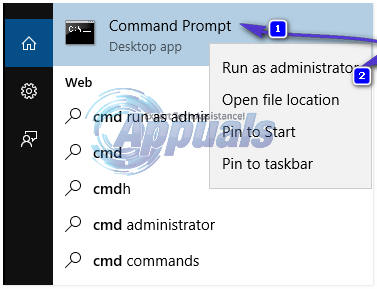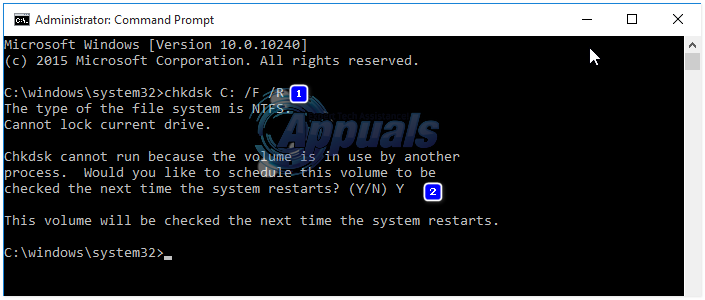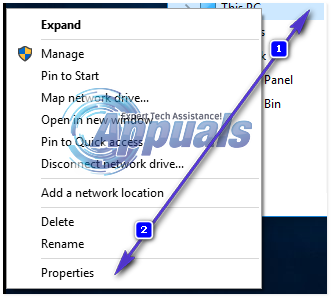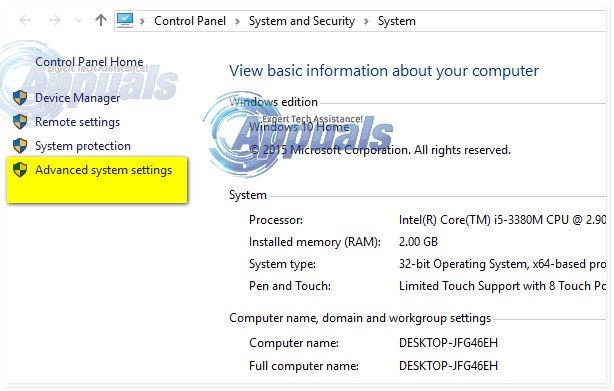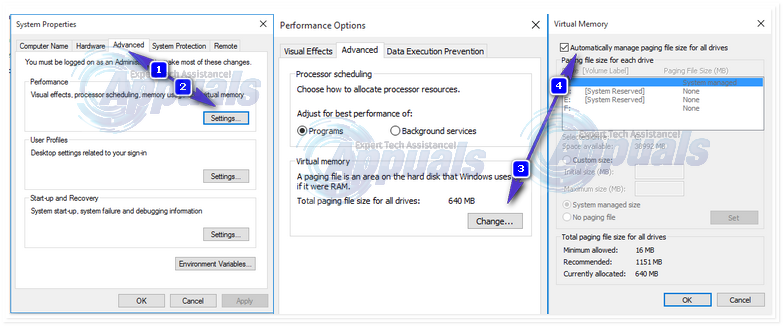A computer running on the Windows Operating System may display a BSOD with KERNEL_DATA_INPAGE_ERROR for a number of different reasons, the most common ones being bad sectors on the HDD or an instance where the requested page of kernel data from the computer’s paging file failed to be read into the computer’s memory. Other causes of the KERNEL_DATA_INPAGE_ERROR BSOD problems include a loose or faulty IDE or SATA cable connecting an affected computer’s HDD to its motherboard or other HDD issues in general. Since that is the case, it is safe to conclude that this issue stems from a cause rooted in an affected computer’s Hard Disk Drive. Thankfully for affected users, there are quite a few different solutions that they can use to try and solve this problem on their own. The following are some of the most effective solutions that you can use to fix a Blue Screen of Death with KERNEL_DATA_INPAGE_ERROR:
Solution 1: Check/replace your IDE /SATA cable
You may be seeing a BSOD with KERNEL_DATA_INPAGE_ERROR whenever you wake your computer up or boot it up because your computer has a hard time detecting your HDD thanks to a loose or faulty IDE/SATA cable. If that is the case, check on your IDE/SATA cable and make sure that it is fastened securely on both ends. If you still think that the cable is the issue, replace it and see if that resolves your issue. If your issue isn’t resolved, try the next solution.
Solution 2: Run the CHKDSK utility
The CHKDSK utility is tool designed specifically to detect and repair issues pertaining to a computer’s Hard Disk Drive – bad sectors, for example. Since that is the case, this solution has been successful at resolving the KERNEL_DATA_INPAGE_ERROR BSOD problem for countless Windows users who have been affected by it. To run the CHKDSK utility with the right parameters, you need to: Open the Start Menu. Type cmd into the Search Right-click on the app named Command Prompt that is among the results and Click on Run as administrator in the contextual menu. If prompted to do so by UAC, confirm the action.
Type the following command into the elevated Command Prompt and then press Enter: When the Command Prompt displays a confirmation message, press Y to schedule a scan of your C drive by CHKDSK on the next restart of the computer. Restart the computer. Allow CHKDSK to scan your HDD and locate and repair any and all issues such as bad sectors.
Solution 3: Set paging file management to Automatic
Setting your computer’s paging file management to Automatic will allow your computer to resize the paging file according to its needs, and this will significantly decrease the chances of you seeing a BSOD with KERNEL_DATA_INPAGE_ERROR in the future. Open Windows Explorer by pressing Windows Logo key + E. In the Windows Explorer window, right-click on Computer or This PC in the left pane. Click on Properties in the contextual menu.
Click on Advanced System Settings in the left pane.
In the Advanced tab, click on Settings in the Performance. Navigate to the Advanced Click on Change in the Virtual memory Make sure that the automatically manage paging file size for all drives option is enabled (the box beside it should be checked). If it is disabled, enable it. Click on OK in all the windows and then restart the computer to save the changes.
Note: If your computer often greets you with a Blue Screen of Death with KERNEL_DATA_INPAGE_ERROR and you also happen to hear a weird clicking noise coming out of your computer’s Hard Disk Drive, there is a pretty good chance that the cause of KERNEL_DATA_INPAGE_ERROR is a failing HDD. To check to see if your computer’s Hard Disk Drive has failed or is failing, you can use this guide
FIX: Steps to fix iPhone 6 Error 4013FIX: Steps to Fix Error ERR_FILE_NOT_FOUNDFIX: Steps to Fix Winload.EFI Error / 0xc0000001FIX: Steps to Fix Canon Printer Error 5C20