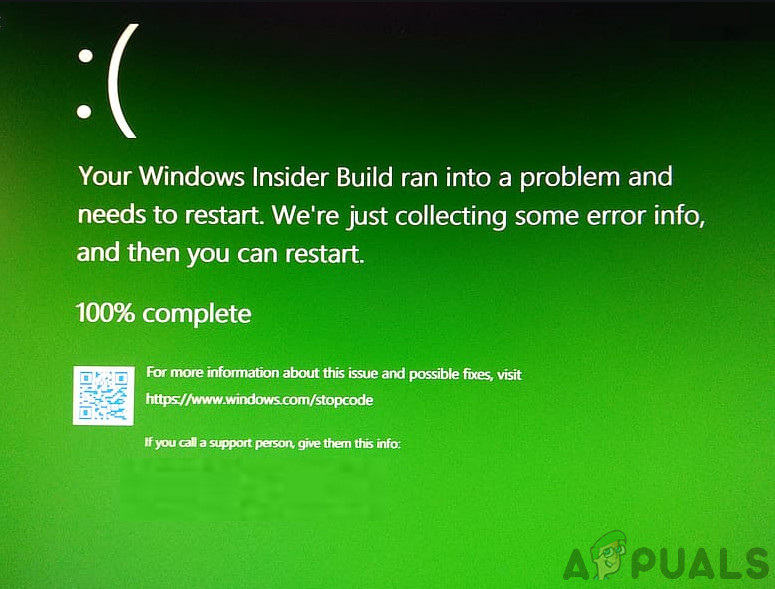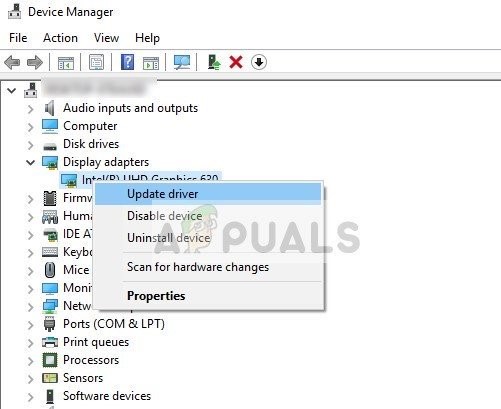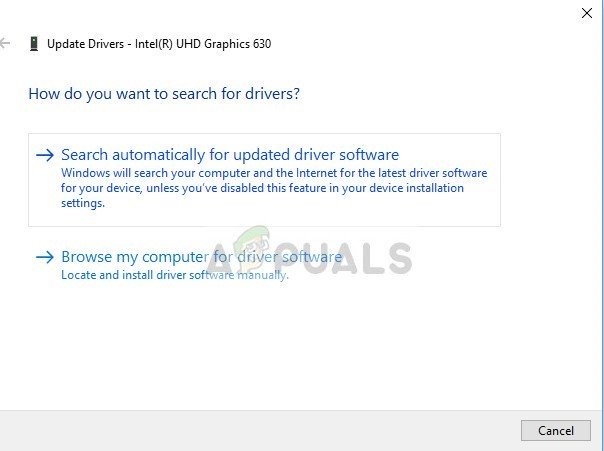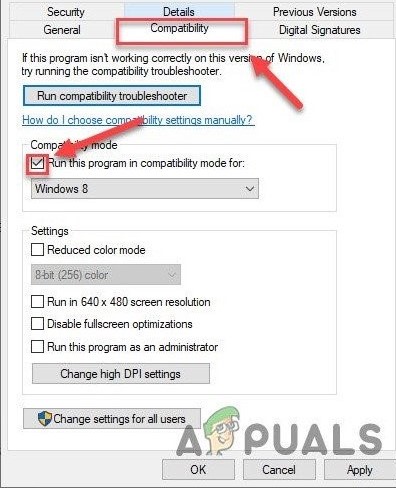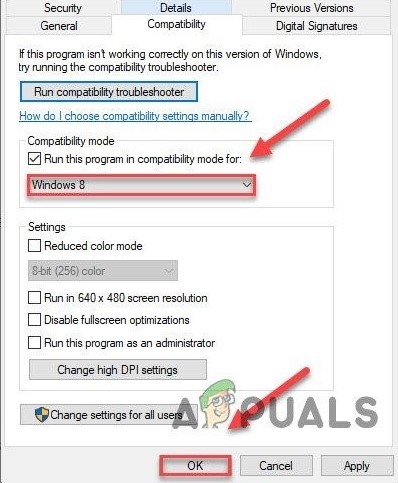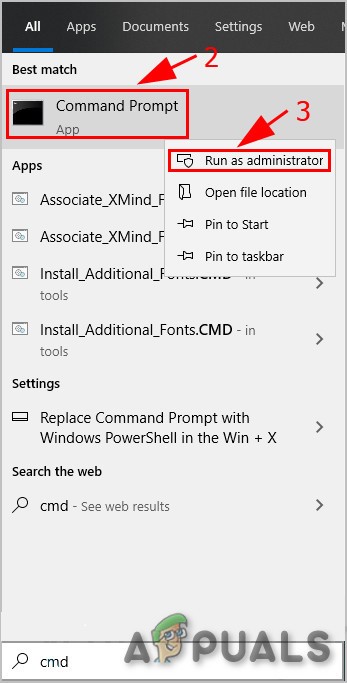Storport.sys is a Windows system file created by “Microsoft Storage Port Driver”. This file is related to the storage of data on the storage hardware of the system.
What causes storport.sys BSOD on Windows 10 Error?
After carefully going through the user reports submitted to us, our analysis team has concluded that this error can mainly happen because of the software issues. Some of these issues are:
Solution 1: Update Device Drivers
A corrupted device driver can cause a BSOD error in the system. This faulty driver cannot communicate properly between the device and the system’s kernel, which will result in the BSOD error. To avoid this, you must keep your system’s drivers updated. Do not forget to update your Storage Drivers. You can Download Intel Rapid Storage Technology Driver if you are using an Intel storage device. Also, if a driver is having a problem during installation/updating, try using the compatibility mode to install that driver. For compatibility mode, use the following steps: You should update all the drivers that are possible to be updated and after updating drivers or compatibility testing, check if the problem is solved.
Solution 2: Power Cycle SSD
A sudden shutdown or power loss is known to cause issues with the system’s SSD which can then cause the storport.sys error. Doing a power cycle of the SSD can solve the problem. Power on your PC and check if the storport.sys BSOD on Windows 10 error is fixed.
Solution 3: Reset Power Configuration
A broken Power setting can cause the storport.sys BSOD error. This broken power setting can even sometimes go through multiple system restarts. Some users have even reported it to stand multiple installs of Windows. So resetting it back to its default can solve our problem. Check if the problem is solved, if not proceed to the next solution.
Solution 4: Reinstall Windows
If still, nothing has helped you so far then it is time to move to the last resort, which is the re-installation of Windows itself. The clean installation refers to the process where you completely reset the computer by removing all the files and applications from it and installing Windows files from scratch.
FIX: DRIVER_IRQL_NOT_LESS_OR_EQUAL (netio.sys) OR…How to Fix BHDrvx64.sys BSOD Error on Windows 10/11?How to Fix rtf64x64.sys BSOD Error Code “0x000000d1” in Windows?Fix: BSOD Error atikmdag.sys on Windows 10