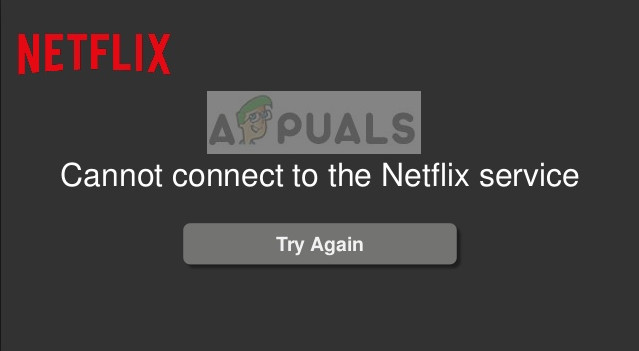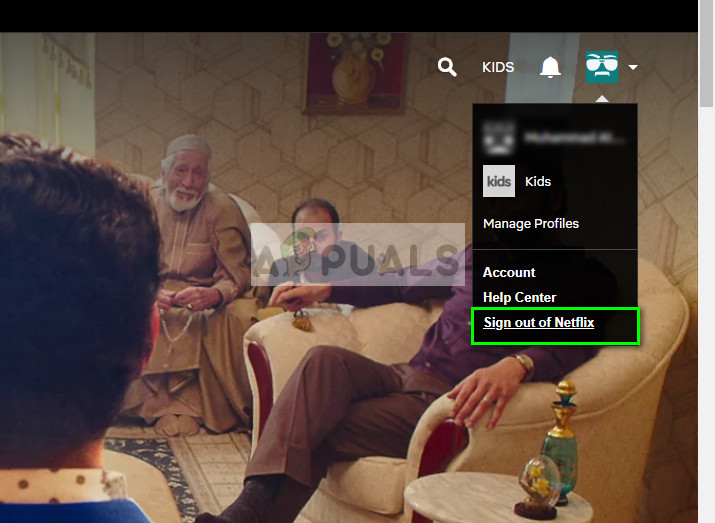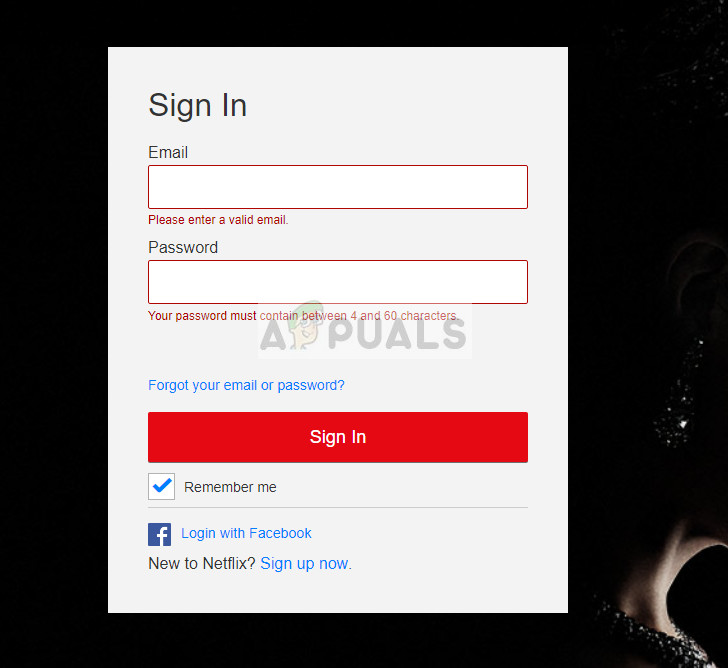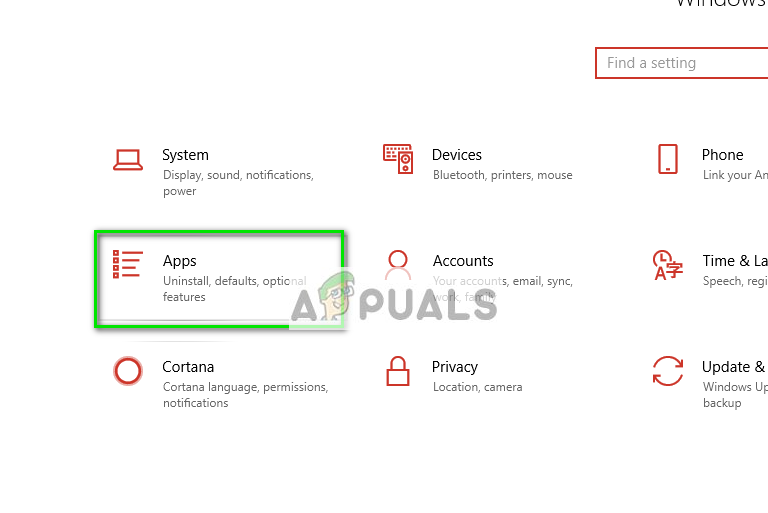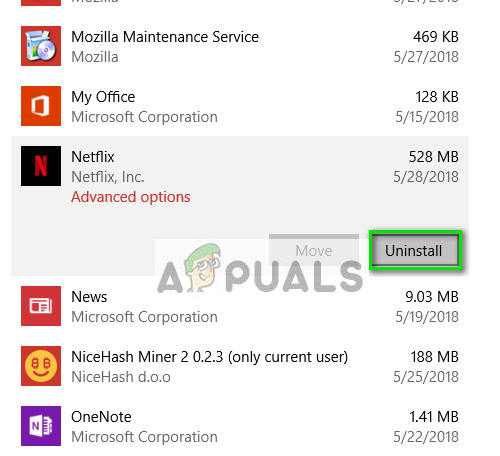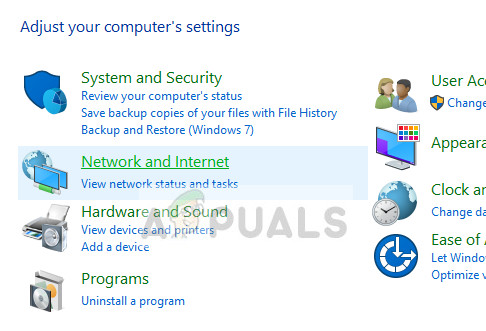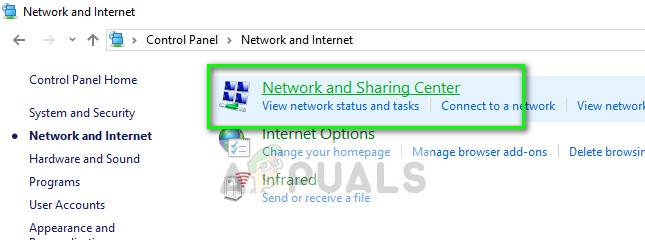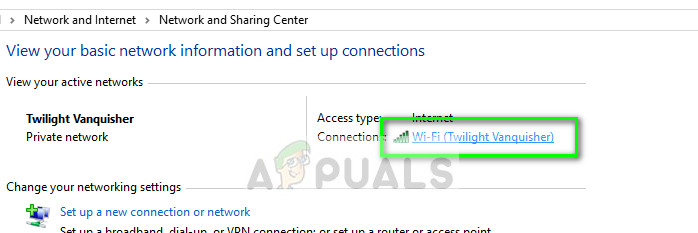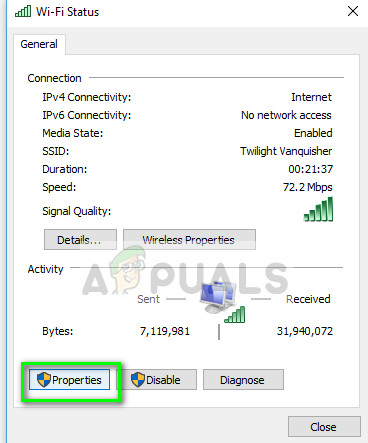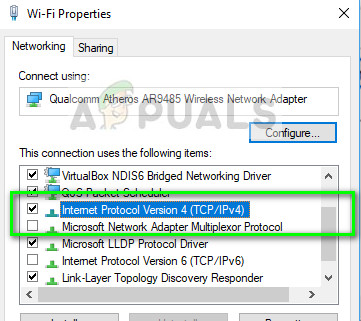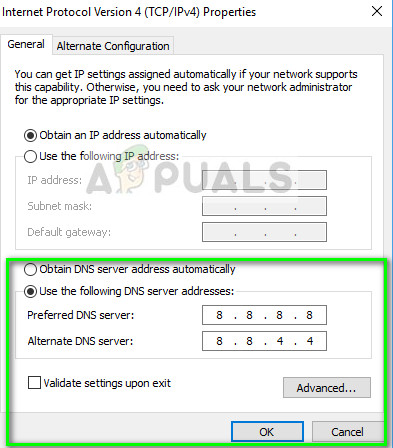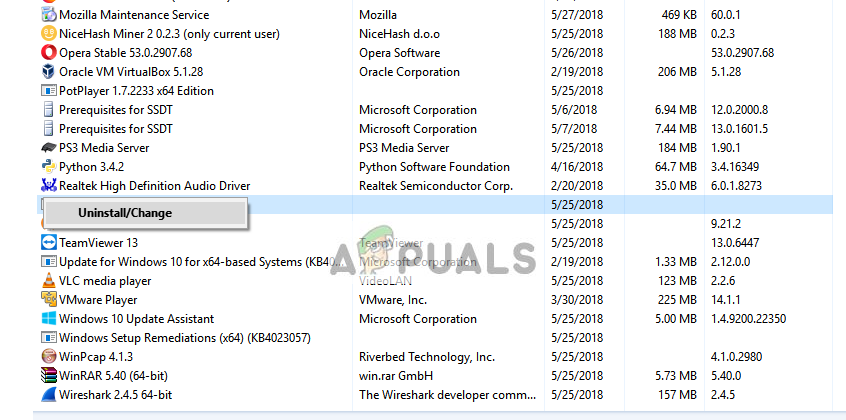Despite the constant development, there has been an error where the user is unable to connect to Netflix. This error has been spotted on almost all the platforms (from computers to consoles). It might be frustrating in the long run but this can be fixed within a matter of seconds. Take a look at the workarounds listed below.
Solution 1: Re-signing into Netflix
Since Netflix only works when an account is associated and signed in, we can try to refresh the mechanism by relogging into Netflix. This will in turn re-initialize all the currently saved data in the cache by which Netflix is operating and force it to fetch new ones from the server.
Solution 2: Reinstall the Application (Android and Windows)
If you are using Netflix from its application on Android or in Windows, it is advised that you reinstall it. There have been many cases where the application either gets corrupt or has so many incorrect configurations that it doesn’t connect to the internet. When we reinstall the application, it will be forced to fetch new data from the app store and install it accordingly.
Note: You should go to Settings > Apps on your android phone and uninstall the application from there. Then you should go to the play store and download it again.
Solution 3: Setting Google’s DNS
There were reports that settings Google’s DNS in your network settings fixed the problem. This indicates that there may be misconfigurations with your network as well. We will use Google’s DNS and check if the problem goes away. If it doesn’t, feel free to revert the changes using the same method we implemented them.
Note: You can do the same thing using the settings on your console (Xbox, PS4, Smart TV). The order of settings will, of course, be different but you can easily figure it out.
Solution 4: Restarting your Network
Another reason why Netflix might be acting up is because of your Network settings. As you all know, applications communicate with the internet with ports. It is possible that your network is either not initialized correctly or has a problem assigning the IP address. Now we can do two things:
Either you can power cycle your entire network. Close your computer (or any device from which you are accessing Netflix) and also your router. Make sure all the wires are placed correctly. After waiting for 10 minutes, plug everything back in and check again.Or you can forget your current network and try connecting to it again after inputting all the necessary information. This point is mostly valid for devices which are not PC’s such as Smart TV or Xbox etc.
Solution 5: Checking for third-party applications
Sometimes there are third-party applications present which are conflicting with the Netflix applications. Also, some modules like Hola prove to be problematic. You should also check your antivirus and see if it is doing additional checks.
Other things you can try in addition to these solutions are:
Disabling all proxy servers and making sure you have a working connection.Opening Netflix on another device present in the same network. This will help troubleshoot if the problem lies with your computer or with the network.Enable airplane mode if you are unable to watch downloaded videos on your device.Disable all add-ons on your browser.You can clear Netflix data on your device (Xbox, Android, Smart TV etc.) by navigating to the application settings.
How to Fix ‘malwarebytes unable to connect the service’How to Fix ‘Unable to connect with ScanSnap’ ErrorFix: ’ea.com unable to connect’ Troubleshoot Connection IssuesHow to Fix ‘Unable to connect to the network’ Error on Nintendo Switch