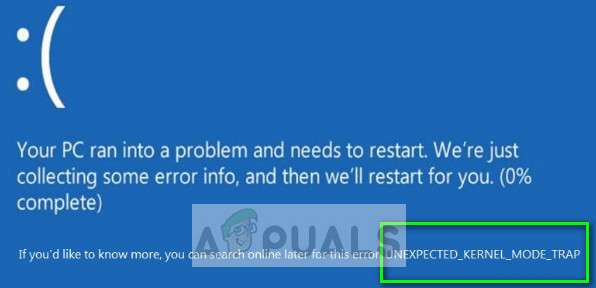Since the causes of the error are so generic and broad, there are several workarounds which can be implemented to solve this issue we are facing. First, we will start by checking the list of installed software and then move towards hardware components.
Solution 1: Changing Debugging information
Whenever a system or driver failure occurs, the operating system tries to collect all the diagnostics of the state of the system and saves it to the hard drive to send the error report to Microsoft and to analyze and troubleshoot where it went wrong. It seems that if the debugging information is set as “Kernel memory dump”, this BSOD occurs rather frequently and causes the problem. Kernel memory dump contains all the memory which is in use by the kernel at the time when the system crash occurred. Changing the option solves the issue.
Solution 2: Checking problematic software/drivers
Like mentioned above, this blue screen of death also occurs if you have problematic programs or drivers installed on your computer which are not supported by your hardware or your operating system type. What you can do is go through all the software and uninstall all the unnecessary ones. These include programs which are installed by random websites or came with a package with other programs. You should look for software like Riva Tuner, MSI Afterburner, EVGA Precision, Clean master etc.
Also, make sure that you check your drivers (especially disk drivers). If you have drivers like (dump_iaStor) in a computer where Intel Rapid Storage Technology is not supported, you should remove them immediately. Another remedy is to navigate to the device manager and uninstall the disk drive drivers. When you reboot your computer, the default drivers will be automatically installed by the BIOS. If you update a driver, you can either use an automatic update or manual update. In a manual update, you have to download the drivers manually from the website first and then browse to the downloaded file from the explorer.
Solution 3: Changing configurations of the browser (advanced users)
If you are facing the blue screen of death (UNEXPECTED_KERNEL_MODE_TRAP) with embedded browsers which are trying to pull website with flash, java, etc, you can change some configurations and see if this does the trick. Do note that this solution is not for normal cases and is only intended for specified technicians who are running embedded browsers. Make sure that you make changes to the following settings and configurations: Windows browser: IE browser Browser homepage: whatever_location_you_want\creo3_homepage.htm (in this case, the example is given if you are using CREO). AFX Enabled: No Enable 3D model space browser tab: No Enable part community tab: No Enable resource browser tab: No Make sure that you have your settings set this way and see if the problem still persists after this.
Solution 4: Checking your RAM
Like mentioned before, RAM is also responsible for the BSOD “UNEXPECTED_KERNEL_MODE_TRAP”. RAM (Random Access Memory) is a core part of your machine and if there is a problem with it, it may be the reason why you are getting this BSOD. We will try running Windows memory diagnostic tool and see if it can fix any discrepancies (if present).
Solution 5: Checking for System Updates
If you haven’t checked your Windows for potential updates, you should check right away. Each update consists of more support for hardware components, bug fixes, and even new functionalities. It can be possible that the issue you are facing is already addressed in the update. Microsoft officially recognized this BSOD affecting computers and also released an update which fixed it.
Solution 6: Checking newly added hardware
As a final step before we reinstall Windows, you should any recently added hardware on your computer. According to Microsoft’s official documentation, this BSOD might also occur if you have installed any new hardware modules (especially memory and disk drive) on your computer. If they are incompatible or cause some crash, this might induce the blue screen of death. Take out any newly added modules from your computer (for example a RAM stick) and replace them with the old ones. Now boot your computer and see if the BSOD still occurs.
Solution 7: Installing fresh Windows
If all the above methods don’t work out and you are still facing the blue screens every now and then, you should do a clean installation of Windows. First, you should back up all the important data on your some external storage either by booting the computer in safe mode or in RE.
You check out our article on how to install Windows 10 on your computer. You can easily make a Windows bootable by either Rufus or by Windows media creation tool. Do note that when you install a new version of Windows on your hard drive, all the existing data will get erased. Note: If the blue screen occurs again and again and prevents you from executing these solutions, you can boot your computer into safe mode and try executing these solutions from the recovery environment.
FIX: Steps to Fix BSOD Error “KERNEL_DATA_INPAGE_ERROR"FIX: KERNEL_SECURITY_CHECK_FAILURE BSOD in Windows 10Fix: DRIVER_OVERRAN_STACK_BUFFER BSOD on Windows 10How to Fix “KERNAL_DATA_INPAGE_ERROR” BSOD on Windows?