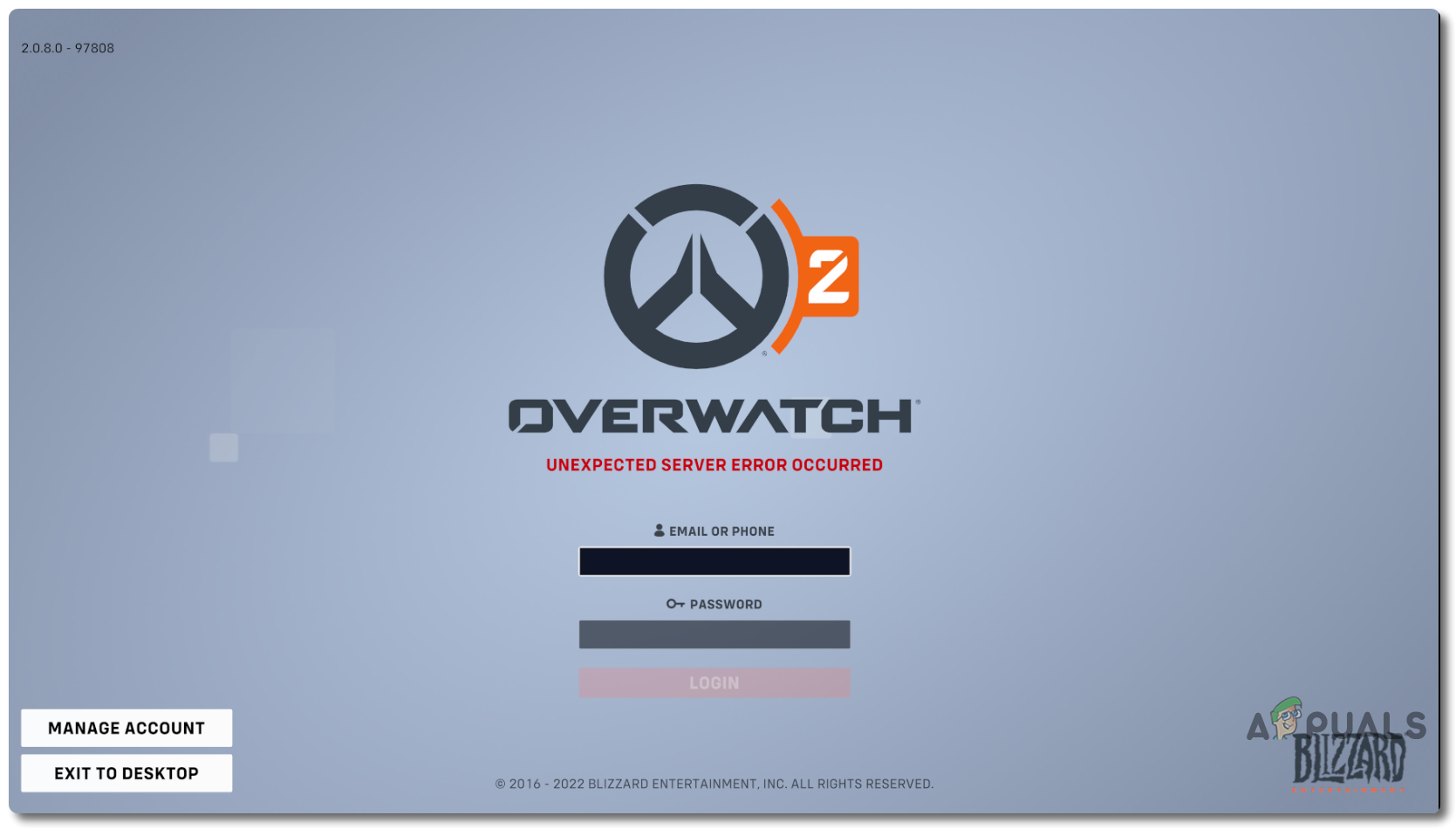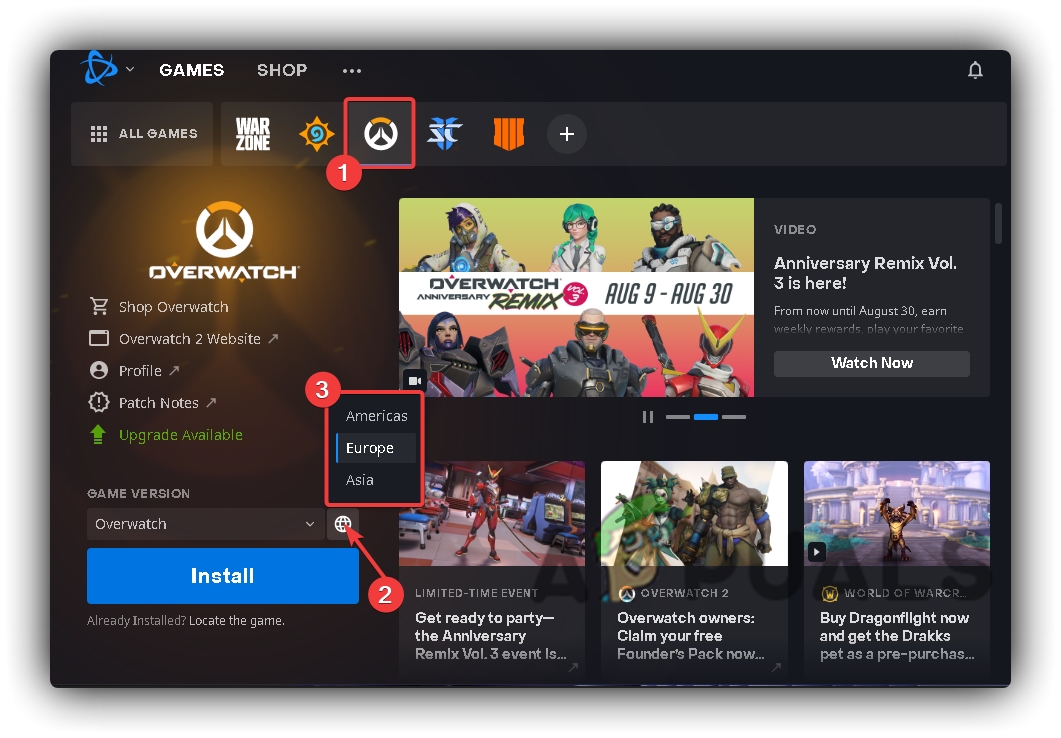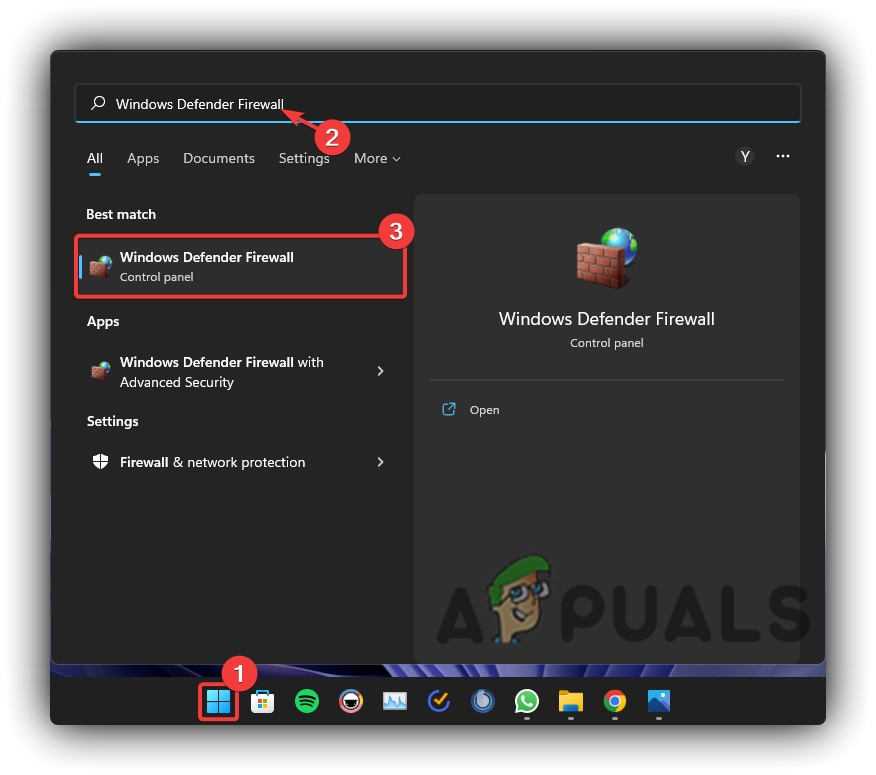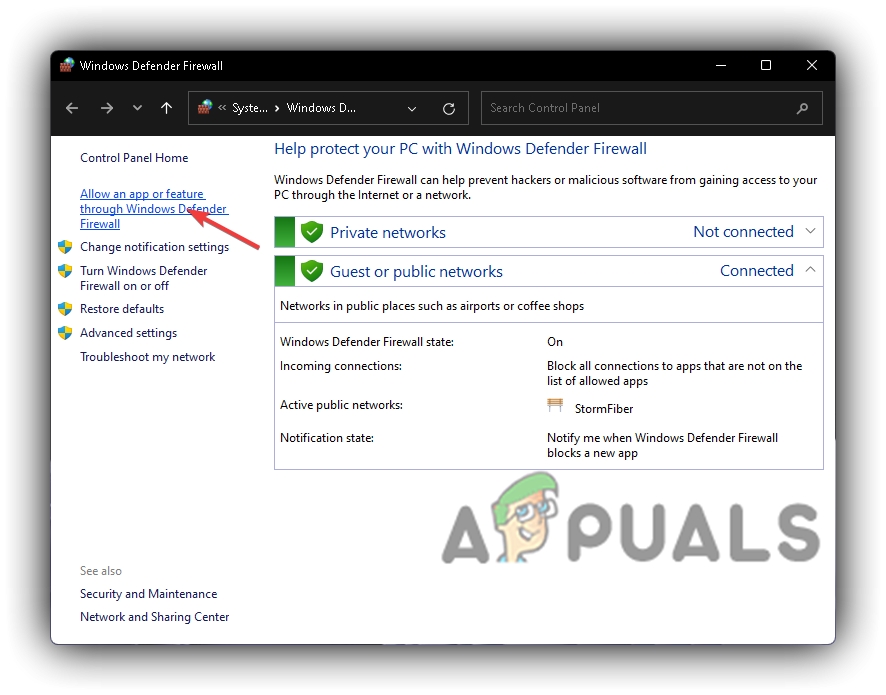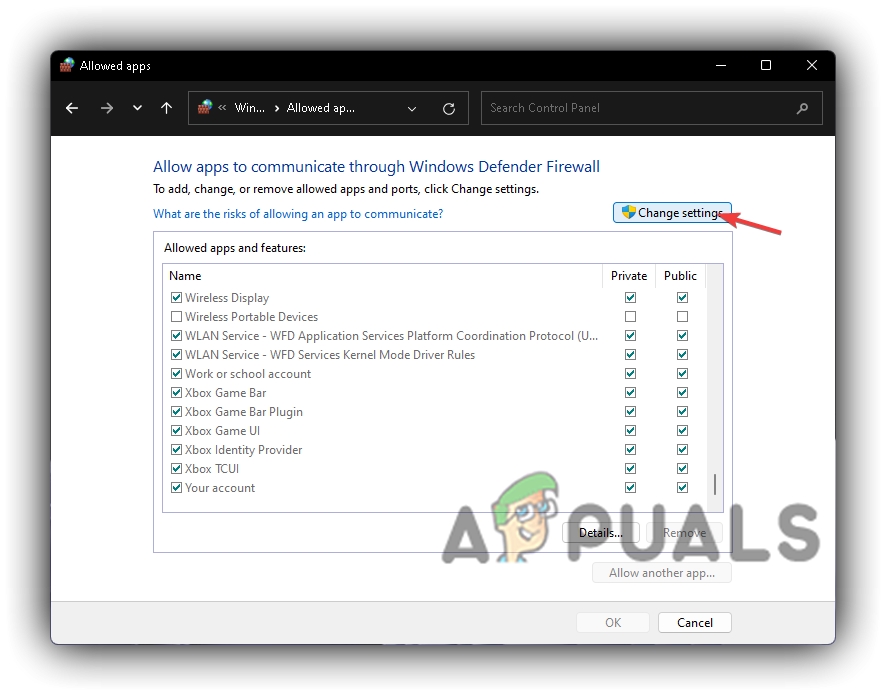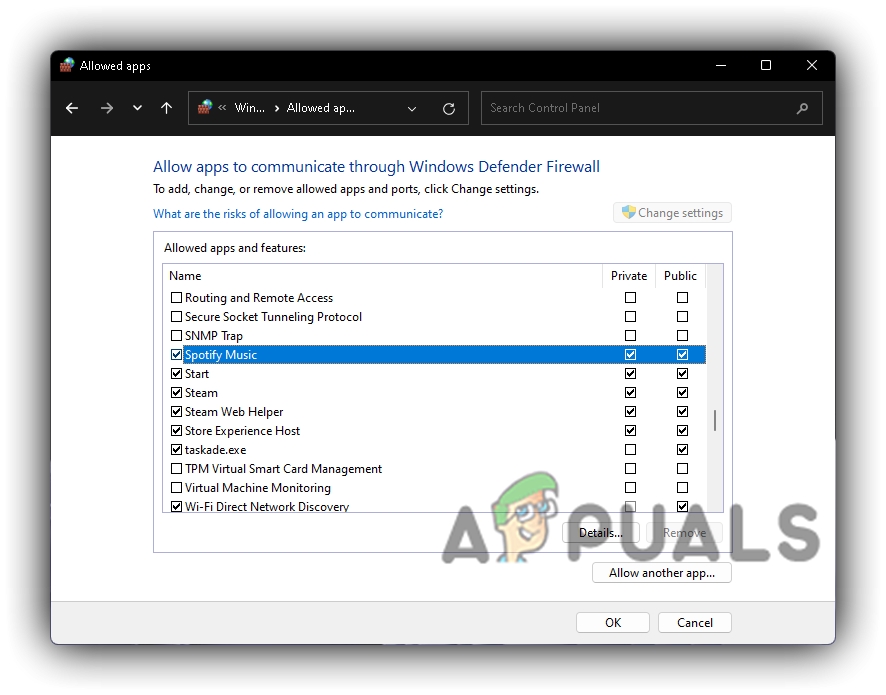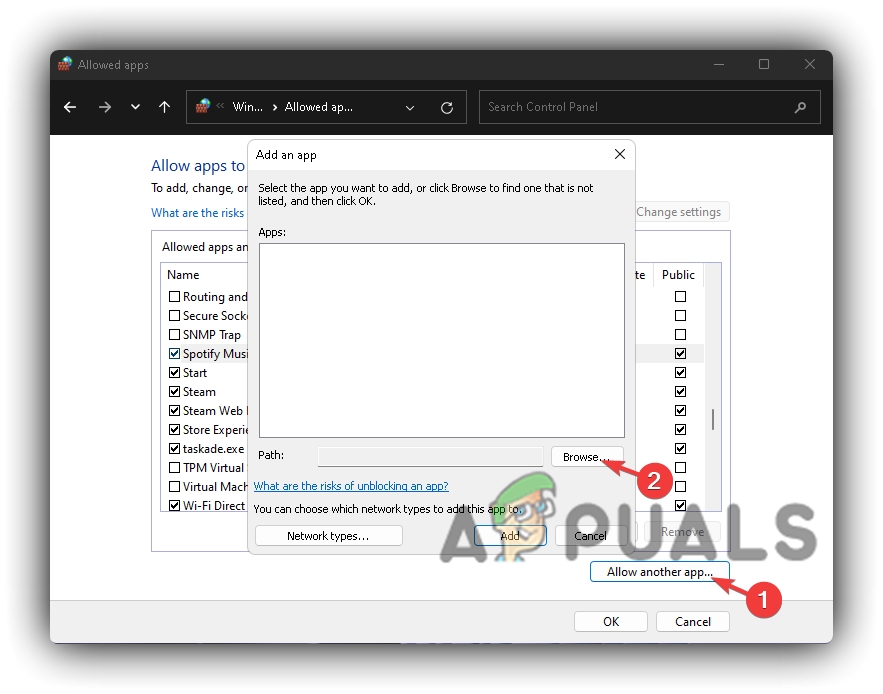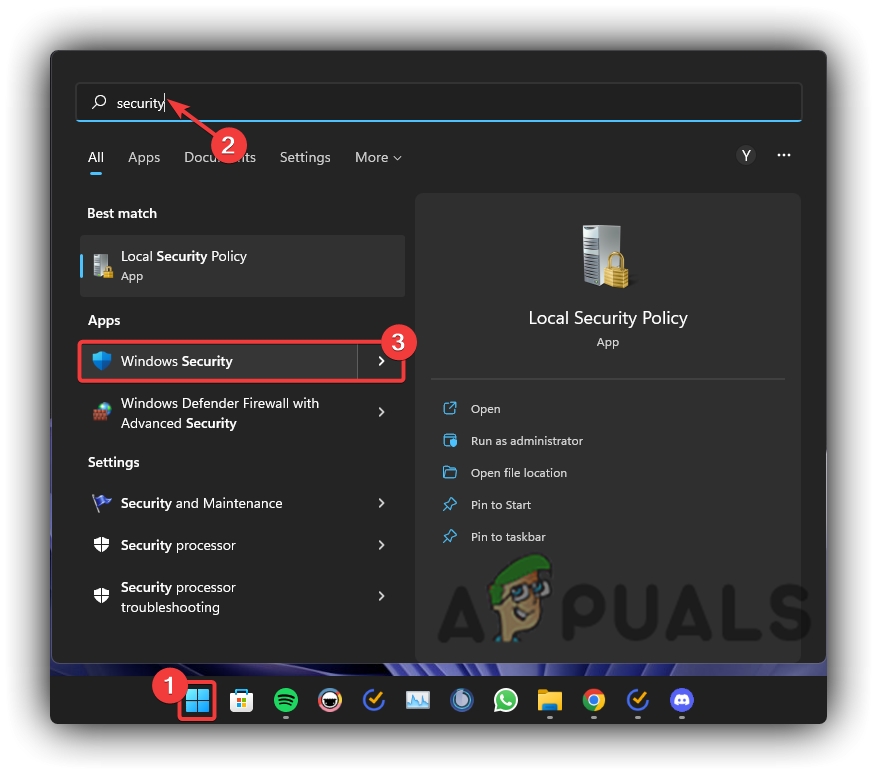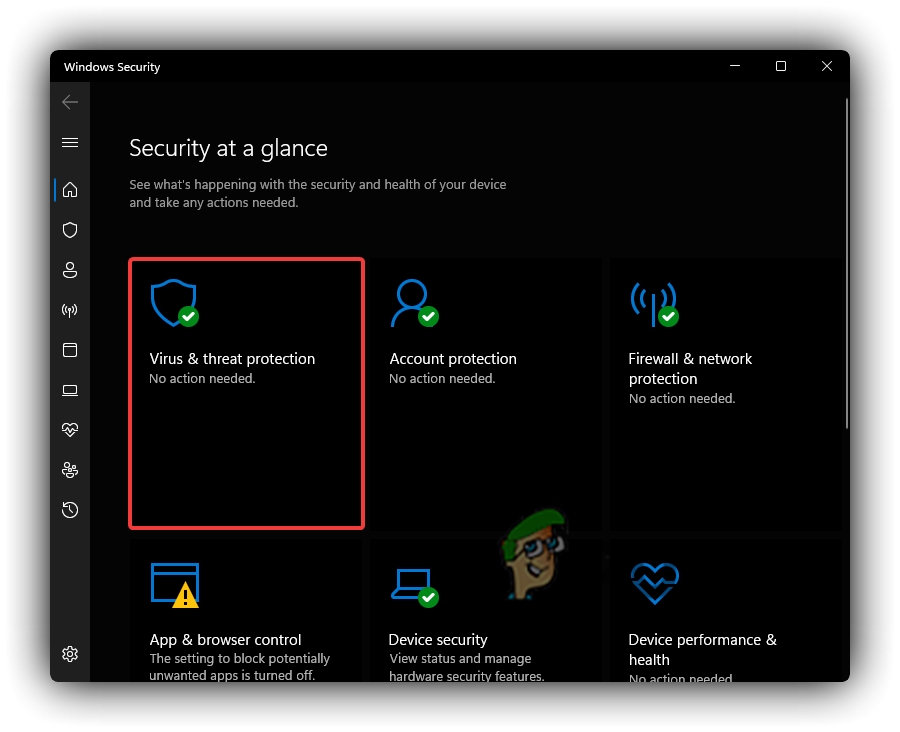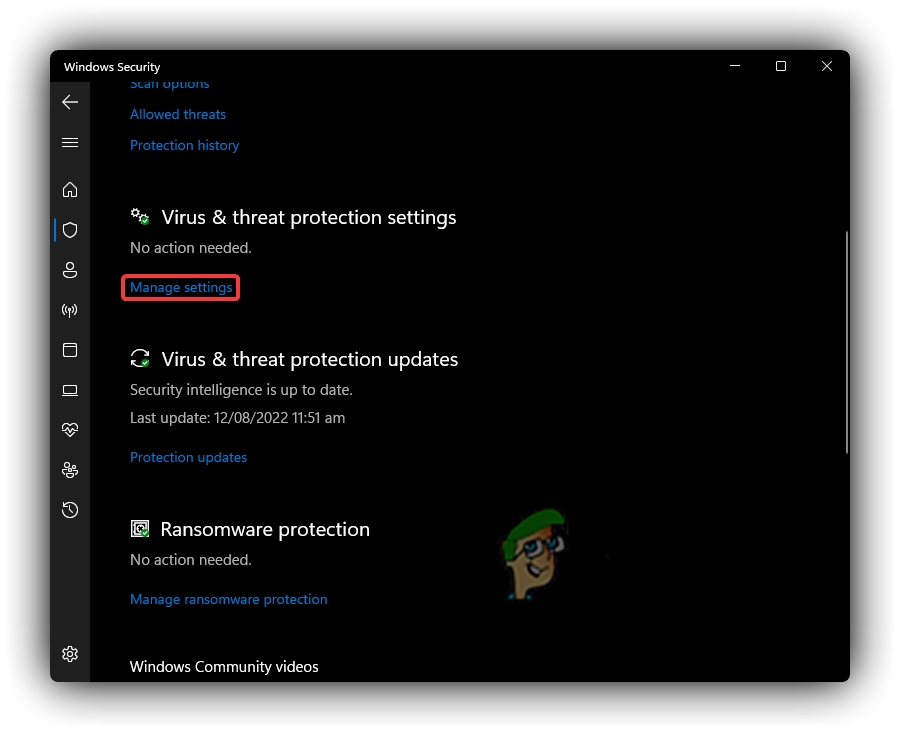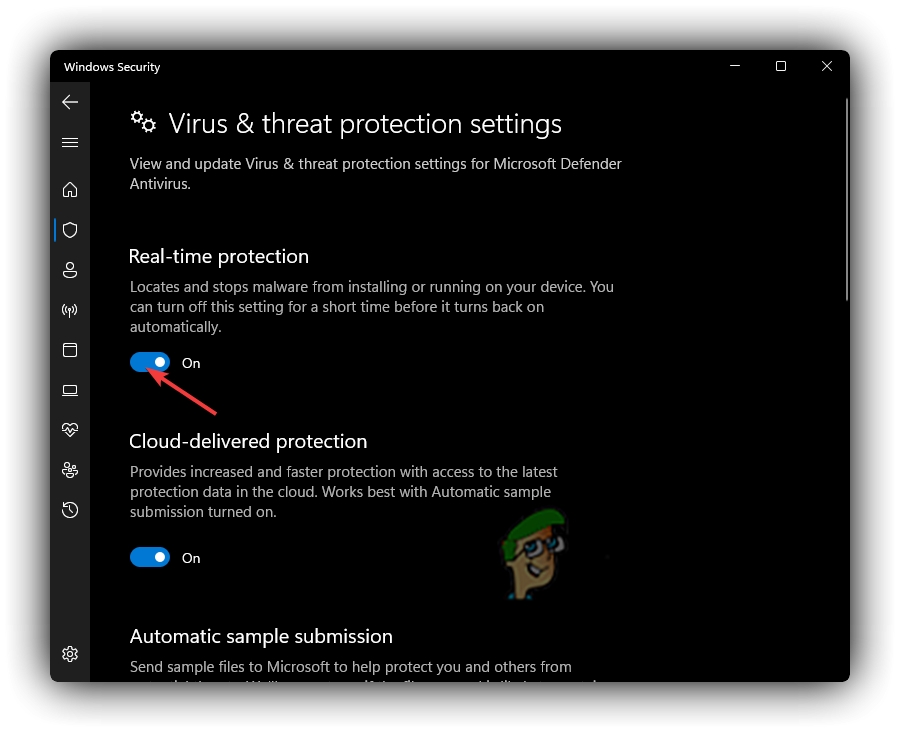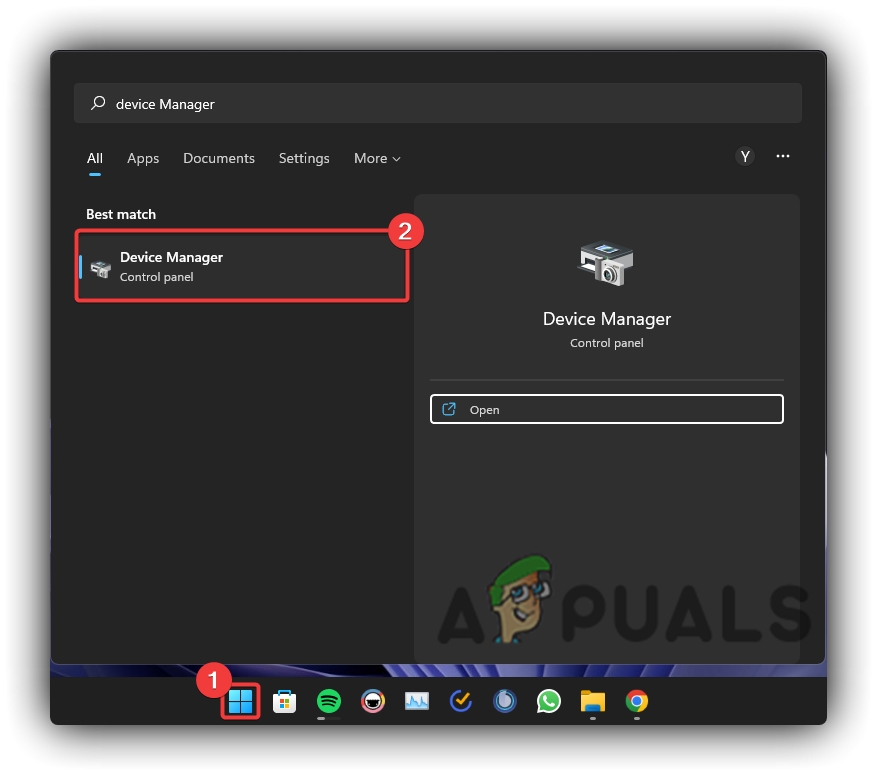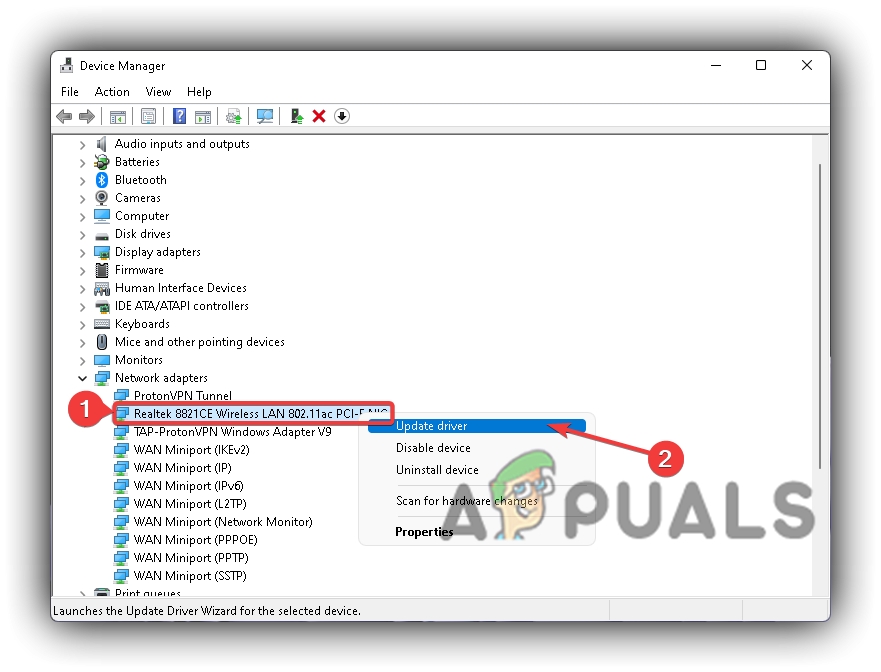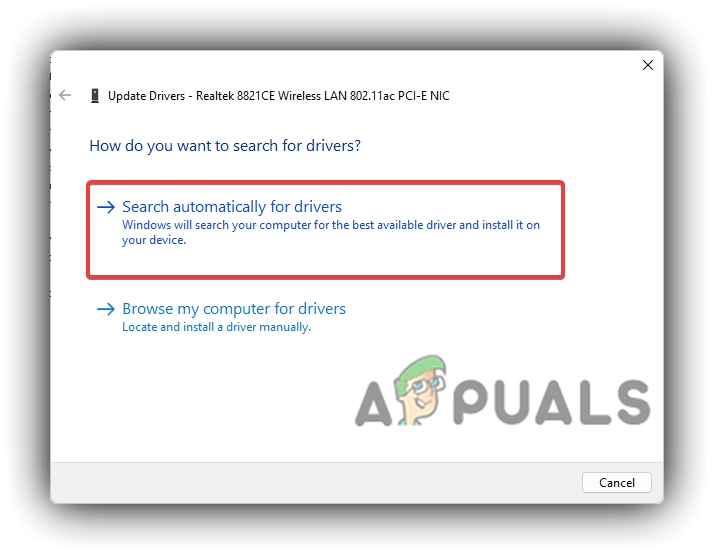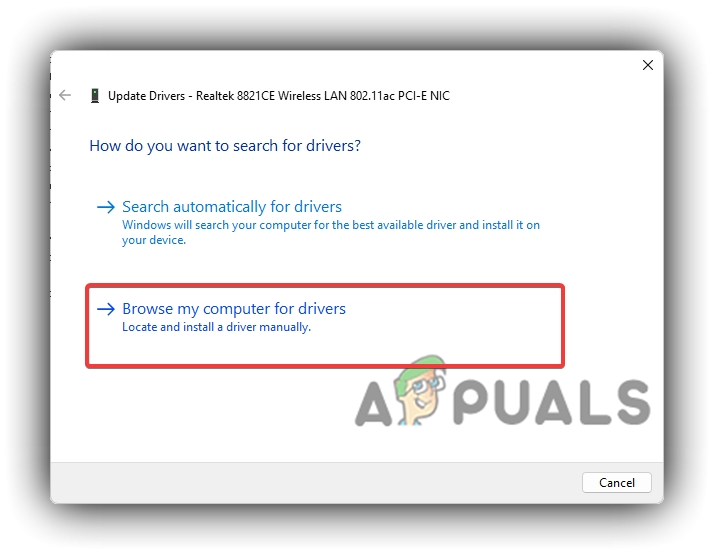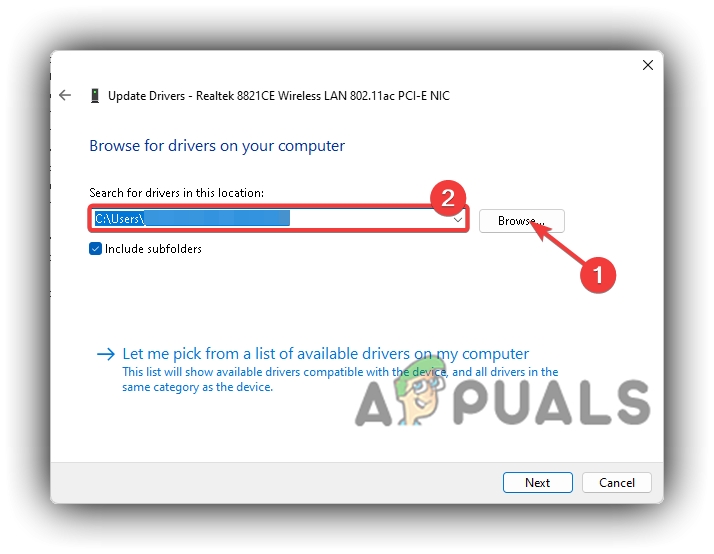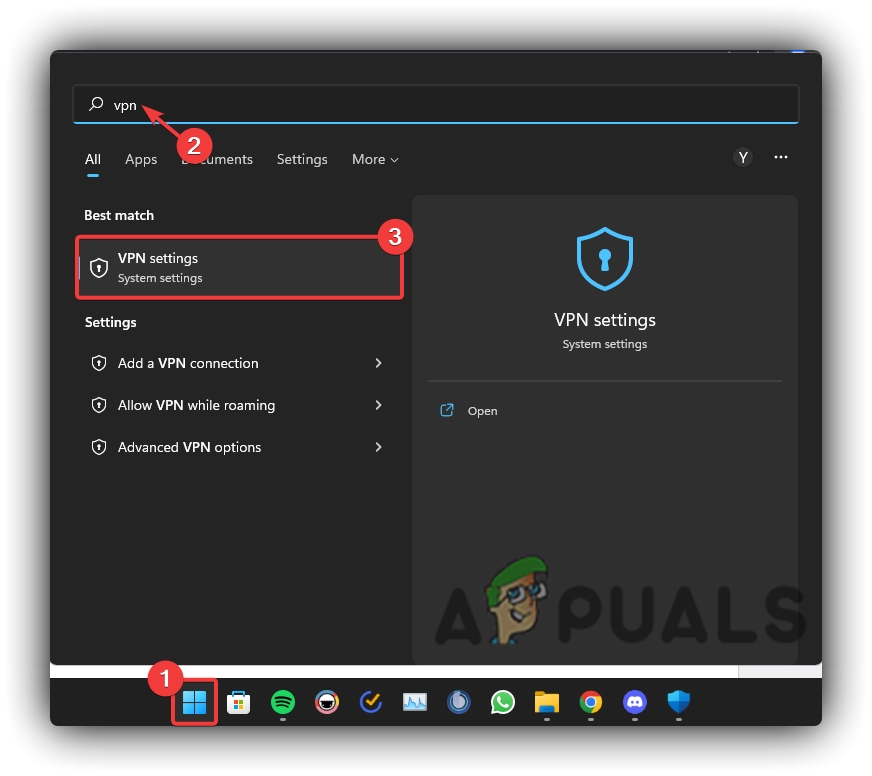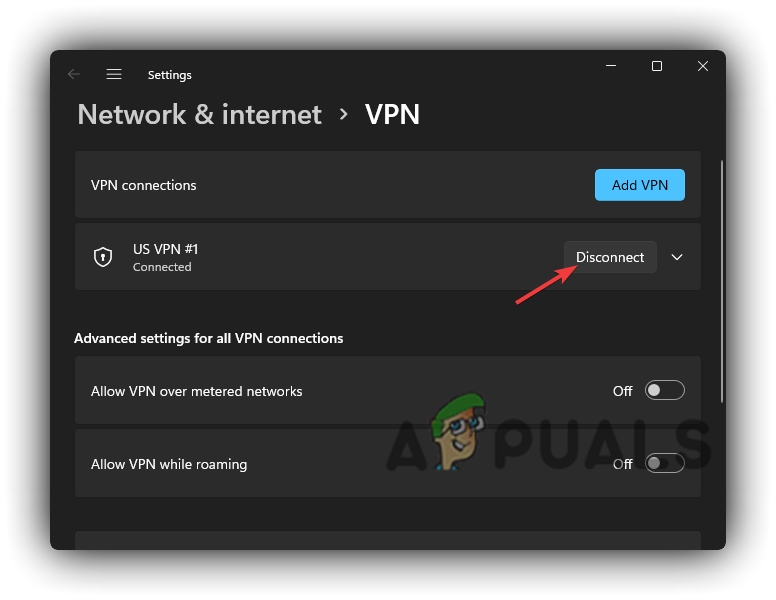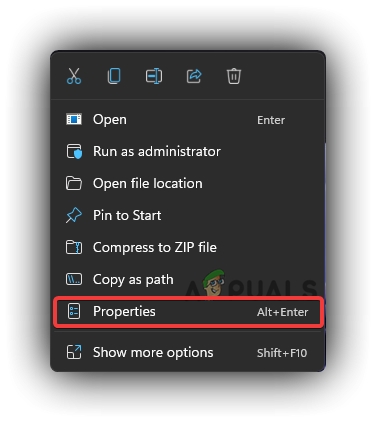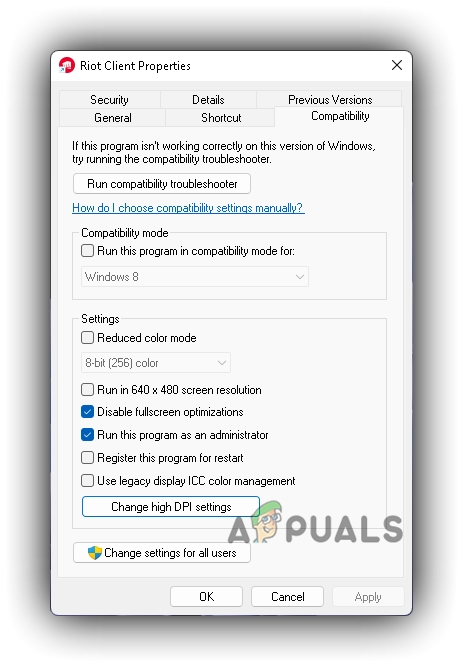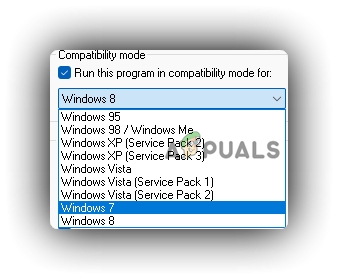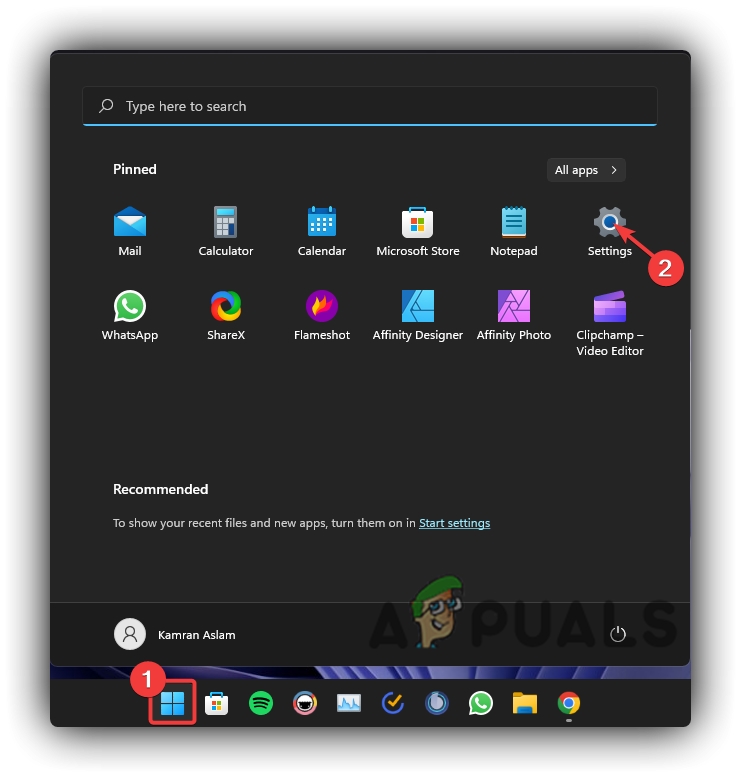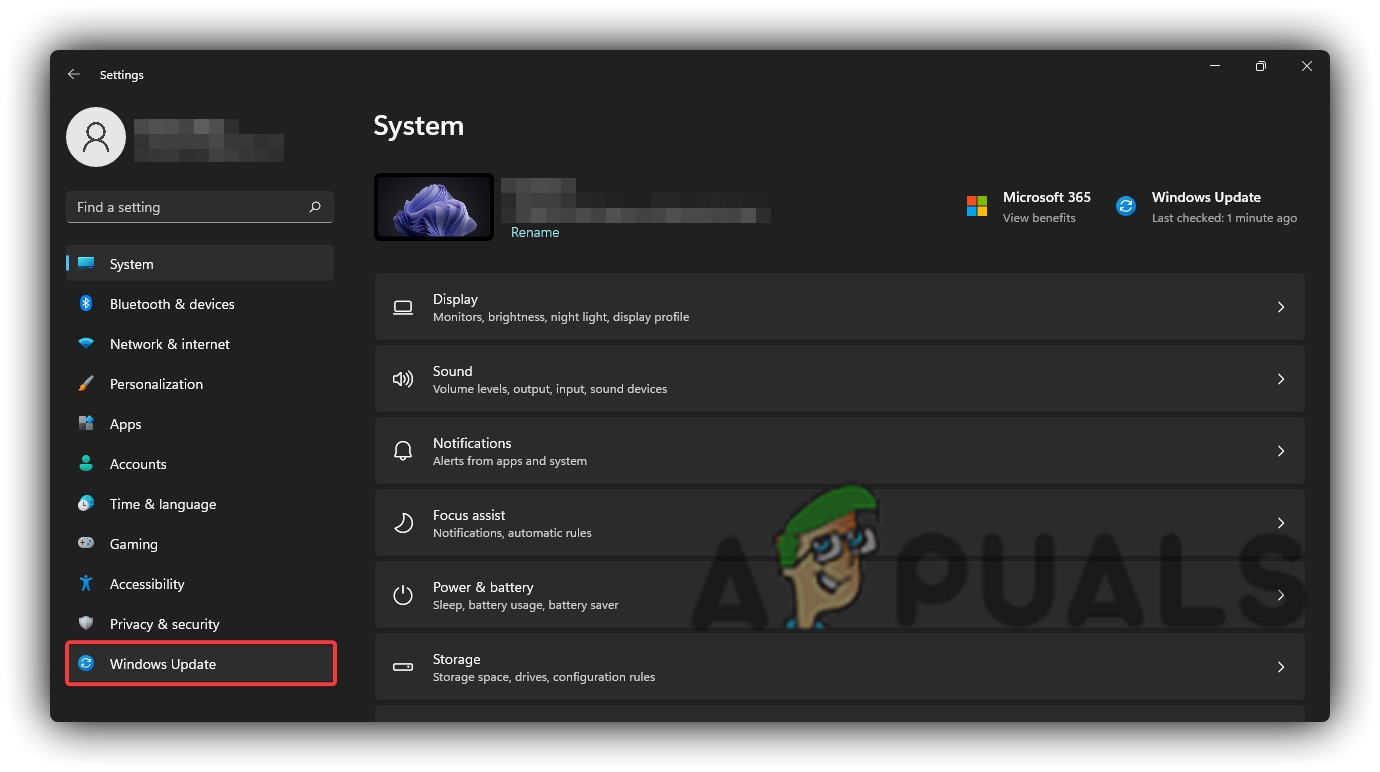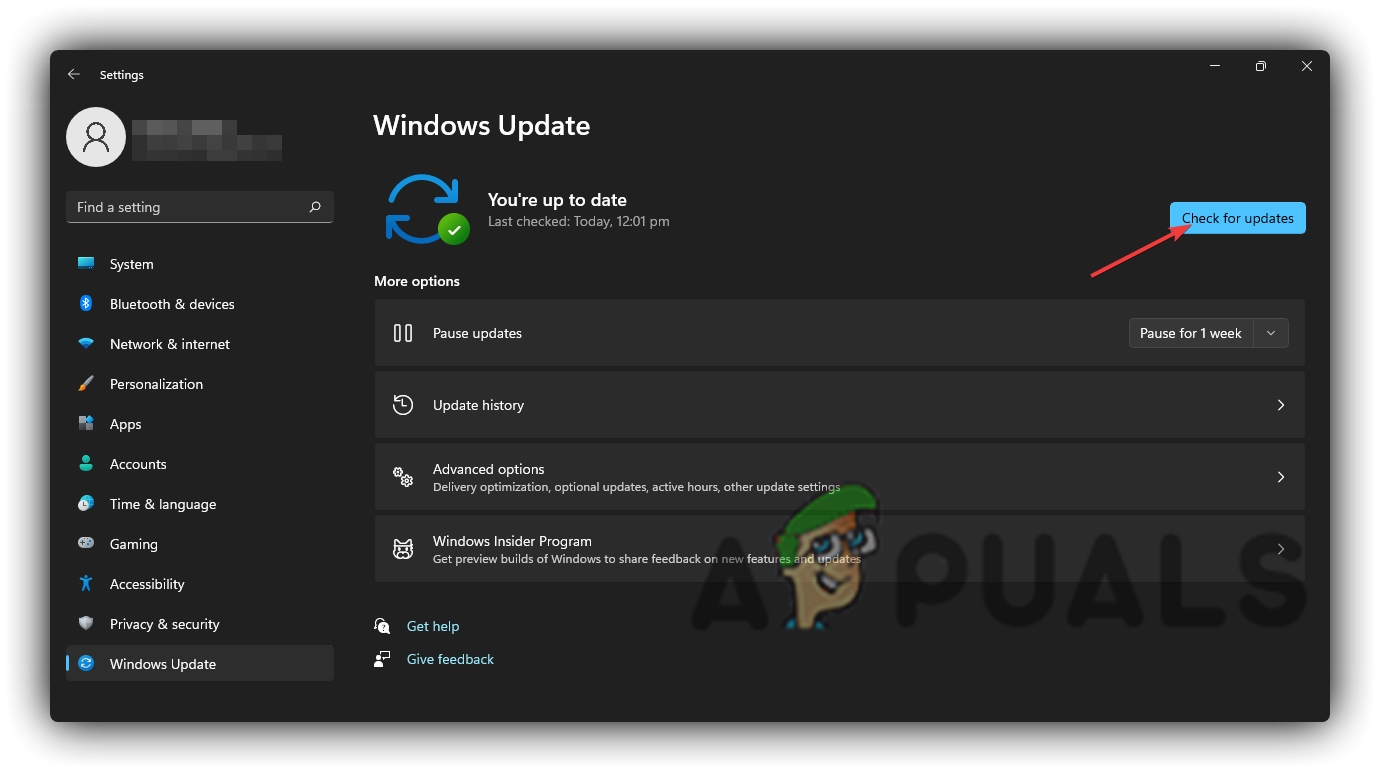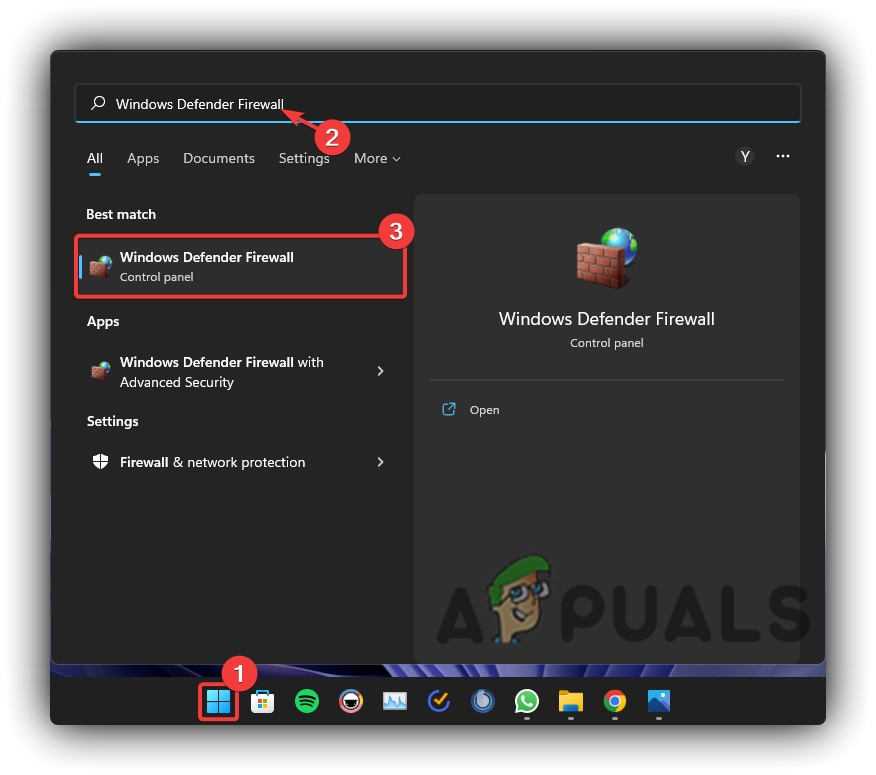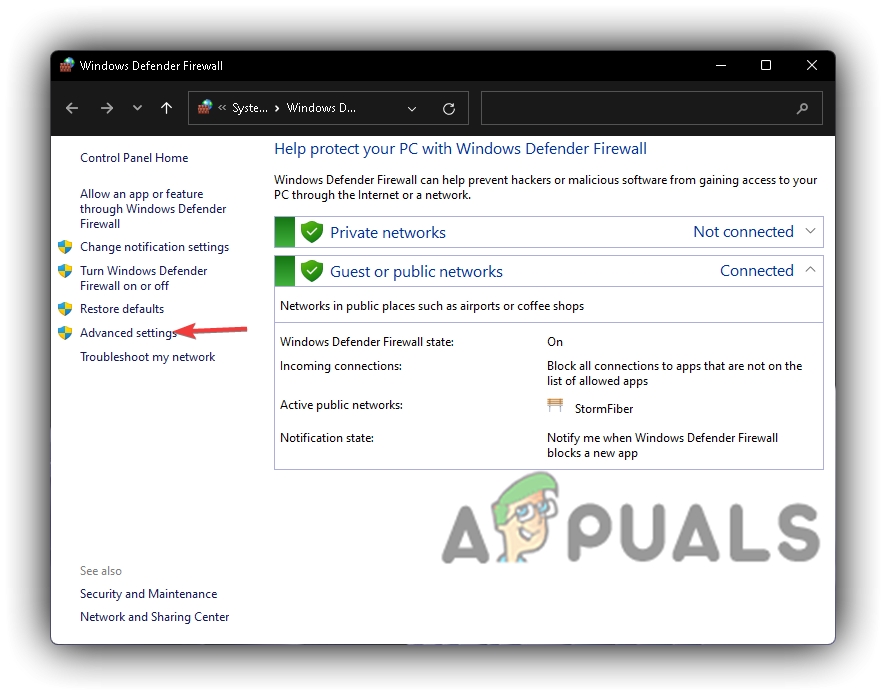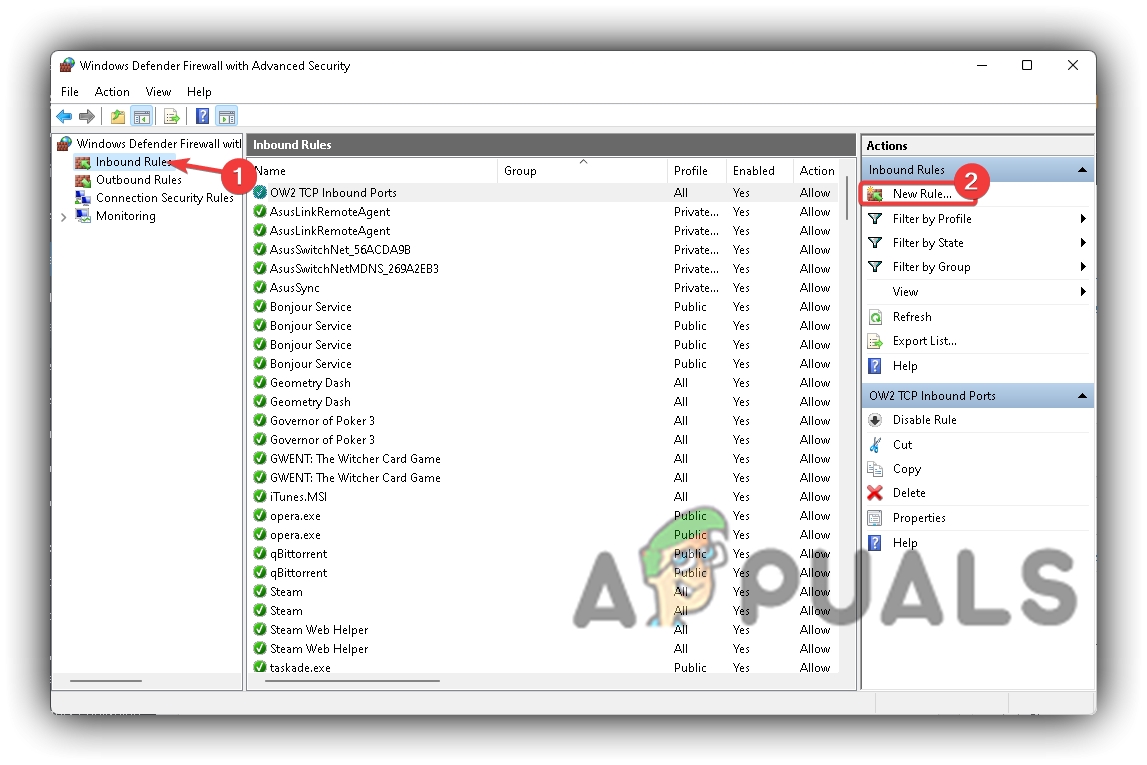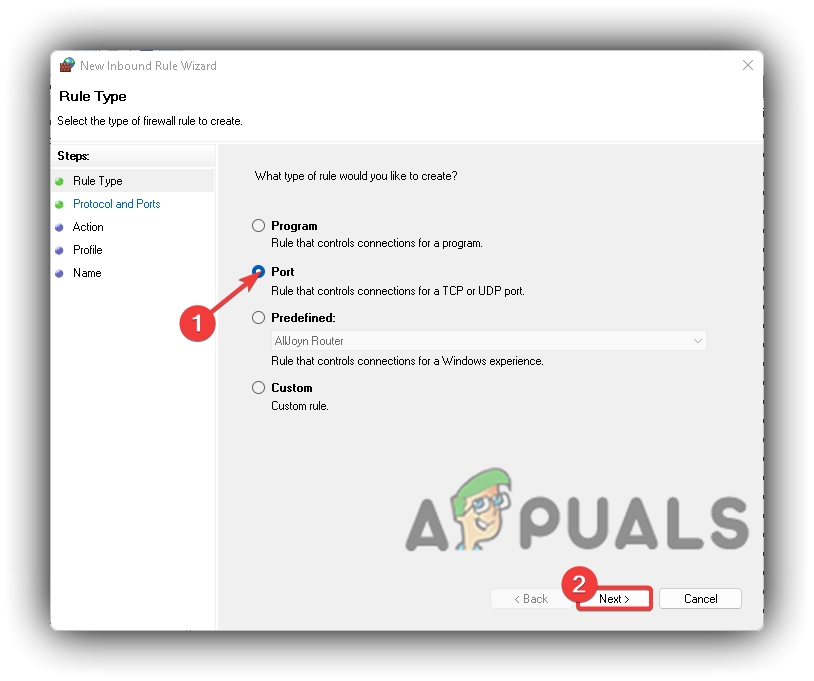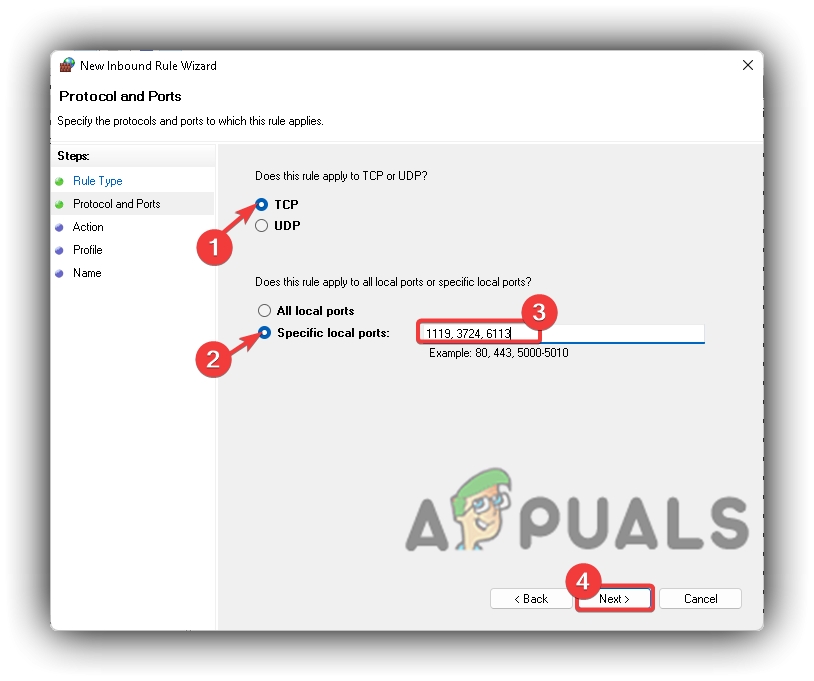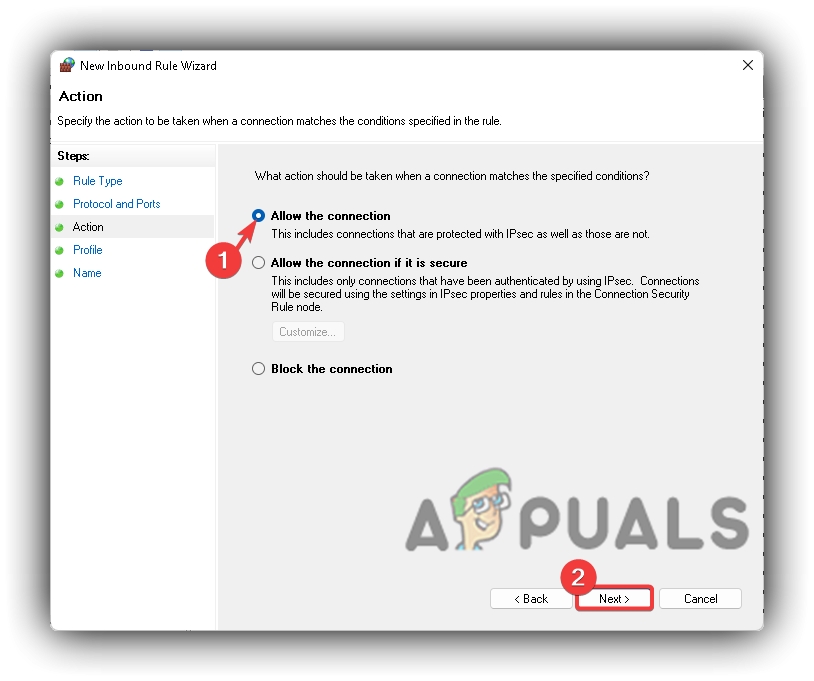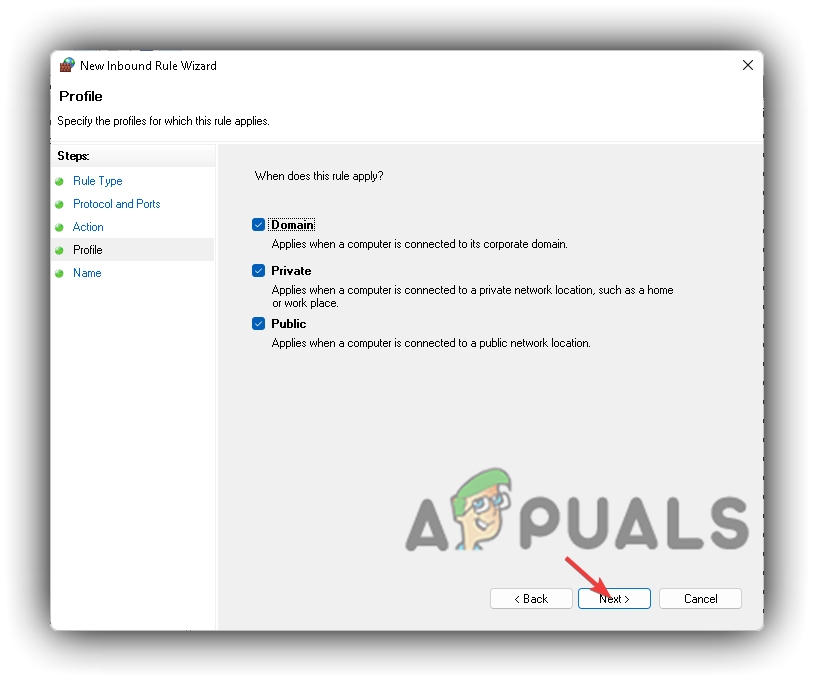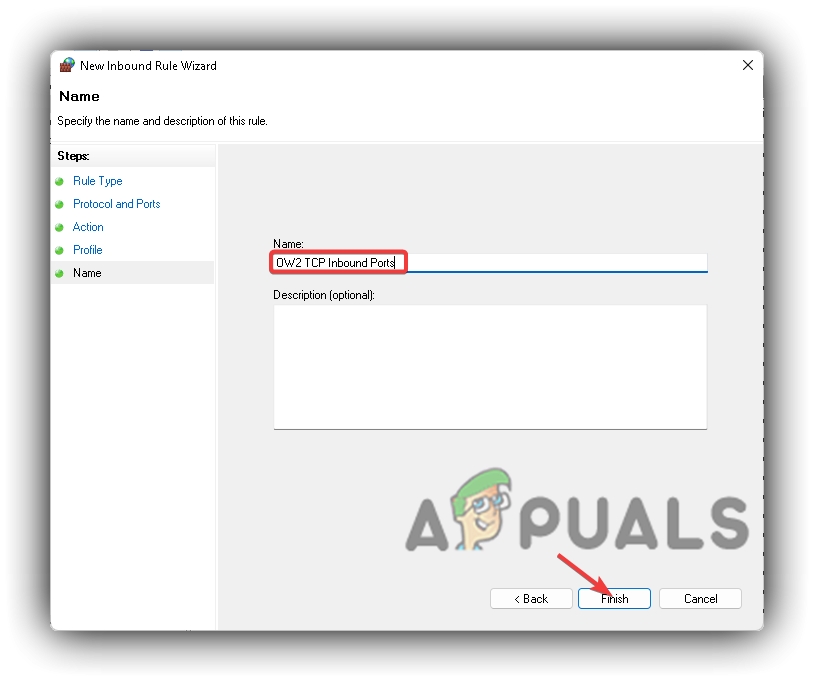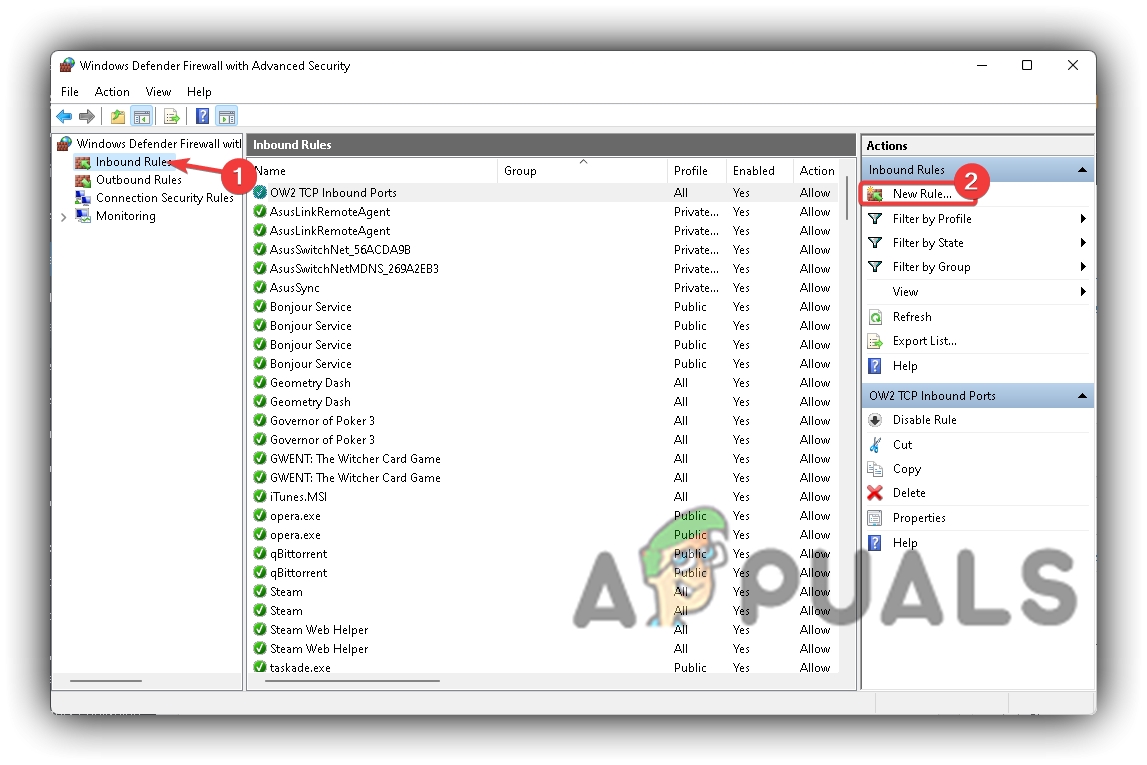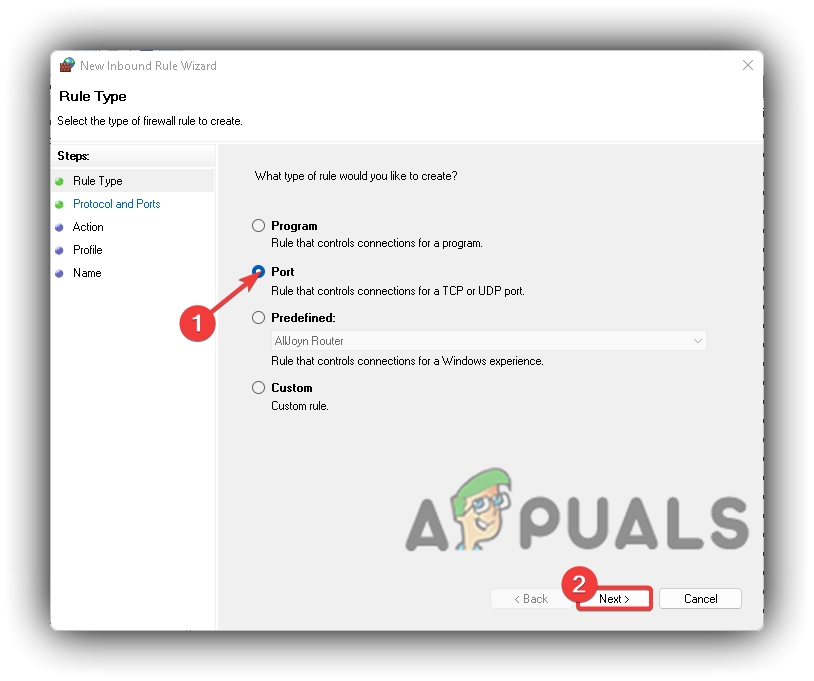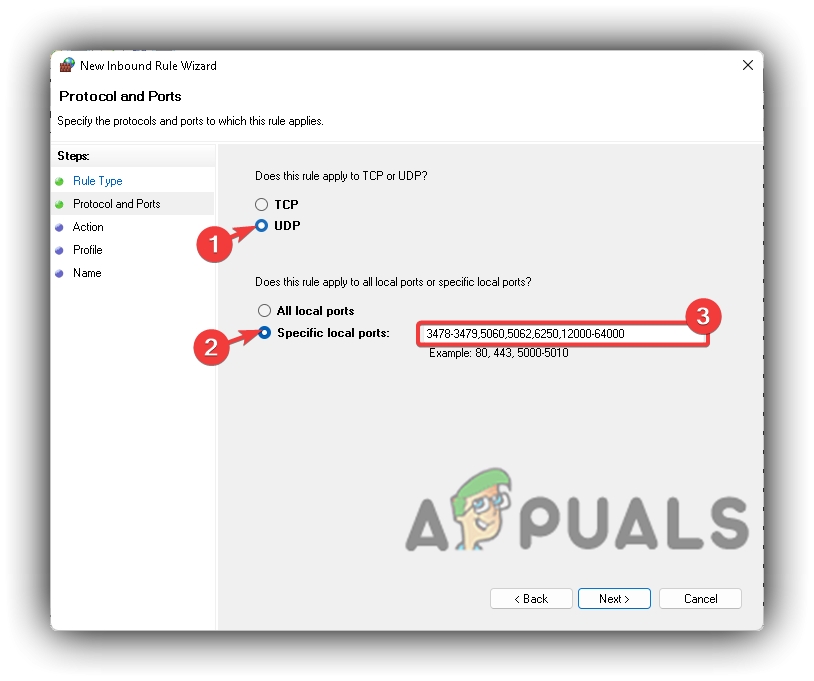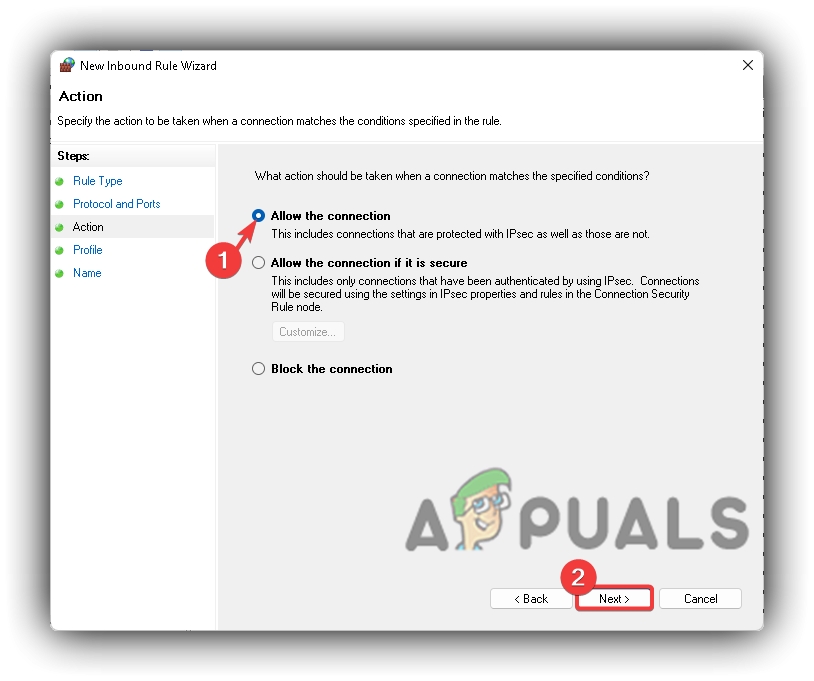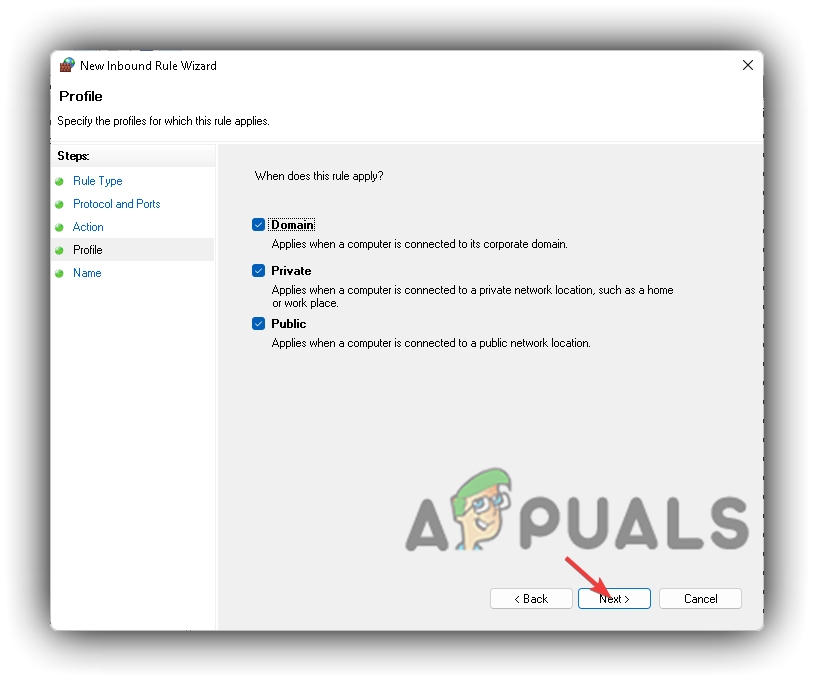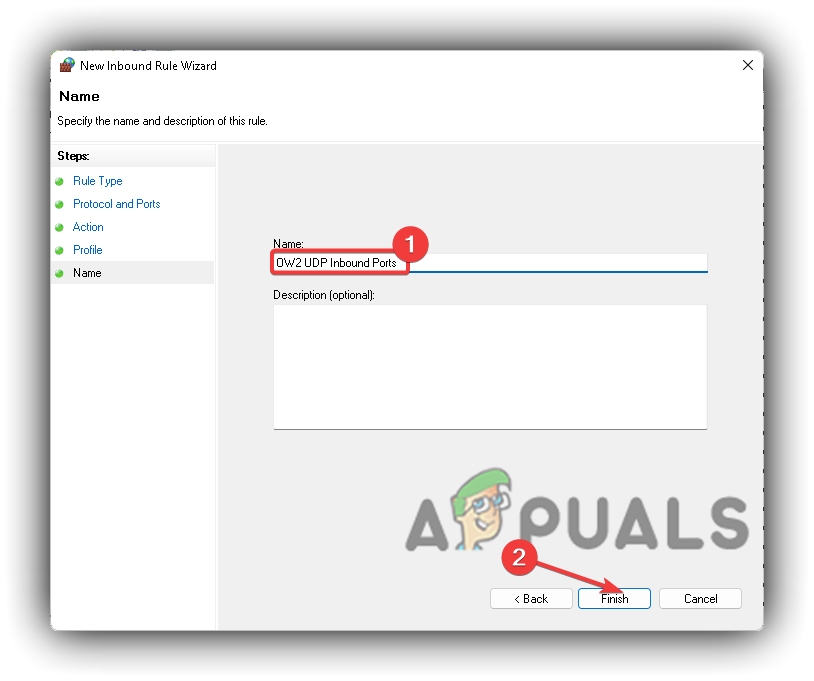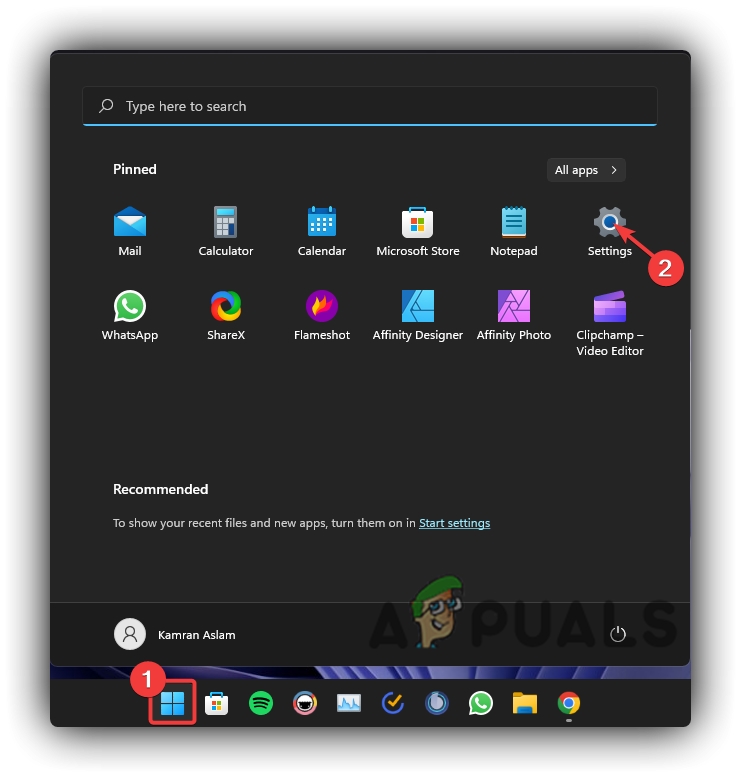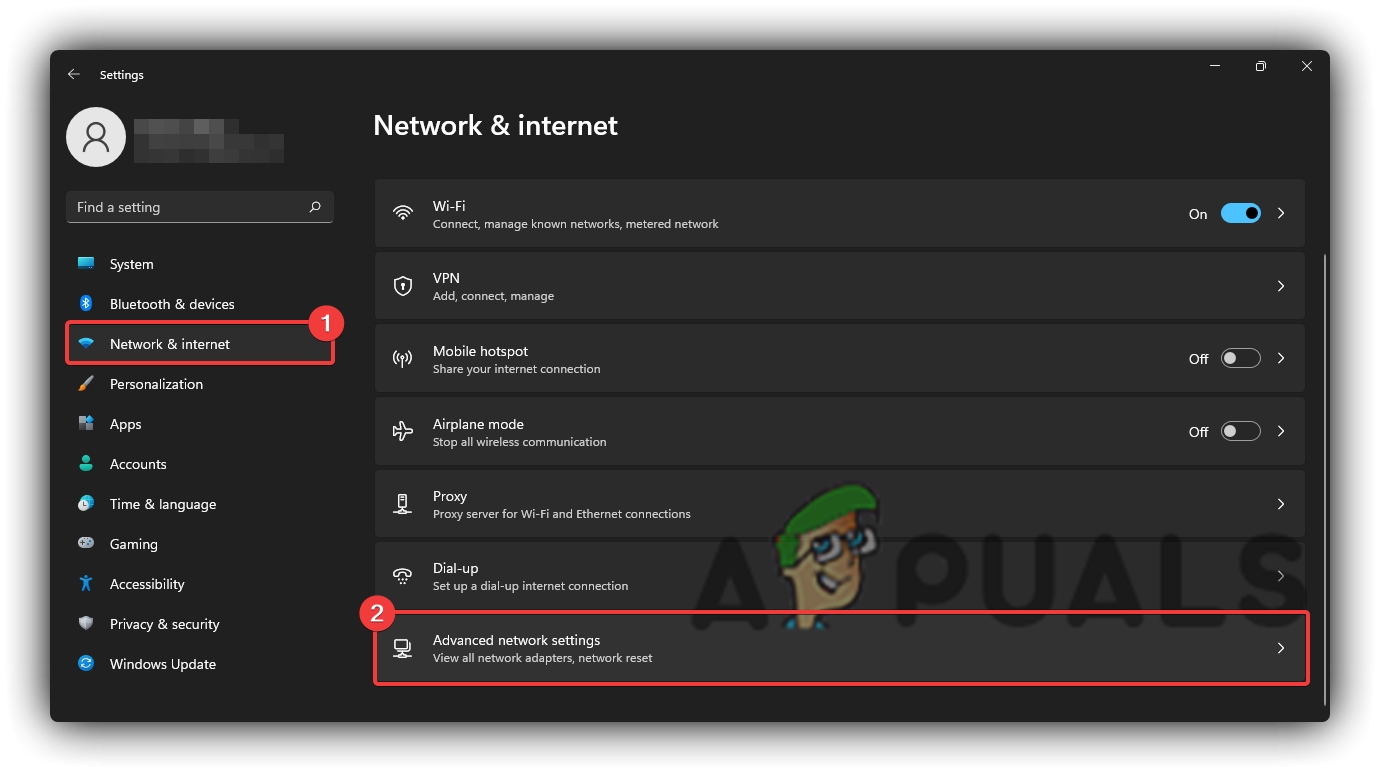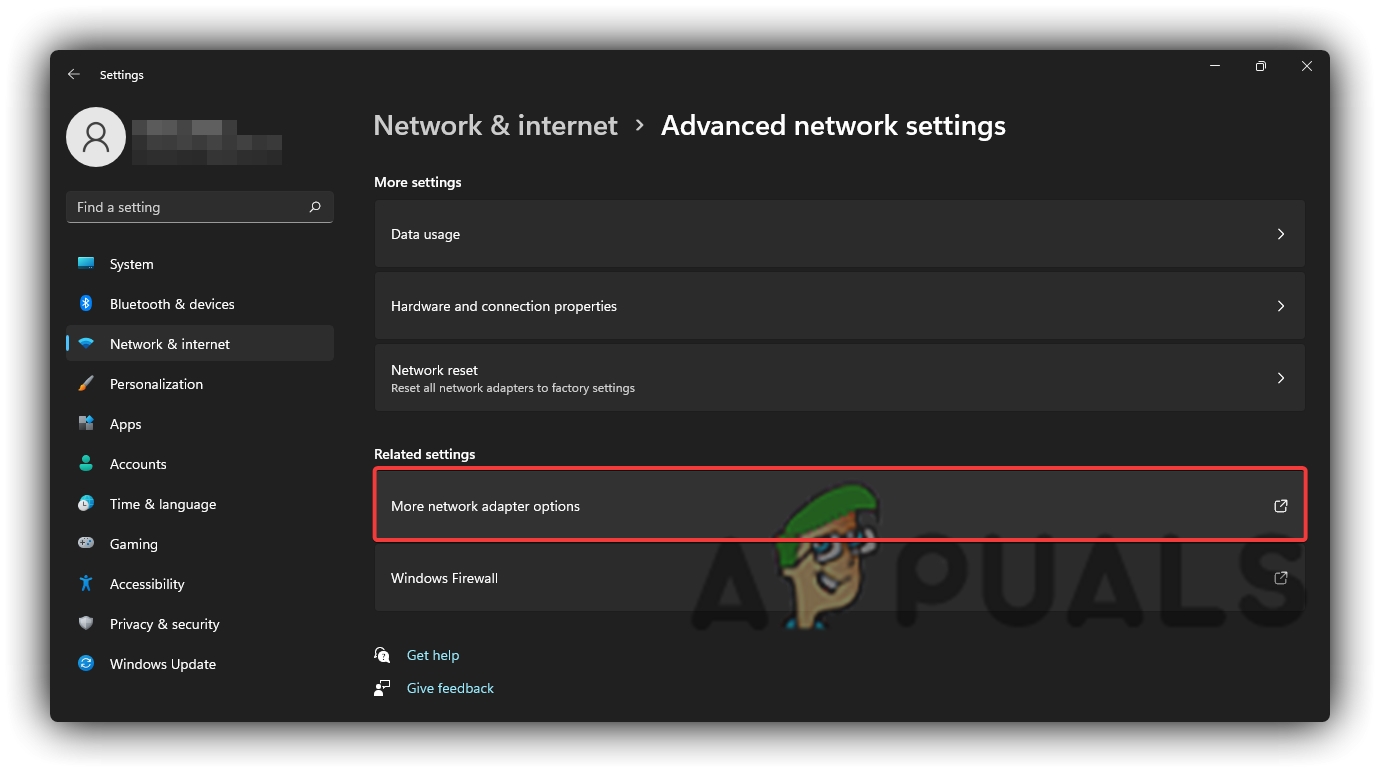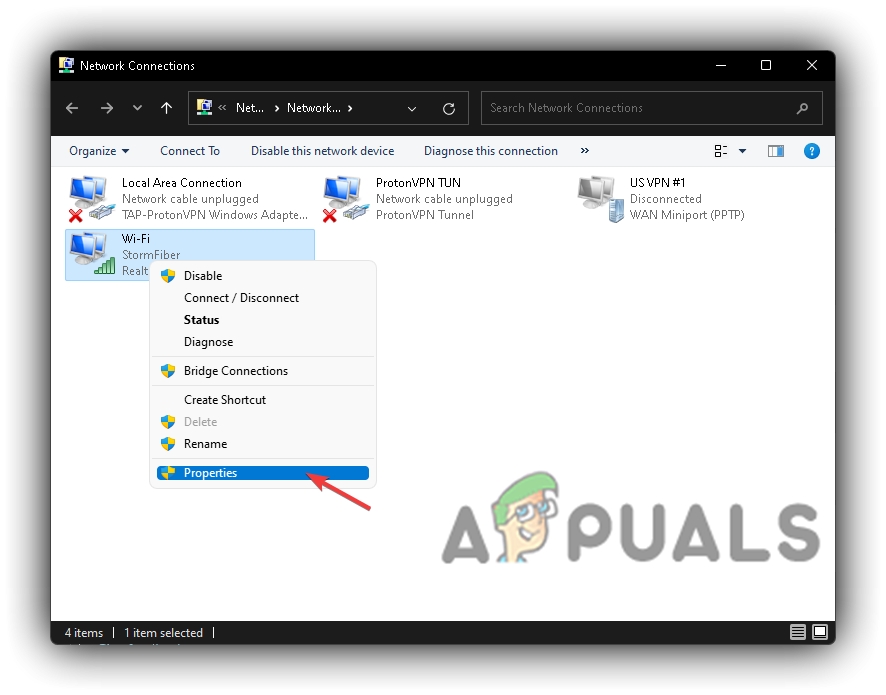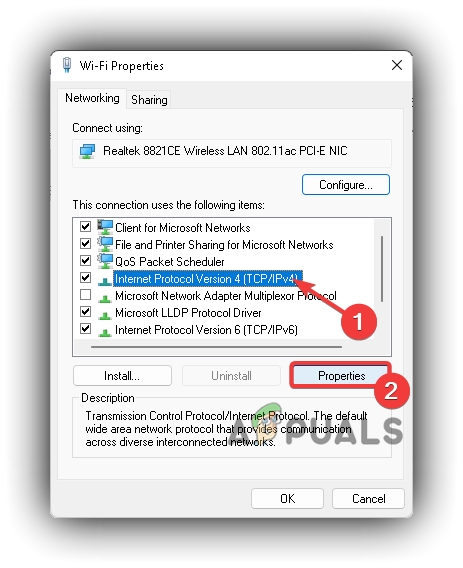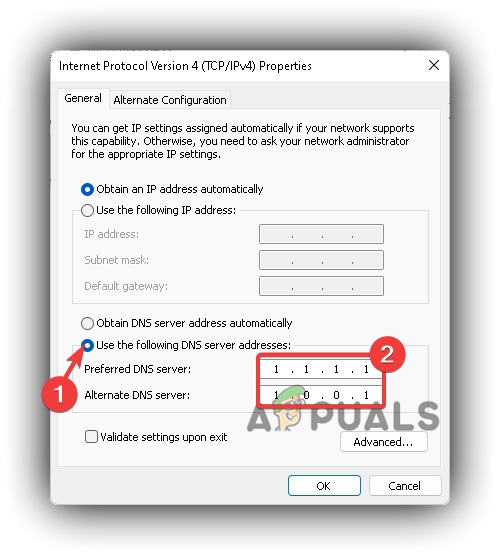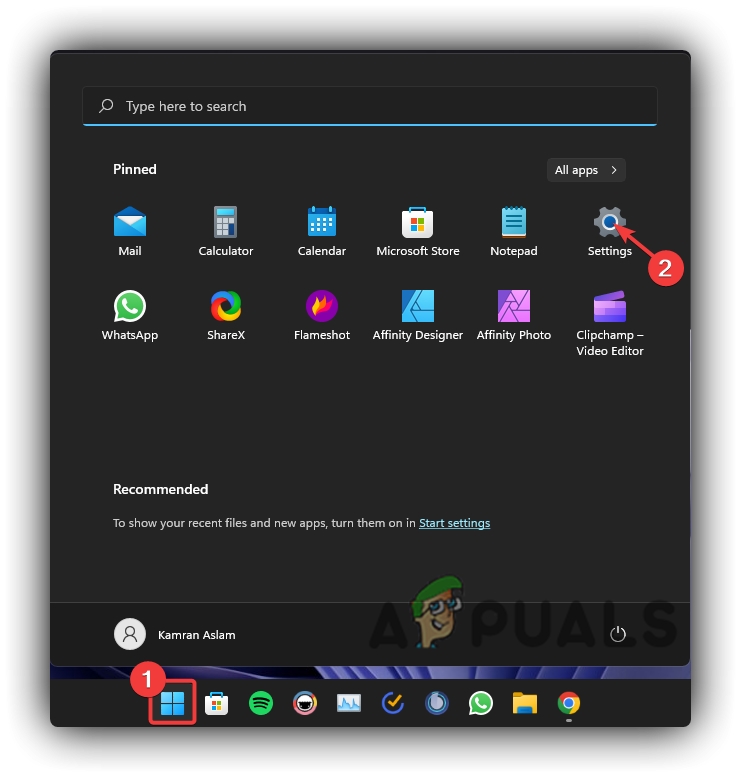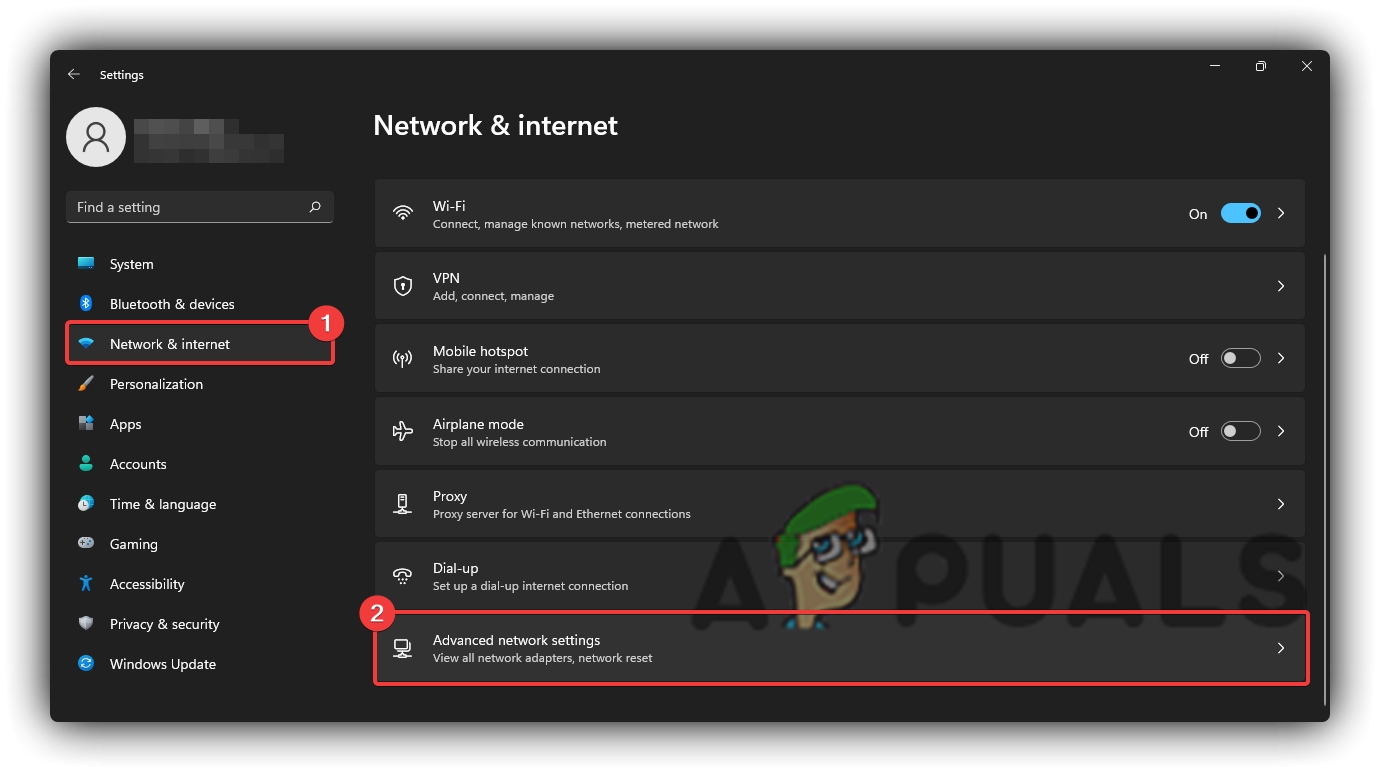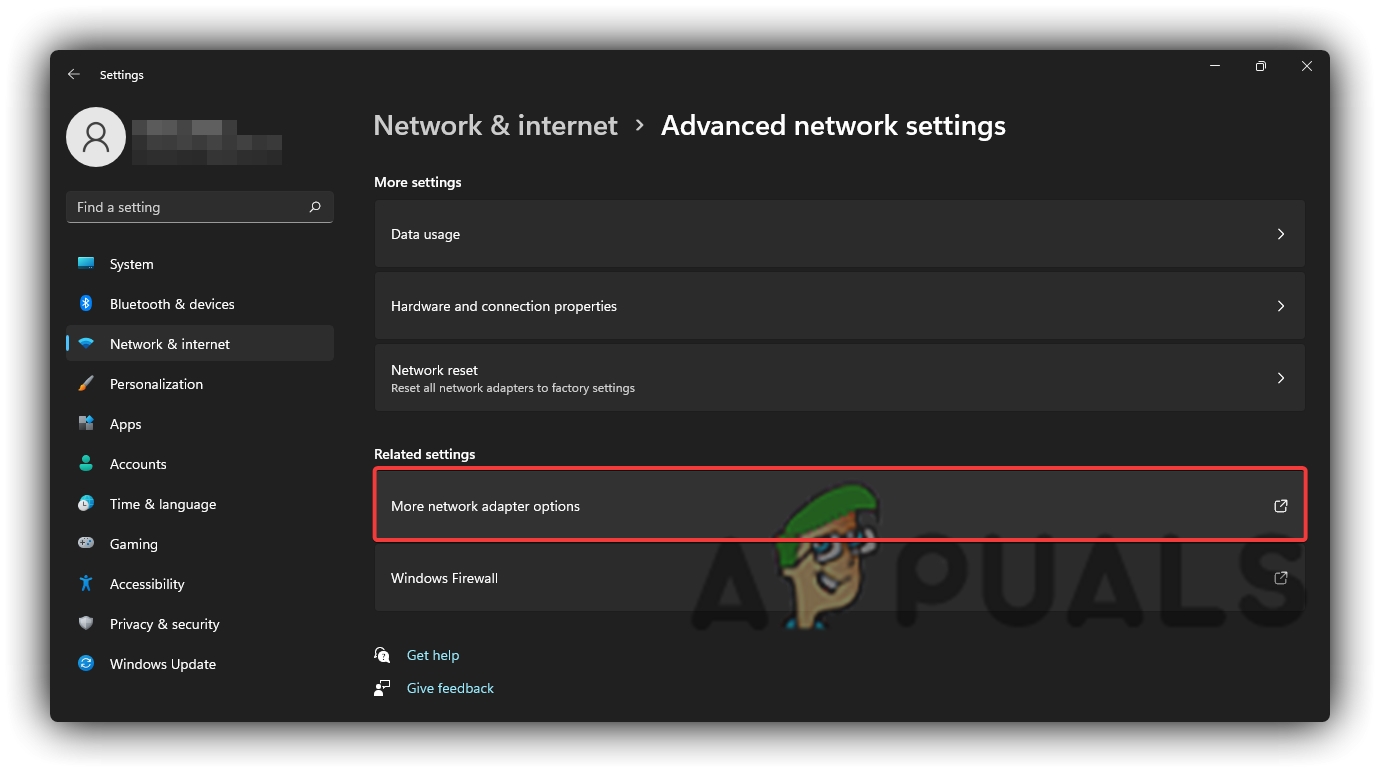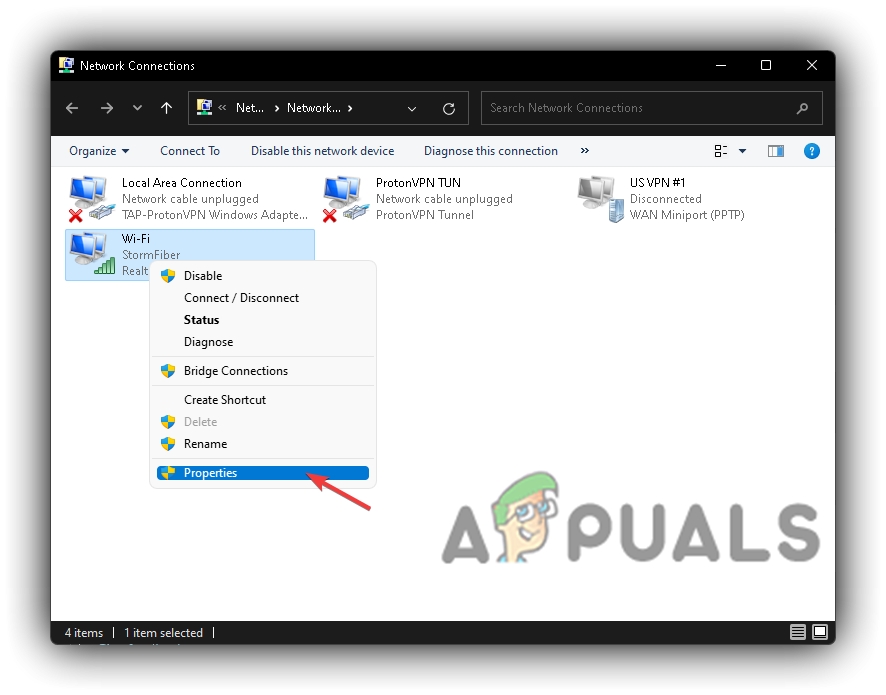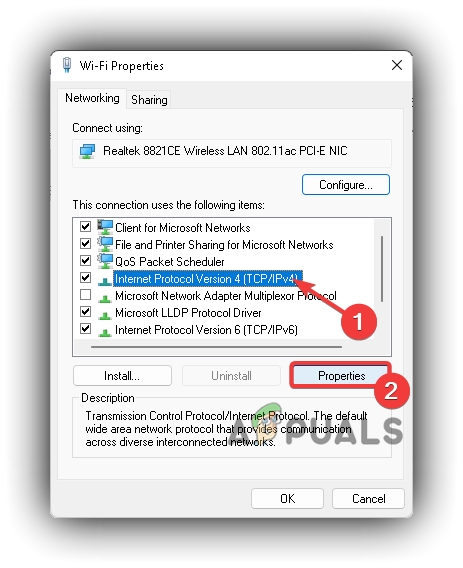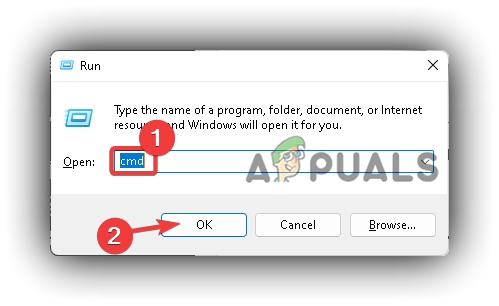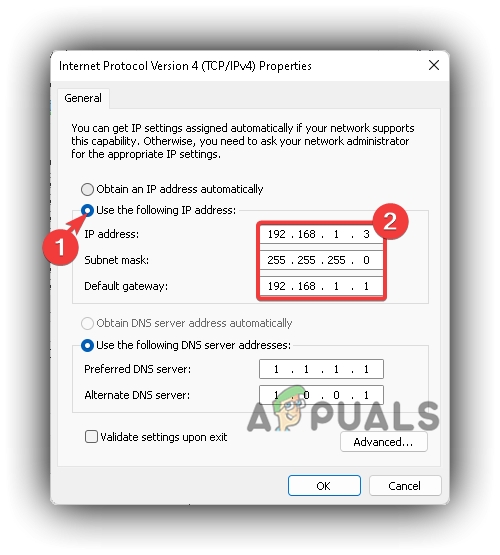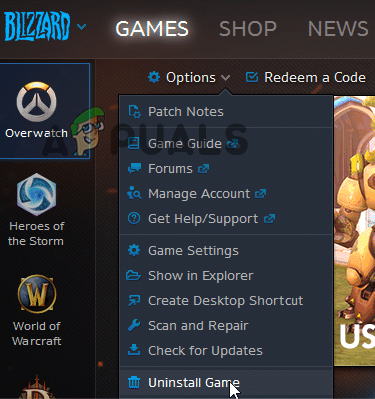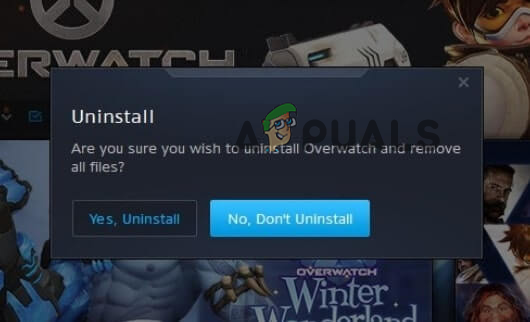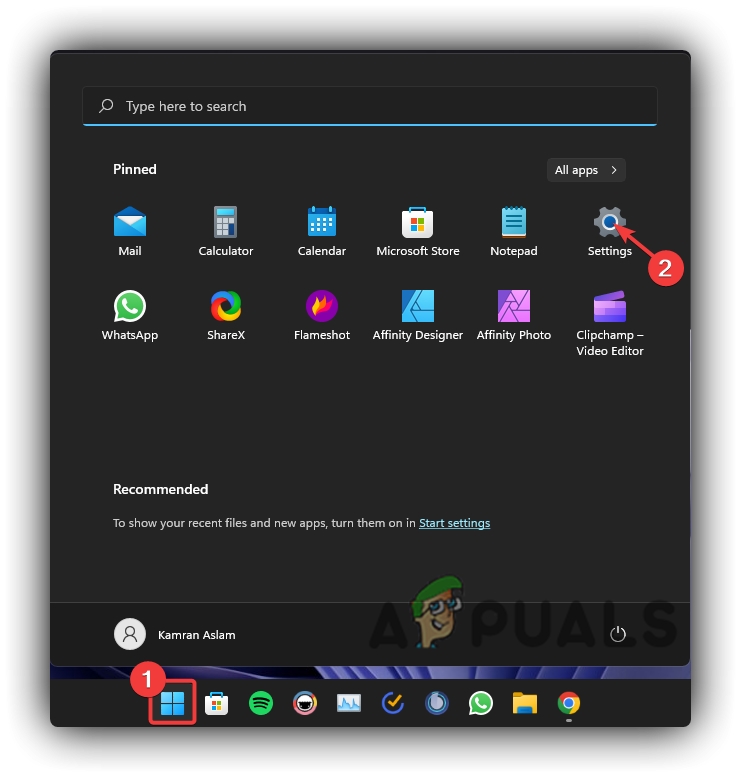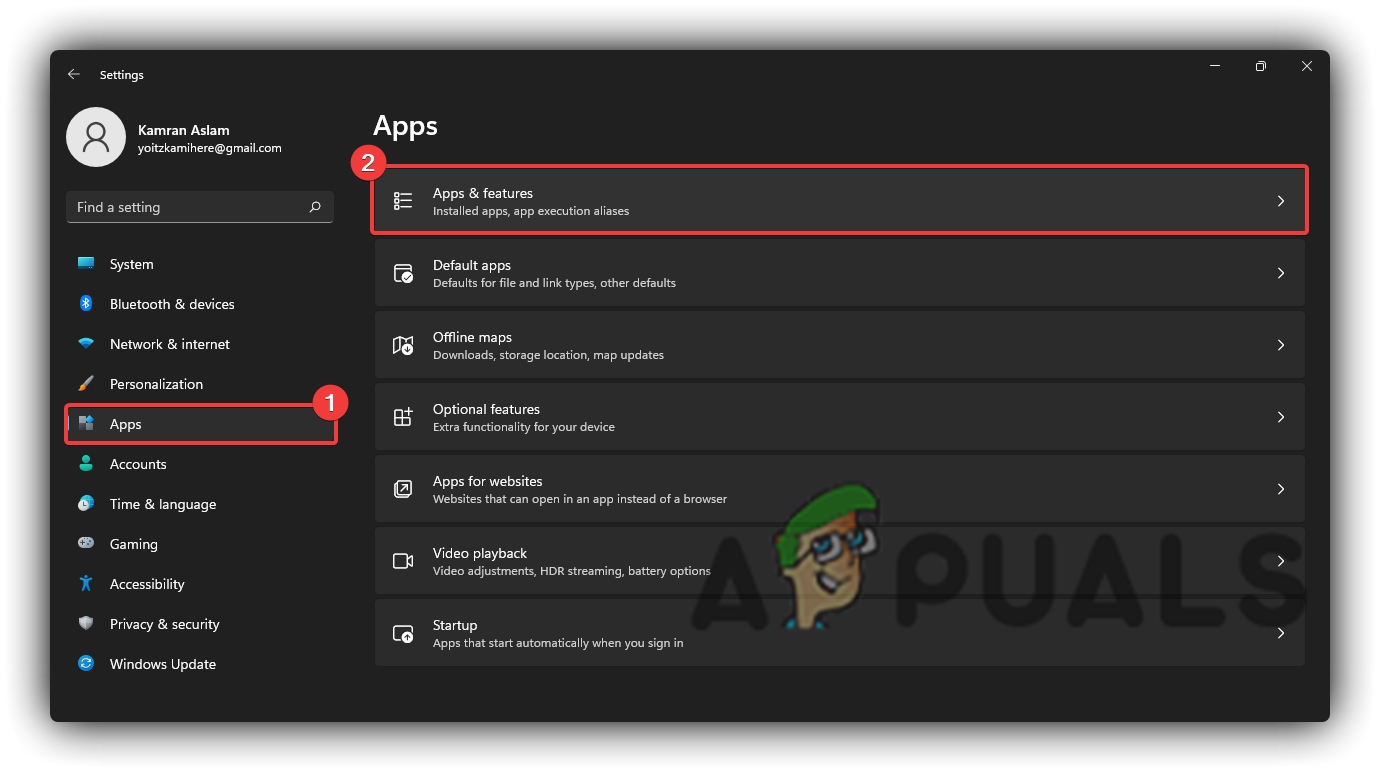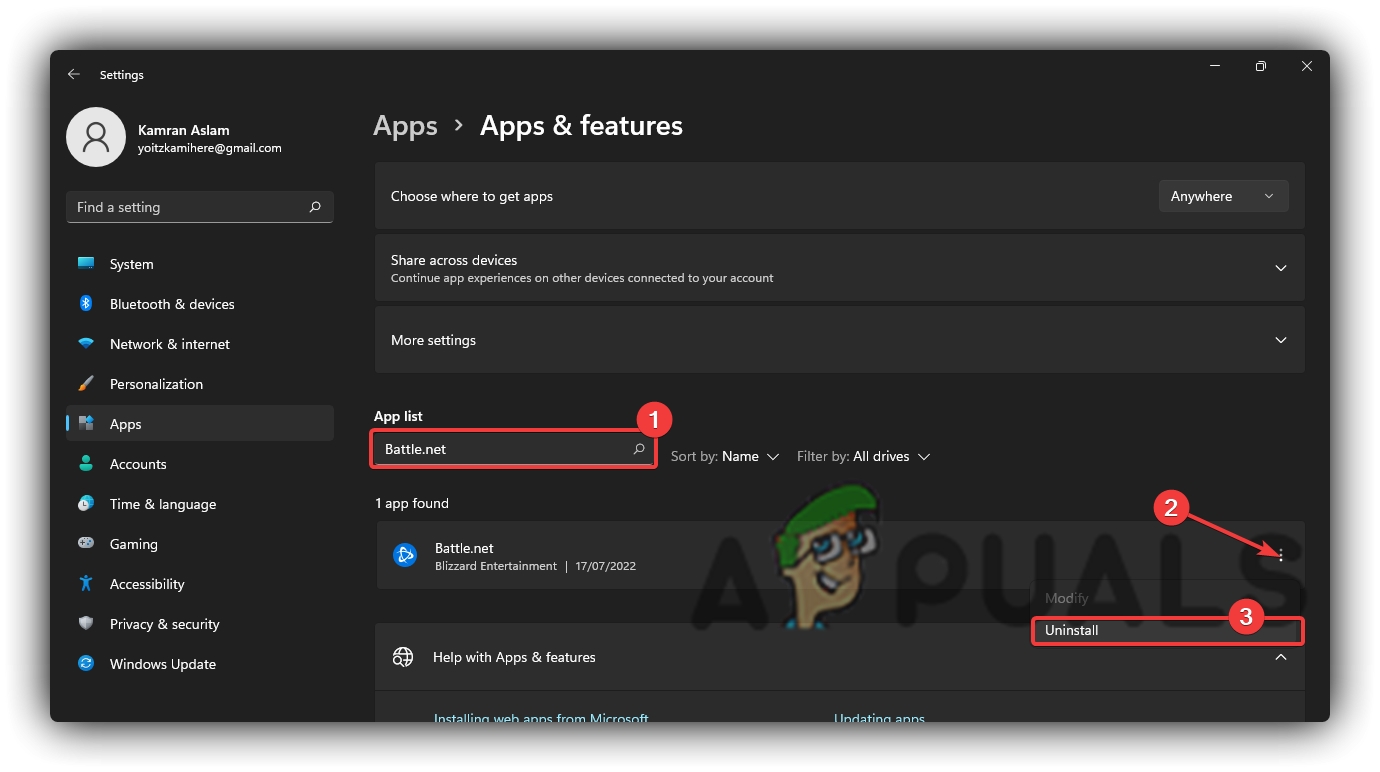Many factors lead to this error when trying to launch or play the game. Some of the issues that are causing this error are mentioned below:
1. Keep Restarting Overwatch 2
Many users experiencing technical issues on Overwatch 2 have notified several fixes through various forums and Reddit to help eliminate the server error on Overwatch 2, among many other randomly occurring errors. This is primarily because with the launch of Overwatch 2, players of the original game have flooded to give this one a try, and the servers are often overloaded. If you experience any kind of server-side errors, including but not limited to Unexpected Server Errors, then you can just shut the game down, restart the launcher and keep trying to launch the game. Most of the time, these server-sided errors are bound to disappear after 7-8 tries.
2. Change Battle.net Region Settings
Blizzard Global Play allows its users to change the servers/regions of all the games available on Battle.net, which helps by making it easier to troubleshoot if the server is glitching/unstable due to various reasons. It can also help by allowing players from different parts of the world to play with each other. There are currently three regions available to regular players:
Americas: which includes North America, Latin America, South America, Australia, and New Zealand.Europe: which includes European Union, Eastern Europe, Russia, Africa, and the Middle East.Asia: which contains players from South Korea, Taiwan, Hong Kong, and Macau.
Changing regions is instead a straightforward and effortless task. To change the Battle.net region/server, follow the steps below:
3. Add A Firewall Exception
Windows 10/11firewall usually works as a gatekeeper and blocks unused network ports, which disables particular applications from communicating over the Internet. Battle.net servers are pretty prone to this instance, and thus. As a result, Overwatch 2 can easily crash or have multiple problems regarding the Internet, including Overwatch 2 Unexpected Server Error. To fix this, you need to allow Battle.net and Overwatch 2 through Windows 10/11 Firewall so they can easily communicate with the Blizzard servers. Follow the steps below:
4. Disable Antivirus Real-time Protection
If you are using any third-party Antivirus Real-time Protection or even a Windows 10/11 built-in Windows Defender/Security, then it can block a particular application or video game from launching or communicating with the server. Antivirus Real-time Protection can result in many network-related issues, including lags, ping spikes, packet loss, server connection loss, or even game crashing. To fix this issue, you can turn off the Antivirus Real-time Protection so Battle.net and Overwatch 2 can have direct and uninterrupted communication with the server, making your game run without lag or crashes. To do so, follow the instructions below:
5. Update Outdated Network Drivers
Outdated network drivers can also lead the way for many issues in any network-related application or video game. They can often create unwanted ping spikes, crashes, or server disconnects depending on the age of the Network drivers. You can quickly mitigate these issues by just updating your outdated Network drivers and replacing them with the updated ones by following the specific steps below:
6. Disable Any Built-In Or Third-Party VPN
Many users have reported issues when they try to play Overwatch 2 or any other game on Battle.net while connected to any third-party or Windows built-in VPN. Since online video games require a direct and uninterrupted connection from your computer to the game server, it can lead to many issues like routing you to a bad server, which makes your game unplayable due to high ping spikes, packet loss, server disconnects, or Overwatch 2 crashes. To fix this, you can turn off Windows built-in VPN by following the guide below: Note: If you have any third-party VPN, you can turn it off by following the instructions from its website.
7. Apply Optimized Windows Compatibility Settings
If all of the above mentioned methods do not directly solve the Overwatch 2 crashing issue and the Overwatch 2 Unexpected Server Error persists, then you can try running the program with compatibility settings by changing Windows Compatibility Settings. A program or video game often requires special administrative permissions to execute and work as intended. Using the Windows Compatibility settings, you can allow the particular program or video game to access those special administrative permissions along with troubleshooting options. To do so, follow the steps below:
8. Update Windows To The Latest Version or Build
Outdated Windows OS can also create many conflicts when an application or video game tries to launch or connect to the game server through its online services. Keeping your Windows OS updated to the latest stable build from the official Microsoft Windows Check for Updates Tool is always a good idea. Many latest applications or video games require Microsoft Windows to be updated to the latest stable build to execute and function appropriately as the developers of that particular application or video game intended. So, updating your Windows to the latest stable build is always a good option than using an outdated build of Microsoft Windows. To update Microsoft Windows, follow the instructions mentioned below:
9. Network Port Forwarding
Many video games communicate to their specific servers through unique Network ports for speedy and uninterrupted service to provide the user with the best possible experience. These applications or video games require these particular ports to be unblocked so that they can access them without any issue. Port forward is a more advanced form of Windows Firewall, and you can block or unblock these specific ports manually by following the steps below:
Opening Inbound And Outbound TCP Ports
Opening Inbound And Outbound UDP Ports
10. Change DNS Server
Windows OS automatically allocates a default DNS address based on your location and internet preferences to provide you with the best possible route to access the Internet. But more often than not, it’s not the correct one. Changing your DNS manually to either Google DNS or Cloudflare DNS is a better practice. It should be encouraged to be performed on any device that needs to be connected to the Internet, regardless of its type or configuration. To change your DNS to Google or Cloudflare, follow the instructions below:
11. Turn On Static IP
Your Router always allocates you the different IP addresses depending on the number of devices connected to your Router hence the name “Dynamic IP Address.” A Static IP Address allocates a unique set of IP addresses to all your devices and doesn’t change when that particular device is shut down or disconnected from the Internet. You can change your IP address from Dynamic to Static IP Address by requesting it to your Internet Service Provider, but that usually costs extra in most scenarios. An advanced solution can allocate your Windows-based PC a Static IP address without extra cost. Follow the steps below to change your Windows-based PC from Dynamic to Static IP Address:
12. Change Router Settings
Since every Router contains different settings, you should consult your router manufacturer or a professional technician to help optimize the Router to your desired settings. It will provide the best quality of uninterrupted Internet connection to your PC so you can enjoy your favorite titles in peace.
13. Reinstall Battle.net and Overwatch 2
If all else fails to solve the Overwatch 2 Unexpected Server Error along with the other numerous issues that you are facing while trying to play Overwatch 2 or any other Battle.net title, then as a last measure, what you can try is to completely uninstall and then reinstall the fresh copy of Battle.Net and Overwatch 2. Reinstalling has proven to be very useful in various situations as it resets the configuration files for the launcher and games alike, which will help minimize or completely eliminate the errors you are facing. Follow the step-by-step instructions below to do so: Above, we have compiled a list of the most probable solutions that are sure to fix the Overwatch 2 Unexpected Server Error for you. If everything mentioned above fails to fix the problem for you by any chance, then you should try contacting Battle.Net support and report the problem to them and the logs so they can troubleshoot and fix it for you.
How to Fix Error 0x8007003B “An unexpected network error occurred"Fix: ‘An Unexpected Error has Occurred’ Error Message When Making a Purchase at…[FIX] ESO ‘An Unexpected Internal Error Has Occurred’Fix: “An Unexpected Error Has Occurred NETGE-1000” in Spectrum