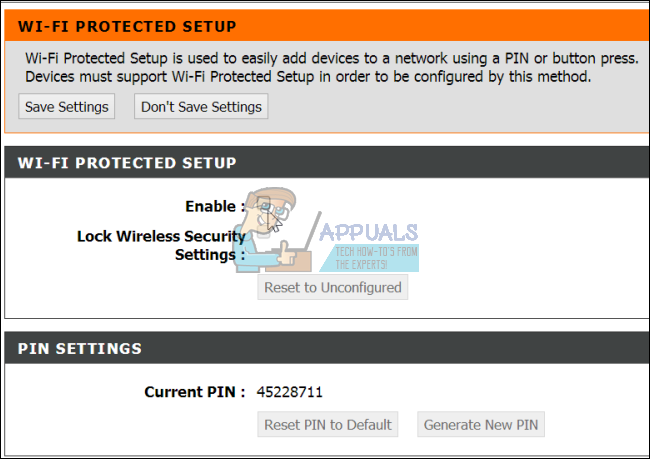First of all, you need to know that this is not a security issue. Phones and some other Wi-Fi devices, but especially phones, are continuously scanning for available networks, even when they are connected to one, to try and find possibly a better one. Because of this, your Wi-Fi network is continuously being scanned intermittently by these devices, and your Wi-Fi network is acknowledging of course that it is available. This will even occur if your network is hidden. This is how a phone (or any other Wi-Fi device for that matter) can actually even begin to connect to a Wi-Fi network.
Reasons why you see strange devices on your network
If you see strange devices on your network manager, it is likely that your Wi-Fi is protected using a WPA (Wi-Fi Protected Access) protocol. Because WPA2 does not protect the physical and MAC layers (after all, everyone, even the wireless network owner, needs a minimum level of wireless access in order to get onto the network), the rogue cell phones attempted some sort of ‘meaningful’ access attempt to connect to your Wi-Fi therefore you will see in the Windows network manager. To get available Wi-Fi list, the phone/device sends out a ‘packet’ of data requesting devices info, that other Wi-Fi devices and routers recognize, and respond to with information that is appropriate, in the case of a router for instance, its SSID (the Wi-Fi network name) and type of security challenge that will be needed if that device wishes to join. The initial sending out the information will almost always include its MAC address, which is usually assigned to a manufacturer. This attempt is all it takes for the cell phone or wireless device to show its owner that there is SSID ‘xyz’ available but it is secured. It appears that the rogue devices only do a partial handshake to the network as you receive Manufacturer, Model, Model Number, MAC address. IP Address is not performed as the handshake is not completed, so it fails to acquire network status. If the device has an IP address then it is connected to your Wi-Fi successfully. Windows Connect Now on Windows 10 and 8 goes and does some further work. When you click on the Network in your ‘File Explorer’, Windows Connect Now, sends out a ‘packet/beacon’ to not only get a list of the current devices connected to your network, but also potential other devices that respond back to its request via Wi-Fi. For this reason, you will see the rogue devices even if your Wi-Fi is hidden. It also reads the logs you usually cannot see yourself from a router to see what has within a certain amount of time sent out one of those packets, to try and give you the fullest list available of all possible devices you may connect to, if you and that device both have the proper authority to do so. This is the reason why you will not see these devices by accessing your router list from its settings and connections. Here is how to get rid of rogue devices on your network. This method will work for Windows 7, 8 and 10.
Method 1: Disable Windows Connect Now Service
With Windows Connect Now off/disabled, you only see the actual devices that are currently on your network. In this regard, WCN is not necessary as a feature, so it does not hurt at all to have it disabled; however, it does make it convenient when you want to connect to a tablet or other Wi-Fi device that really is on your network.
You will no longer be able to see potential devices. Disabling the service will stop it from automatically restarting when you restart your computer.
Method 2: Disable WPS (Wi-Fi Protected Setup) on your router
WPS sends the information to Windows Connect Now. If you have more than one computer on the network, disabling WPS on your router will solve this issue for all the PCs. WPA2-Personal alone, also known as WPA2-PSK – the “PSK” stands for “pre-shared key” is secure enough. WPS lets you use an easier way to connect rather than entering your Wi-Fi passphrase. Devices might therefore be lingering and waiting for the easy connection, e.g. by pushing a button on the router. It is said disabling WPS will even make your Wi-Fi more secure. To disable WPS:
Some routers will not have an option of disabling WPS while others lack this feature (they are probably more secure and won’t bring up rogue devices on your computer). WPS is an awfully risky feature to have for the benefit of easier connection to your Wi-Fi. You should always use WPA2 as the encryption of your Wi-Fi network. WPA replaced the obsolete WEP (Wired Equivalent Privacy) so avoid using WEP. Also remember to change your Wi-Fi password regularly to lock out unauthorized users (because sharing your password with one guest can spread it to other people).
How to Fix “Unknown Devices” showing up in Device ManagerFIX: Android Phone Showing Unknown As My Phone NumberHow to Fix Strange ‘MainWindow’ Window on DesktopMicrosoft is Giving Away A Special Doctor Strange 2-Themed Xbox Series S Along…