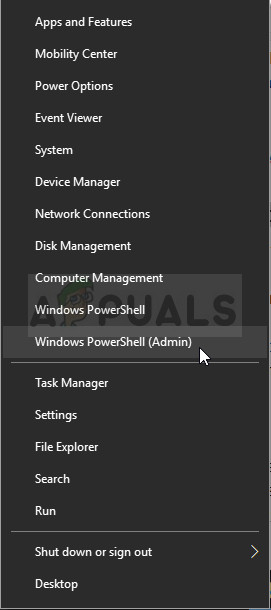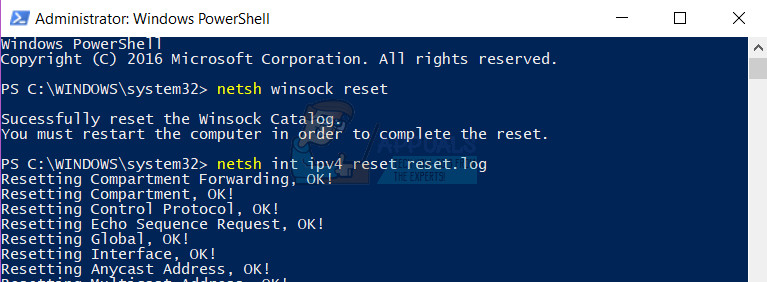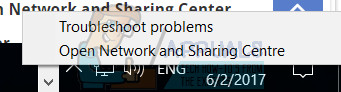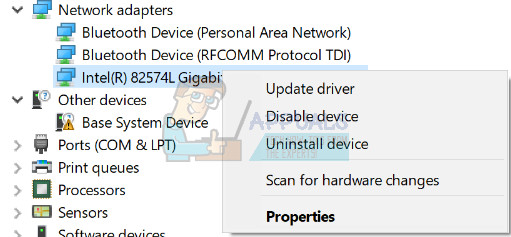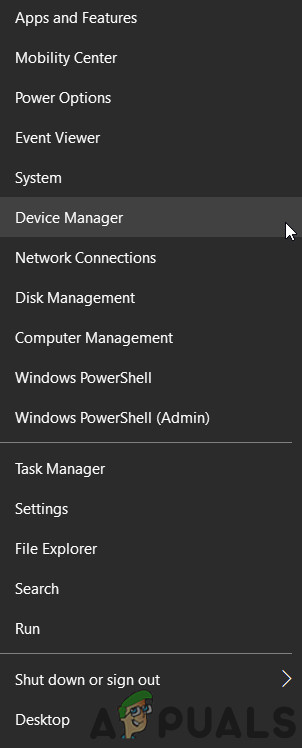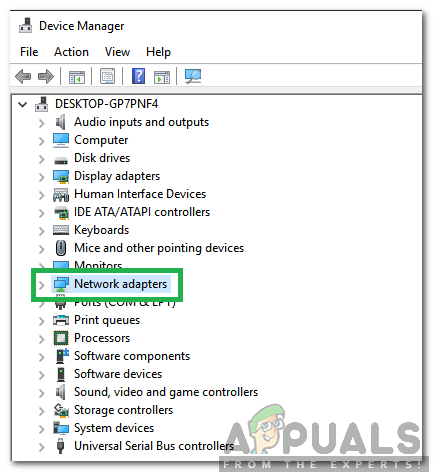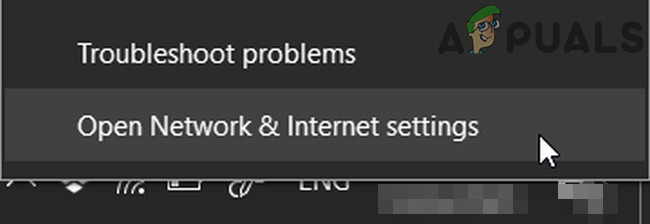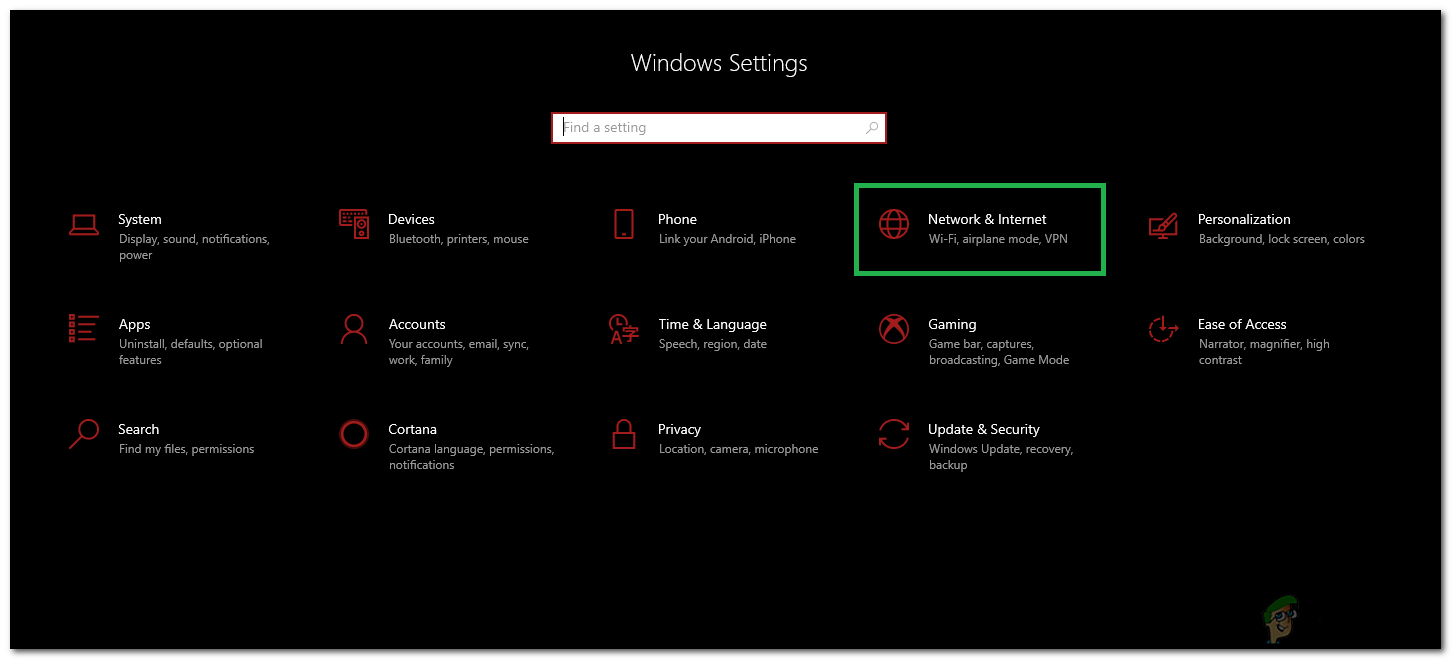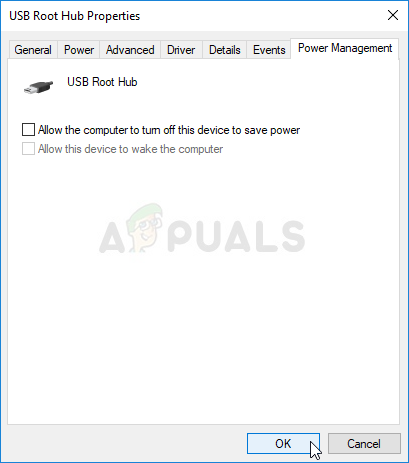Evidence suggests that chief among the internet connection issues being experienced by Windows 10 Creators Update users is an issue where affected users are told by their computers that they are not connected to the internet, and they are unable to access the internet using any and all apps (of both the stock and third-party variety), and an issue where affected users are told by their computers that they are not connected to the internet, but they are able to successfully access the internet using third-party apps whereas stock Windows 10 apps such as Store and News are unable to connect to the internet. Thankfully, though, if you are experiencing any network or internet connection-related issues after upgrading your Windows 10 computer to the Creators Update, there is a lot you can do to try and resolve the issue(s) on your own. The following are the absolute most effective solutions that can be used to try and fix post-Creators Update internet connection problems:
Solution 1: Disable or uninstall any and all third-party security programs
Third-party antivirus, antimalware and firewall applications can sometimes interfere with a Windows 10 computer’s ability to communicate with the internet, creating internet connection problems. If your problem is being caused by a third-party security program, simply disable – or better yet, uninstall – any and all third-party security programs installed on your computer. Once that’s done, check to see whether or not the solution worked.
Solution 2: Try and fix the issue using some networking commands
Many Windows 10 Creators Update users have been able to resolve their internet connection problems post-update by simply resetting their computer’s Winsock catalog and TCP/IP stack, releasing and renewing its IP address and flushing and resetting its DNS client resolver cache by running the appropriate networking commands. In order to apply this solution, you need to:
Solution 3: Disable and then Enable your network connection
In many cases, fixing an internet connection on a Windows 10 computer that the Creators Update has been installed on is as simple as disabling and then enabling the computer’s active network connection. In order to do so, you need to:
Solution 4: Disable and then Enable your computer’s network adapter
Solution 5: Update your network adapter’s driver software
Solution 6: Uninstall (and then reinstall) your network adapter
Solution 7: Run the Windows Network Diagnostics troubleshooter
Solution 8: Use Windows 10’s Network Reset feature to try and fix the problem
The Windows 10 Anniversary Update introduced an extremely handy little feature known as Network Reset that can be found in Settings and allows users to reset their networks in order to resolve internet connectivity problems. The Network Reset feature might just be the answer to your internet connection issue(s) post-Creators Update. To use the Network Reset feature on a Windows 10 computer that has been updated to the Creators Update, you need to: When the Network Reset feature is done working its magic and your computer boots up, check to see whether or your internet connection problem has been resolved.
Solution 9: Rollback to the Windows 10 build you were previously using
If all else fails, fear not – you can simply rid yourself of the Windows 10 Creators Update and all the problem that it brings with it by rolling back to the Windows 10 build that you were previously using, provided that it hasn’t been 30 days since you installed the Creators Update. If you are past the 30-day mark, your computer will have deleted the installation files required for the rollback and you will have to clean install an older build of Windows 10 from scratch to downgrade from the Creators Update. In order to roll back to the Windows 10 build that you were previously using, you need to:
Solution 10: Disabling Power Saving
In some cases, if your adapter has been configured to save power when a particular internet adapter is idle, it might also disable it during normal use. Therefore, in this step, we will be disabling the power saving feature of the adapter driver and then check if that fixes our issue.
Fix: No Bluetooth after Creators Update on Windows 10Fix: Windows 10 Creators Update Audio ProblemsFix: Windows 10 Creators Update Brightness IssuesFix: DTS Sound Windows 10 Creators Update