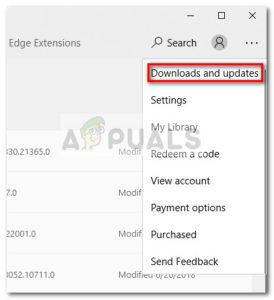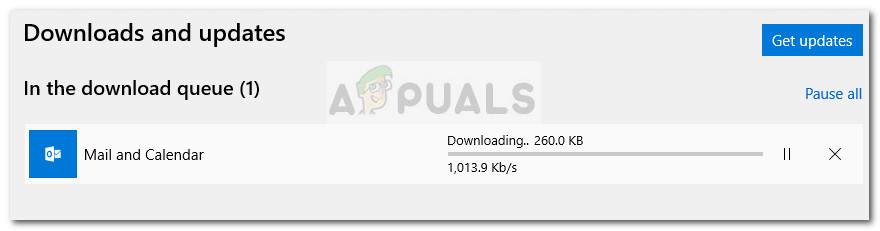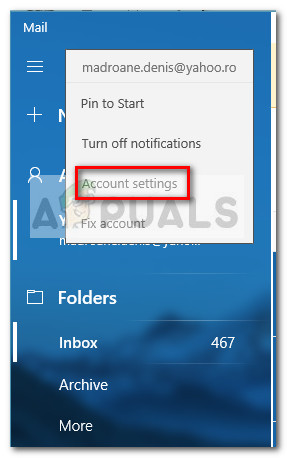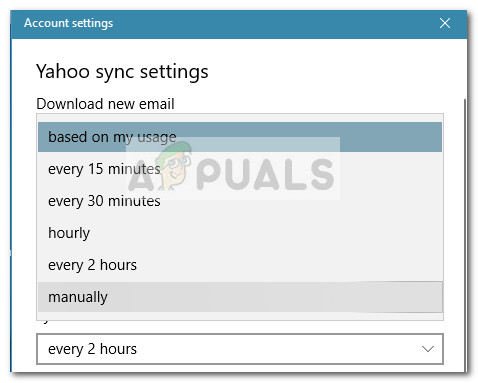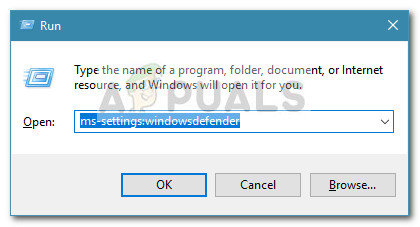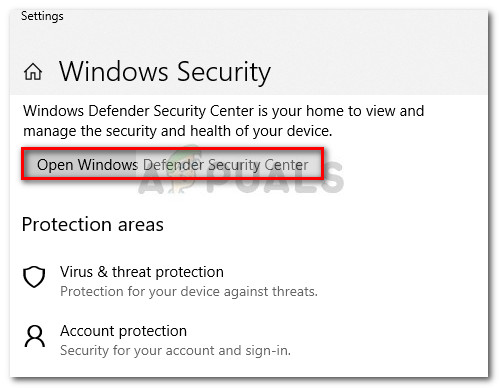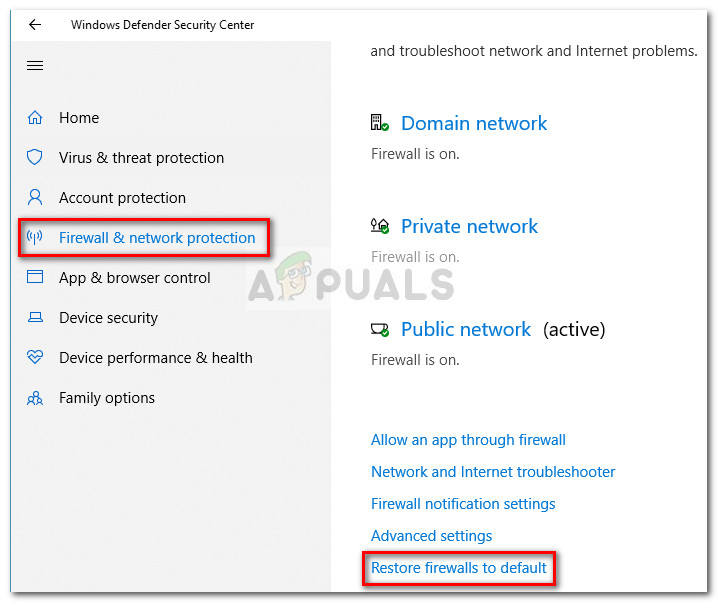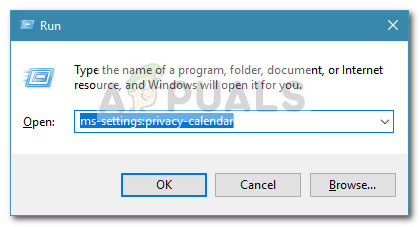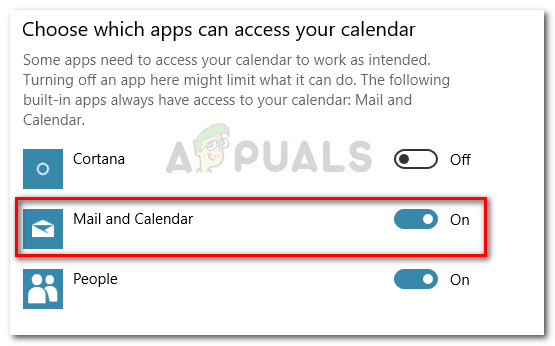Even if the users set the client to Fetch new messages as they arrive and to Download messages from all time, Windows Mail doesn’t seem to fetch new emails automatically – even if manual synchronization works just fine. However, some users are also reporting that the manual synchronization is also busted. Other users are reporting encountering this problem with certain email providers. If you are struggling with the same issue, the methods below will most likely help you fix the automatic synchronization of Windows Mail. Below you have a collection of methods that other users have used to resolve the issue. Please follow each potential fix in order until you come upon a method that resolves the problem in your particular situation.
Method 1: Updating the Windows Mail App
This particular issue typically is linked with an outdated Windows Mail app. Most users encountering this issue have managed to fix automatic email synchronization by updating the Windows Mail app from Microsoft Store. Here’s a quick guide on updating Windows Mail from Microsoft Store: If you’re still struggling with the same issue, move down to Method 2.
Method 2: Changing the Email Sync Frequency of the Windows Mail App
As some users have pointed out, this problem might not be caused by an application bug but rather a setting that might be preventing the program from syncing new emails. Oddly enough, a lot of users have reported that the default syncing behavior (Based on usage) was the culprit responsible for not allowing the new emails to get through. Here’s a quick guide on modifying the syncing settings associated with your email account to eliminate this possibility: If you’re still struggling with the same issue, continue with the next method below.
Method 3: Resetting the Firewall & Network protection settings
Some users have managed to identify the built-in firewall as the culprit that was causing the issue. As it turns out, one of the Windows updates installed through WU (Windows Update) might change a firewall setting preventing the default Mail app from working properly with Microsoft email accounts. Some users have managed to resolve the issue by resetting the firewall & network protection settings. Here’s a quick guide on how to do this: If Windows Mail is still unable to sync your emails automatically, continue with the next method below.
Method 4: Allowing the Mail app access to Calendar
Some users have managed to resolve the Mail synchronization issue after discovering that the Windows Mail app was denied access to the Calendar. Apparently, this setting might be altered by a Windows security update and will end up hindering the auto synchronization feature of Windows Mail. Here’s a quick guide on making sure that the Windows Mail app is allowed access to the Calendar:
Windows 11 Mail App Not Syncing? Here’s How to Fix ItFIX: Error Code 0x80072efe When Syncing in the Windows 10 Mail AppHow to Fix Google Calendar/Mail not Syncing in Windows 10?Fix: Error Code 0x8019019a when setting up Yahoo Mail in Windows 10 Mail App