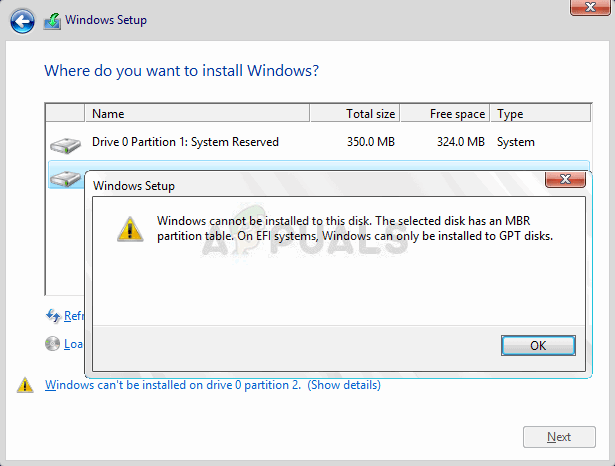“Windows cannot be installed to this disk. the selected disk has an MBR partition table. On EFI system, Windows can only be installed to GPT disks.” There have been many different ways to resolve this problem and we will represent the methods which have helped users the most!
What Prevents Windows from Being Installed on the Selected Disk?
This error is tightly related to how you manager and format your partitions and the major causes are pretty much similar in nature. Here is a short list of the most common reasons:
Solution 1: Delete Your Partitions
If the partitions on your hard drive have been misconfigured to use the MBR partition table, the best thing you can do about this is to simply delete your partitions. This method is recommended only for users who are ready to lose any data on their drive. For example, if you are performing a fresh install without any personal files, check this out!
Solution 2: Change Boot Order to DVD
This method has also helped plenty of users and its advantage is the fact that you won’t need to delete anything. However, you will have to edit certain BIOS settings in order to order the boot manager to check for DVD first before anything else!
Solution 3: Clean the Disk and Convert it to GPT
If the methods above have failed, you can always use Command Prompt and DISKPART to clean the drive entirely and convert it to GPT easily. Note that this process will also wipe the drive clean so make sure everything is backed up. Note: If you are unsure about which drive number belongs to your USB device, the easiest way to do so is to check its size at the right pane. Additionally, it’s the same number which appears in the “Where do you want to install Windows?” window where the error originally occurs.
Fix: The Disk Check Could not be Performed Because Windows Cannot Access the…How to Fix Windows Cannot Be Installed on Drive (0)How to Convert a Basic Disk to a Dynamic Disk on Windows?How to Fix Printer Driver Package Cannot be Installed