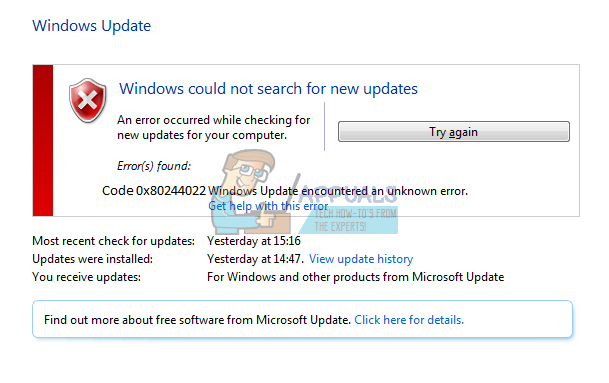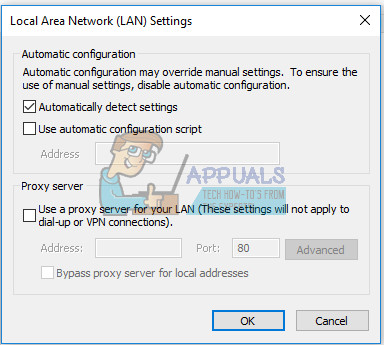It doesn’t really matter whatever the reason is behind this issue, we suggest you wait at least 2 hours and then try again. However, if that doesn’t work for you we have listed some solutions below.
1. Microsoft’s Servers Are Too Busy
Since your Windows Update service wasn’t able to communicate properly with Microsoft’s servers, it’s quite possible that their servers are experiencing heavy load, especially after the release of a new update. If that is indeed the case, you can only wait for a day or two and try again until it works. Try visiting their official website or do an online search to see if Microsoft or someone else has ported something about the server issues.
2. Time and Date Settings
In order for everything on your computer to work well, you will need to adjust your time and date settings properly since you won’t be able to communicate with Microsoft servers if you have wrong time and date Adjust for Daylight Savings Time Automatically” “Set Time Automatically” “Set Time Zone Automatically”
3. Troubleshoot the Windows Update Service and Reset Internet Settings
Each Windows 10 PC has a built-in troubleshooter which can detect your issues automatically as soon as you run it and fix them without your doing anything.
In addition, it’s for the best if you proceed with this process by also automatically resetting and refreshing your Internet settings via Internet Explorer. This has helped a lot of people fix their Windows Update issues.
4. Some More Troubleshooting
If the solution above failed to fix your problem, the issue may relate to your Internet connection so make sure you follow the instructions below in order to fix this. If you are using a proxy to connect to the Internet, make sure you disable it and then go through with the updating process.
5. Resetting Windows Update Components
If all of the solutions we mentioned failed to help, you best bet may be to try and reset Windows Update components completely and then try to update. This solutions works for many different Windows Update errors besides this one and people have claimed that this worked for them regarding this particular error message. net stop bits net stop wuauserv net stop appidsvc net stop cryptsvc del “%ALLUSERSPROFILE%\Application Data\Microsoft\Network\Downloader\qmgr*.dat” ren %systemroot%\SoftwareDistribution SoftwareDistribution.bak ren %systemroot%\system32\catroot2 catroot2.bak sc.exe sdset bits D:(A;;CCLCSWRPWPDTLOCRRC;;;SY)(A;;CCDCLCSWRPWPDTLOCRSDRCWDWO;;;BA)(A;;CCLCSWLOCRRC;;;AU)(A;;CCLCSWRPWPDTLOCRRC;;;PU) sc.exe sdset wuauserv D:(A;;CCLCSWRPWPDTLOCRRC;;;SY)(A;;CCDCLCSWRPWPDTLOCRSDRCWDWO;;;BA)(A;;CCLCSWLOCRRC;;;AU)(A;;CCLCSWRPWPDTLOCRRC;;;PU) regsvr32.exe atl.dll regsvr32.exe urlmon.dll regsvr32.exe mshtml.dll regsvr32.exe shdocvw.dll regsvr32.exe browseui.dll regsvr32.exe jscript.dll regsvr32.exe vbscript.dll regsvr32.exe scrrun.dll regsvr32.exe msxml.dll regsvr32.exe msxml3.dll regsvr32.exe msxml6.dll regsvr32.exe actxprxy.dll regsvr32.exe softpub.dll regsvr32.exe wintrust.dll regsvr32.exe dssenh.dll regsvr32.exe rsaenh.dll regsvr32.exe gpkcsp.dll regsvr32.exe sccbase.dll regsvr32.exe slbcsp.dll regsvr32.exe cryptdlg.dll regsvr32.exe oleaut32.dll regsvr32.exe ole32.dll regsvr32.exe shell32.dll regsvr32.exe initpki.dll regsvr32.exe wuapi.dll regsvr32.exe wuaueng.dll regsvr32.exe wuaueng1.dll regsvr32.exe wucltui.dll regsvr32.exe wups.dll regsvr32.exe wups2.dll regsvr32.exe wuweb.dll regsvr32.exe qmgr.dll regsvr32.exe qmgrprxy.dll regsvr32.exe wucltux.dll regsvr32.exe muweb.dll regsvr32.exe wuwebv.dll netsh winsock reset netsh winhttp reset proxy net start bits net start wuauserv net start appidsvc net start cryptsvc
6. A Simple Registry Hotfix
This particular solution was posted online and it helped a lot of people easily so it’s worth giving this a shot if everything else fails to help you. Know that changes to the registry can affect your computer’s performance negatively so make sure you know what have you done and consider backing up your registry just in case. HKEY_LOCAL_MACHINE » SOFTWARE » Policies » Microsoft » Windows » WindowsUpdate » AU
7. Use DISM Tool TO Check Your Image For Errors
Sometimes it’s not your Internet connection or your Windows Update service which is broken. Simple image errors can lead to malfunctioning in various different aspects when it comes to your computer’s performance. Luckily, the DISM (Deployment Image Servicing and Management) tool can recognize and fix these errors. We have a detailed guide on DISM at https://appuals.com/use-dism-repair-windows-10/ dism /online /cleanup-image /restorehealth sfc /scannnow
8. Manually Update Windows
Sometimes, it’s simply Microsoft’s fault since the release of new Windows updates is often followed by a lot of users not being able to update their computers properly because of common updating errors. You can update Windows manually from their official site easily. Hopefully, you won’t have to repeat this for the next update.
9. Reset Windows
Unfortunately, this last fix on our list will require you to reset your Windows installation completely in order to be able to update your computer. This solution does work and countless users had to reset their PCs in order to fix this problem.
How to Fix Windows Update “Error Code: Error 0x800706ba”?How to Fix Windows Update Error Code 0x80070437 on Windows 10?How to Fix Windows Update “Error Code: 0x8024401c” on Windows 11?How to Fix Windows Update Error Code 0x80080005 on Windows 10