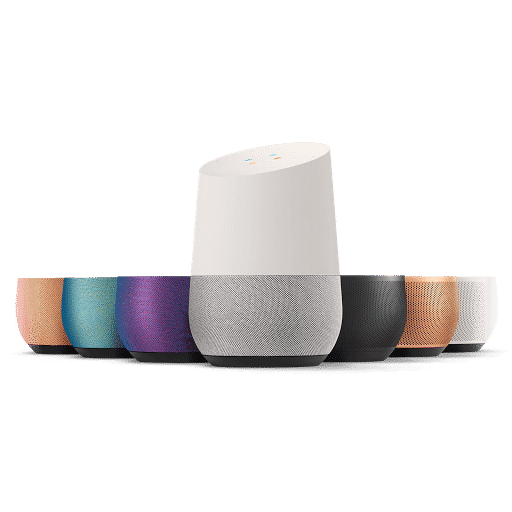These smart speakers by Google retail at $129, and are integrated with Google’s AI assistant simply known as Google Assistant. Also, now that Google is rolling out its Assistant for Android phones running Marshmallow and above, Google Home will make more sense if you happen to have an Android smartphone running Android 6.0 or above. Google Home is equipped with handling a lot of tasks such as controlling lights (Phillips Hue and more), playing quizzes, watching YouTube videos on your connected devices, and much more. All these tasks are done by giving a simple voice command, much like asking someone a question. We have come up with a complete list of Google Home voice commands that you can use on your new personal assistant
Activating Google Assistant
All you need to say is “OK Google” or “Hey Google” and Google Home will sound off a beep, ready to listen and respond to your command.
Informal Commands
Google is getting better and better at understanding context. For example, if you are listening to a song through Google Home, you can say, “OK Google, what’s the name of this singer?”. Or, you can ask something like “OK Google, play that Pharrell song from Despicable Me”.
General Commands
To ask Google for help, you can “OK Google, help.” To stop playing the media, say “OK Google, stop”. You can also say pause, forward, next, or play to resume playing. You can also control the speaker volume by uttering “OK Google, turn it up” or “OK Google, turn it to 10”. The loudest level of volume on Google Home is cleverly 11, so you can pick any number from 1-11 to adjust the sound. To ask Google Home to set up an alarm, say “OK Google, set an alarm for 2 PM” or any specific time you want. Asking for time – “OK Google, what time is it?” To request for translation – “OK Google, how do you say love in Japanese” or any word of your choice translated to any supported language. To convert the currency, ask – “OK Google, how much is 100 Pounds in dollars?” You can also ask Google Home to roll a die for you by saying “OK Google, roll a die”. You can also choose what sided die that you want to be rolled such as a 12-sided side. Asking for a recipe – “OK Google, how do you make scrambled eggs?” or any dish of your choice Getting an Uber – “OK Google, get me an Uber”. You can also summon Google Home to read out general info like weather, traffic status, and more. Just say, “OK Google, what’s the weather/what’s traffic like.” Check for your flight – “OK Google, Is my flight on time?” or more specifically “OK Google, is my flight delayed?”
Search Commands For Google Home
For words – “OK Google, what does [word] mean?”. For traffic – “OK Google, what’s the traffic like on the way home?” or any specific place that’s on Google Maps For weather – “OK Google, how’s the weather today?”. Or, you can make it more informal by saying “OK Google, do I need a jacket today?” For places – “OK Google, what country is the Taj Mahal in?” or “OK Google, what country is the Taj Mahal located?” For authors – “OK Google, who wrote the Fountain Pen?” or any book of your choice. You can make your search more interactive by asking questions like “OK Google, what sound does a Lion make?”.
Media Commands
Play a song by a sentence from lyrics – “OK Google, play the song that goes, ‘If you had my love?” You can put in any lyrics and Google Home will try to find and then play the song. Play a song from an album or playlist – “OK Google, play some jazz music” or, “OK Google, play ‘A Hard Day’s Night’” Get more information about the current song – “OK Google, what song is this?” or what album is this. Fast forward or rewind the song: “OK Google, skip forward 1 minute” or “Skip backwards 15 seconds.” You can also ask Google Home to play songs from a music app. For example, “OK Google, play Bryan Adams on Spotify.” or “OK Google, play Coldplay on Pandora.” Ask Google Home to like or dislike certain song or album on the music app (Pandora or Spotify) that’s playing the song – “OK Google, dislike this song.” Ask Google Home to play a YouTube video on your TV connected to Google Cast by saying “OK Google, play ‘Sky full of stars’ on Home TV” (or whatever your TV name is) Ask Google Home about what’s trending on YouTube – “OK Google, show me what’s trending on YouTube on Home TV.” Play a movie or TV show from Netflix by saying “OK Google, watch [name of show] on Netflix on Home TV.”
Get Information About Sports, Movies, And More
Sports news – “OK Google, tell me about Chicago Bulls” or any other sport team Sports score – “OK Google, what’s the score in the Lakers game?” Movies – “OK Google, what movies came out last Friday?” Movie Cast – “OK Google, what actors are in La La Land?” or any movie of your choice. TV shows by network: “OK Google, what shows are on CBS?” or any other network.
Third Party Services On Google Home
Google Home supports over 50 different services such as CNBC, Domino’s, Food Network, NBC News, NPR One, Quora, The Wall Street Journal, Todoist, Uber, WebMD, Product Hunt, Best Dad Jokes, and more. Here are a few examples of commands that you can use. After the command, Google Home will play a beep sound that means you are now connected to the service.
“OK Google, talk to Best Dad Jokes.” “OK Google, talk to Domino’s and get my Regular Order.” “OK Google, talk to Product Hunt.” “OK Google, talk to WebMD” “OK Google, talk to Food Network”
Have Fun With These Google Home Easter Eggs
“Hey Google, are you SkyNet?” “Hey Google, did you sneeze?” “Hey Google, who’s your daddy?.” “Hey Google, make me a taco.” “Hey Google, count by 10.” “Hey Google, what am I thinking right now?.” Feel free to experiment to find even more Easter eggs.
Smart Home Connected Devices
Google Home supports Nest, SmartThings, Philips Hue, Google Cast, and If This Then That (IFTTT). Google plans on increasing the list of supported devices, but for now, you can only control these five. Here are the Google Home voice commands that you can use to control the aforementioned devices: Control Philips Hue Lights – “OK Google, turn on my lights” or “OK Google, turn off my lights.” or “OK Google, turn dim my lights to sixty percent.” You can also change the color of Hue lights by saying “OK Google, turn my lights Green” or any color you want. Control Nest thermostat – “OK Google, turn the temperature to 75 degrees.” or “OK Google, increase the temperature 5 degrees.”
Conclusion
We hope these Google Home voice commands help you in better using your device. Let us know in the comments section below if you know any other commands that will make Google Home even more fun and useful! Job done! Δ Contact Us :- trendblog.guest@gmail.com