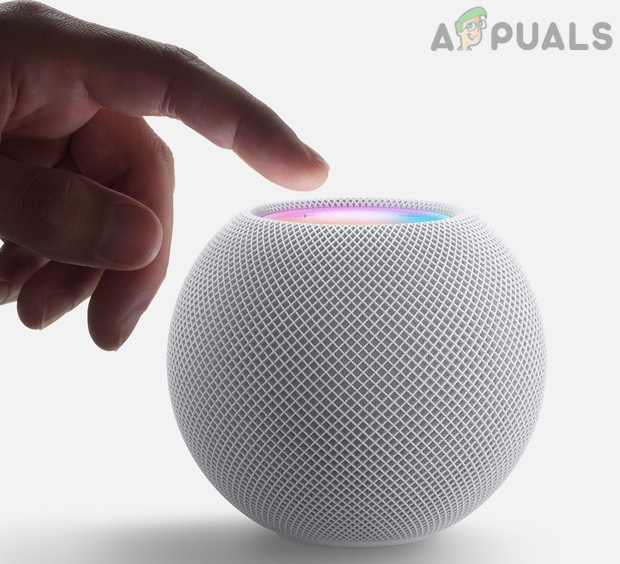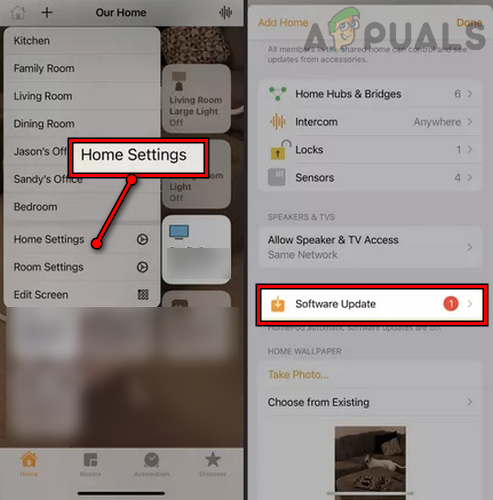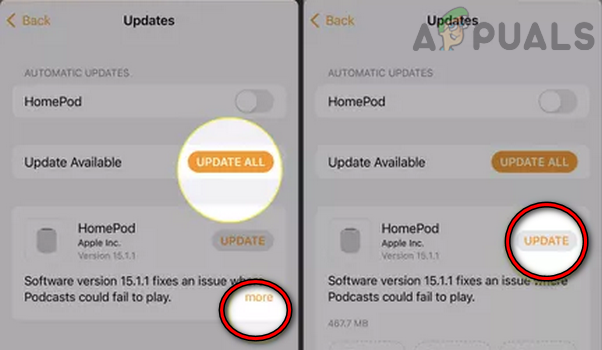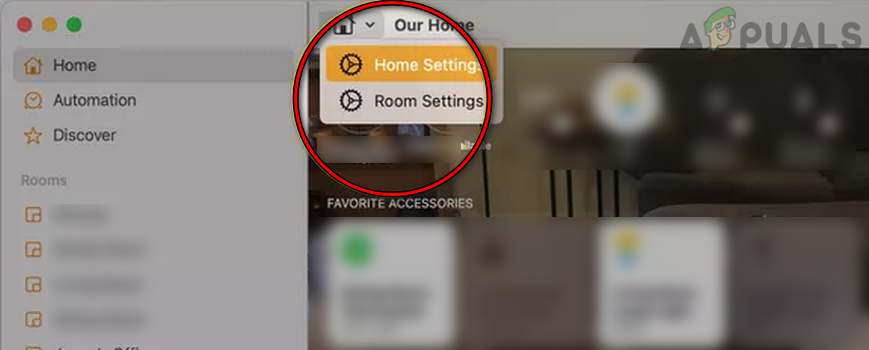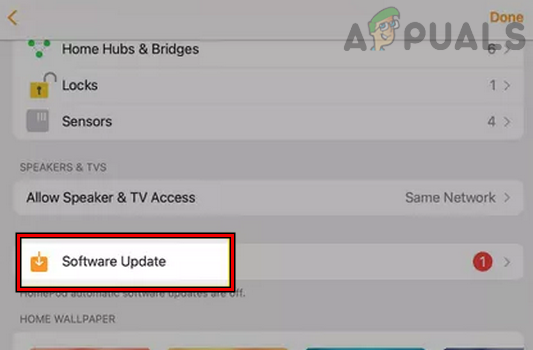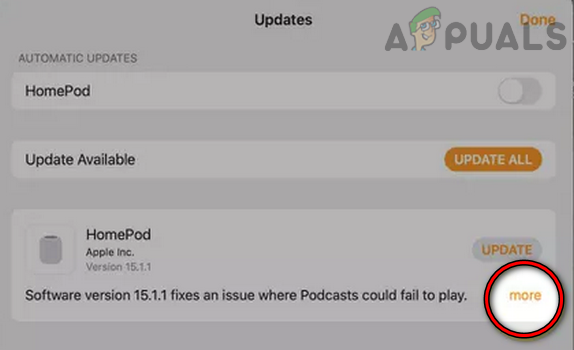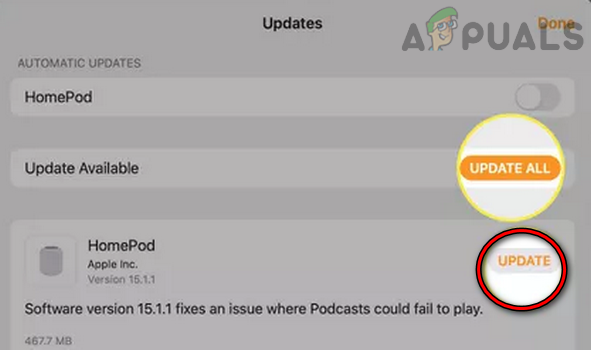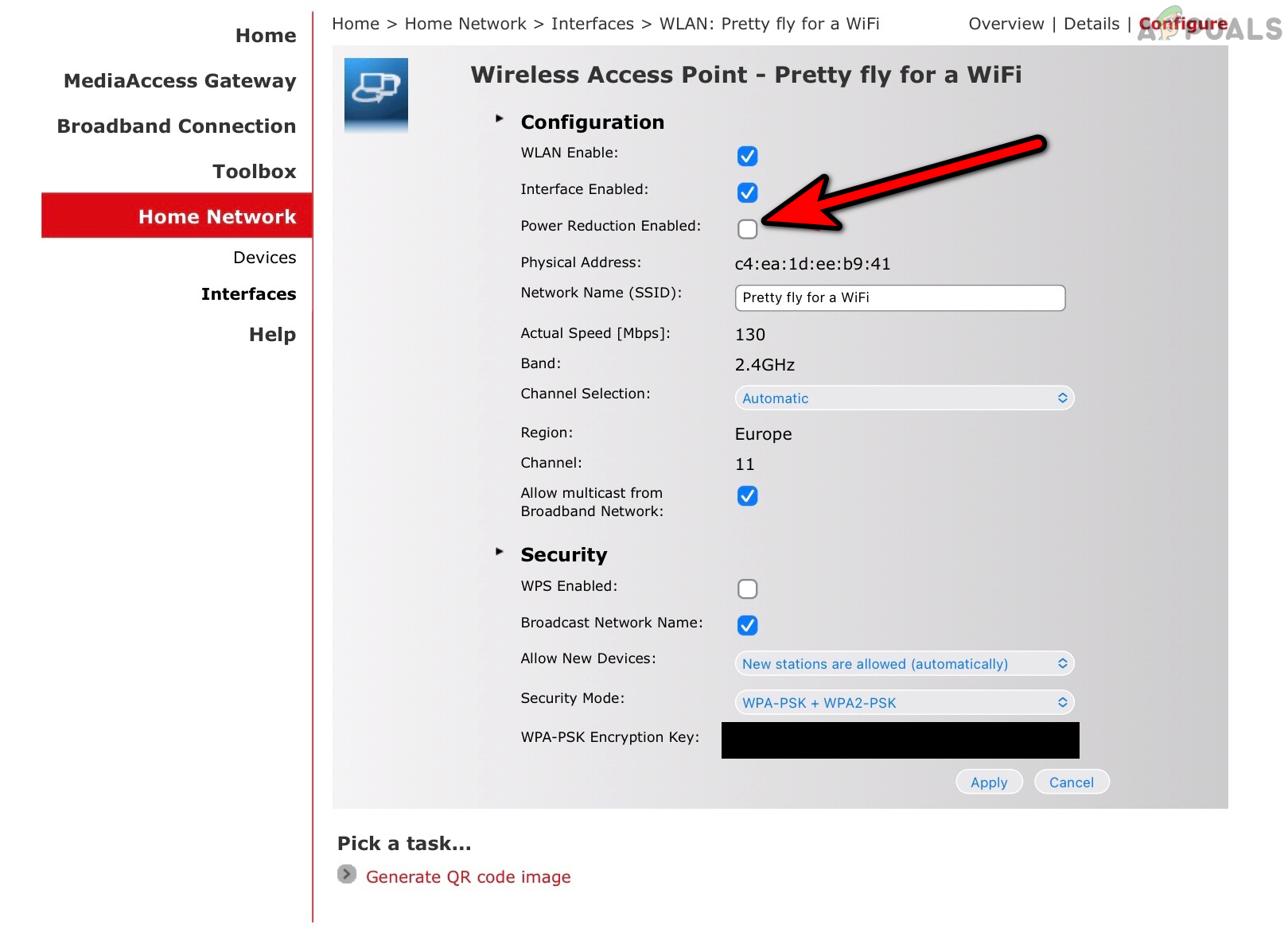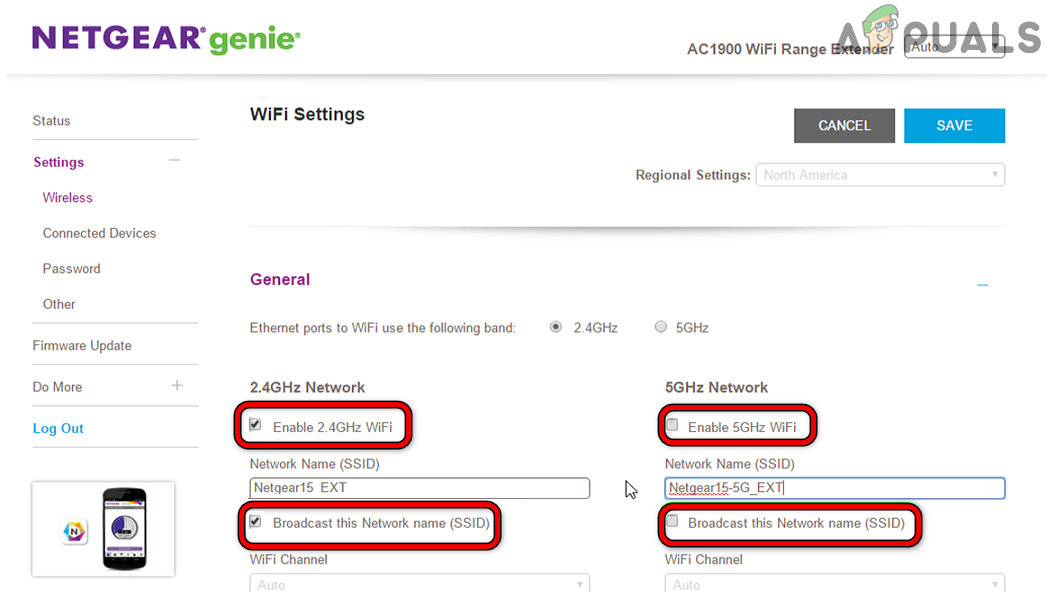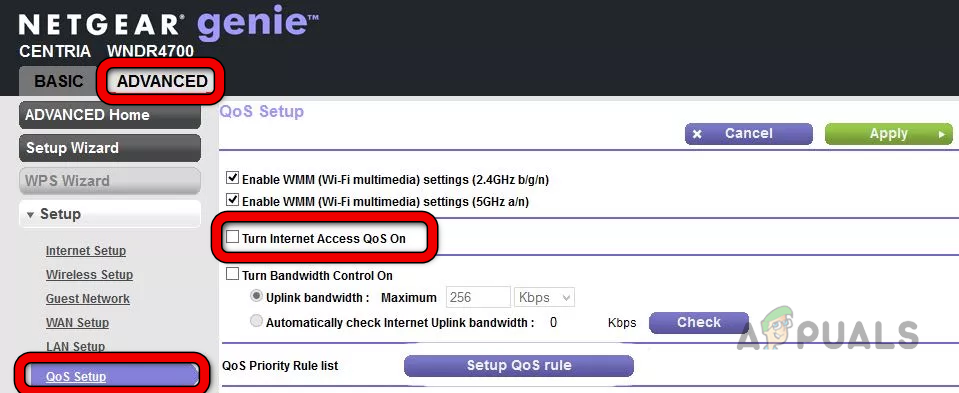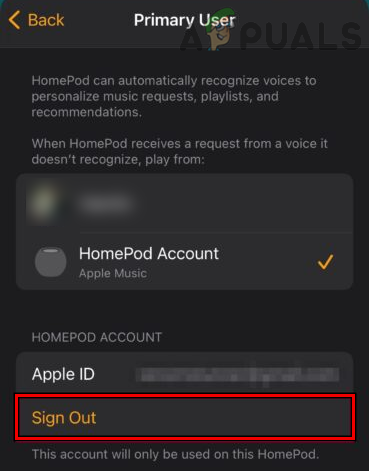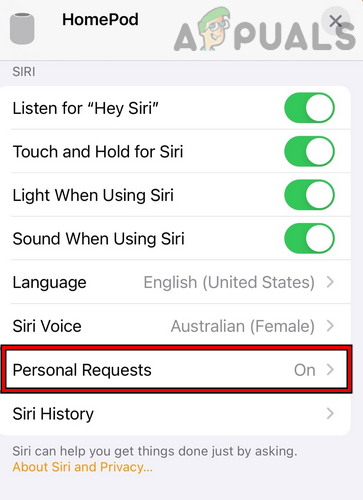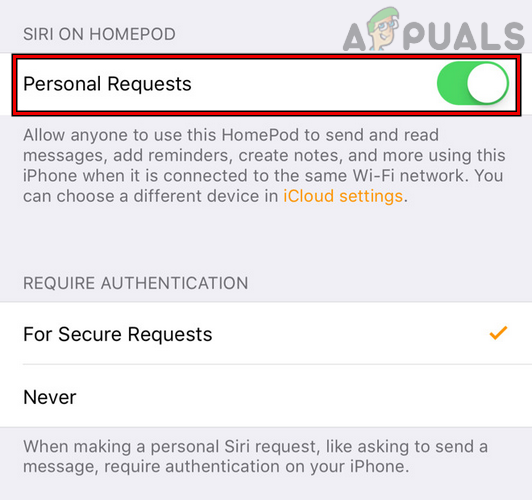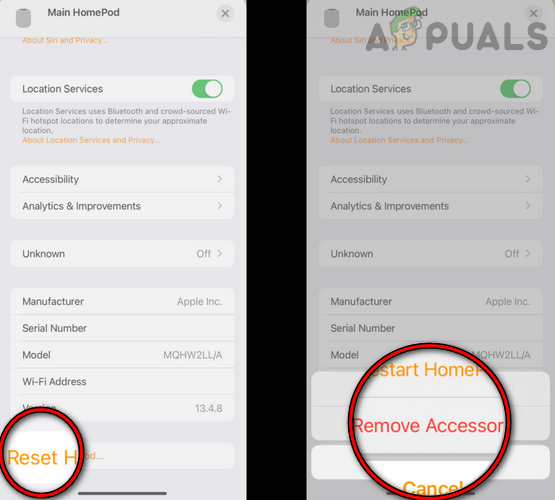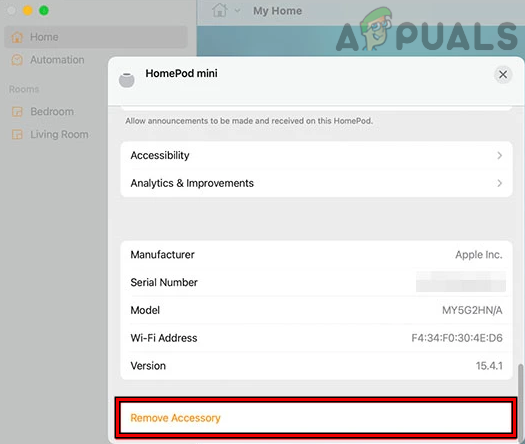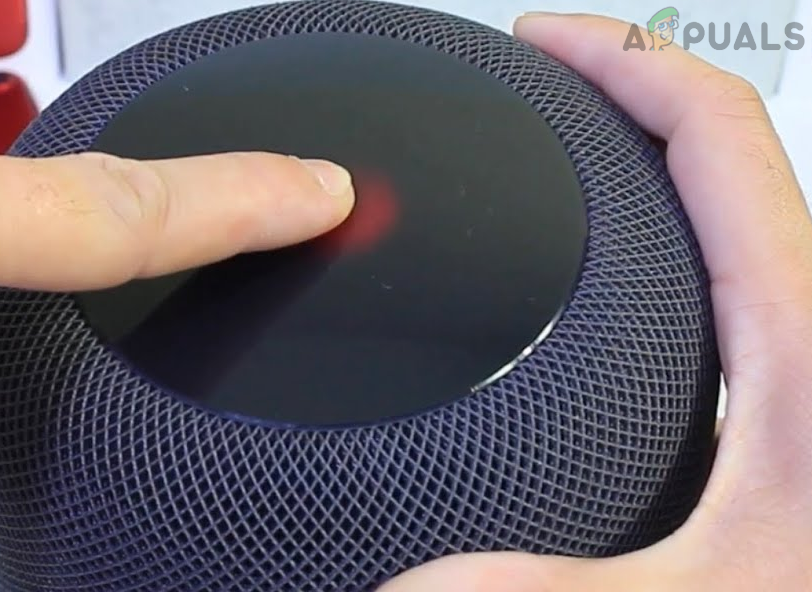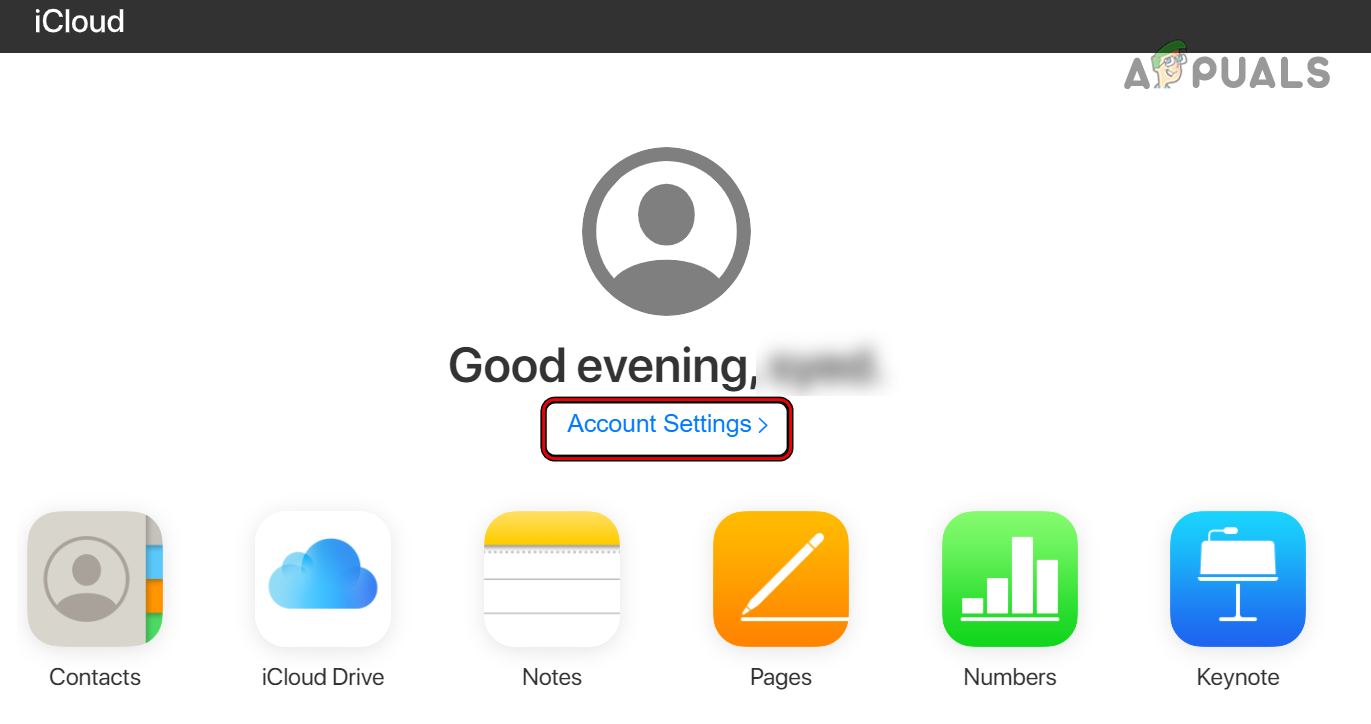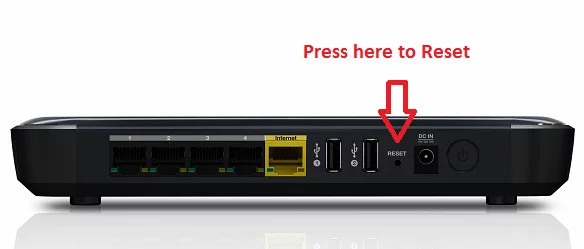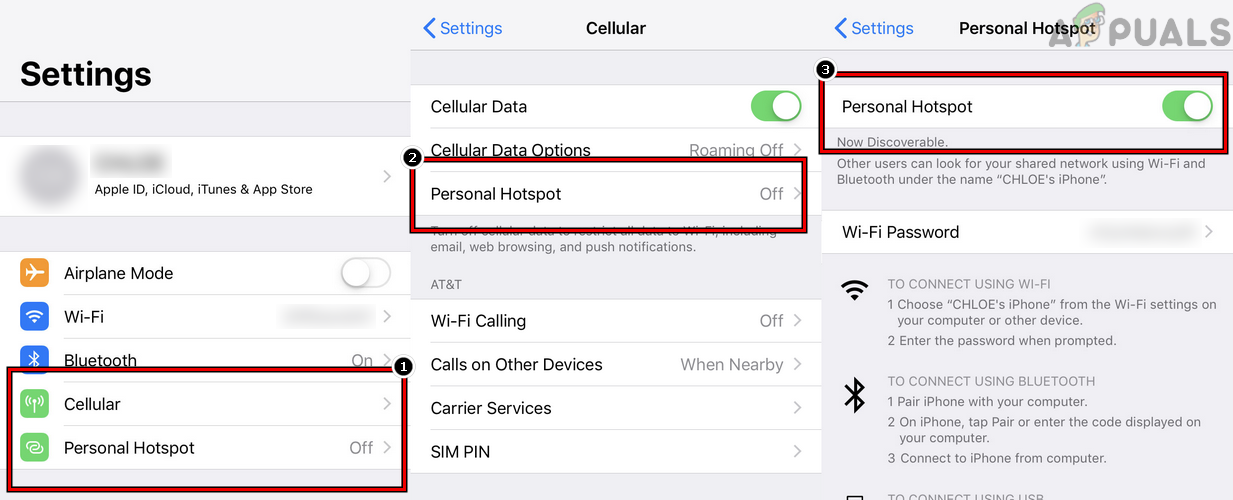The issue arises when the HomePod stops responding to personal requests, commands from the Home app (like playing music from the Apple Music), shows not responding message in the Home app, or does not respond to the physical touch on the top of the HomePod. Your HomePod might not respond due to many factors but the following are the most common ones:
1. Restart the HomePod, Router, and Connected Device
A temporary communication glitch between your HomePod, router, and connected device (like an iPhone) may cause the not responding issue at hand. Here, restarting the HomePod, router, and connected device may solve the problem.
2. Update the Firmware of HomePod to the Latest Build
The HomePod might show the no response issue if the firmware of the HomePod is outdated as it can make the HomePod incompatible with the other devices (like a router, iPhone, etc.) on the network. In this case, updating the firmware of the HomePod to the latest build may solve the problem. Please make sure to keep the HomePod plugged in during the update process (a white spinning light appears on the HomePod during the update), otherwise, you may brick it.
2.1 Update the HomePod’s Firmware Through an iPhone
2.2 Update the HomePod’s Firmware Through a Mac
3. Disable the Power Reduction Feature of Your Router
If your router is configured to reduce its throughput to save the power consumed by the router if there is limited or no traffic, then that may make your HomePod not respond as the router hinders the data exchange between your device (like an iPhone) and HomePod. Here, disabling the power reduction feature of your router may clear the issue.
4. Disable the 5 GHz Band of the Router
You may encounter the HomePod not responding issue if the HomePod is having compatibility issues with the 5 GHz band as HomePods have a reported history of having issues with the 5 GHz bands on different routers. In this scenario, disabling the 5 GHz band of your router may resolve the HomePod issue.
5. Disable QoS and UDP/Multicast Traffic
Your router’s QoS (Quality of service) feature manages the network traffic to reduce jitter/latency or packet loss by prioritizing particular data types on your network. The problematic HomePod might show the error at hand if your router’s QoS feature is prioritizing other traffic over HomePod’s data packets and causing a latency during the real-time communication. In such a case, disabling your router’s QoS feature may resolve the issue.
6. Re-Log into the HomePod
If the Apple servers are having issues in authenticating the HomePod against your Apple ID, then that may make the HomePod not respond as the servers may actively refuse the requests by the HomePod (like trying to play music from Apple Music). In this scenario, logging out and logging back into the HomePod may solve the problem.
7. Disable/Enable Personal Requests in the Home App
A temporary glitch may not let the Siri commands (aka personal requests) reach or execute on the HomePod and disabling/enabling personal requests in the Home app may solve the problem.
8. Remove and Re-Add Your HomePod to the Home App
A temporary communication glitch between your device (like an iPhone or Mac) and HomePod might cause the non-responsiveness of the HomePod. In this context, removing and re-adding the HomePod to the Home app may solve the problem.
8.1 On an iPhone
8.2 On a Mac
9. Hard Reset the HomePod to the Factory Defaults
You may encounter the issue at hand if the firmware of the HomePod is corrupt and the HomePod is failing to respond to the requests from you or your device. In such a case, hard resetting your HomePod to the Factory Defaults may solve the problem.
10. Remove the HomePod from Your iCloud Account
If the HomePod was added to your iCloud account but is not removed after factory resetting the HomePod, then the iCloud’s syncing mechanism may cause the duplication in the Home app and thus cause non-responsiveness of the HomePod in the Home app. Here, removing the HomePod from the iCloud account and then resetting it may solve the problem.
11. Reset Your Router to the Factory Defaults
The HomePod may fail to respond if the firmware of your router is corrupt and resetting your router to the factory defaults may clear the HomePod issue. Before moving on, make sure to note down the information required to re-setup the router after resetting it. If not, check if using another router or temporarily connecting your devices to a phone’s hotspot resolves the issue. If so, then the incompatible router (many of the older routers are reported to cause the issue) is the root cause of the problem and you may need to replace your router. If that did not work, then you may get your HomePod checked for a hardware error and try to get it replaced, if under warranty.
Apple to Introduce Latest Homepod and Homepod Mini in Upcoming YearsLeaks Suggest HomePod 2 Would Have 4-inch Drivers, A10 Chipset, 299$ and Would…Apple Reportedly Launching HomePod Mini at the Oct 13th Event: S5 Processor for…Apple May Pair HomePod Mini and Apple TV in Tandem To Allow Better SmartHome…