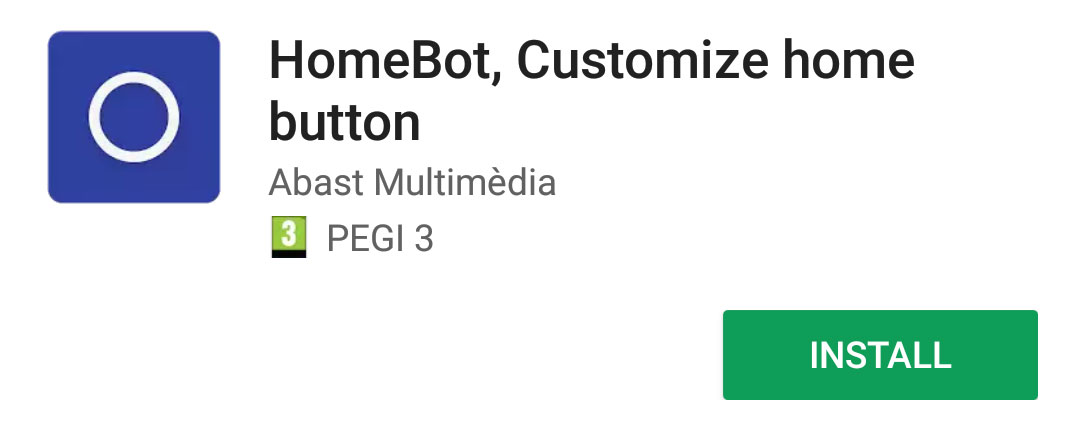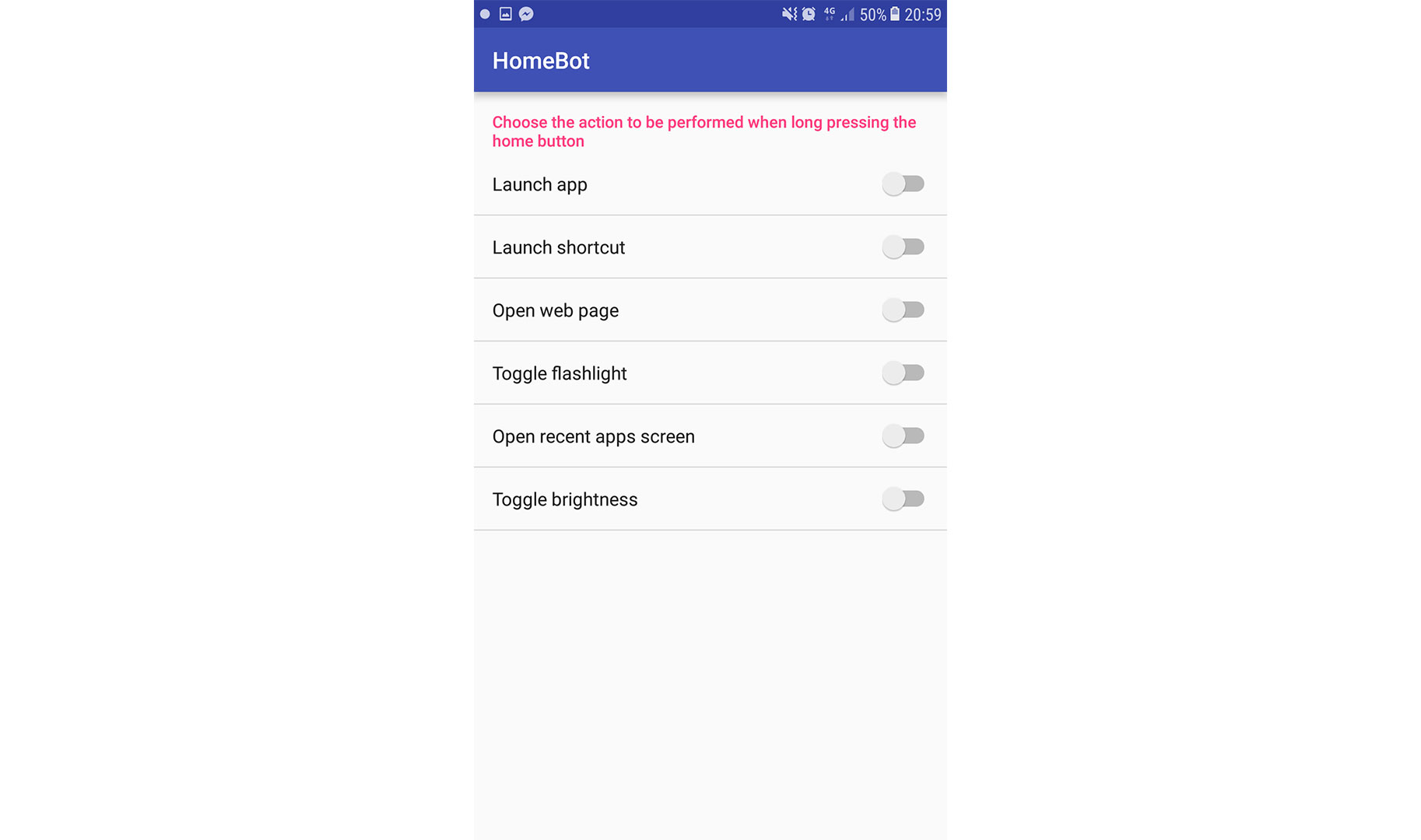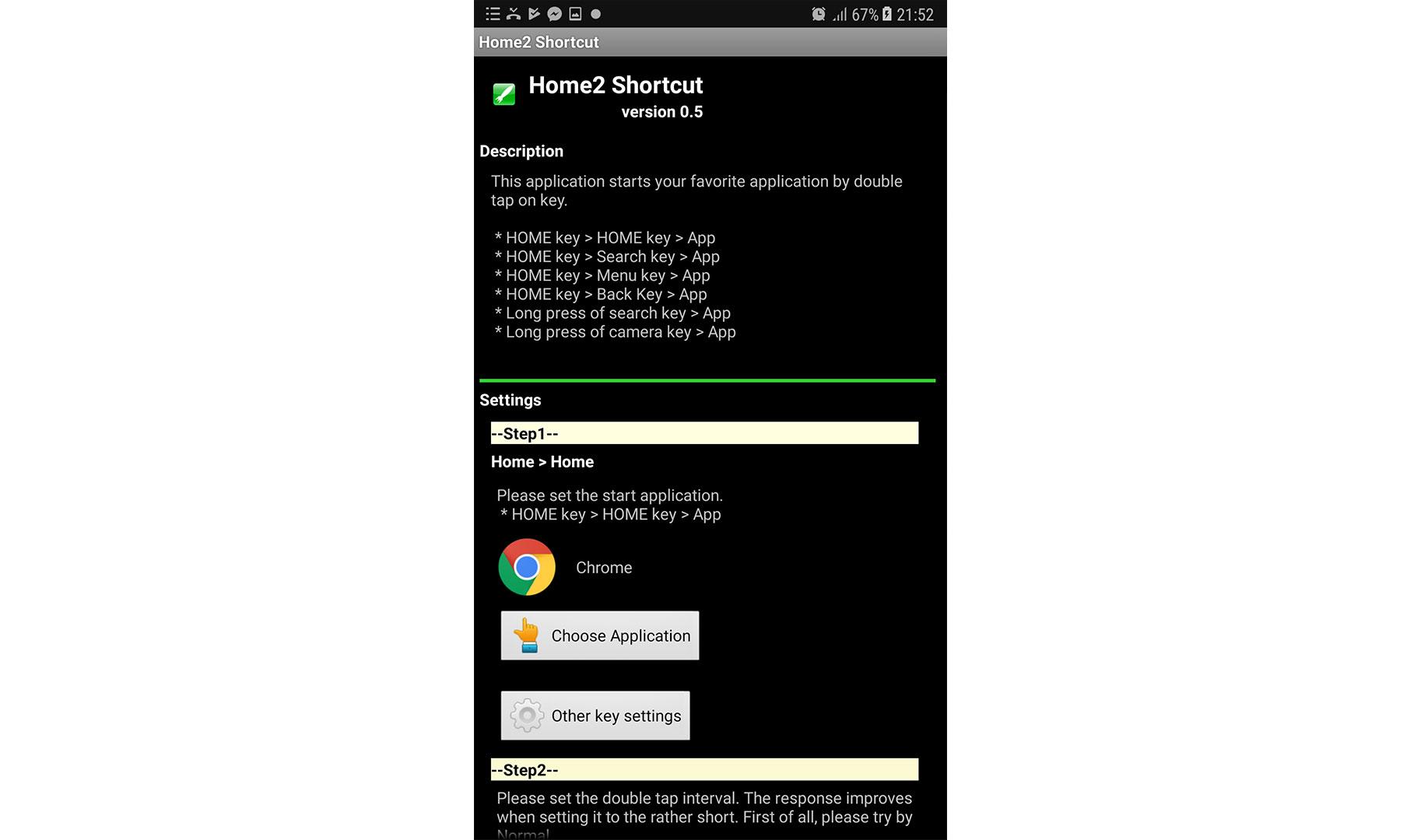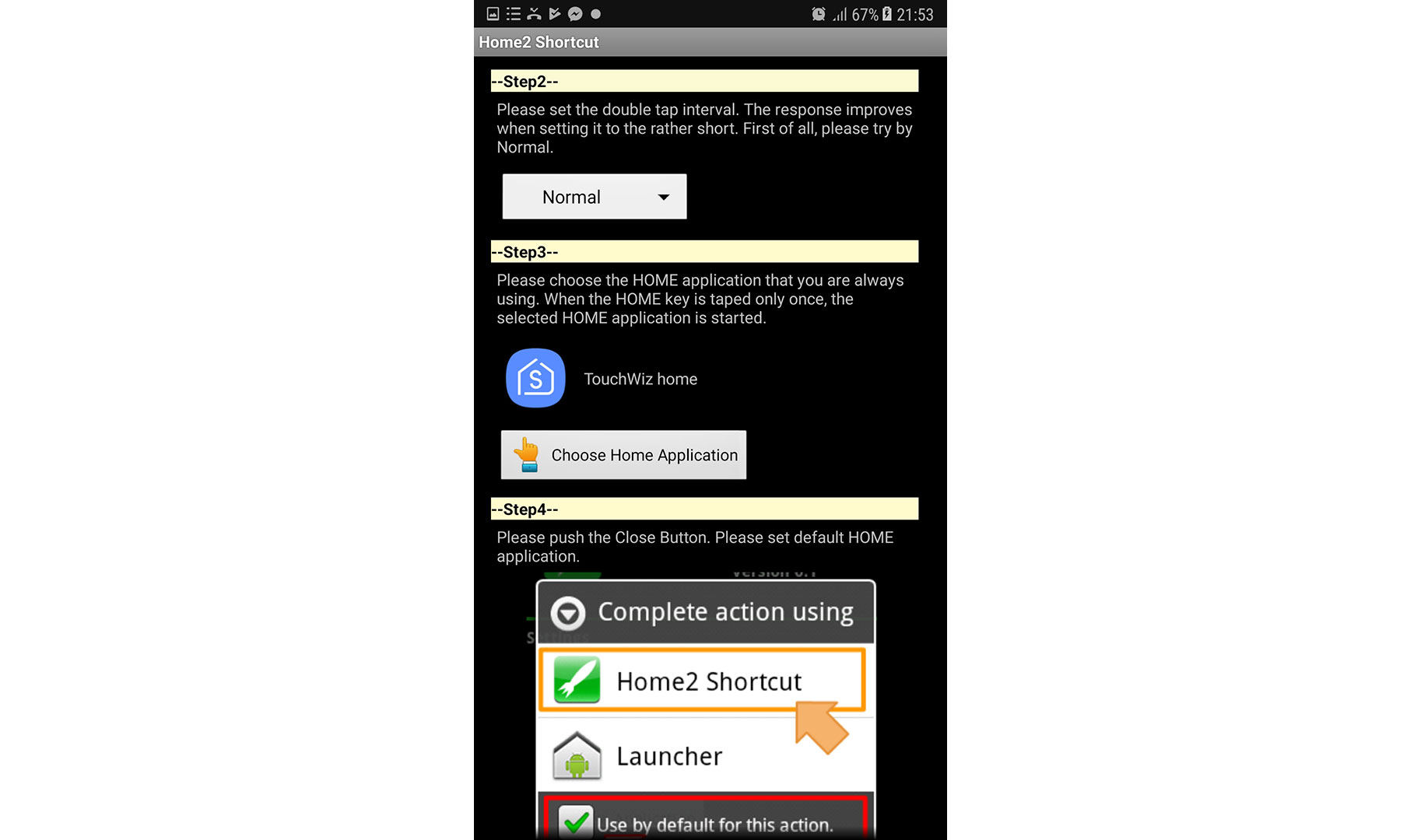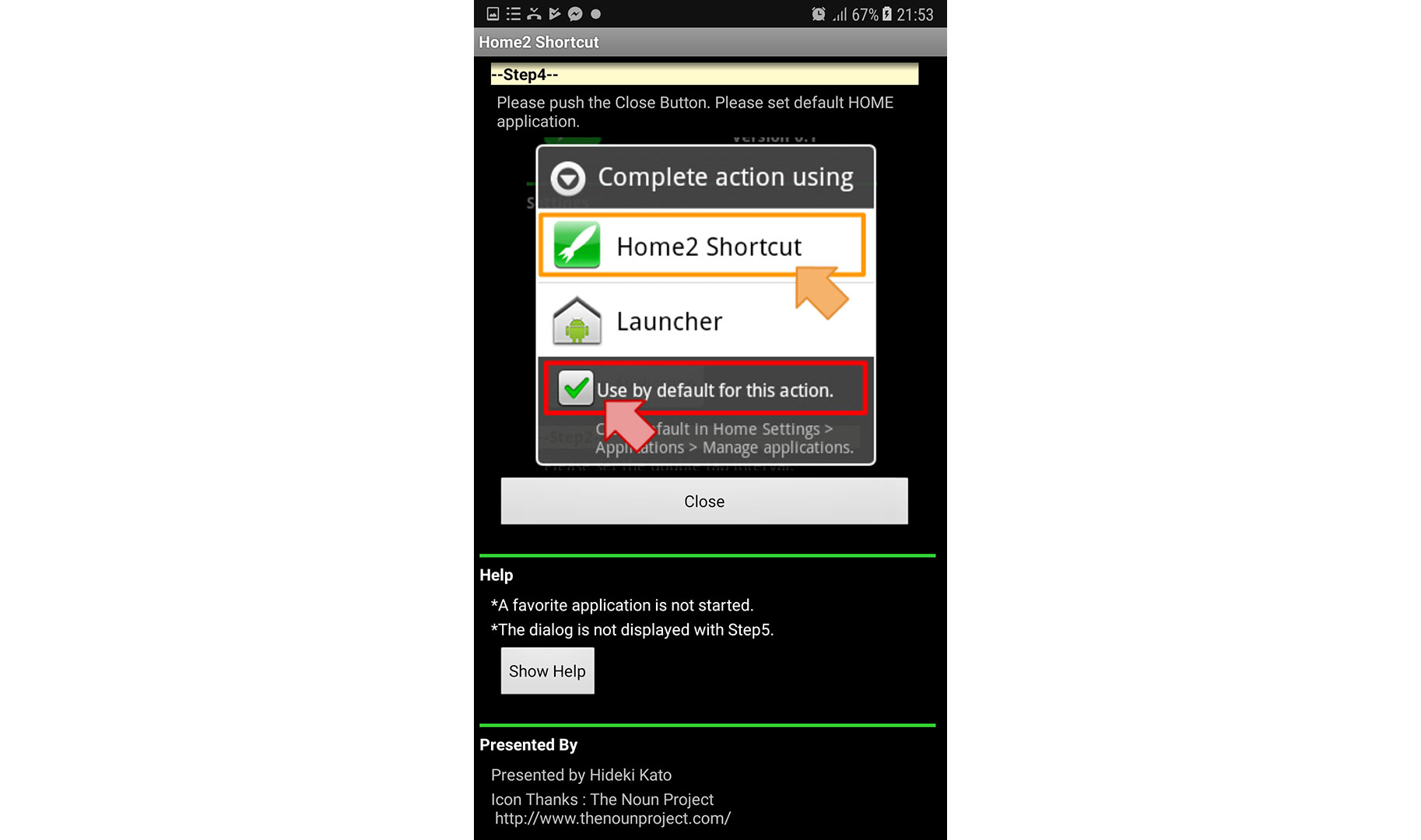Well, you probably know that Android is the most customizable ecosystem for smartphones in the world. So, you may guess that the answer is yes. There are various ways how to change the actions of your Android’s home button. Some methods require rooted devices and may be tricky for an average Android user. That’s why I researched a while and found easy ways that you can use to add custom actions on your home button of your smartphone. The best is that these methods don’t require a rooted device. So, let’s begin.
HomeBot
HomeBot is an app that allows you to change the functionality of the home button on your Android device. With this application, you can change the long press action of your Android’s home button. I must note that this app supports devices running Android 6 Marshmallow or higher. Also, before using the app, you must enable it as an assistant service. Here you can read how to configure it.
First, download the app, here is the link to the Google Play Store HomeBot. Next, you have to go to Settings of your Android, and in the Assist and Voice input section, choose HomeBot instead of Google. Once you finish this, you can open the app and customize the home button. HomeBot allows you to assign any of the 5 predefined actions to the home button. Here they are: The good thing about this app is that aside from the predefined activities, you can also choose to launch sub-activity of specific apps. For example, you can directly start the camera app in the video mode, without a need for opening the camera app and then switching the mode. However, this is a simple app that will increase the functionality of the home button on your Android. Feel free to check it out.
Home2 Shortcut
Home2 Shortcut is an Android app similar to the previous one, offering you an ability to change the action of your home button. But now, you can customize the double press instead of the long press. Aside from the functionality to customize the home button, it is capable of customizing other buttons of your phone like the search key or dedicated camera key. Home2 Shortcut is a free app in the Google Play Store and here is the link Home2 Shortcut. When you first open Home2 Shortcut, it will provide a short walkthrough of how to customize your buttons for different actions. The whole process of customizing your home button is divided into 4 steps. After you finish with the configuring the app, you can double press the home button and test if it works. In my case, I selected the Google Chrome app, and it works perfectly. There is one more thing that I need to tell you. If you own one of the latest Samsung devices, and you want to use Home2 Shortcut for customizing the double-press home action, you must disable the default Samsung camera shortcut. For that purpose go to camera settings and turn off the switch for Quick launch.
Wrap Up
Other Android apps may also offer similar functionalities. However, I found that these 2 apps offer the simplest ways how to add custom actions on your Android home button. If you have experience with any other similar apps, don’t be shy to share your thoughts with us.
How to Add or Remove Home Button on Toolbar in Microsoft Edge Chromium?Google Pushes Assistant Shortcuts Once Again For Ease of Quick ActionsWhat are the Shortcut Keys For ‘Fill’ Related Actions in Adobe PhotoshopFix: ‘Actions Recommended’ Warning in Windows Defender