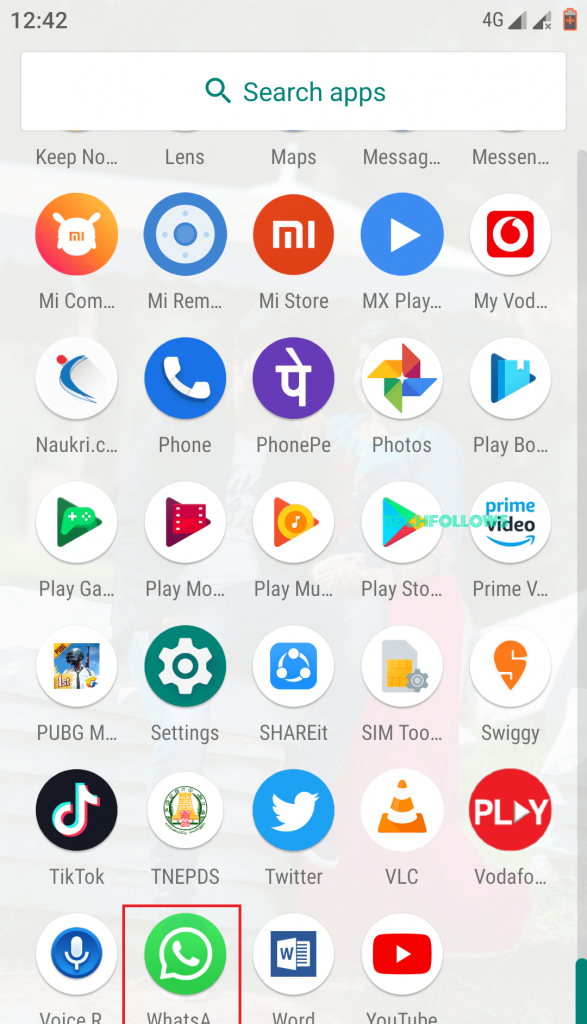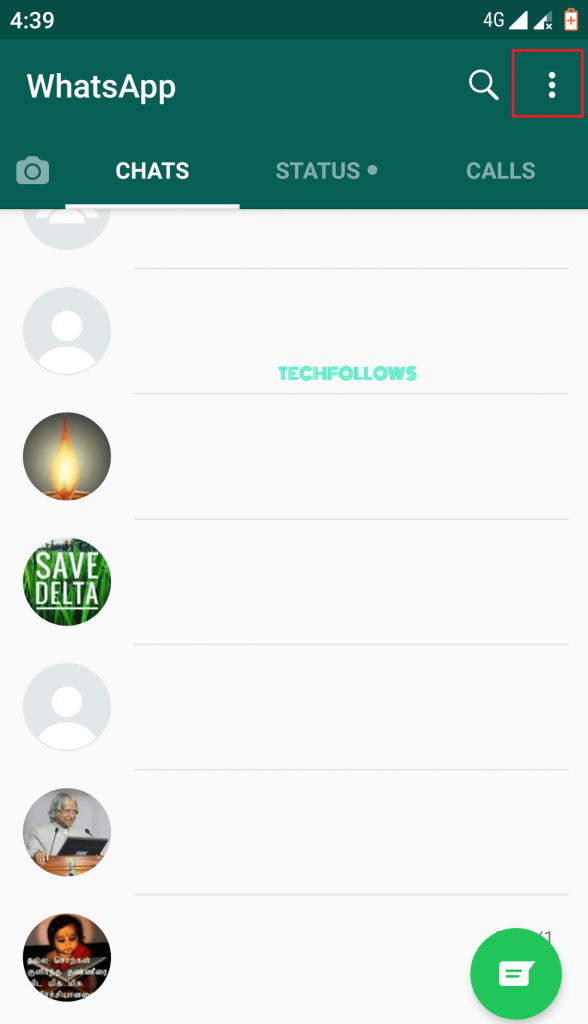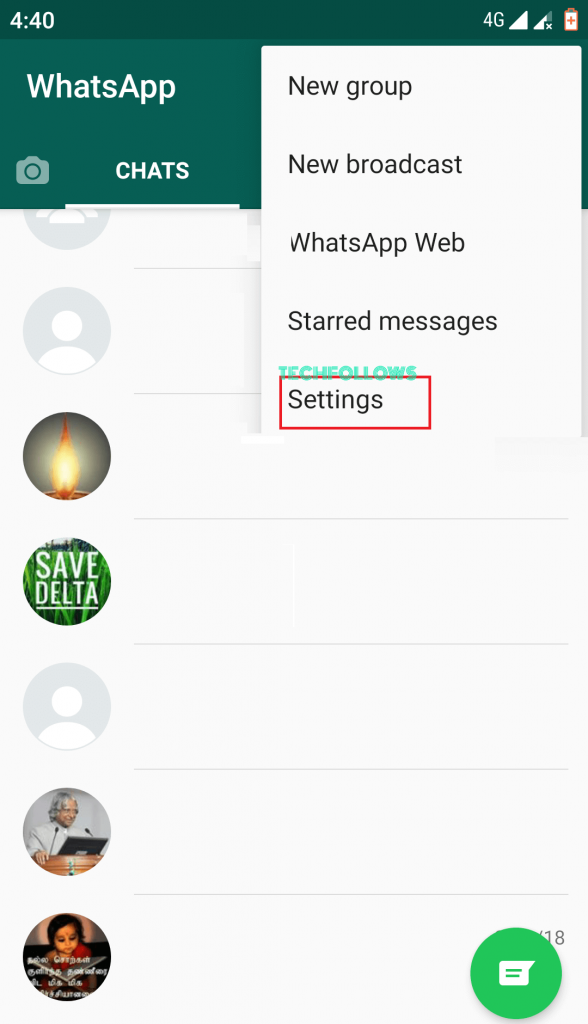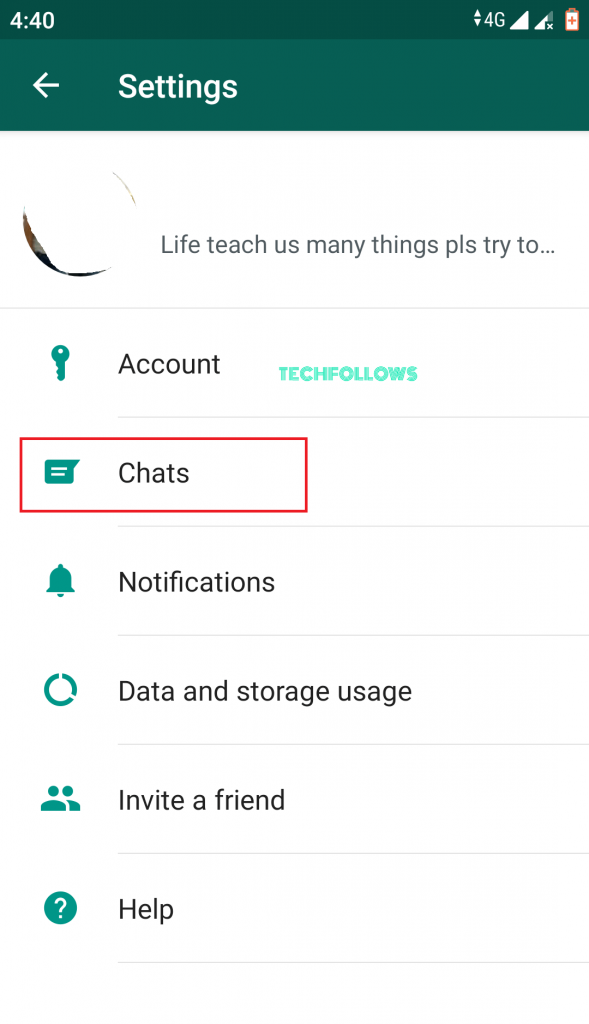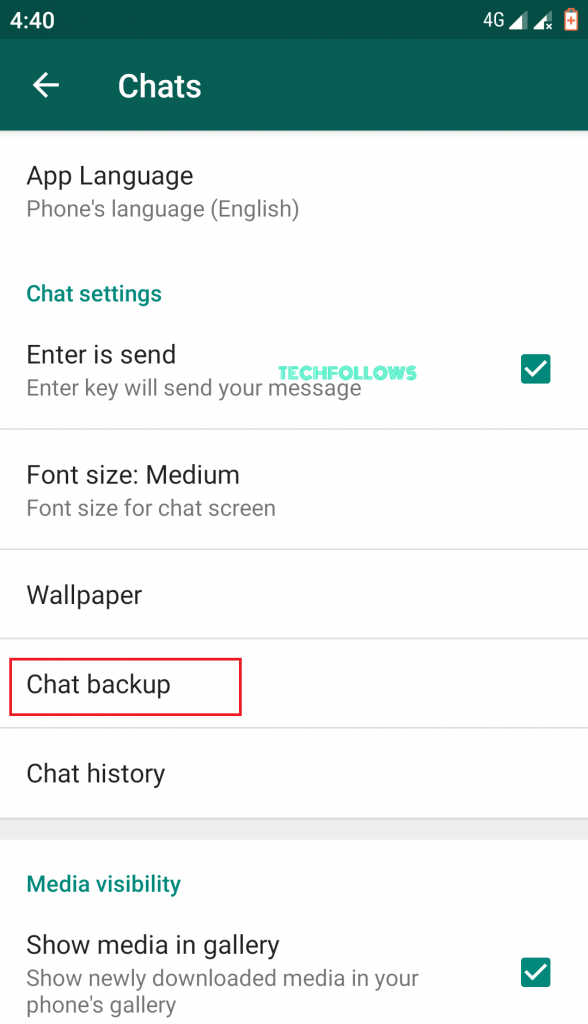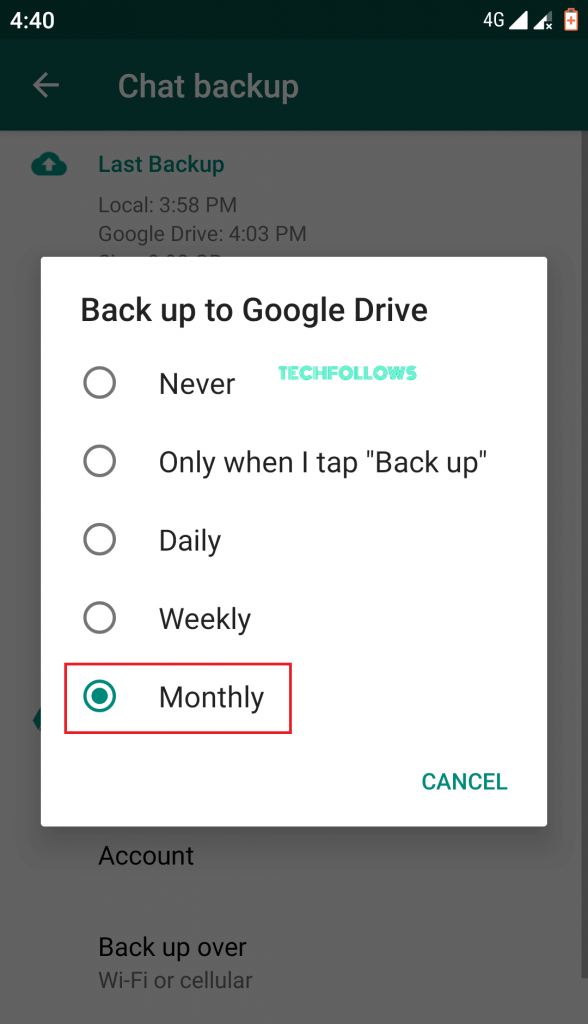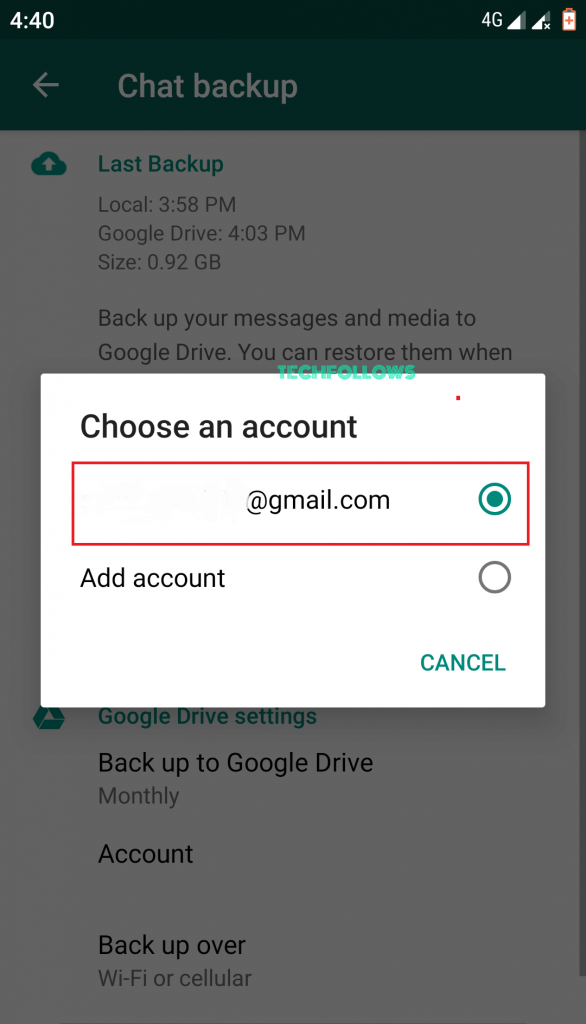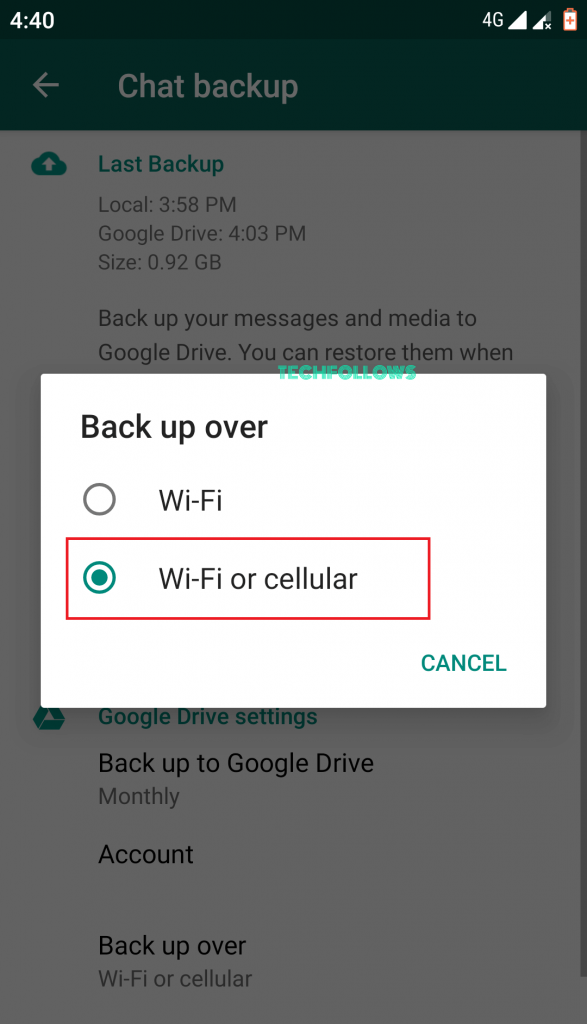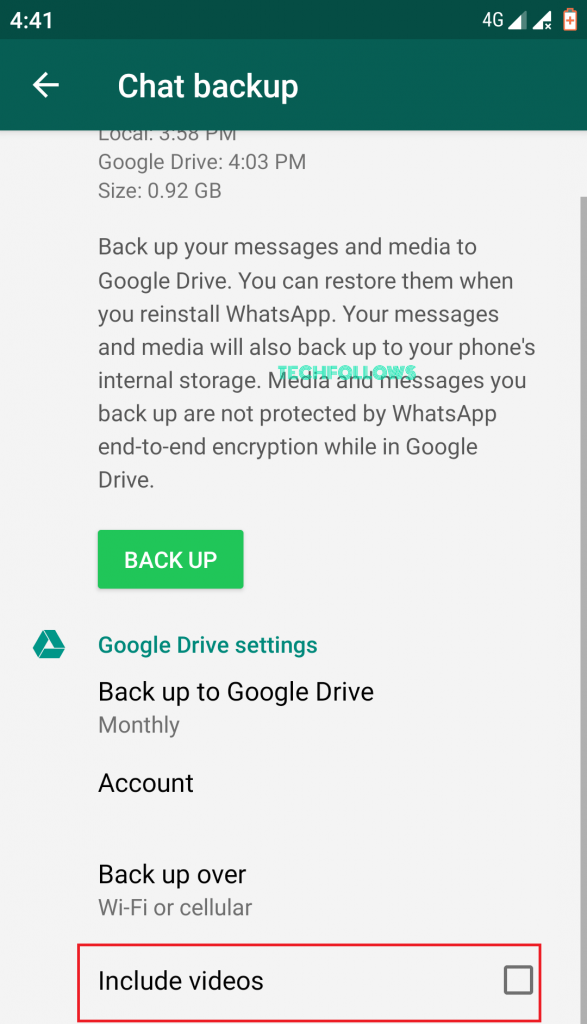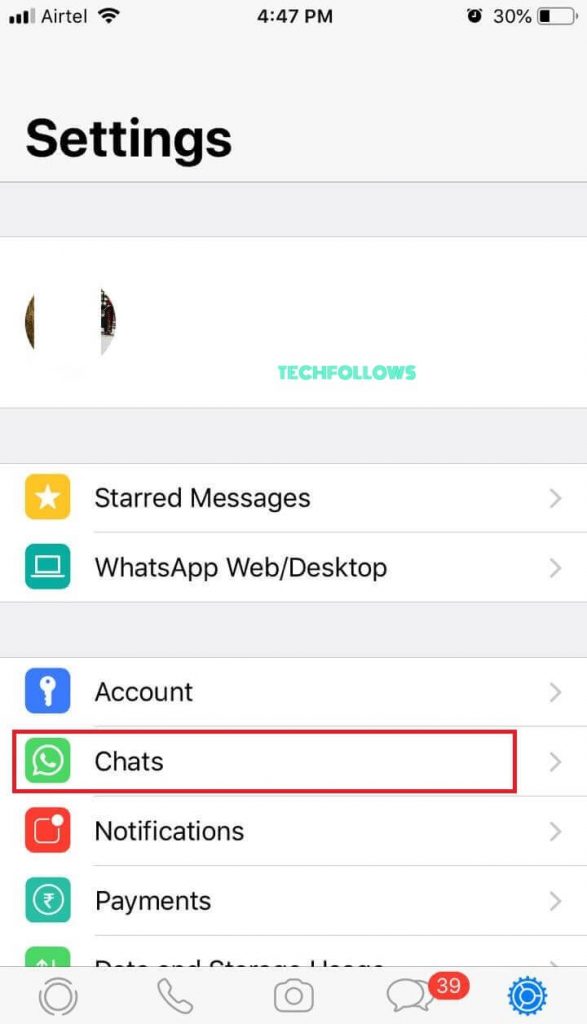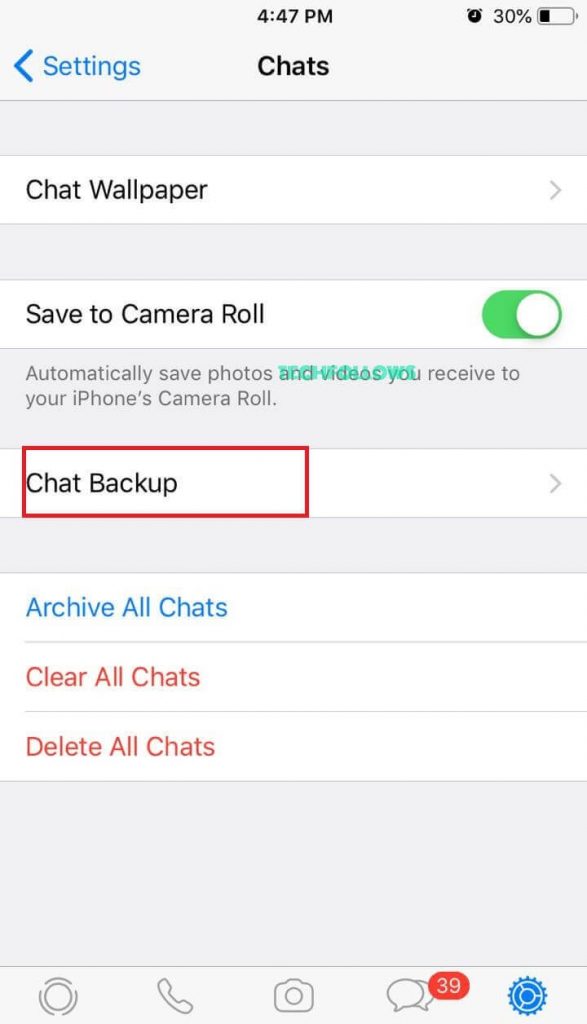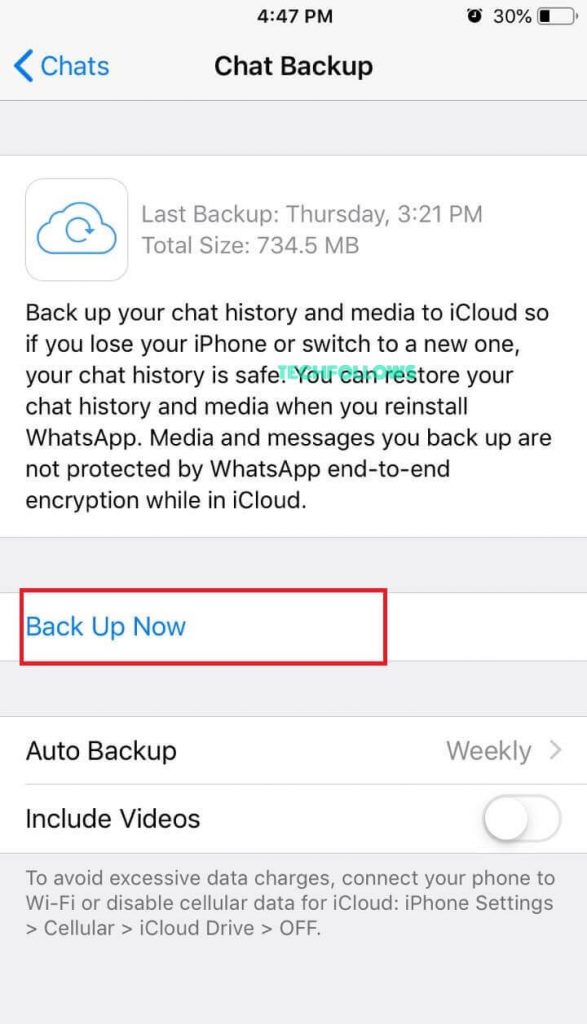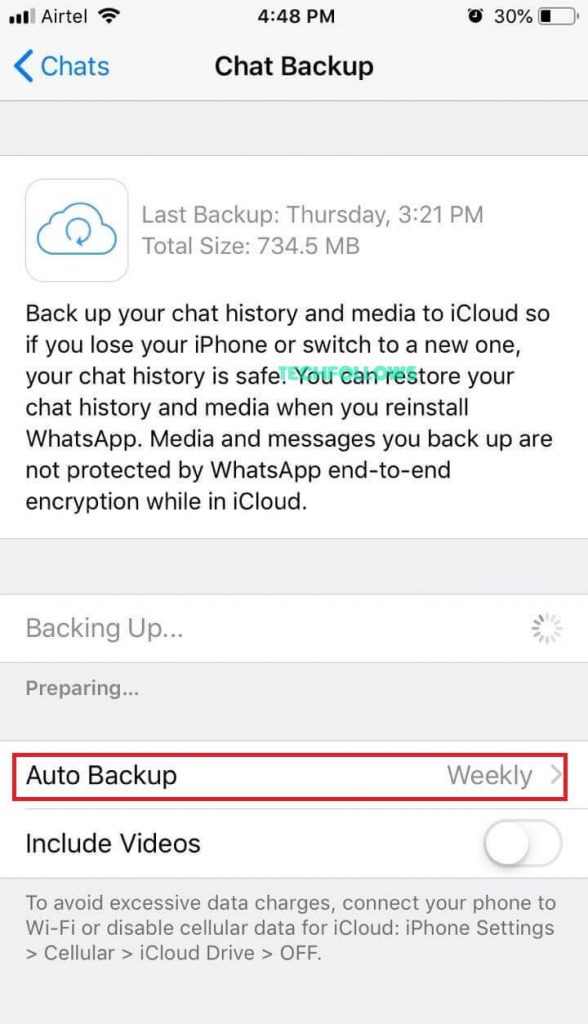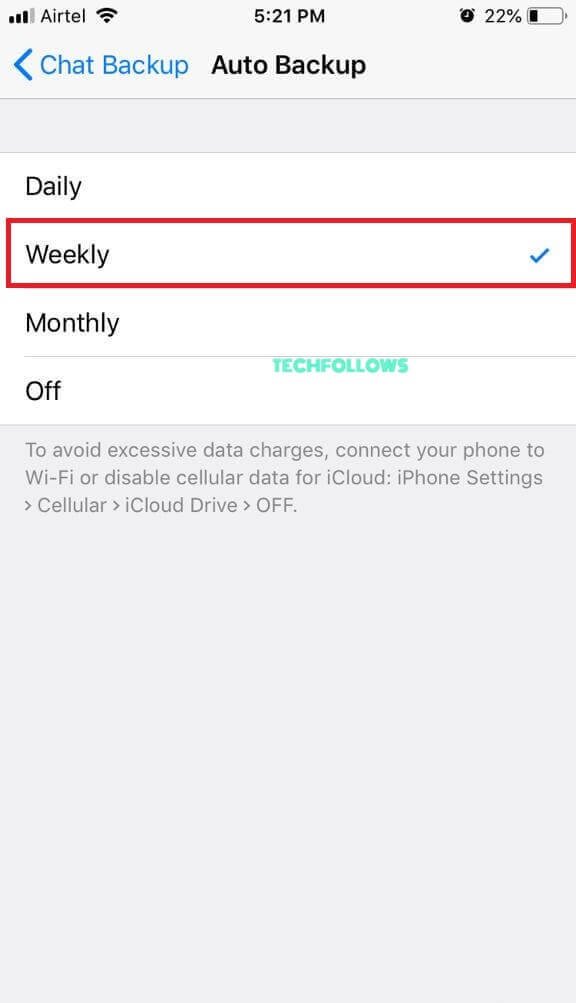How to Backup Whatsapp Messages
In this guide, we have explained, how to Backup Whatsapp Chats, Messages, Photos, Videos, Contacts on your Android and iOS devices. Please follow the description given below to backup chats on both the devices.
How to Backup Whatsapp data in AndroidHow to Backup Whatsapp data in iPhone
How to Backup Whatsapp data on Android
Follow the instructions given below to backup Whatsapp Messages and other files on your Android devices. Before backing up your data you have to make sure that you have an updated Whatsapp and check whether you have activated Google Drive on your device. Step 1: Launch Whatsapp on your Android device. Step 2: In the main chat screen, Tap Menu option. Step 3: Tap the Settings option in the drop down menu box. Step 4: Click the Chat option from the Settings page. Step 5: In the Chat Page, click the Chat Backup. Step 6: Tap the Google Drive Settings to backup contents on Google Drive. Step 7: Tap the Account option. In Choose an Account option select an account in the list or tap Add Account to add new account. Step 8: Tap the Back up Over option. In that select, WiFi option or WiFi/ Cellular option. Step 9: If you want to back up Whatsapp Videos tap Include Videos option. Step 10: Tap the Back Up Green button to backup the data manually. It is important to learn How to Restore Whatsapp chat from Google drive That’s it. You have successfully backed up your Whatsapp Data.
How to Backup Whatsapp Data in iPhone
Follow the steps to backup Whatsapp videos and other files on iPhone. If you want to backup your Whatsapp Chat, Messages, Photos, Videos, Contacts on your iPhone, first you have to turn on iCloud Drive. To turn-on go to Settings > click Apple ID banner > tap iCloud> Turn-on Whatsapp on iCloud page. Step 1: Launch Whatsapp on your iPhone. Step 2: Tap Settings Icon in the bottom right corner of the main chat screen. Step 3: Tap the Chat option in the Settings page. Step 4: In the Chats page, Click Chat Backup option. Step 5: Click Backup now, option to backup Whatsapp photos and other data manually on iCloud. Step 6: If you want to backup the data automatically, tap and enable the Auto Backup option. Step 7: Tap backup frequency option to select the option that you want to backup Daily, Weekly or Monthly. Step 8: Go back by tapping the Chat Backup in the top of the screen. Step 9: Enable the Include video option to backup Whatsapp videos if necessary. It is important to learn How to Restore Whatsapp chat from iCloud That’s it. You have successfully backed up your Whatsapp Data on iPhone.
Wrapping Up
It will be quite useful for all Whatsapp users to keep a backup of all their important chats and media files in a drive. So you that you can restore Whatsapp data when needed without facing any issues from the respective drives. Backing up your chats on Google drive or iCloud is the best method to keep your Whatsapp chats safe. Thank you for reading this post. For further queries, comment below.