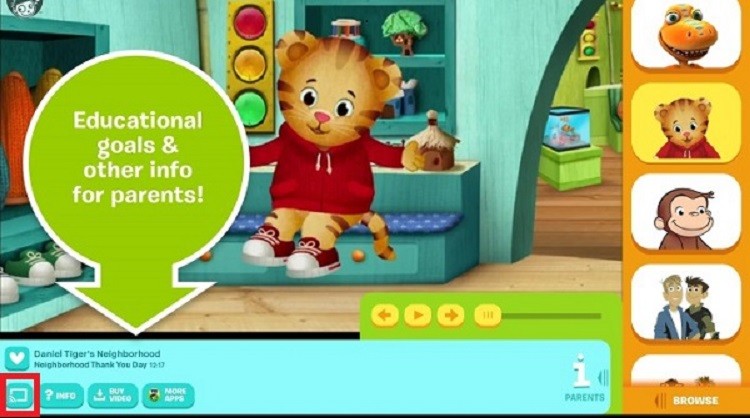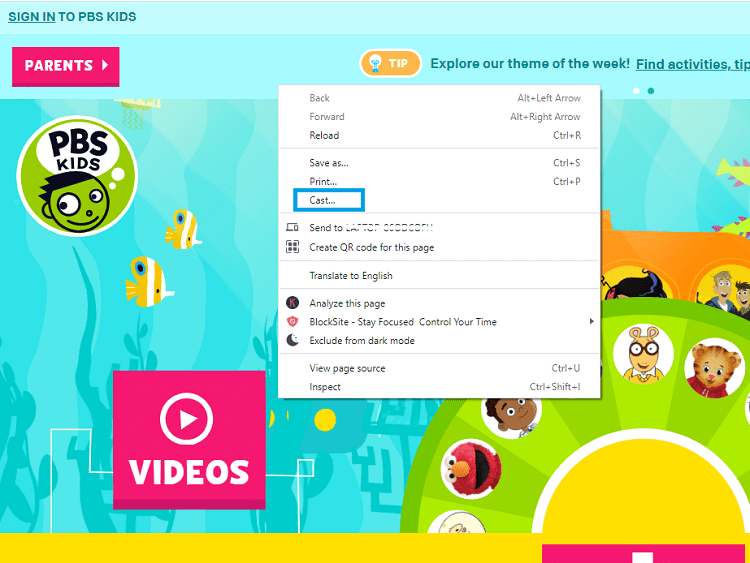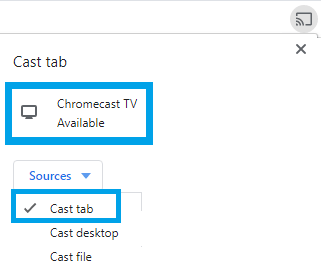How to Chromecast PBS Kids
There are two different ways to Chromecast PBS Kids. Either you can cast the contents from the app installed on your Android/iPhone or Chrome browser on Windows or Mac.
Using Android or iOS Smartphone
- Ensure that you have connected your smartphone and the Chromecast device to the same Wi-Fi network.
- Install and launch the PBS Kids app on your smartphone.
- Log in to your account if necessary.
- Play the video that you want to stream on your TV.
- On the bottom left corner, you can find the Cast icon. Tap the cast icon.
- Now select your Chromecast device or Chromecast built-in TV.
- On a successful connection, a confirmation message will appear on the screen.
- Now, the video will stream on your TV.
- To stop casting, tap the Cast icon again and choose Disconnect.
Using Computer
- Connect your Mac or Windows PC to the same Wi-Fi network as that of your Chromecast device.
- Launch the Google Chrome browser on your computer.
- Visit the PBS Kids site and sign in to your account.
- Select and play the video you want.
- Once the video started playing, right-click anywhere on the screen and click on the Cast option.
- The browser will look for the available devices. Select your Chromecast device.
- Now, the PBS Kids content that you are playing will stream on the TV screen.
- To stop casting, click on the blue color cast extension and choose your Chromecast device. Sometimes the PBS Kids app may not be working with the Chromecast device due to various reasons. In that situation, try these solutions:
Ensure that devices are connected to the same Wi-Fi. Update the PBS app on your device. In the case of PC, update your Chrome browser to the latest version.Restart the Chromecast device and then proceed with the above-mentioned steps.
If you have any queries with the above article, please let us know in the comments section. Follow our Facebook and Twitter pages to get more updates on tech articles.