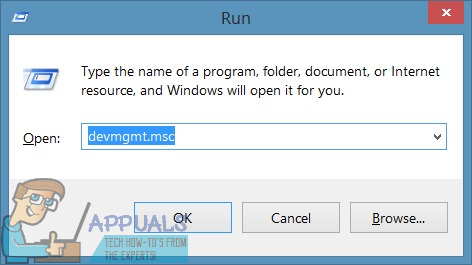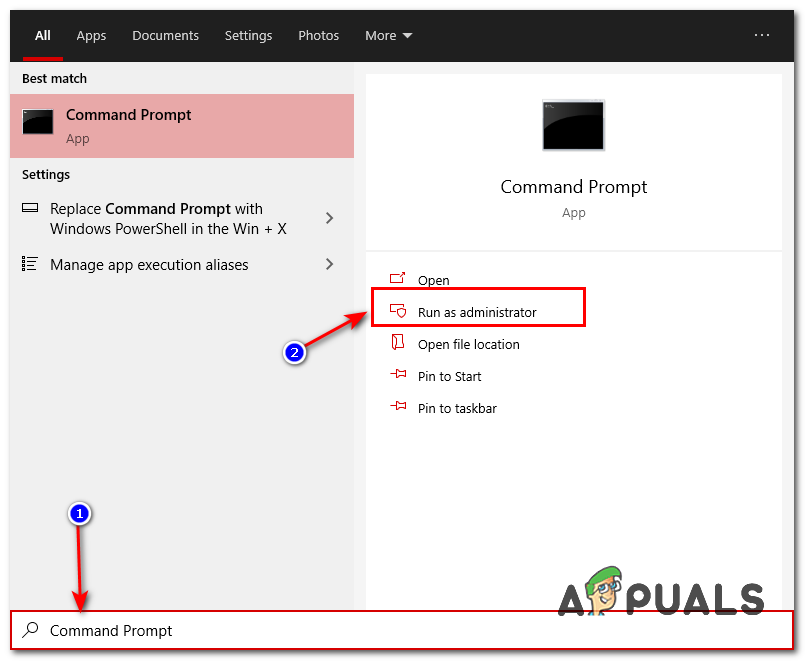On most laptops, each peripheral cannot be disconnected and replaced on a whim as is the case with desktop computers, since every single peripheral is hardwired into the laptop. That being the case, if a laptop’s keyboard stops working, either partly or completely, you can’t simply disconnect it and connect a new one. You will have to have the laptop’s hood opened up and the entire built-in keyboard replaced. This can be quite costly, which is why most people with subpar or non-functioning laptop keyboards simply connect a normal, external keyboard to their laptops and use them instead. In such cases, and in many others, the laptop user would want to disable the laptop’s built-in keyboard so as to avoid unwanted or unintentional keystrokes on it being registered on the computer.
1. Disable the Laptop Keyboard Driver
On Windows 10, the latest and greatest in the long line of Windows Operating Systems, it is entirely possible to disable the keyboard that is built-in to a laptop. You can’t really use any computer (which includes laptops) without a keyboard, which is why you need to be sure to have an external keyboard connected to the laptop before you disable the built-in keyboard. To disable the built-in keyboard on a laptop running on Windows 10, you need to: If you don’t see a Disable option in the resulting context menu, fear not – you will see an Uninstall option, and you can click on that to uninstall the drivers for the built-in keyboard instead of simply disabling it. Once you do so, you will see a dialog box asking you to confirm the action – click on OK to provide confirmation and uninstall the drivers for the built-in keyboard. If you do uninstall the drivers for the laptop’s built-in keyboard instead of disabling it, be wary – Windows 10 might automatically update the drivers after detecting the keyboard. If that happens, you will have to make your way back to the Device Manager and uninstall the drivers for the laptop’s built-in keyboard once again.
2. Disable the Service that controls the PS/2 port
If the method shown above didn’t help you, you can alternatively disable the port that controls the data and input of PS/2 Ports as most laptop keyboards are internally connected through that port. We will simply disable the power from that port because there won’t be anything controlling the data of that port once we disable the service. To disable the Service that controls the PS/2 Port, follow the steps shown below:-
How to Disable a Laptop’s Keyboard on Windows?Fix: Laptop Keyboard not WorkingFix: Disable Windows 10 On Screen KeyboardHow to Enable or Disable text prediction for a Windows 10 Keyboard