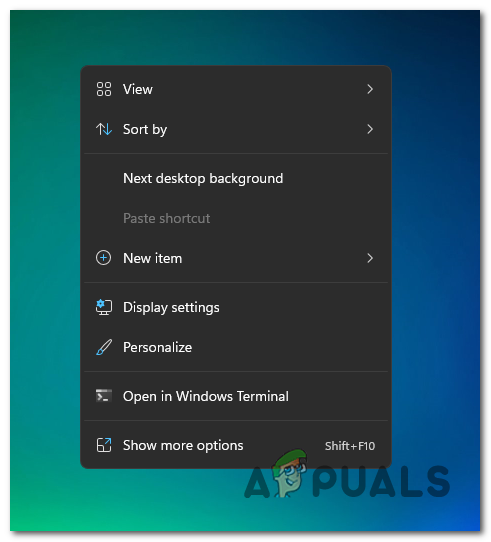You could argue that the new context menu helps bring consistency to Windows 11. On Windows 10, the fact that each application had its own context menu elements created a mess, often producing screen-longs context menus. While the new context menu aesthetic on Windows 11 has a cleaner look, it’s understandable why it’s also confusing for many users. For example, familiar options like Refresh or New (create folders) are entirely missing when you right-click on your desktop on Windows 11. To make them visible, you’ll need to click on Show More Options first, and then you’ll get to see the classic context menu that we’re all familiar with.
How to Disable the ‘Show More Options’ Menu on Windows 11
If you’re in the camp of people confused by Microsoft’s choice and you want to revert back to the old behavior present on Windows 10, the good news is that it can be done. There are actually two different approaches that you can take in order to bring back the old context menu and reject the newer version:
Revert File Explorer to the old look
Note: Once your Windows 11 computer boots back up, you’ll see your File Explorer reverted to the old interface. Upon right-clicking, you’ll see the old context menu design. If you eventually want to make the transition back to the new ‘Show More Options‘ context menu, you can do so by reverse-engineering the steps above and disabling the checkbox associated with Launch folder windows in a separate process.
Disable the ‘Show More Options’ context menu via Command Prompt
You can easily get back the full context menu on Windows 11 and disable the “Show More” option on Windows 11 by modifying the registry. However, the process is a little bit confusing so we have created a command line for you to easily disable the Show More option on Windows 11. Follow these steps:- Note: Please only open Command Prompt this command won’t work on PowerShell or Windows Terminal.
Disable the ‘Show More Options’ using Third-Party Program
You can also enable the full context menu using a third-party program. It will easily make changes to your computer. That way you will not have to worry about any registry key being corrupted and it will also cut down the hassle. We are going to use WinAero Tweaker, follow these steps:-
How to Fix Right Click Menu Randomly Popping Up on Windows 10?FIX: Windows 11 File Explorer Crashes on Right ClickFix: File Explorer Crashing After Right Click On Desktop in Windows 10Fix: Can’t Right Click on Windows 10’s Taskbar Icons