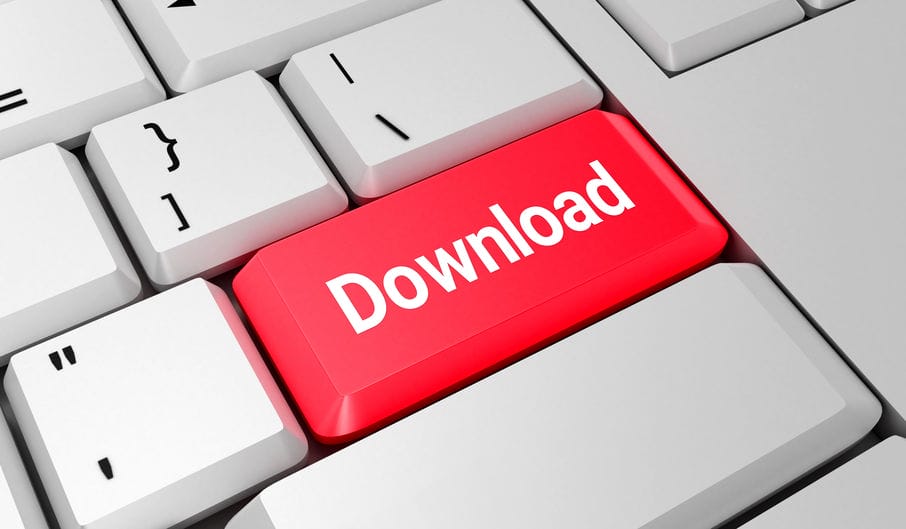Why Download YouTube Videos on Android?
YouTube is a popular video-sharing platform that has expanded to have paid and free movies and shows available to their viewers. While access is excellent, there is also a hidden feature that many are not too aware of, which is downloading these videos onto your Android device. You might be wondering why you would download a video to your Android; however, here are a few scenarios where downloading a YouTube video onto your Android device is helpful.
You are going somewhere that has limited to no internet access. The video is a helpful guide that you want to be able to refer to without disconnecting or advertisements interrupting the streaming. If you have limited data for streaming. You want to stream without interruption or losing connection.
These are just a few reasons one would want to download a YouTube video to their Android device.
How to Download YouTube Videos on Android
Congratulations, you have found something that you want to watch while on your commute to work or school; however, your data is near the maximum. Don’t worry; here are the steps to downloading a YouTube video onto your Android device. To download a YouTube video onto your Android device, you can do the following.
Use a Third-party Application from the Google Store
There are plenty of applications on the Google Store that you can use to help you download a video from YouTube. Two popular applications are the Y2Mate and TubeMate. These applications offer step-by-step guidance on how to use their application to download videos from YouTube. For example, TubeMate acts as the YouTube application where you can search for videos. Once you have found the video you want to use, there is going to be the option of downloading the video to your Android device. Depending on the application, the steps may be a bit more complicated, or it may ask you to take the link from the YouTube application and paste it to the app for downloading. When choosing a third-party application, consider the pros and cons and the reviews in terms of how user-friendly the application is.
Use the YouTube Application
To download directly from the YouTube application, users are going to be required to have a Premium (paid account). There is the option of a trial period to see if the Premium YouTube account is worth purchasing for yourself. When you use the Premium account with YouTube, when you click to view a video, by the buffer meter, there are three dots. When you select these three dots, you are going to be given the option to download, add captions, or change the resolution. The alternative is going to also provide you with the choice of video quality; however, it’s important to remember that the better quality a video, the more space it can take up on your Android device. Typically, most videos play at a quality that is compatible with your device and streaming speed.
Things to Keep in Mind When Downloading YouTube Videos on Android
Having the option to download a music video, a tutorial, or a movie to our Android is excellent; however, there are a few things to keep in mind when you download a video from YouTube. Things to consider include:
How much space the video takes on your phone – Some files are small, and they are hardly noticeable in the Android’s performance; however, if they are larger, they can slow your device down. If you can expand your memory on your Android device, this is a great way to make more space.
Free or paid videos – What makes the library of YouTube so vast and accessible is an advertisement. That is how an ordinary user is able to view videos without having to pay; however, these days, different videos do require payment on the platform. Consider whether the video you are downloading is a free video or a paid one.
Why are you downloading the video? – If you are looking to download a video from YouTube for short-term purposes, that is fine. On the other hand, if you download a video for an indefinite amount of time, check to see if there is a download period or if, after viewing, the video automatically erases itself from your device.
Quality of the video you are downloading – Depending on the file size and the type of video, the quality can play a role in how much space it takes and how long it takes to download. For the most part, high-resolution videos are downloaded as an MP4 file, while anything with a greater resolution is going to be in MKV format. The different formats are essential as your Android device may restrict or not be compatible with the file. Not all videos can be downloaded – Some video owners may not make it to download their videos. If this is the case, consider using the screen record feature on your Android device.
These are just a few things to consider when downloading a YouTube video to your Android device; others are specific to one’s device or situation. If you encounter any problems downloading, consider checking whether or not there is enough space to hold the video but also whether or not the video is compatible with your phone’s viewing capacity.
Conclusion
If you are looking to download a YouTube video from your favorite band or maybe clips from a sports game, whatever the video is you are looking to download, you can use applications to do so. Some people may be concerned that downloading videos is illegal; however, this is not true. When users upload on YouTube, they can choose to let users have the option of downloading or not their videos. Thanks to this feature of downloading videos from YouTube, you can take entertainment with you, Wi-Fi or not.
Editors’ Recommendations
Find your AndroidAndroid Device Manager – Full reviewThis is why and how to clear cache from AndroidBypass your locked Android [pin or password]How to Screen Record on Android – 4 best ways
Δ Contact Us :- trendblog.guest@gmail.com