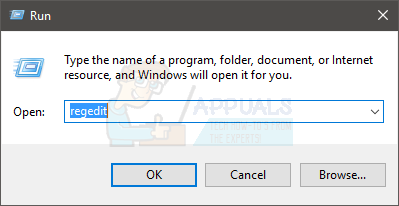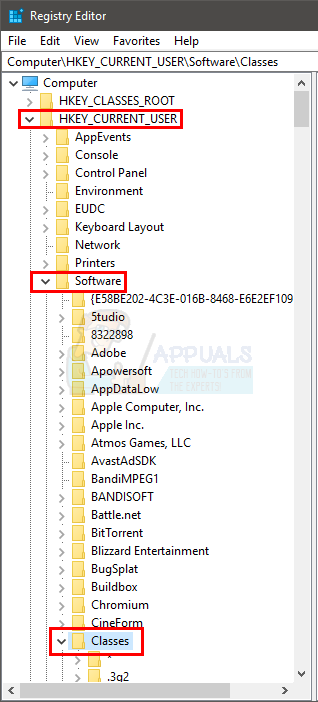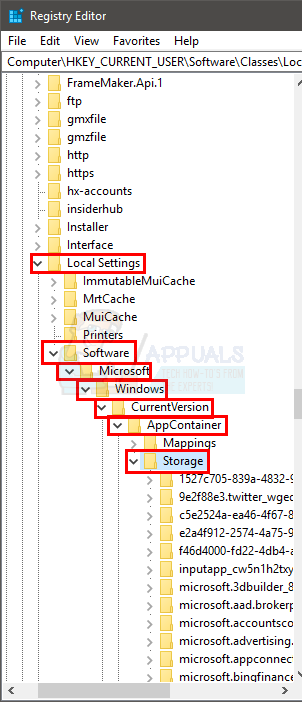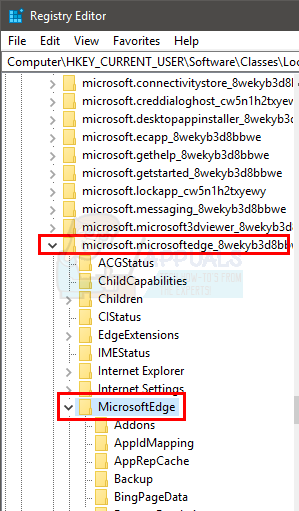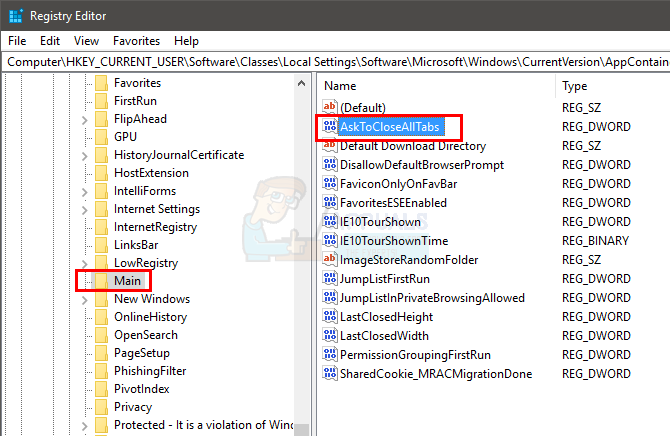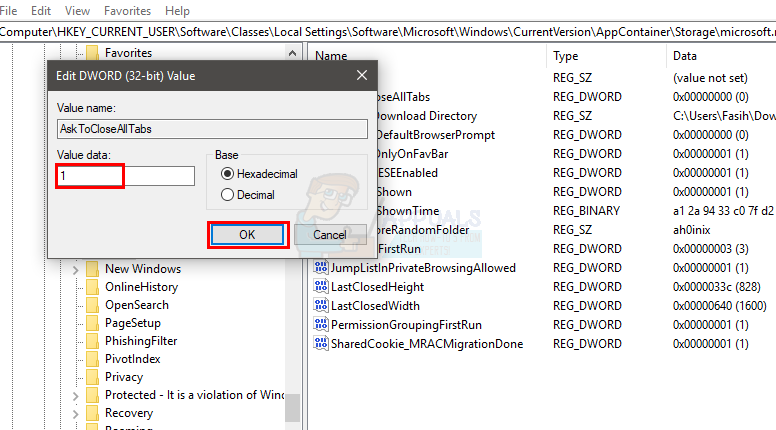If you want to restore the option mentioned above then you must go in to the registry settings as Microsoft Edge does not provide any option in its settings panel to enable this confirmation dialogue box again. Follow the method explained below to enable “Do you want to close all tabs?” prompt. If you haven’t tried clearing the settings from Microsoft Edge then follow the steps given below. Although this solution hasn’t worked for the majority of the users but it has worked for a few of them. So, follow the steps given below before you dive deep into the method that involves complicated registry edit. Check if it resolves your problem.
Method 1: Making a small change in Registry
To change the Microsoft Edge settings to enable the confirmation dialogue box, you need to open the Windows registry settings and change some values there. The registry key AskToCloseAllTabs is responsible for showing you the prompt dialogue. It won’t show the “Do you want to close all tabs?” dialogue if it has a value of 0. On the other hand, it will show the dialogue if it has a value of 1. So, changing the value of this registry key will solve the issue for us. These are the steps you need to follow to enable the “Do you want to close all tabs?” dialogue box in Microsoft Edge.
That’s all you need to do to restore the “Do you want to close all tabs?” prompt in Microsoft Edge.
How to: Pin tabs to Edge BrowserHow to Print and Auto-Staple Multiple Tabs in a Single Stapled Document in…Fix: Chrome browser opens two tabsHow to Set A Custom Background to New Tabs in Google Chrome