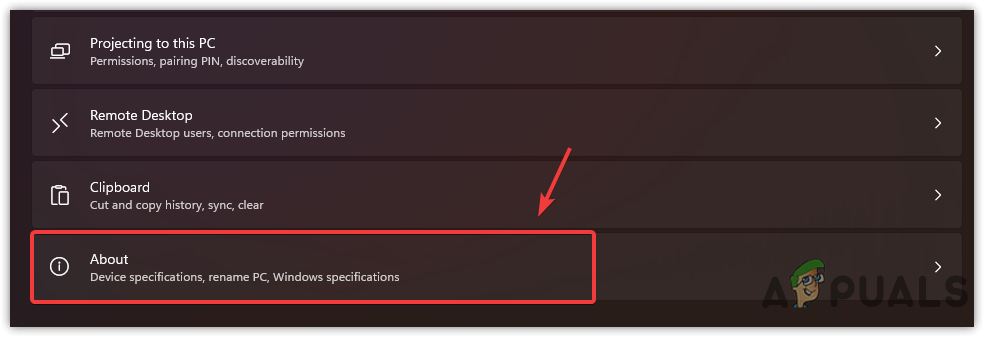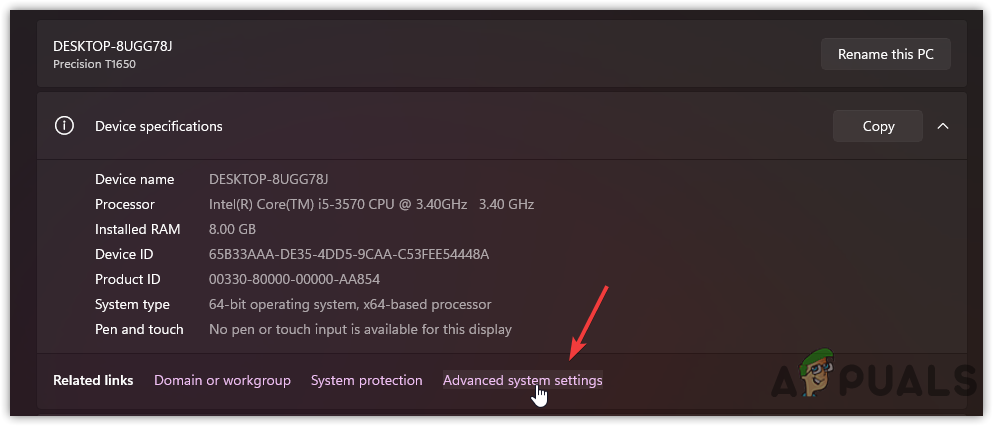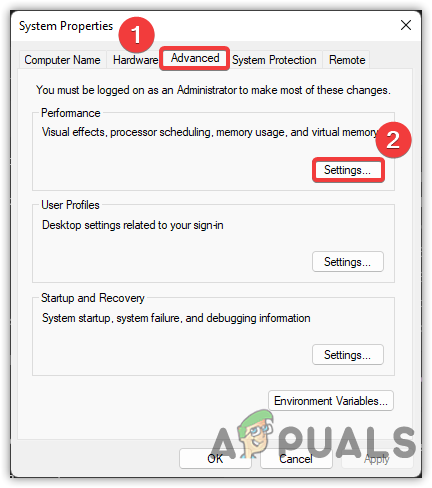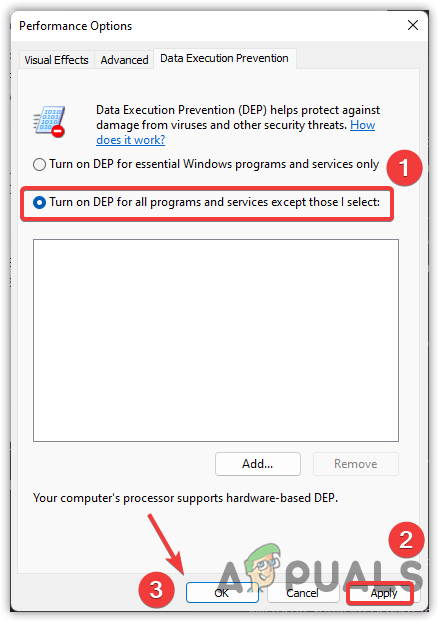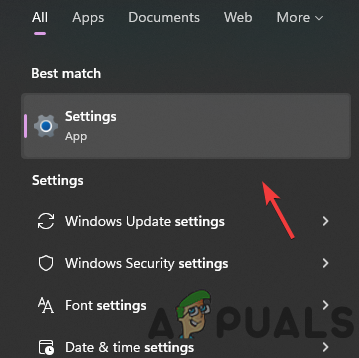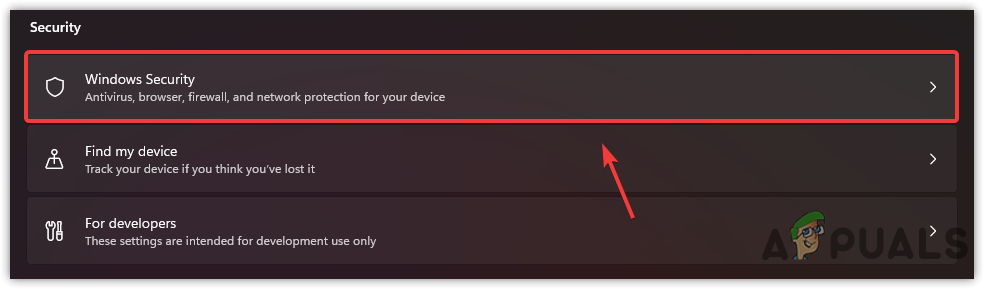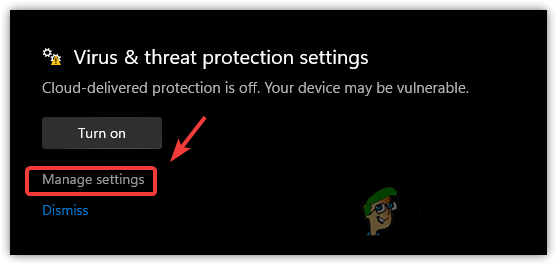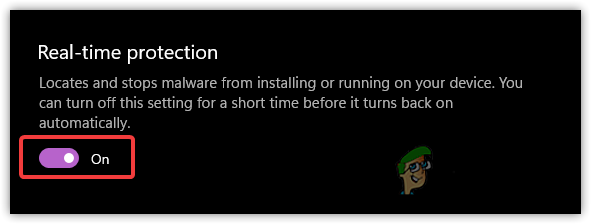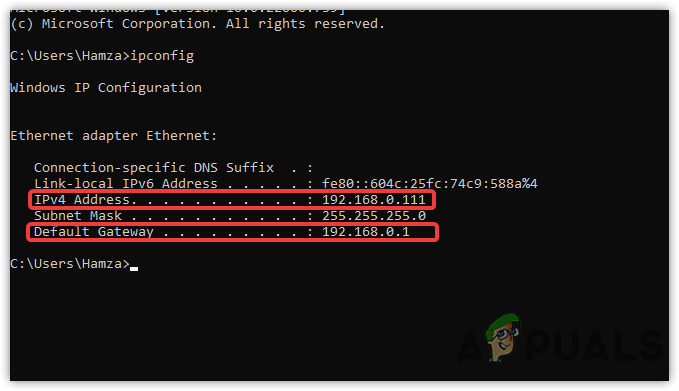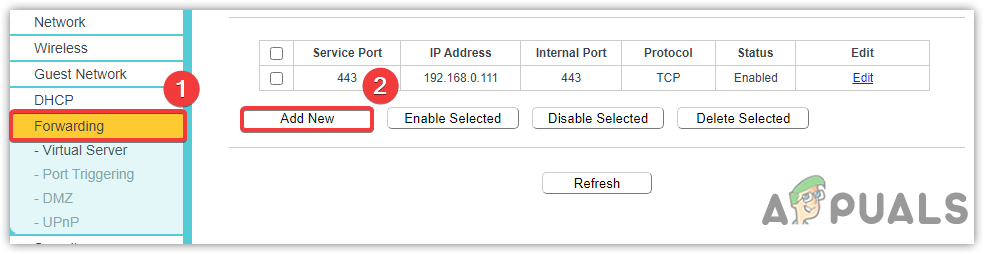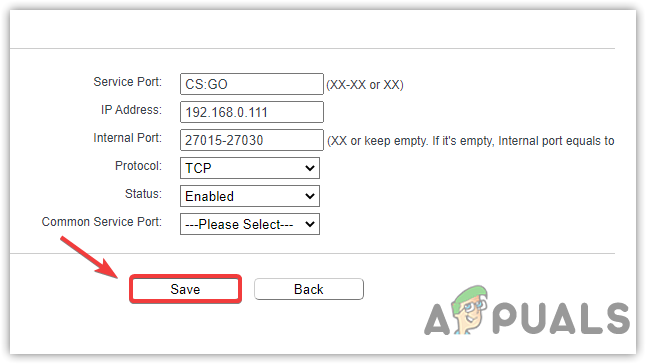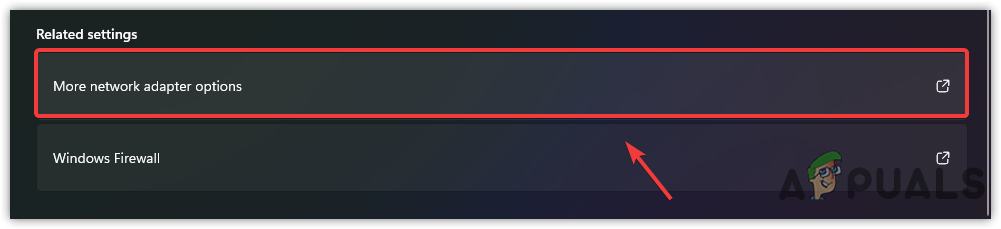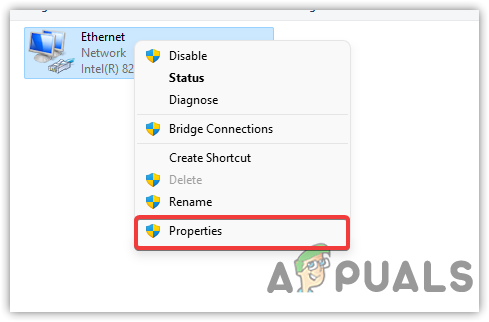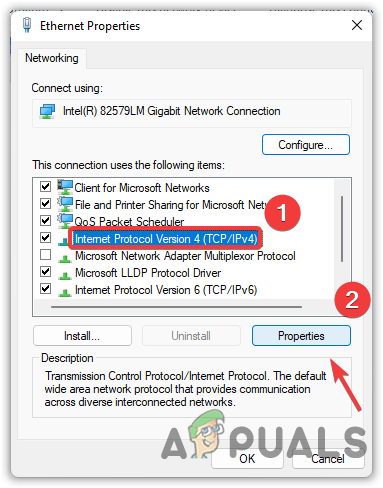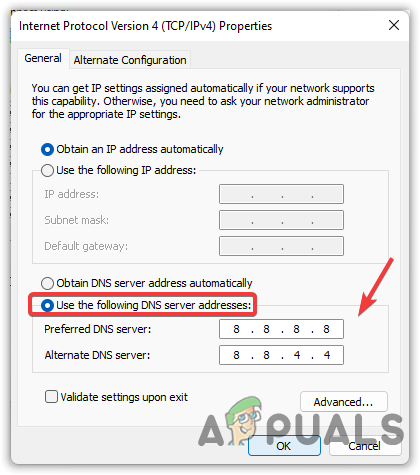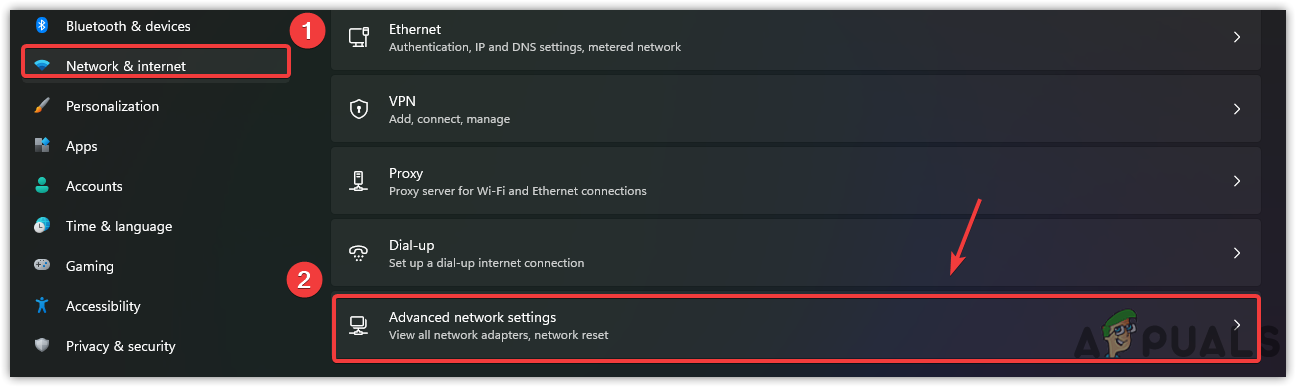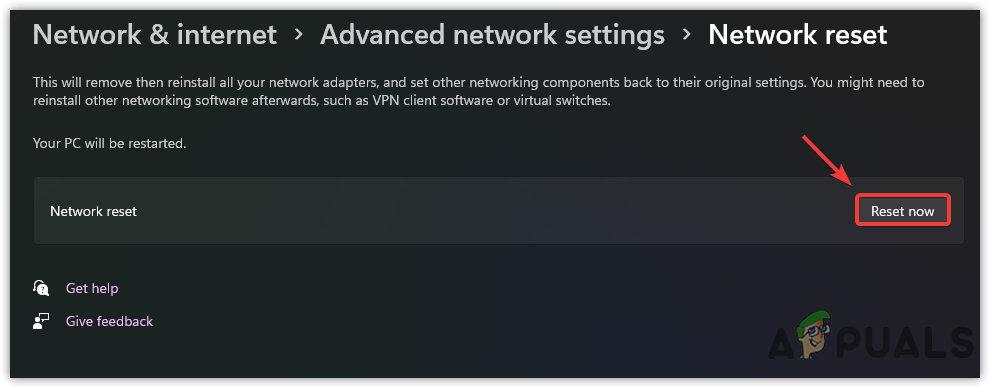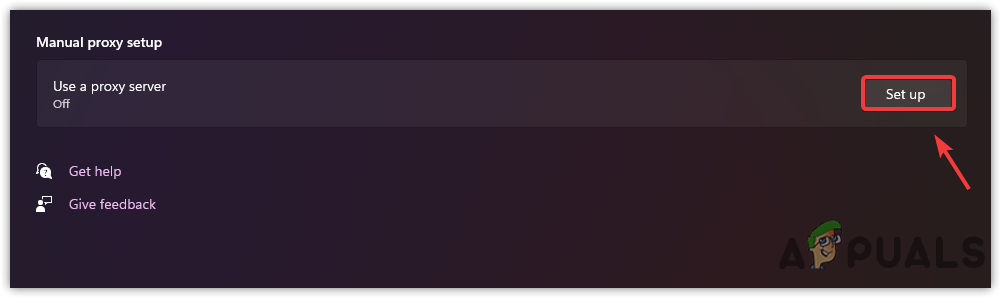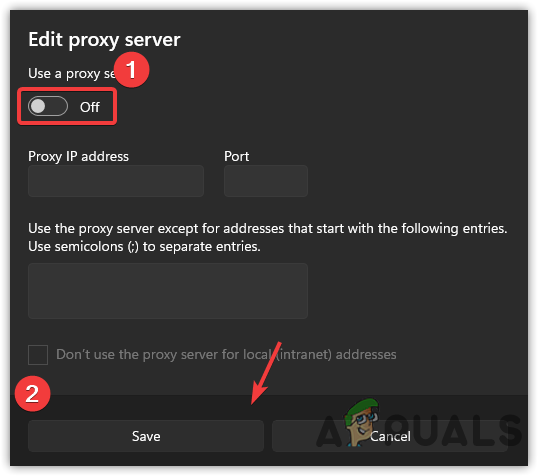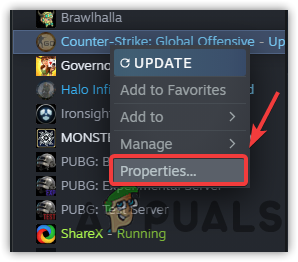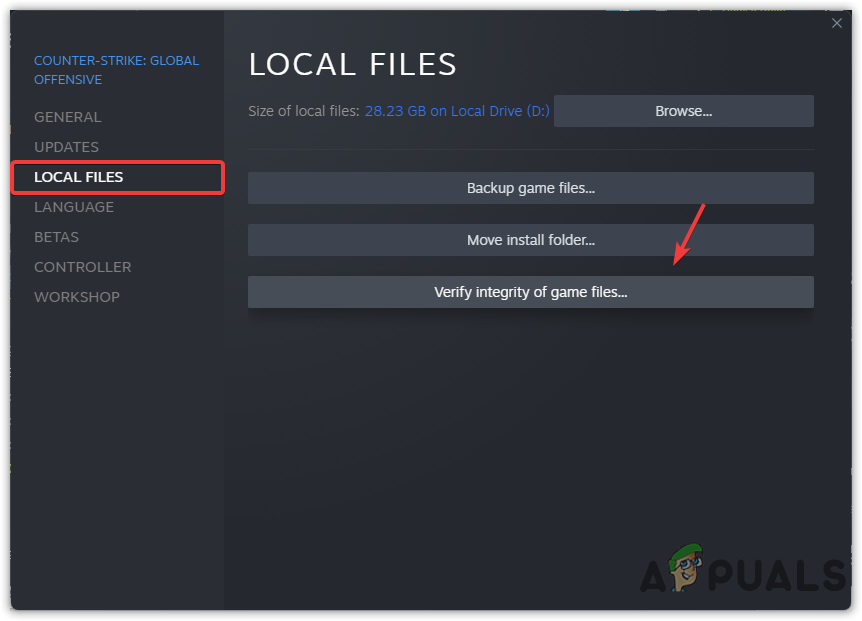There are multiple causes of Connecting to the CSGO Network error, we have listed most of them below:-
Poor Network Connection- Generally, an unstable connection triggers this issue. The error often occurs when the internet is unresponsive or inconsistent.Data Execution Prevention is Turned Off- Data Execution Prevention is a security feature. If the feature is disabled, then you may encounter a connection error. The affected users enabled Data Execution Prevention, and it fixed their errors.Corrupted Game Files- Another culprit of this issue is having corrupted files caused by any third-party software or antivirus that prevents you from playing CSGO.Incorrect Network Settings or DNS Server- Incorrect Settings or wrong DNS servers are also culprits for this issue because they can slow down the network speed or even stop the internet from working.Turned On VPN- If you don’t know, steam does not support any kind of VPN. The primary reason behind this is that VPN slows down the network connection, increasing the lag in games and providing a bad gaming experience that can affect the users. So make sure you are not using aby VPN.
1. Enable Data Execution Prevention
Data Execution Prevention is a Microsoft utility that helps prevent malicious data from Windows. If the feature is enabled, all data will automatically execute by default. According to the affected users, the error can be fixed by enabling Data Execution Prevention.
2. Check the CSGO Server Status
In most cases, the error appears when there is a problem from the server side. You may not be alone in confronting this issue, as CSGO has achieved a significant new audience since the last update was released, and due to this, the servers may not be stable as the massive amount of players is connecting at the same time. Therefore, you need to check the server status. If the servers are not down, then proceed to the next solution.
3. Check Network or Restart Modem/Router
If the servers are stable, the issue can occur due to a bad network connection or incorrect network settings. It is recommended to check your network connection through a browser. If the network speed is more than 2 to 5 Mbps, then restart your Modem/Router. That should fix this issue.
4. Disable 3rd Party Antivirus or Windows Defender
If the issue is still there, then the other thing you can do is disable the Antivirus temporarily. Although we don’t recommend disabling Antivirus, it can fix the connectivity issue if the antivirus or even Windows defender is interfering and blocking some ports that need to be contacted with the server through your network. Below are the steps to disable Windows Defender:-
5. Do Port Forwarding
Port Forwarding is a process of saying to the router that I need this port to unblock or open on this machine. Typically when it comes to gaming, some ports are not opened for the users because some ports exist behind the firewall or NAT Router. In simple words, it is a way to redirect the communication request from one address to another. Follow the steps to do port forwarding:-
6. Try Using Google DNS
Google DNS is recommended if you are a gamer as it provides better security and reliable services, which helps to prevent malware attacks and either improves the gaming performance. Additionally, it can decrease the loading time while browsing the internet.
7. Reset Network Settings
Corrupted network adapters can be the sole reason for Connecting to CSGO Network. Try resetting the Network settings, which will reinstall the network adapters and reset the network settings you applied.
8. Disable Proxy Server
If you are using any proxy server to increase the network performance or for other reasons, then disable it temporarily as it can be a problem.
9. Make Sure the Steam is Active in the background
Another possible reason that can bring this issue is steam not working and crashing in the background. Sometimes when we play steam games, you may see steam crashes, which can cause Connecting to CSGO Network error. So make sure the steam is running in the background while playing CSGO.
10. Verify Your Game Files
If all else fails, you may need to verify the game files, which will replace the corrupted files with the actual ones. This method may take up to 10 minutes to complete the verification of the files. Above, we have compiled all the possible scenarios that can fix Connecting to CSGO Network. If the error is not resolved after applying all the methods, you may need to contact ISP (Internet Service Provider).
FIX: Windows Defender Error The service couldn’t be started Error code:…How to Fix PlayStation “An Error Has Occurred” (no error code)?Fix: Error 1310 Error Writing to FileFix: DirectX Setup Error ‘An internal error has occurred’ in Origin